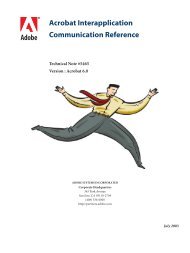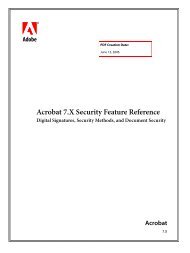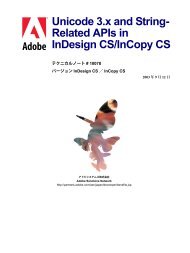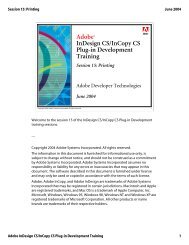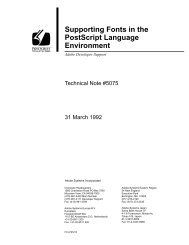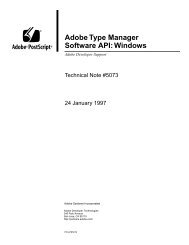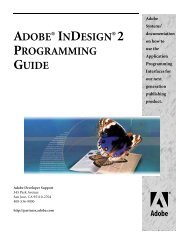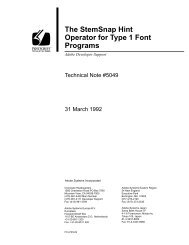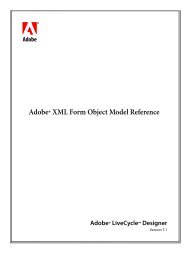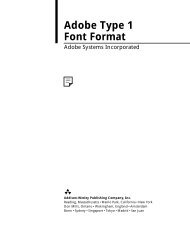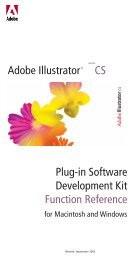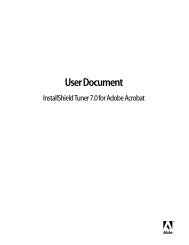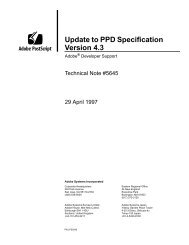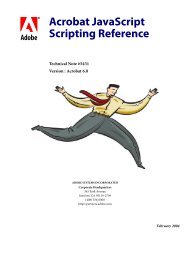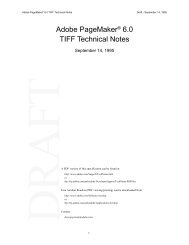Achieving Reliable Print Output from Adobe ... - Adobe Partners
Achieving Reliable Print Output from Adobe ... - Adobe Partners
Achieving Reliable Print Output from Adobe ... - Adobe Partners
You also want an ePaper? Increase the reach of your titles
YUMPU automatically turns print PDFs into web optimized ePapers that Google loves.
Chapter 2: Flattening basics<br />
Flattening transparency accurately reproduces—by using opaque objects—the visual effect of<br />
transparency on printed output or in exported file formats that don’t support live transparency.<br />
The Transparency Flattener (Flattener) in <strong>Adobe</strong> publishing applications is the mechanism that<br />
is responsible for performing the conversion. You control the way the Flattener does its work by<br />
configuring its settings based on the output requirements of the job.<br />
Types of transparency<br />
Transparency in <strong>Adobe</strong> publishing applications is referred to as either live or flattened. As a general<br />
rule, files that contain live transparency are more desirable due to their device independence<br />
and ease with which they can be edited.<br />
Live transparency<br />
The transparency attributes of objects created in <strong>Adobe</strong> publishing applications stay live and<br />
fully editable while in their native applications; and the transparency attributes remain live<br />
in applications that support the native file formats. They are considered live because they can<br />
interact with other objects that are placed beneath them, allowing those objects to show through<br />
the transparency. With the exception of Photoshop, the use of live transparency in a file gives it<br />
a very high degree of device independence because the transparent elements are maintained as<br />
vector art rather than raster images with a fixed resolution.<br />
The following file formats may contain live transparency:<br />
• <strong>Adobe</strong> Illustrator 9, 10, and CS (.AI)<br />
• <strong>Adobe</strong> InDesign 2 and CS<br />
• <strong>Adobe</strong> Photoshop 6, 7, and CS (.PSD)<br />
• <strong>Adobe</strong> PDF 1.4 and 1.5 (Acrobat 5 and 6)<br />
• Version 6 TIFF (TIFF files saved <strong>from</strong> Photoshop 6 or later)<br />
Flattened transparency<br />
Flattened transparency is generated when you convert a file that contains live transparency into<br />
a format that doesn’t support live transparency. Objects that have been flattened do not contain<br />
any transparent elements—the Flattener recreates the transparency effect by using opaque<br />
objects.<br />
The following common file types do not support live transparency (the Flattener must flatten<br />
transparent objects prior to printing or exporting): PostScript, EPS, DCS, PDF 1.3 (Acrobat 4)<br />
and earlier, GIF, JPEG, BMP, and versions of TIFF that do not conform to the TIFF 6.0 specification<br />
(for example, TIFF files created with a version of Photoshop software prior to version 6.0).<br />
Determining if an object will be flattened<br />
This guide focuses on objects and placed files to which you have directly applied transparency, as<br />
well as objects and placed files that interact with them. An object that has a transparency effect<br />
applied to it is called a source of transparency. An object or placed file that appears under a source<br />
of transparency (regardless of the layer it’s on) interacts with transparency. Objects that are a<br />
source of transparency or interact with transparency are processed by the transparency flattening<br />
process, possibly resulting in changes in their composition in the output.<br />
PDF versions and transparency<br />
When saving a file as PDF in <strong>Adobe</strong> CS applications,<br />
PDF 1.3 is listed as Acrobat 4; PDF 1.4 is listed as<br />
Acrobat 5; and PDF 1.5 is listed as Acrobat 6.<br />
Because PostScript does not support live transparency,<br />
any PDF produced by Acrobat Distiller®—even<br />
though it may be PDF 1.4 or 1.5—will not contain<br />
live transparency. All transparency is flattened in the<br />
process of PostScript generation.<br />
Editable transparency in Illustrator files<br />
An EPS or PDF file that was created in <strong>Adobe</strong><br />
Illustrator 9, 10, or CS may have been saved with<br />
the Preserve Illustrator Editing Capabilities option<br />
selected (in the EPS or <strong>Adobe</strong> PDF Format Options<br />
dialog box). In the case of EPS and PDF 1.3, the file<br />
will contain flattened transparency; however, you can<br />
access the native Illustrator data by opening the file<br />
in an appropriate version of <strong>Adobe</strong> Illustrator. At this<br />
point, you can edit the live transparency and resave it<br />
with appropriate flattener settings.<br />
Source of transparency<br />
An object that has a transparency effect applied to it<br />
is called a source of transparency.<br />
Interacts with transparency<br />
An object or placed file that appears under a source of<br />
transparency (regardless of the layer it’s on) interacts<br />
with transparency.<br />
An object is a source of transparency if any of the following applies:<br />
• It has an opacity of less than 100% applied to it.<br />
• It has any blending mode other than Normal applied to it.<br />
• It has a drop shadow or feather applied to it.<br />
• It has a inner glow or outer glow effect applied to it (Illustrator).<br />
• It has an opacity mask applied to it (Illustrator).<br />
• Its fill or stroke has a style, brush, pattern, or filter effect that itself has any of the previous<br />
properties.<br />
<strong>Achieving</strong> reliable print output <strong>from</strong> <strong>Adobe</strong><br />
applications when using transparency<br />
4