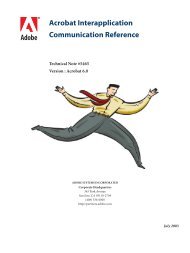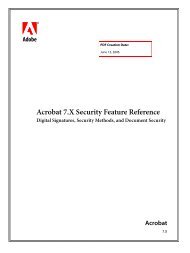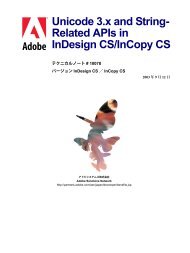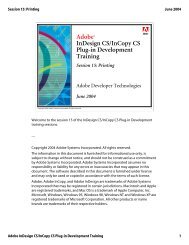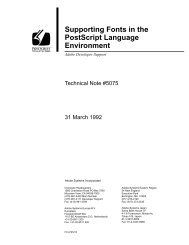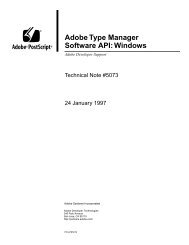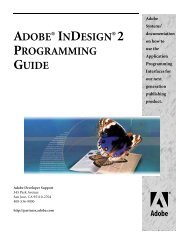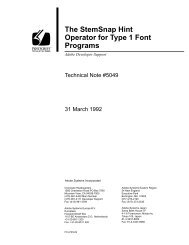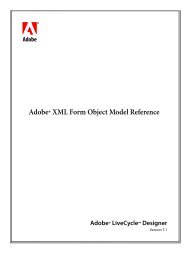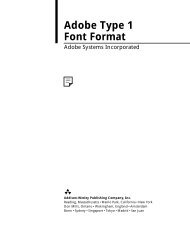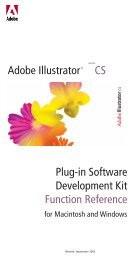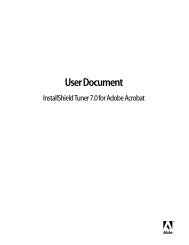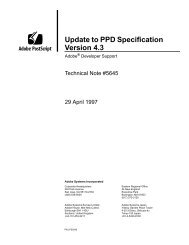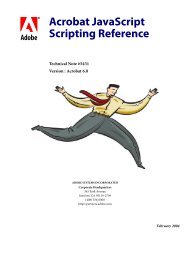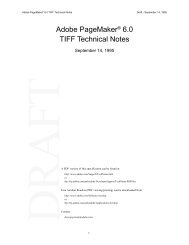Achieving Reliable Print Output from Adobe ... - Adobe Partners
Achieving Reliable Print Output from Adobe ... - Adobe Partners
Achieving Reliable Print Output from Adobe ... - Adobe Partners
Create successful ePaper yourself
Turn your PDF publications into a flip-book with our unique Google optimized e-Paper software.
Image replacement proxies (OPI/APR) and flattening<br />
When the Flattener encounters a region of a document that involves images that interact with<br />
transparency (for example, transparent type or a drop shadow that falls over an image), it uses<br />
whatever image data are present during flattening to render the overall effect. If the image<br />
involved is a low-resolution placeholder or OPI proxy image, the Flattener uses that image. The<br />
PostScript (or flattened PDF) output does not contain the comments required by the OPI server<br />
to replace the low-resolution image with its high-resolution counterpart. In fact, the original<br />
image will likely have been broken up among multiple atomic regions. Unless you are absolutely<br />
sure that an image does not interact with transparency, you must fatten (that is, replace the lowresolution<br />
images with high-resolution images) before you flatten transparency—“Fatten before<br />
you flatten!”<br />
<br />
<br />
“Fatten before you flatten”<br />
If a low-resolution image interacts with transparency,<br />
the Flattener divides it up and incorporates it into<br />
the flattened output, making subsequent image<br />
replacement difficult or impossible.<br />
Transparency effects applied to placeholder or proxy images are properly rendered only if you<br />
perform image replacement prior to flattening. The impact on your workflow depends on the file<br />
formats that you use and the applications that are involved. If your workflow is based on <strong>Adobe</strong><br />
PDF, and you use an OPI server that operates on PDF 1.4, you can keep transparency live by<br />
using PDF 1.4 until after performing image replacement. If the workflow is based on PostScript<br />
or EPS, you must manually perform image replacement <strong>from</strong> within Illustrator or InDesign<br />
prior to flattening.<br />
The cumulative effect<br />
The variables listed previously aren’t the only ones that can affect flattening results. Other variables<br />
include the complexity of the design (for example, many overlapped objects using transparency<br />
make a design more complex with respect to flattening) and if the fonts you used in the<br />
design are available during flattening. Even the file format and settings used during flattening<br />
can make a striking difference in the final output.<br />
As these and other flattening issues accumulate, you can better understand why some transparent<br />
elements and files might not flatten and print as well as others. The next chapter suggests<br />
some recommendations for achieving successful print output for standard jobs.<br />
<strong>Achieving</strong> reliable print output <strong>from</strong> <strong>Adobe</strong><br />
applications when using transparency<br />
16