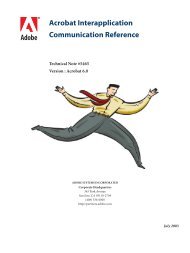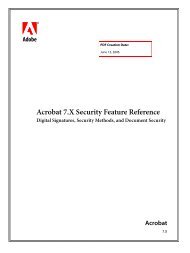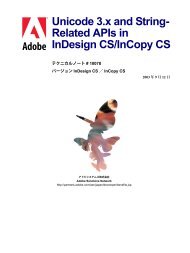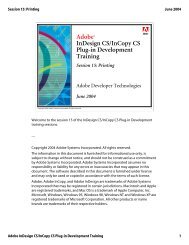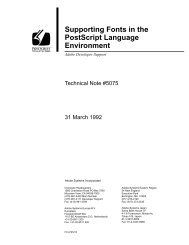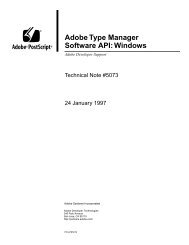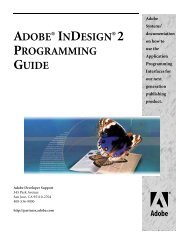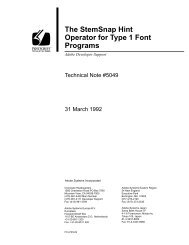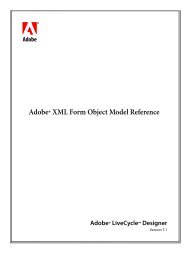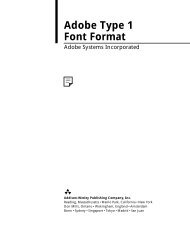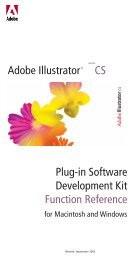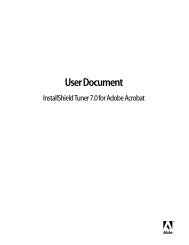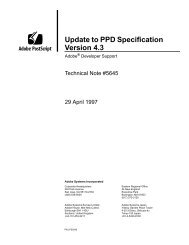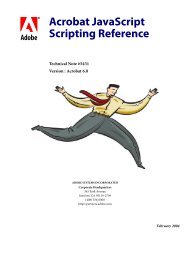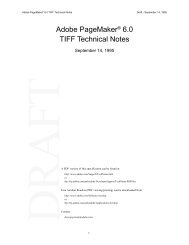Achieving Reliable Print Output from Adobe ... - Adobe Partners
Achieving Reliable Print Output from Adobe ... - Adobe Partners
Achieving Reliable Print Output from Adobe ... - Adobe Partners
Create successful ePaper yourself
Turn your PDF publications into a flip-book with our unique Google optimized e-Paper software.
Chapter 8: Troubleshooting<br />
This section describes what you can to do to minimize or prevent problems in standard print<br />
production workflows. Each problem has corresponding descriptions and solutions.<br />
Tips<br />
• Install and use the latest <strong>Adobe</strong> software updates.<br />
(www.adobe.com/support/downloads/main.html)<br />
• Install and use the latest RIP software updates.<br />
• Install and use the latest PPDs/printer drivers.<br />
• Dedicate sufficient RAM to all applications.<br />
• Read the <strong>Print</strong> Service Provider Toolkit.<br />
(partners.adobe.com/asn/printserviceprovider/index.jsp)<br />
• Read the ReadMe.pdf files that accompany the installers for additional known issues, resolved<br />
issues, and production and troubleshooting tips.<br />
• If your customers must do their own flattening, provide them with appropriate Flattener presets<br />
for your output conditions.<br />
• Pay attention to the stacking order of objects. You should place, wherever possible, text and<br />
line art elements above all nearby sources of transparency to minimize the possibility that the<br />
Flattener will process them. You can minimize this possibility by placing such elements on<br />
their own layer, which is above all layers containing sources of transparency.<br />
Transparency-related issues to watch for<br />
Some transparency interactions currently have no workarounds for optimal printing. Future versions<br />
of <strong>Adobe</strong> applications will likely address some of these interactions. Until then, however, be<br />
alert for the following elements when they are mixed with transparency:<br />
Preseparated content (nonPhotoshop DCS files) InDesign CS can extract high-resolution<br />
plate data <strong>from</strong> placed Photoshop DCS files, which can be flattened and output. This capability<br />
requires that the DCS files not contain any vector data other than a clipping path.<br />
Duotone, tritone, or quadtone images place-linked into legacy Illustrator files While<br />
Illustrator CS handles these files properly, earlier versions of Illustrator do not.<br />
Low resolution OPI images Replace all low-resolution images that will be flattened with highresolution<br />
versions. Remember, “fatten before you flatten.”<br />
Planning for transparency<br />
The degree to which the effects of flattening affect your work often depends on if the flattened<br />
results are appropriate for the next step of your workflow.<br />
For instance, you cannot change type that gets converted to outlines with a PDF touch-up tool. If<br />
a file is to be immediately color separated for printed output, and the Flattener was correctly set,<br />
this issue is unlikely to occur. At other points in the workflow, however, it may cause a problem.<br />
Similarly, you may not be able to map one spot color to another color after flattening, but if the<br />
next workflow step is trapping, you may not need to map colors.<br />
The goal of quality print output is to maximize the value of transparency and minimize the<br />
effects of the transformation to a flattened file.<br />
Treat flattening like preseparated content<br />
You may want to think about workflows involving flattened art in the same way as those that<br />
involve preseparated content—something with which you are already familiar.<br />
With preseparated files, you can make corrections only by going back to a composite format. You<br />
cannot convert a spot color to process, fix a trap, change image resolution, or replace an image<br />
after the separations are made. Similarly, flattening binds artwork into a representation that<br />
precludes making certain changes, unless you return to the original version.<br />
<strong>Achieving</strong> reliable print output <strong>from</strong> <strong>Adobe</strong><br />
applications when using transparency<br />
28