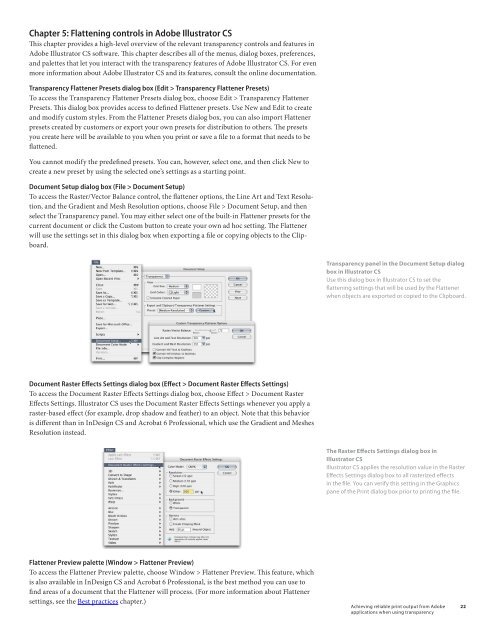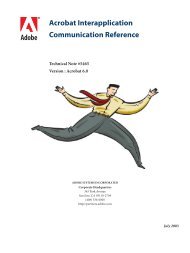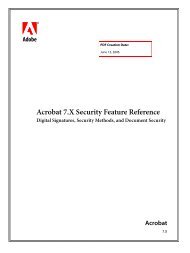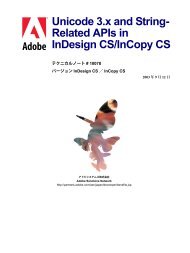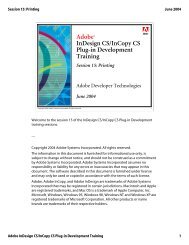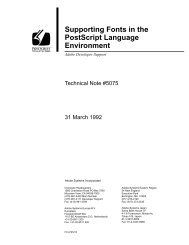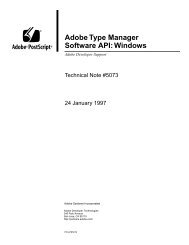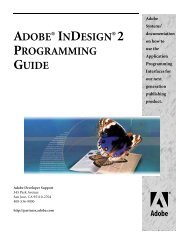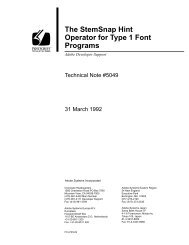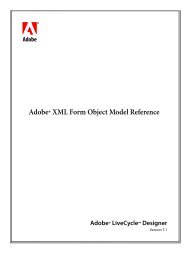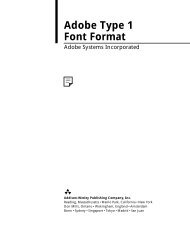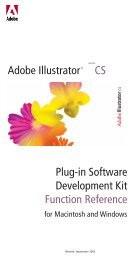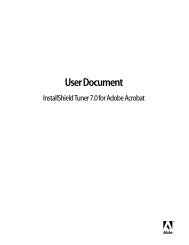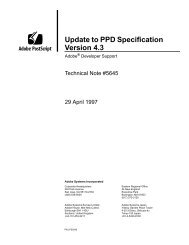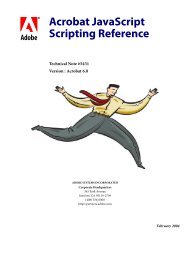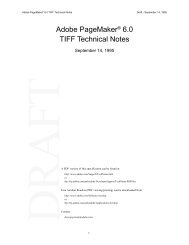Achieving Reliable Print Output from Adobe ... - Adobe Partners
Achieving Reliable Print Output from Adobe ... - Adobe Partners
Achieving Reliable Print Output from Adobe ... - Adobe Partners
Create successful ePaper yourself
Turn your PDF publications into a flip-book with our unique Google optimized e-Paper software.
Chapter 5: Flattening controls in <strong>Adobe</strong> Illustrator CS<br />
This chapter provides a high-level overview of the relevant transparency controls and features in<br />
<strong>Adobe</strong> Illustrator CS software. This chapter describes all of the menus, dialog boxes, preferences,<br />
and palettes that let you interact with the transparency features of <strong>Adobe</strong> Illustrator CS. For even<br />
more information about <strong>Adobe</strong> Illustrator CS and its features, consult the online documentation.<br />
Transparency Flattener Presets dialog box (Edit > Transparency Flattener Presets)<br />
To access the Transparency Flattener Presets dialog box, choose Edit > Transparency Flattener<br />
Presets. This dialog box provides access to defined Flattener presets. Use New and Edit to create<br />
and modify custom styles. From the Flattener Presets dialog box, you can also import Flattener<br />
presets created by customers or export your own presets for distribution to others. The presets<br />
you create here will be available to you when you print or save a file to a format that needs to be<br />
flattened.<br />
You cannot modify the predefined presets. You can, however, select one, and then click New to<br />
create a new preset by using the selected one’s settings as a starting point.<br />
Document Setup dialog box (File > Document Setup)<br />
To access the Raster/Vector Balance control, the flattener options, the Line Art and Text Resolution,<br />
and the Gradient and Mesh Resolution options, choose File > Document Setup, and then<br />
select the Transparency panel. You may either select one of the built-in Flattener presets for the<br />
current document or click the Custom button to create your own ad hoc setting. The Flattener<br />
will use the settings set in this dialog box when exporting a file or copying objects to the Clipboard.<br />
Transparency panel in the Document Setup dialog<br />
box in Illustrator CS<br />
Use this dialog box in Illustrator CS to set the<br />
flattening settings that will be used by the Flattener<br />
when objects are exported or copied to the Clipboard.<br />
Document Raster Effects Settings dialog box (Effect > Document Raster Effects Settings)<br />
To access the Document Raster Effects Settings dialog box, choose Effect > Document Raster<br />
Effects Settings. Illustrator CS uses the Document Raster Effects Settings whenever you apply a<br />
raster-based effect (for example, drop shadow and feather) to an object. Note that this behavior<br />
is different than in InDesign CS and Acrobat 6 Professional, which use the Gradient and Meshes<br />
Resolution instead.<br />
The Raster Effects Settings dialog box in<br />
Illustrator CS<br />
Illustrator CS applies the resolution value in the Raster<br />
Effects Settings dialog box to all rasterized effects<br />
in the file. You can verify this setting in the Graphics<br />
pane of the <strong>Print</strong> dialog box prior to printing the file.<br />
Flattener Preview palette (Window > Flattener Preview)<br />
To access the Flattener Preview palette, choose Window > Flattener Preview. This feature, which<br />
is also available in InDesign CS and Acrobat 6 Professional, is the best method you can use to<br />
find areas of a document that the Flattener will process. (For more information about Flattener<br />
settings, see the Best practices chapter.)<br />
<strong>Achieving</strong> reliable print output <strong>from</strong> <strong>Adobe</strong><br />
applications when using transparency<br />
22