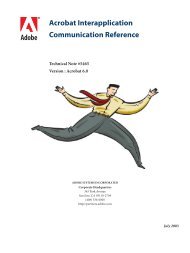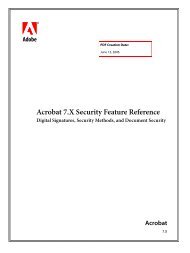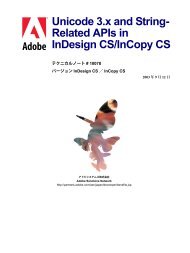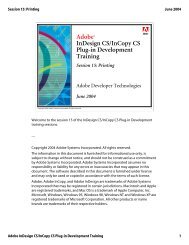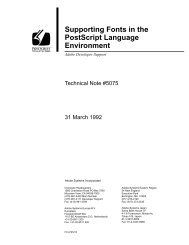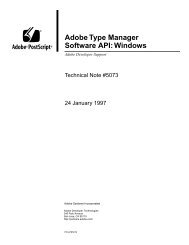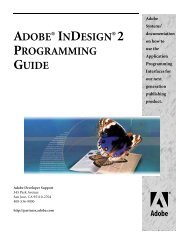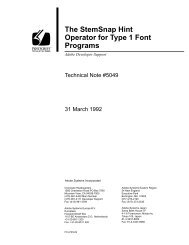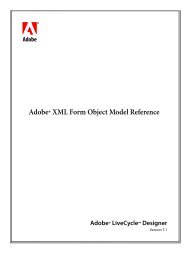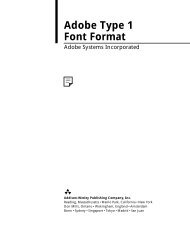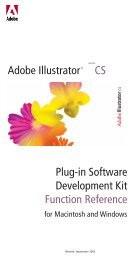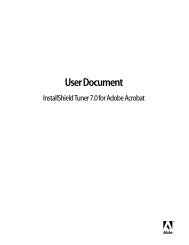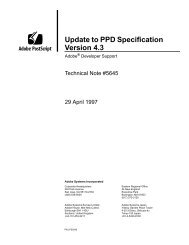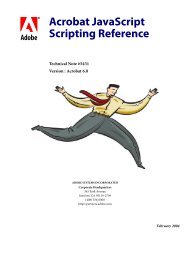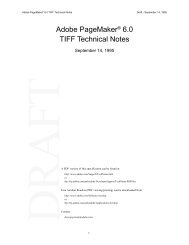Achieving Reliable Print Output from Adobe ... - Adobe Partners
Achieving Reliable Print Output from Adobe ... - Adobe Partners
Achieving Reliable Print Output from Adobe ... - Adobe Partners
You also want an ePaper? Increase the reach of your titles
YUMPU automatically turns print PDFs into web optimized ePapers that Google loves.
Issue: Black lines appear over text with a drop shadow when flattened using medium<br />
flattener style.<br />
Relevant products<br />
InDesign, Heidelberg Delta 7.5, and Meta Dimensions 3.0 RIP<br />
Description<br />
Black lines may appear over text with a drop shadow when flattened using medium resolution<br />
flattener style when processing file on Heidelberg Delta 7.5 or Meta Dimensions 3.0 RIP.<br />
Solution<br />
You can use the high-resolution flattener style instead.<br />
Issue: Image-to-image traps cause unexpected results on flattened output when you<br />
process files on Rampage RIP.<br />
Relevant products<br />
InDesign and Rampage RIP<br />
Description<br />
When you apply a drop shadow to knockout text, the Flattener rasterizes the text (thus converting<br />
it into an image) and the Rampage RIP applies its image-to-image trapping rule to the text.<br />
When the RIP traps the text, it is choked and becomes skinny.<br />
Solution<br />
The solution requires that image-to-image trapping be disabled. Set Auto-trap Contone to Spread<br />
or Knockout. The Knockout setting disables trapping to contones. If the design will let you,<br />
bringing the text to the front may help to resolve the issue.<br />
Issue: When you omit low-resolution OPI images <strong>from</strong> an unflattened PDF file Prinergy<br />
does properly process the PDF file’s OPI comments.<br />
Relevant products<br />
InDesign and Creo Prinergy<br />
Description<br />
Even though the OPI comments are written correctly in the unflattened PDF file, Prinergy flattens<br />
the file before it processes the OPI comments.<br />
Solution<br />
Do not use an “Omit for OPI” workflow for images involved with transparency (do not choose<br />
any of the Omit for OPI options when exporting PDF <strong>from</strong> InDesign). In other words, make sure<br />
that the low-resolution images are included in the file.<br />
<strong>Achieving</strong> reliable print output <strong>from</strong> <strong>Adobe</strong><br />
applications when using transparency<br />
34