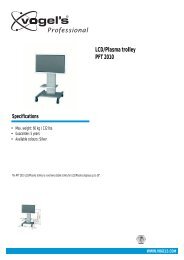AVR 255/AVR 355 Audio/VideoReceiver - Harman Kardon
AVR 255/AVR 355 Audio/VideoReceiver - Harman Kardon
AVR 255/AVR 355 Audio/VideoReceiver - Harman Kardon
Create successful ePaper yourself
Turn your PDF publications into a flip-book with our unique Google optimized e-Paper software.
Installation and Connections<br />
Referring to drawing of the remote control on<br />
page 11,there is a section of 7 buttons marked<br />
C, (<strong>AVR</strong> <strong>355</strong>: 8 Buttons) near the top of the<br />
remote designated “Source Selectors”:<br />
Cable/Sat, DVD, Media Server, Radio, TV, Game<br />
and AUX. Each of these buttons corresponds to<br />
a “source input”. The <strong>AVR</strong>’s flexible design<br />
allows you to use almost any combination of<br />
audio and video connections for each source<br />
device. The goal of the installation is to match<br />
up each of your source devices, e.g., DVD player<br />
and cable television box, with the correct connectors<br />
on the <strong>AVR</strong>.<br />
You may connect a source device to any appropriate<br />
input connectors.Note which audio and<br />
video inputs are used for each device in Table A5<br />
in the appendix. Table A1 indicates the default<br />
input-connection assignments, any of which may<br />
be changed to match the actual connections in<br />
your system.<br />
The precise connections to be made depend on<br />
the capabilities of the source device and your<br />
video display (TV). Select the best audio and<br />
video connections for each source.<br />
Analog and Digital Input Connections<br />
1. Connect the analog output of a CD player to<br />
any of the analog audio inputs.<br />
NOTE: When the CD player has both fixed and<br />
variable audio outputs it is best to use the fixed<br />
output unless you find that the input to the<br />
receiver is so low that the sound is noisy, or so<br />
high that the signal is distorted.<br />
2. Connect the analog Play/Out jacks of a cassette<br />
deck, MD, CD-R or other audio recorder to<br />
the analog audio input jacks . Connect the<br />
analog Record/In jacks on the recorder to the<br />
audio output jacks on the <strong>AVR</strong>.<br />
3. Connect the digital output of any digital<br />
sources such as a CD or DVD changer or player,<br />
advanced video game, a digital satellite receiver,<br />
HDTV tuner or digital cable set-top box or the<br />
output of a compatible computer sound card to<br />
the Optical and Coaxial Digital Inputs<br />
*&.<br />
We recommend connecting the coaxial digital<br />
audio output of your DVD player to the Coax 1<br />
Digital <strong>Audio</strong> Input , since that digital input<br />
is assigned to the DVD source by default.<br />
If your DVD player has HDMI connection, use<br />
HDMI connection instead.<br />
Although there is no official source on the <strong>AVR</strong><br />
named CD, Phono or <strong>Audio</strong>, you may assign the<br />
audio device to an available source, such as TV<br />
(if the Cable/Sat source is in use for broadcast<br />
television), Game or AUX.<br />
You can then add the name of the unit to the<br />
name of the assigned input, to make it read for<br />
example: "AUX - CD". (Please note that the <strong>AVR</strong><br />
does not have a Phono input with RIAA for<br />
direct hook-up to a record player. You must use a<br />
separate RIAA preamplifier between a record<br />
player and the <strong>AVR</strong>)<br />
NOTE: If you wish for your digital source device<br />
to be available for use by the multiroom system,<br />
you will need to connect its analog audio<br />
outputs to the appropriate inputs on the<br />
<strong>AVR</strong> <strong>255</strong>/<strong>AVR</strong> <strong>355</strong>, as the multiroom system is<br />
not capable of distributing digital signals to the<br />
remote zone.<br />
4. Connect the Coaxial or Optical Digital<br />
Outputs on the rear panel of the <strong>AVR</strong> to the<br />
matching digital input connections on a CD-R or<br />
MiniDisc recorder.<br />
5. Assemble the AM Loop Antenna supplied with<br />
the unit as shown below. Connect it to the AM<br />
and GND screw terminals .<br />
6. Connect the supplied FM antenna to the FM<br />
(75 ohm) connection . The FM antenna may<br />
be an external roof antenna, an inside powered<br />
or wire lead antenna or a connection from a<br />
cable system. Note that if the antenna or<br />
connection uses 300-ohm twin-lead cable, you<br />
should use a 300-ohm-to-75-ohm adapter to<br />
make the connection.<br />
7. With the <strong>AVR</strong> <strong>355</strong> turned off, connect the<br />
optional <strong>Harman</strong> <strong>Kardon</strong> to<br />
Digital Media Player (DMP) Connector .<br />
Your compatible Apple ® iPod ® may be docked in<br />
when you wish to use it as your audio<br />
source device. This function is available on the<br />
<strong>AVR</strong> <strong>355</strong> only. The <strong>AVR</strong> <strong>255</strong> features a STEREO<br />
JACK Input instead to which all sorts of portable<br />
devices can be connected via the headphone<br />
output of such device.<br />
8. Connect the front, center and surround<br />
speaker outputs to the respective<br />
speakers.<br />
To assure that all the audio signals are carried to<br />
your speakers without loss of clarity or<br />
resolution, we suggest that you use high-quality<br />
speaker cable. Many brands of cable are<br />
available and the choice of cable may be<br />
influenced by the distance between your<br />
speakers and the receiver, the type of speakers<br />
you use, personal preferences and other factors.<br />
Your dealer or installer is a valuable resource to<br />
consult in selecting the proper cable.<br />
Regardless of the brand of cable selected, we<br />
recommend that you use a cable constructed of<br />
fine, multistrand copper with a cross-section<br />
greater than 2 mm 2 .<br />
Cable with a cross-section of 1.5 mm 2 may be<br />
used for short runs of less than 4 m. We do not<br />
recommend that you use cables with a cross-section<br />
less than 1 mm 2 due to the power loss and<br />
degradation in performance that will occur.<br />
Cables that are run inside walls should have the<br />
appropriate markings to indicate listing with any<br />
appropriate testing agency standards. Questions<br />
about running cables inside walls should be<br />
referred to your installer or a licensed electrician<br />
who is familiar with the applicable local building<br />
codes in your area.<br />
When connecting wires to the speakers, be certain<br />
to observe proper polarity. Note that the<br />
positive (+) terminal of each speaker connection<br />
now carries a specific color code as noted on<br />
page 8. However, most speakers will still use a<br />
red terminal for the postive (+) connection.<br />
Connect the “negative” or “black” wire to the<br />
same terminal on both the receiver and the<br />
speaker.<br />
NOTE: While most speaker manufacturers<br />
adhere to an industry convention of using black<br />
terminals for negative and red ones for positive,<br />
some manufacturers may vary from this<br />
configuration. To assure proper phase and<br />
optimal performance, consult the identification<br />
plate on your speaker or the speaker’s manual to<br />
verify polarity. If you do not know the polarity of<br />
your speaker, ask your dealer for advice before<br />
proceeding, or consult the speaker’s<br />
manufacturer.<br />
We also recommend that the length of cable<br />
used to connect speaker pairs be identical. For<br />
example, use the same length piece of cable to<br />
connect the front-left and front-right or<br />
surround-left and surround-right speakers,<br />
even if the speakers are a different distance<br />
from the <strong>AVR</strong>.<br />
16 INSTALLATION AND CONNECTIONS