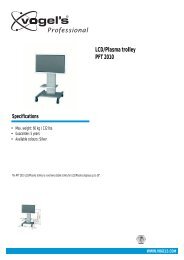AVR 255/AVR 355 Audio/VideoReceiver - Harman Kardon
AVR 255/AVR 355 Audio/VideoReceiver - Harman Kardon
AVR 255/AVR 355 Audio/VideoReceiver - Harman Kardon
Create successful ePaper yourself
Turn your PDF publications into a flip-book with our unique Google optimized e-Paper software.
Tuner Operation<br />
To select the built-in tuner:<br />
1. Press the Source List Button on the front<br />
panel and use the K/L Buttons to scroll<br />
through the source list. The last-used band (AM<br />
or FM) will be active.<br />
2. Press the Radio Source Selector on the<br />
remote. Press this button again to switch bands<br />
(AM or FM). A screen similar to the one shown<br />
in Figure 23 will appear, with the band indicated<br />
in the middle of the screen.The "XM Radio" that<br />
appears as an option in the Source Menu can be<br />
disregarded, as it is used in the US version only.<br />
The Menu system skips over this option.<br />
Figure 23 – FM Radio<br />
Use the K/L Buttons to tune a station. The<br />
frequencies will be displayed in the front panel<br />
and graphically on screen.<br />
The <strong>AVR</strong> defaults to automatic tuning, meaning<br />
each press of the K/L Buttons scans through<br />
all frequencies until a station with acceptable<br />
signal strength is found. To switch to manual<br />
tuning, in which each press of the K/L<br />
Buttons steps through a single frequency<br />
increment (0.05MHz for FM, or 9kHz for AM),<br />
press the Menu Button. The Mode line will be<br />
highlighted, and each press of the OK Button<br />
toggles between automatic and manual tuning<br />
modes as well as Stereo (in Automatic Mode)<br />
and Mono (in Manual Mode).<br />
You may also enter the frequency of a radio<br />
station directly. In the Slide-In Menu opened by<br />
pressing the Menu Button M with the unit in<br />
FM-Mode, select Direct Entry (appearing just<br />
above the preset channel listing) with the Arrow<br />
Buttons, then press OK. The Main Information<br />
Display now shows DIRECT IN as a slide-in<br />
information, and a * moves back and forth to<br />
indicate that the <strong>AVR</strong> is ready for Direct Entry of<br />
the frequency. You must begin entering numbers<br />
within 10 seconds. Otherwise, the <strong>AVR</strong> reverts to<br />
previous mode. Now press the frequency digits.<br />
If you begin with "1" to enter a station<br />
frequency in the 100-range, the first "1" is<br />
automatically registered as "10", after which<br />
you may enter the third main digit and the two<br />
decimal digits. Example: 96,50 is entered as it<br />
appears: Nine, Six, Five, Zero. 102,65 is entered<br />
like this: One, Two, Six, Five.<br />
A total of 30 stations (AM and FM together)<br />
may be stored as presets. When the desired<br />
station has been tuned, press the OK Button,<br />
and two dashes will flash in the front-panel<br />
display. Use the Numeric Keys to enter the<br />
desired preset number, and confirm with the OK<br />
Button. If the preset number is higher than 9,<br />
press the 0-Button on the Remote K first to<br />
access two-digit numbers. If you do not press<br />
this button first, you can only enter single-digit<br />
numbers..<br />
To tune a preset station, press the M/N Buttons<br />
or press the Menu Button to view the list of<br />
programmed presets and scroll to the desired<br />
selection. Press the OK Button to tune the<br />
station. You may also enter the preset number<br />
using the Numeric Keys. For presets 10 through<br />
30, press the Zero Button K first to show a<br />
blinking 0 in the Information Display, then enter<br />
the two digits. For example, enter preset 17 by<br />
pressing 0, then 1, then 7. If you want to enter<br />
another two-digit preset, you must press 0 again<br />
first.<br />
RDS Operation<br />
The <strong>AVR</strong> <strong>255</strong>/<strong>AVR</strong> <strong>355</strong> is equipped with RDS<br />
(Radio Data System), which brings a wide range<br />
of information to FM radio. Now in use in many<br />
countries, RDS is a system for transmitting station<br />
call signs or network information, a description<br />
of station program type, text messages<br />
about the station or specifics of a musical selection,<br />
and the correct time.<br />
As more FM stations become equipped with RDS<br />
capabilities, the <strong>AVR</strong> will serve as an easy-to-use<br />
center for both information and entertainment.<br />
This section will help you take maximum<br />
advantage of the RDS system.<br />
RDS Tuning<br />
When an FM station is tuned in and it contains<br />
RDS data, the <strong>AVR</strong> will automatically display the<br />
station’s call sign or other program service in the<br />
Main Information Display # and on the tv<br />
screen if this is on.<br />
RDS Display Options<br />
The RDS system is capable of transmitting a<br />
wide variety of information in addition to the<br />
initial station call sign that appears when a<br />
station is first tuned. In normal RDS operation<br />
the display will indicate the station name,<br />
broadcast network or call letters. Pressing the<br />
Play Button E on the Remote enables you to<br />
cycle through the various data types in the following<br />
sequence:<br />
• The station’s call letters (PS) (with some private<br />
stations other information too).<br />
• The station’s frequency (FREQ MODE),<br />
which is always shown on the TV On-Screen<br />
Display, is shown in the Main Information<br />
Display.<br />
40 TUNER OPERATION