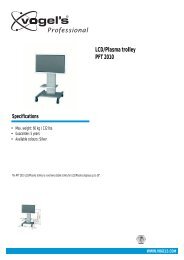AVR 255/AVR 355 Audio/VideoReceiver - Harman Kardon
AVR 255/AVR 355 Audio/VideoReceiver - Harman Kardon
AVR 255/AVR 355 Audio/VideoReceiver - Harman Kardon
Create successful ePaper yourself
Turn your PDF publications into a flip-book with our unique Google optimized e-Paper software.
Operation<br />
Basic Operation<br />
Once you have completed the setup and configuration<br />
of the <strong>AVR</strong>, it is simple to operate and<br />
enjoy. The following instructions should be<br />
followed for you to maximize your enjoyment of<br />
your new receiver:<br />
Turning the <strong>AVR</strong> On or Off<br />
• When using the <strong>AVR</strong> for the first time, you must<br />
press the Main Power Switch on the rear<br />
panel to turn the unit on. This places the unit in<br />
Standby mode, as indicated by the amber color of<br />
the Power Indicator 3. Once the unit is in<br />
Standby, you may begin a listening session by<br />
pressing the System Power Control 2 or on<br />
the front panel or the<br />
<strong>AVR</strong> Power ON Button on the remote A.<br />
Note that the Power Indicator 3 turns white.<br />
This will turn the unit on and return it to the input<br />
source that was last used. The unit may also be<br />
turned on from Standby by pressing any of the<br />
Source Selector buttons on the remote C,<br />
except the "Bridge" Button on the <strong>AVR</strong> <strong>355</strong><br />
remote.<br />
To turn the unit off at the end of a listening<br />
session, simply press the System Power<br />
Control 2 on the front panel or the <strong>AVR</strong><br />
Power Off Button B on the remote. Power<br />
will be shut off to any equipment plugged into<br />
the front panel Switched AC Outlets and<br />
the Power Indicator 3 will turn amber.<br />
When the remote is used to turn the unit “off” it<br />
is actually placing the system in a Standby mode,<br />
as indicated by the amber color of the Power<br />
Indicator 3.<br />
When you will be away from home for an<br />
extended period of time it is always a good idea<br />
to completely turn the unit off with the rear<br />
panel Main Power Switch .<br />
NOTE: All preset memories may be lost if the<br />
unit is left turned off with the Main Power<br />
Switch for more than two weeks.<br />
Using the Sleep Timer<br />
• To program the <strong>AVR</strong> for automatic turn-off,<br />
press the Sleep Button G on the remote. Each<br />
press of the button will increase the time before<br />
shut down in the following sequence:<br />
When the programmed sleep time has elapsed,<br />
the unit will automatically turn off (to Standby<br />
mode). Note that the front panel display will dim<br />
to one half brightness when the Sleep function<br />
is programmed. To cancel the Sleep function,<br />
press and hold the Sleep Button G until the<br />
information display returns to normal brightness<br />
and the Sleep indicator numbers disappear and<br />
the words SLEEP OFF appear in the<br />
Main Information Display #.<br />
Mute Function<br />
To temporarily mute all speakers and the headphones,<br />
press the MuteButton on the remote<br />
R. Any recording in progress will not be affected.<br />
The MUTE message will appear in the display<br />
as a reminder. To restore normal audio, either<br />
press the Mute Button again, or adjust the volume.<br />
Turning off the <strong>AVR</strong> will also end muting.<br />
<strong>Audio</strong> Effects<br />
Depending on the specific characteristics of your<br />
listening room, you may wish to tweak some of<br />
the audio settings, such as tone controls, to<br />
improve performance. Access these settings from<br />
the <strong>Audio</strong> Effects Button 9D, as described in<br />
the Advanced Functions section.<br />
It is not necessary to adjust the <strong>Audio</strong> Effects<br />
settings to enjoy your new <strong>AVR</strong>. We recommend<br />
leaving the settings at their default values until<br />
you are more familiar with your system.<br />
Video Modes<br />
The settings in the Video Modes menu are used<br />
to fine-tune the picture if necessary after making<br />
all adjustments on the video display. It is recommended<br />
that you leave the settings at their<br />
defaults. See the Advanced Functions section for<br />
detailed information.<br />
Source Selection<br />
For direct access to any source, press its Source<br />
Selector Button C on the remote control.<br />
Alternatively, Sources can be selected from the<br />
Source Selection Menu, available by pressing the<br />
<strong>AVR</strong> Settings Button Y on the remote, followed<br />
by the OK Button X. The list showing available<br />
inputs slides in from the right. Simply scroll up<br />
and down to the desired input, then press OK on<br />
the remote.<br />
• The input source may also be changed by<br />
pressing the front-panel Source List Button<br />
@. This opens the on-screen Source Selection<br />
Menu with the slide-in Source List already open.<br />
If you are not using your TV for on-screen reference,<br />
use the Front Panel Information Display<br />
which shows the information you need. Scroll up<br />
and down with the KL Buttons 5, select<br />
the desired Input by pressing the OK Button 6<br />
and exit the Source Selection function by pressing<br />
the Source List Button @ again.<br />
• The front-panel Video Inputs (, Optical<br />
Digital Input ) or the Coaxial Digital<br />
Input * may be used to connect a device such<br />
as a video game or camcorder to your home<br />
entertainment system on a temporary basis.<br />
• As the input source is changed, the new input<br />
name will appear momentarily as on-screen<br />
information in the video display. The input name<br />
will also appear in the Main Information<br />
Display #.<br />
• (<strong>AVR</strong> <strong>355</strong> only) When Digital Media<br />
Player (DMP) source is selected, if a compatible<br />
Apple iPod device is inserted in an optional<br />
<strong>Harman</strong> <strong>Kardon</strong> that is connected to<br />
DMP Connector on the rear<br />
panel, function messages will appear on any<br />
video display connected to the <strong>AVR</strong>, and the<br />
remote control may be used to navigate the iPod<br />
and access many of its functions. The function<br />
messages will also appear in the front-panel display,<br />
and the iPod’s battery may be charged. See<br />
the owner’s guides for and your iPod<br />
for more information.<br />
Video Input Selection<br />
When a source is selected, the <strong>AVR</strong> switches to a<br />
Video Input that has either been assigned to<br />
that Source by you, or to the default Video Input<br />
if you have not assigned any. All inputs except<br />
Radio are combined <strong>Audio</strong> and Video Inputs,<br />
functioning as audio-only inputs when no video<br />
signal is present. Refer to the Setup section of<br />
this manual for explanation of assigning video<br />
inputs to each source.<br />
The sleep time will be displayed in the Main<br />
Information Display # and it will count<br />
down until the time has elapsed.<br />
30 OPERATION