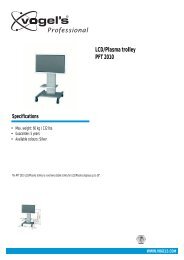AVR 255/AVR 355 Audio/VideoReceiver - Harman Kardon
AVR 255/AVR 355 Audio/VideoReceiver - Harman Kardon
AVR 255/AVR 355 Audio/VideoReceiver - Harman Kardon
You also want an ePaper? Increase the reach of your titles
YUMPU automatically turns print PDFs into web optimized ePapers that Google loves.
Multiroom Operation<br />
Multiroom Operation<br />
To operate the multizone system using the<br />
remote, slide the Zone Select Switch at the bottom<br />
of the remote to the “2” position or, alternatively<br />
use the Zone 2 Remote Control (<strong>AVR</strong><br />
<strong>355</strong> only). Press a Source Selector to select a<br />
source input for the remote zone.<br />
Adjusting the volume or mute controls will only<br />
affect the volume in the remote zone. The onscreen<br />
menu functions will not be operative. The<br />
remote will operate source devices that have<br />
been programmed into it as explained in the<br />
Initial Setup section.<br />
If the Remote IR Output jack on the <strong>AVR</strong><br />
is connected to an IR Input jack on compatible<br />
<strong>Harman</strong> <strong>Kardon</strong> audio components such as CD,<br />
DVD or cassette players, the transport functions<br />
of those machines may also be controlled using<br />
the Transport Controls HE on either<br />
remote control.<br />
NOTE: When the tuner is selected as the source<br />
for Zone 2, any change to the frequency or preset<br />
will also change the station being listened to<br />
in the main room, if the tuner is in use there.<br />
Similarly, if someone in the main room changes<br />
the station, the change will also impact the<br />
remote room.<br />
When Zone 2 is turned on, the input selected<br />
using the Zone 2 Menu will be fed to the Zone 2<br />
Output jacks on the rear panel as well as the<br />
A-BUS Jack , (<strong>AVR</strong> <strong>355</strong> only).<br />
The volume will be as set in the same menu,<br />
although it may also be adjusted using an<br />
optional IR sensor and the Zone II remote in the<br />
remote location or on the optional audio power<br />
amplifier connected to the Zone 2 Output jacks<br />
.<br />
Although changes to the input source or Zone 2<br />
volume will normally be made using an IR sensor<br />
in the remote room that is connected to the<br />
<strong>AVR</strong>, it is also possible to change those settings<br />
from the main listening room. This is useful for<br />
situations where some or all of the remote<br />
rooms do not have an IR sensor, or to take<br />
control over the remote room without actually<br />
being in that room.<br />
Once Zone 2 is turned on, it will remain on even<br />
if the <strong>AVR</strong> is placed in the Standby mode in the<br />
main room by pressing the Power Off Button<br />
B or the System Power Control 2 on the<br />
front panel. To turn off the multiroom system<br />
from the main listening room, when the <strong>AVR</strong> is<br />
on, slide the Zone Select Switch Z on the<br />
Remote Control to Zone 2 (or, alternatively, use<br />
the Zone 2 Remote Control that comes with the<br />
<strong>AVR</strong> <strong>355</strong> only), and press the Off Button B.<br />
Even when the <strong>AVR</strong> is turned off (to Standby<br />
mode) and the multiroom system is turned off<br />
too, the multiroom system may be turned on at<br />
any time by pressing the ON Button A while<br />
the Zone Select Button is set to Zone 2.<br />
NOTE: Only analog audio sources are available<br />
to the multizone system. To hear digital devices,<br />
such as a CD player, in the remote zone, follow<br />
these steps:<br />
1. In addition to a digital audio connection,<br />
connect the source device’s analog audio<br />
outputs to any available analog audio inputs<br />
on the <strong>AVR</strong>, noting in Table AA in the<br />
appendix which set of inputs was used.<br />
2. In the Setup Source menu, leave the <strong>Audio</strong><br />
Source setting at the digital audio input.<br />
However, scroll down to the Zone 2 <strong>Audio</strong><br />
setting and select the analog audio source<br />
used in step 1.<br />
36 MULTIROOM OPERATION