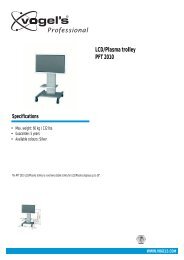AVR 255/AVR 355 Audio/VideoReceiver - Harman Kardon
AVR 255/AVR 355 Audio/VideoReceiver - Harman Kardon
AVR 255/AVR 355 Audio/VideoReceiver - Harman Kardon
You also want an ePaper? Increase the reach of your titles
YUMPU automatically turns print PDFs into web optimized ePapers that Google loves.
Installation and Connections<br />
System and Power Connections<br />
The <strong>AVR</strong> is designed for flexible use with multiroom<br />
systems, external control components and<br />
power amplifiers.<br />
Main Room Remote Control Extension<br />
If the receiver is placed behind a solid or smoked<br />
glass cabinet door, the obstruction may prevent<br />
the remote sensor from receiving commands. In<br />
this event, the remote sensor of any<br />
<strong>Harman</strong> <strong>Kardon</strong> or other compatible device, not<br />
covered by the door, or an optional remote<br />
sensor may be used. Connect the Remote IR<br />
Output of that device or the output of the<br />
remote sensor to the Remote IR Input jack<br />
.<br />
If other components are also prevented from<br />
receiving remote commands, only one sensor is<br />
needed. Simply use this unit’s sensor or a remote<br />
eye by running a connection from the Remote<br />
IR Output jack to the Remote IR Input<br />
jack on <strong>Harman</strong> <strong>Kardon</strong> or other compatible<br />
equipment.<br />
Zone II IR Link<br />
(Limited options on <strong>AVR</strong> <strong>255</strong>)<br />
The key to remote room operation is to link the<br />
remote room to the <strong>AVR</strong>’s location with wire for<br />
an infrared receiver and speakers or an amplifier.<br />
The remote room IR receiver (this can be an<br />
optional IR receiver or any other remotable<br />
<strong>Harman</strong> <strong>Kardon</strong> device in the remote room with<br />
IR sensor integrated) should be connected to the<br />
<strong>AVR</strong> via standard coaxial cable. Connect the<br />
Remote IR Output of the device or of the<br />
optional sensor with the Zone II IR Input jack <br />
on the <strong>AVR</strong>’s rear panel.<br />
If other <strong>Harman</strong> <strong>Kardon</strong> compatible source<br />
equipment is part of the main room installation,<br />
the Remote IR Output jack on the rear<br />
panel should be connected to the IR IN jack on<br />
that source device. This will enable the remote<br />
room location to control source equipment<br />
functions.<br />
When a remote IR sensor is used to control non-<br />
<strong>Harman</strong> <strong>Kardon</strong> source equipment, we recommend<br />
that you make a direct connection or use<br />
an optional, external IR “blaster” connected to<br />
the Remote IR Carrier Output Jack . If you<br />
are in doubt as to which IR Output jack to use<br />
for the equipment in your system, contact your<br />
dealer or installer, or the manufacturer’s support<br />
site and ask whether the unit to be controlled<br />
uses “full carrier” or “stripped” carrier IR<br />
commands. When “full carrier commands” are<br />
used, make the connection to the Remote IR<br />
Carrier Output Jack . Otherwise, make the<br />
connection to the Remote IR Output Jack <br />
as noted above (IR Carrier Output available on<br />
<strong>AVR</strong> <strong>355</strong> only).<br />
NOTE: All remotely controlled components must<br />
be linked together in a “daisy chain”. Connect<br />
the IR OUT jack of one unit to the IR IN of the<br />
next to establish this chain.<br />
Multiroom <strong>Audio</strong> Connections<br />
Depending on your system`s requirement and<br />
distance from the <strong>AVR</strong> to the remote room, three<br />
options are available for audio connection:<br />
Option 1 (on <strong>AVR</strong> <strong>355</strong>): Use high-quality,<br />
shielded audio interconnect phono cable from<br />
the <strong>AVR</strong>’s location to the remote room. In the<br />
remote room, connect the interconnect cable to<br />
a stereo power amplifier. The amplifier will be<br />
connected to the room’s speakers. At the <strong>AVR</strong>,<br />
plug the audio interconnect cables into the<br />
Zone 2 Out Jacks on the <strong>AVR</strong>’s rear panel.<br />
Option 2 (on <strong>AVR</strong> <strong>355</strong>): Place the amplifier<br />
that will provide power to the remote location<br />
speakers in the same room as the <strong>AVR</strong>, and connect<br />
the Zone 2 Out jacks on the rear panel<br />
of the <strong>AVR</strong> to the audio input of the remote room<br />
amplifier. Use the appropriate speaker wire to connect<br />
the optional power amplifier to the remote<br />
speakers. High-quality wire of at least 2.5 mm 2 is<br />
recommended for long multiroom connections.<br />
Option 3 (on <strong>AVR</strong> <strong>255</strong> and <strong>AVR</strong> <strong>355</strong>): Taking<br />
advantage of the <strong>AVR</strong>’s built-in seven-channel<br />
amplifier, it is possible to use two of the amplifier<br />
channels to power speakers in the remote<br />
room. When using this option you will not be<br />
able to use the full 7.1-channel capabilities of<br />
the <strong>AVR</strong> in the main listening room, but you will<br />
be able to add another listening room without<br />
additional external power amplifiers. To use the<br />
internal amplifiers to power a remote zone, connect<br />
the speakers for the remote room location<br />
to the Surround Back/Multiroom Speaker<br />
Outputs . Before using the remote room you<br />
will need to configure the amplifiers for surround<br />
operation by changing a setting in the<br />
Multiroom menu, following the instructions<br />
shown on page 18.<br />
NOTE: For all options, you may connect an<br />
optional IR sensor (<strong>Harman</strong> <strong>Kardon</strong> He 1000) in<br />
the remote room to the <strong>AVR</strong> via an appropriate<br />
cable. Connect the sensor’s cable to the Zone 2<br />
IR Input on the <strong>AVR</strong> and use the Zone II<br />
remote to control the room volume.<br />
Alternatively, you may install an optional volume<br />
control between the output of the amplifiers and<br />
the speakers.<br />
NOTE: The <strong>AVR</strong> <strong>355</strong>’s multiroom system is only<br />
capable of distributing analog audio sources to<br />
the remote zone. Therefore, when connecting<br />
your digital audio equipment (e.g. CD or DVD<br />
players) as described on page 18, make sure to<br />
use both analog and digital audio connections<br />
to ensure that the devices will be available to<br />
the multiroom system.<br />
A-BUS Installation Connections<br />
(<strong>AVR</strong> <strong>355</strong> only)<br />
The <strong>AVR</strong> is among the very few receivers available<br />
today that offers built-in A-BUS Ready ®<br />
operation. When used with an optional A-BUS<br />
keypad or control module, you have all the<br />
benefits of remote zone operation without the<br />
need for an external power amplifier.<br />
To use the <strong>AVR</strong> with an approved A-BUS product,<br />
simply connect the keypad or module that is<br />
in the remote room to the <strong>AVR</strong> using standard<br />
“Category 5” wiring that is properly rated for<br />
the inwall use specific to the installation.<br />
Terminate the wiring at the receiver end to a<br />
standard RJ-45 jack in compliance with the<br />
instructions furnished with the A-BUS module.<br />
You may connect a single A-BUS module to the<br />
<strong>AVR</strong> <strong>355</strong> with no further equipment needed. If<br />
you wish to connect more than one A-BUS<br />
module, an optional, external A-BUS hub may be<br />
used to provide that capability.<br />
No further installation or adjustment is needed,<br />
as the A-BUS connector on the <strong>AVR</strong> routes the<br />
signals in and out of the keypad to their proper<br />
destination for power, signal source and control.<br />
The output fed to the A-BUS jack is determined<br />
by the <strong>AVR</strong>’s multiroom system, and the menus<br />
may be used as is.<br />
AC Power Connections<br />
This unit is equipped with one accessory AC<br />
outlet. It may be used to power accessory<br />
devices, but should not be used with high-current<br />
draw equipment such as power amplifiers. The<br />
total power draw to the Switched Outlet <br />
should not exceed 50 watts.<br />
The Switched outlet will receive power only<br />
when the unit is on completely. This is recommended<br />
for devices that have no power switch<br />
or a mechanical power switch that may be left in<br />
the “ON” position.<br />
NOTE: Many audio and video products go into<br />
Standby mode when they are used with<br />
switched outlets, and cannot be fully turned on<br />
using the outlet alone without a remote control<br />
command.<br />
The <strong>AVR</strong> draws significantly more current than<br />
other household devices such as computers that<br />
use removable power cords. For that reason, it is<br />
important that only the cord supplied with the<br />
<strong>AVR</strong> <strong>355</strong> (<strong>AVR</strong> <strong>255</strong> has a fixed power cord) or a<br />
direct replacement of identical capacity be used.<br />
Once the power cord is connected, you are<br />
almost ready to enjoy the <strong>AVR</strong> <strong>255</strong>/<strong>AVR</strong> <strong>355</strong>’s<br />
incredible power and fidelity!<br />
18 INSTALLATION AND CONNECTIONS