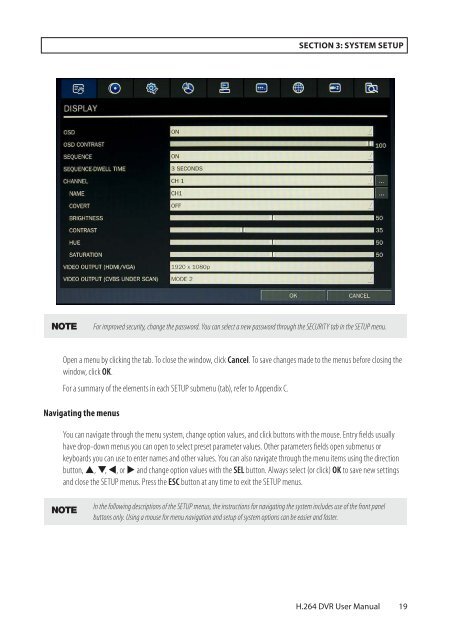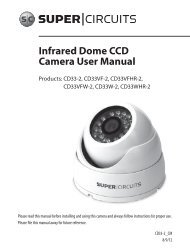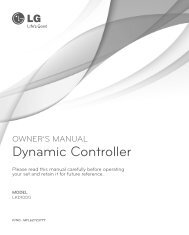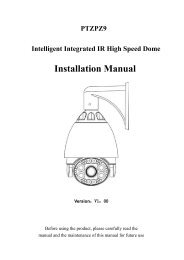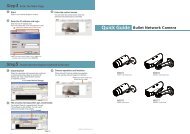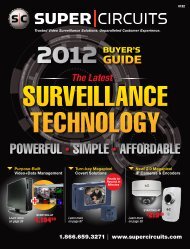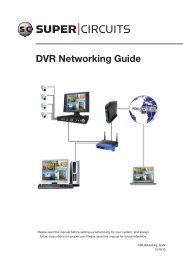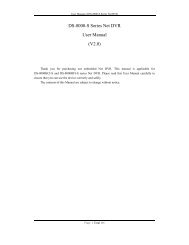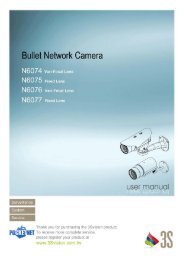H.264 4/8/16-Channel DVR User Manual - Security Cameras Direct
H.264 4/8/16-Channel DVR User Manual - Security Cameras Direct
H.264 4/8/16-Channel DVR User Manual - Security Cameras Direct
You also want an ePaper? Increase the reach of your titles
YUMPU automatically turns print PDFs into web optimized ePapers that Google loves.
SECTION 3: SYSTEM SETUP<br />
NOTE<br />
For improved security, change the password. You can select a new password through the SECURITY tab in the SETUP menu.<br />
Open a menu by clicking the tab. To close the window, click Cancel. To save changes made to the menus before closing the<br />
window, click OK.<br />
For a summary of the elements in each SETUP submenu (tab), refer to Appendix C.<br />
Navigating the menus<br />
You can navigate through the menu system, change option values, and click buttons with the mouse. Entry fields usually<br />
have drop-down menus you can open to select preset parameter values. Other parameters fields open submenus or<br />
keyboards you can use to enter names and other values. You can also navigate through the menu items using the direction<br />
button, p, q, t, or u and change option values with the SEL button. Always select (or click) OK to save new settings<br />
and close the SETUP menus. Press the ESC button at any time to exit the SETUP menus.<br />
NOTE<br />
In the following descriptions of the SETUP menus, the instructions for navigating the system includes use of the front panel<br />
buttons only. Using a mouse for menu navigation and setup of system options can be easier and faster.<br />
<strong>H.264</strong> <strong>DVR</strong> <strong>User</strong> <strong>Manual</strong><br />
19