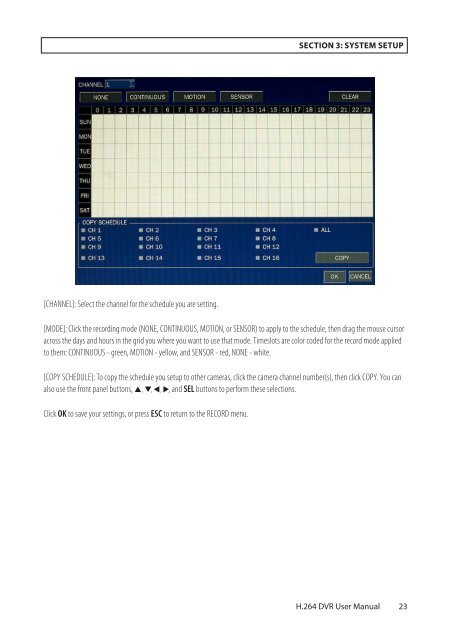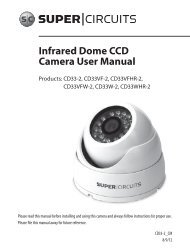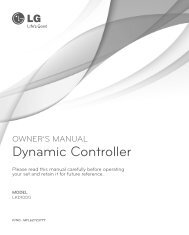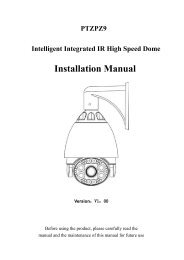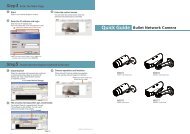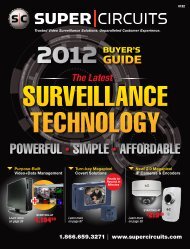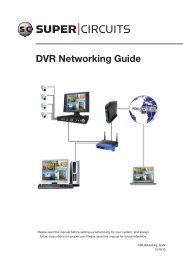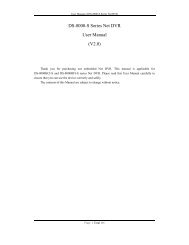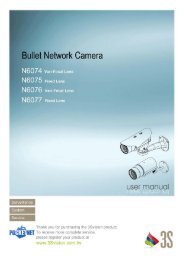H.264 4/8/16-Channel DVR User Manual - Security Cameras Direct
H.264 4/8/16-Channel DVR User Manual - Security Cameras Direct
H.264 4/8/16-Channel DVR User Manual - Security Cameras Direct
You also want an ePaper? Increase the reach of your titles
YUMPU automatically turns print PDFs into web optimized ePapers that Google loves.
SECTION 3: SYSTEM SETUP<br />
[CHANNEL]: Select the channel for the schedule you are setting.<br />
[MODE]: Click the recording mode (NONE, CONTINUOUS, MOTION, or SENSOR) to apply to the schedule, then drag the mouse cursor<br />
across the days and hours in the grid you where you want to use that mode. Timeslots are color coded for the record mode applied<br />
to them: CONTINUOUS - green, MOTION - yellow, and SENSOR - red, NONE - white.<br />
[COPY SCHEDULE]: To copy the schedule you setup to other cameras, click the camera channel number(s), then click COPY. You can<br />
also use the front panel buttons, p, q, t, u, and SEL buttons to perform these selections.<br />
Click OK to save your settings, or press ESC to return to the RECORD menu.<br />
<strong>H.264</strong> <strong>DVR</strong> <strong>User</strong> <strong>Manual</strong><br />
23