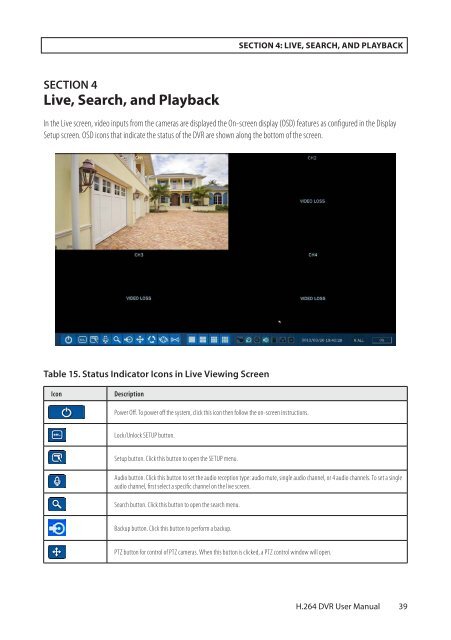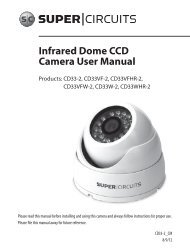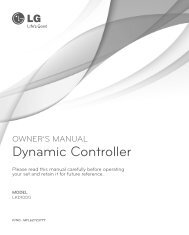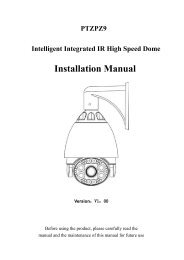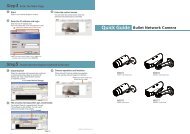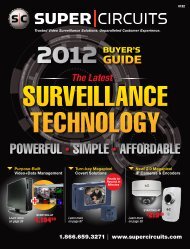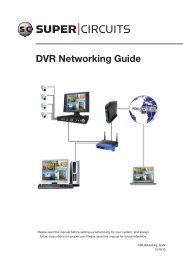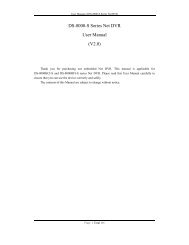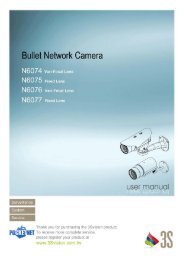H.264 4/8/16-Channel DVR User Manual - Security Cameras Direct
H.264 4/8/16-Channel DVR User Manual - Security Cameras Direct
H.264 4/8/16-Channel DVR User Manual - Security Cameras Direct
Create successful ePaper yourself
Turn your PDF publications into a flip-book with our unique Google optimized e-Paper software.
SECTION 4: LIVE, SEARCH, AND PLAYBACK<br />
SECTION 4<br />
Live, Search, and Playback<br />
In the Live screen, video inputs from the cameras are displayed the On-screen display (OSD) features as configured in the Display<br />
Setup screen. OSD icons that indicate the status of the <strong>DVR</strong> are shown along the bottom of the screen.<br />
Table 15. Status Indicator Icons in Live Viewing Screen<br />
Icon<br />
Description<br />
Power Off. To power off the system, click this icon then follow the on-screen instructions.<br />
Lock/Unlock SETUP button.<br />
Setup button. Click this button to open the SETUP menu.<br />
Audio button. Click this button to set the audio reception type: audio mute, single audio channel, or 4 audio channels. To set a single<br />
audio channel, first select a specific channel on the live screen.<br />
Search button. Click this button to open the search menu.<br />
Backup button. Click this button to perform a backup.<br />
PTZ button for control of PTZ cameras. When this button is clicked, a PTZ control window will open.<br />
<strong>H.264</strong> <strong>DVR</strong> <strong>User</strong> <strong>Manual</strong><br />
39