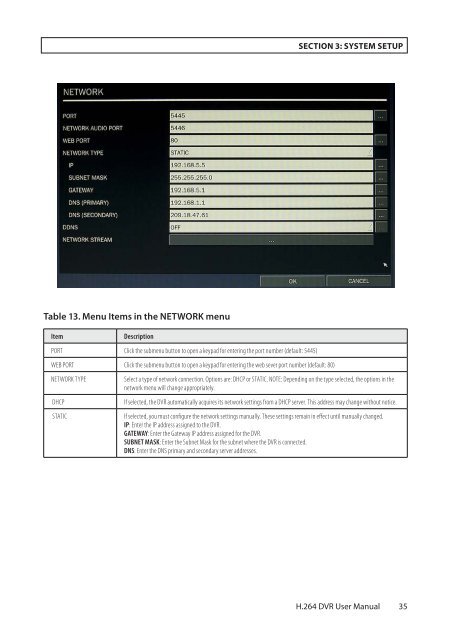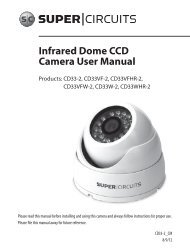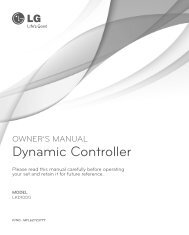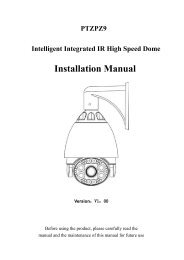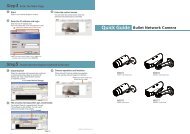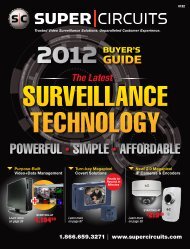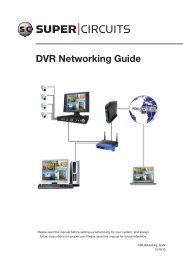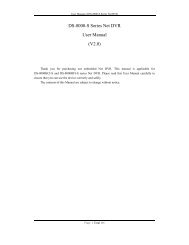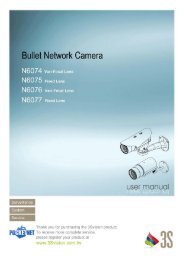H.264 4/8/16-Channel DVR User Manual - Security Cameras Direct
H.264 4/8/16-Channel DVR User Manual - Security Cameras Direct
H.264 4/8/16-Channel DVR User Manual - Security Cameras Direct
Create successful ePaper yourself
Turn your PDF publications into a flip-book with our unique Google optimized e-Paper software.
SECTION 3: SYSTEM SETUP<br />
Table 13. Menu Items in the NETWORK menu<br />
Item<br />
Description<br />
PORT Click the submenu button to open a keypad for entering the port number (default: 5445)<br />
WEB PORT Click the submenu button to open a keypad for entering the web sever port number (default: 80)<br />
NETWORK TYPE<br />
DHCP<br />
STATIC<br />
Select a type of network connection. Options are: DHCP or STATIC. NOTE: Depending on the type selected, the options in the<br />
network menu will change appropriately.<br />
If selected, the <strong>DVR</strong> automatically acquires its network settings from a DHCP server. This address may change without notice.<br />
If selected, you must configure the network settings manually. These settings remain in effect until manually changed.<br />
IP: Enter the IP address assigned to the <strong>DVR</strong>.<br />
GATEWAY: Enter the Gateway IP address assigned for the <strong>DVR</strong>.<br />
SUBNET MASK: Enter the Subnet Mask for the subnet where the <strong>DVR</strong> is connected.<br />
DNS: Enter the DNS primary and secondary server addresses.<br />
<strong>H.264</strong> <strong>DVR</strong> <strong>User</strong> <strong>Manual</strong><br />
35