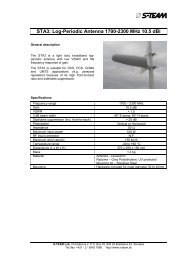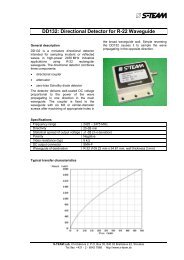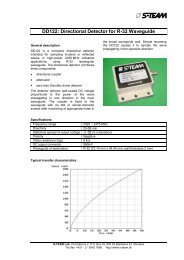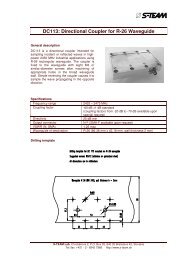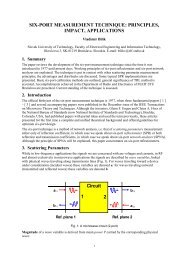Homer Hot Measurement and Tuning System - S-TEAM Lab
Homer Hot Measurement and Tuning System - S-TEAM Lab
Homer Hot Measurement and Tuning System - S-TEAM Lab
Create successful ePaper yourself
Turn your PDF publications into a flip-book with our unique Google optimized e-Paper software.
Electrical Installation – CAN Bus<br />
Equipment<br />
<strong>Homer</strong> (must be provided with CAN Bus option)<br />
<br />
<br />
<br />
<br />
<br />
DC power supply 24 V 10% (see Power Supply Issues)<br />
DC power supply cable<br />
Personal computer (PC) with Windows 95 or higher operating system (optimally Windows 7 or higher)<br />
CAN Bus adapter (currently Sontheim CAN USB Light Dongle)<br />
St<strong>and</strong>ard CAN Bus cable<br />
Connection<br />
<strong>Homer</strong><br />
DC +<br />
DC cable<br />
+24 V DC Power<br />
0 V Supply<br />
CAN or<br />
Remote<br />
CAN<br />
2 7<br />
RS232<br />
120 W<br />
PC/PLC<br />
CAN Bus cable<br />
CAN<br />
CAN Bus<br />
Adapter<br />
USB,<br />
PCI, ...<br />
Figure 6. <strong>Homer</strong> wiring diagram using CAN Bus interface.<br />
Note on CAN Bus Adapter<br />
Install in your PC the CAN Bus adapter device (including SW driver) according to manufacturer’s instructions.<br />
HomSoft supports the Sontheim CAN USB Light Dongle. (Note that HomSoft also supports the now obsolete<br />
Sontheim PCCAN ISA interface card.) When using the Dongle, copy the CanApi.dll file from the Dongle<br />
installation CD to any of the following folders:<br />
<br />
<br />
<br />
Windows central location for shared dlls (something like c:\Windows\<strong>System</strong>32). This is the best way, covering<br />
once for all HomSoft upgrades <strong>and</strong> all users. For Windows 7 you will need administrator rights to do that.<br />
HomSoft Installation folder (something like c:\Program Files\S-Team\HomSoft\Ver5001). For Windows 7 you<br />
will need administrator rights to do that.<br />
HomSoft User Folder (applicable to HomSoft versions starting V5.0.0.0). This folder is created automatically<br />
when starting HomSoft for the first time. It is something like<br />
c:\Users\\S-Team\HomSoft (Windows 7)<br />
c:\Documents <strong>and</strong> Settings\\S-Team\HomSoft (Windows XP)<br />
HomSoft searches the folders in the same order as listed above.<br />
Note on CAN Bus Cable Termination<br />
Terminal CAN devices (those at both ends of CAN cabling) should load the CAN cable by a 120-ohm resistor.<br />
The <strong>Homer</strong>’s CAN Bus is not internally terminated (unless you expressly specify it in your order). In case of doubt,<br />
simply measure the resistance between pins 2 <strong>and</strong> 7 of a <strong>Homer</strong> CAN connector. If <strong>Homer</strong> is not internally<br />
User's H<strong>and</strong>book <strong>Homer</strong> <strong>Hot</strong> <strong>Measurement</strong> <strong>and</strong> <strong>Tuning</strong> <strong>System</strong> Installation 13