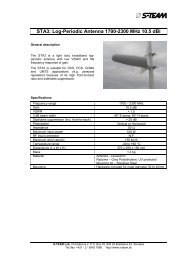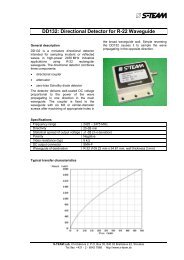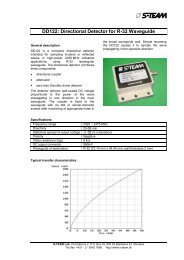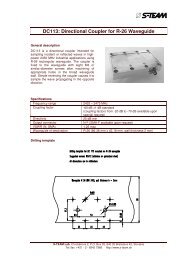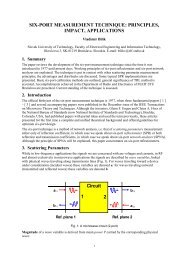Homer Hot Measurement and Tuning System - S-TEAM Lab
Homer Hot Measurement and Tuning System - S-TEAM Lab
Homer Hot Measurement and Tuning System - S-TEAM Lab
You also want an ePaper? Increase the reach of your titles
YUMPU automatically turns print PDFs into web optimized ePapers that Google loves.
Once the connection has been established, the green message CONNECTION ESTABLISHED appears <strong>and</strong> you can<br />
continue by clicking Continue button.<br />
The Com Port Setting dialog can be invoked anytime by clicking the Commun|COM Port menu item.<br />
A Note on USB-RS232 Adapter<br />
Problems with communication (e.g. when transferring all samples in Rectified <strong>and</strong> Pulsed modes of sampling) or<br />
even PC crash may be experienced with certain br<strong>and</strong>s of USB-RS232 adapters (some contain a fake chip instead of<br />
a genuine one). In case of problems, we recommend the Brainboxes US-101B adapter (supplied worldwide e.g. by<br />
Farnell).<br />
Case of CAN Bus<br />
One possible problem at HomSoft start is incorrectly installed or recognized CAN Bus adapter. Then an error<br />
message like that in Figure 12 may pop up. Sometimes simple disconnecting <strong>and</strong> reconnecting of the USB adapter<br />
plug, then clicking Retry helps. (Clicking OK tries using a different adapter type.)<br />
Figure 12. CAN Bus adapter error.<br />
If this problem has been overcome <strong>and</strong> still the connection with <strong>Homer</strong> fails, a dialog window titled CAN Bus<br />
Setting shows up (Figure 13), displaying the error message COMMUNICATION FAIL. The cause may be that <strong>Homer</strong><br />
is busy with lengthy measurement <strong>and</strong> responds with delay longer than the set timeout (repeated clicking the<br />
Connect button may help), or there is CAN baudrate discrepancy. The window enables to either set CAN baudrate<br />
on the PC side manually or detect it automatically. Be sure the CAN cable is properly connected <strong>and</strong> terminated by a<br />
120-ohm resistor at both end devices (see Electrical Installation – CAN Bus).<br />
To establish communication manually:<br />
<br />
<br />
<br />
<br />
From Hardware drop-down list, select the CAN Bus interface your PC is equipped with (preferably Sontheim<br />
CAN USB Light Dongle).<br />
Set Baudrate <strong>and</strong>, if your patience has limits, possibly decrease Timeout to, say, 2 seconds.<br />
Click Connect <strong>and</strong> wait for message.<br />
If the message is CONNECTION ESTABLISHED, reset Timeout to the original value <strong>and</strong> click Continue<br />
button. If the message is COMMUNICATION FAIL, repeat clicking Connect several times, then try another<br />
baudrate.<br />
To establish communication automatically:<br />
<br />
<br />
<br />
<br />
From Hardware drop-down list, select the CAN Bus interface your PC is equipped with (preferably Sontheim<br />
CAN USB Light Dongle).<br />
If your patience has limits, decrease Timeout to, say, 2 seconds.<br />
Click AutoFind <strong>and</strong> wait (abort by Stop).<br />
Read the message. If the message is CONNECTION ESTABLISHED, reset Timeout to the original value <strong>and</strong><br />
click Continue button. If the COMMUNICATION FAIL message persists, verify the interconnecting cable<br />
integrity or proceed as described in “Problem is at <strong>Homer</strong> end” above <strong>and</strong> retry.<br />
User's H<strong>and</strong>book <strong>Homer</strong> <strong>Hot</strong> <strong>Measurement</strong> <strong>and</strong> <strong>Tuning</strong> <strong>System</strong> <strong>Homer</strong> Start 27