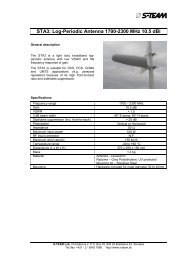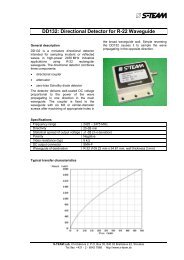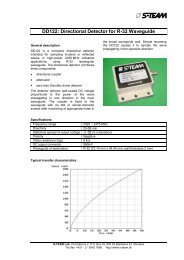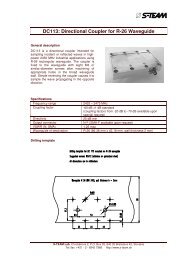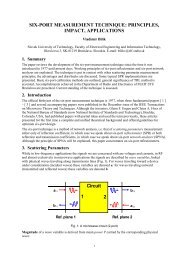Homer Hot Measurement and Tuning System - S-TEAM Lab
Homer Hot Measurement and Tuning System - S-TEAM Lab
Homer Hot Measurement and Tuning System - S-TEAM Lab
Create successful ePaper yourself
Turn your PDF publications into a flip-book with our unique Google optimized e-Paper software.
To modify caption appearance:<br />
Use Chart|Caption|Font <strong>and</strong> Chart|Caption|Color menu items.<br />
Date/Time Stamp<br />
Date/Time Stamp is an optional display of current date <strong>and</strong> time. The stamp can be moved across the display. The<br />
reading is updated each 30 seconds or when you right-click the label.<br />
To show <strong>and</strong> hide Date/Time Stamp, click Chart|Time menu item.<br />
Date/Time Stamp can be freely dragged over the screen or default-positioned by Chart|Arrange Panels menu item.<br />
To change font <strong>and</strong> background color, right-click the label.<br />
<strong>Lab</strong>els<br />
<strong>Lab</strong>els are temporary text strings that can be added anywhere inside the display window plot area. They can be<br />
edited, dragged to another position, copied, shown/hidden <strong>and</strong> deleted.<br />
The labels are volatile in the sense that they disappear after changing display format. Also, they are not stored in the<br />
setup file so that they do not reappear after restarting HomSoft.<br />
To create a new label:<br />
<br />
<br />
<br />
Position the mouse cursor where the top left corner of the label should appear. (The label can be dragged later if<br />
required.)<br />
Right-click the screen. A pop-up menu appears.<br />
On the menu, click New <strong>Lab</strong>el item. The label with the text “New <strong>Lab</strong>el” appears on the screen. You can edit<br />
the text now or anytime later. Press Enter or click the screen outside of the label.<br />
To edit a label:<br />
<br />
<br />
Right-click the label. A pop-up menu appears.<br />
On the menu, click Edit item. Edit the label text <strong>and</strong> press Enter or click elsewhere on the screen.<br />
To change label font:<br />
<br />
<br />
Right-click the label. A pop-up menu appears.<br />
On the menu, click the Font item. Font dialog box appears where you can change the text attributes including its<br />
color. Press OK to confirm the changes or Cancel to ignore them.<br />
To change label background color:<br />
<br />
<br />
Right-click the label. A pop-up menu appears.<br />
On the menu, click Color item. Color dialog box appears where you can select the background color of the<br />
label. Press OK to confirm the changes or Cancel to ignore them.<br />
To make a label transparent:<br />
<br />
<br />
Right-click the label. A pop-up menu appears.<br />
On the menu, click Transparent item. This toggles the label’s transparency.<br />
To copy a label:<br />
<br />
<br />
<br />
Right-click the label. A pop-up menu appears.<br />
On the menu, click Copy item. A copy of the label appears slightly shifted from the original.<br />
Drag the new label to the desired position.<br />
User's H<strong>and</strong>book <strong>Homer</strong> <strong>Hot</strong> <strong>Measurement</strong> <strong>and</strong> <strong>Tuning</strong> <strong>System</strong> Software Operation 41