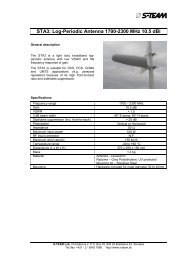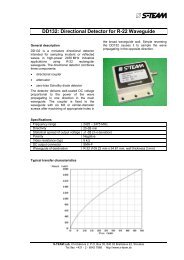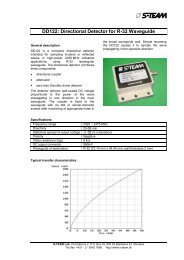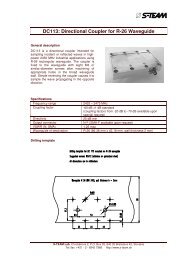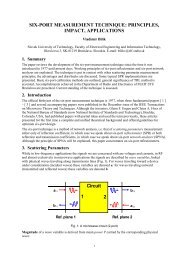Homer Hot Measurement and Tuning System - S-TEAM Lab
Homer Hot Measurement and Tuning System - S-TEAM Lab
Homer Hot Measurement and Tuning System - S-TEAM Lab
You also want an ePaper? Increase the reach of your titles
YUMPU automatically turns print PDFs into web optimized ePapers that Google loves.
Check/uncheck the Visible checkbox in order to show or hide a particular trace. Out of the three powers available<br />
you may, for instance, wish to display only the incident power.<br />
Line Panel<br />
Check the Visible checkbox if you wish that the measured points be connected by a straight line. Select the color,<br />
width (in pixels), <strong>and</strong> style of the line. Note that when the width is greater than one, only solid line will be drawn.<br />
Markers Panel<br />
The Markers panel defines whether <strong>and</strong> how the markers (dots) for each measurement point will be displayed during<br />
the sweep <strong>and</strong> afterwards. It also depends on the Persist checkbox state (see below). Now suppose the Persist is<br />
unchecked.<br />
Visible<br />
The Visible checkbox decides whether the markers will be drawn after completing the sweeping. For the behavior<br />
while sweeping, see the description to Moving checkbox.<br />
Moving<br />
When the Moving checkbox is checked, a single point is shown on the trace running as the sweep progresses.<br />
During sweeping, this happens regardless of the Visible checkbox state. After stopping measurement, the trace is<br />
updated depending on the Visible status as follows:<br />
<br />
<br />
If Visible is checked, the complete trace is shown, including all markers.<br />
If Visible is unchecked, the markers are not displayed.<br />
When the Moving checkbox is unchecked, the trace, both while sweeping <strong>and</strong> afterwards, is drawn with or without<br />
all markers depending on the Visible state.<br />
Pixels<br />
When the Pixels checkbox is checked, a single dot (pixel) with the color equal to the Line color is left behind at each<br />
measurement point in addition to anything else. You may wish to combine it with Moving Point in circular charts.<br />
Marker Appearance<br />
The marker appearance <strong>and</strong> size is defined by the rest of the controls in the Markers panel. Best try out <strong>and</strong> see. Line<br />
Width affects only the thickness of the following three markers: + .<br />
Other Controls<br />
Persist<br />
When the Persist checkbox is checked, the display acts as an oscilloscope with infinite persistence, not erasing<br />
previous traces as the new trace is being drawn while sweeping. In this way glitches, e.g. temporary irregularities,<br />
<strong>and</strong> measurement history can be captured.<br />
Note, however, that this has only a volatile nature: resizing the display window clears all cumulated traces, leaving<br />
only the final sweep.<br />
The Persist function is also accessible from Trace|Persist menu item or the display window toolbar button .<br />
If the Persist is ON the traces are displayed with or without markers depending on the Visible checkbox state.<br />
Setting of Moving checkbox is irrelevant.<br />
Clear <strong>and</strong> Go<br />
When Clear <strong>and</strong> Go is checked, the display is cleared before start of each measurement. In this way, only one set of<br />
traces at a time is displayed (like an oscilloscope). When the checkbox is unchecked, the contents of the display are<br />
left unchanged <strong>and</strong> new traces are just added. In this way, more curves can be displayed simultaneously <strong>and</strong> visually<br />
compared.<br />
User's H<strong>and</strong>book <strong>Homer</strong> <strong>Hot</strong> <strong>Measurement</strong> <strong>and</strong> <strong>Tuning</strong> <strong>System</strong> Software Operation 39