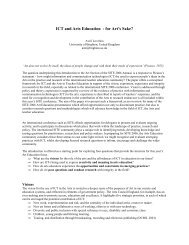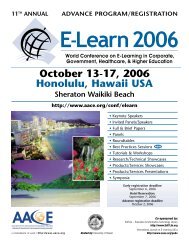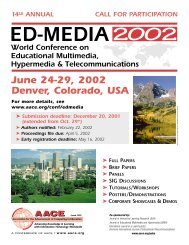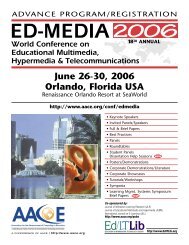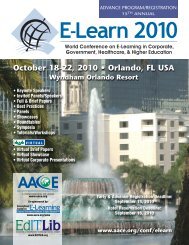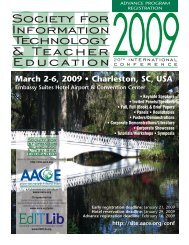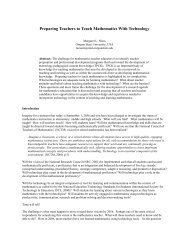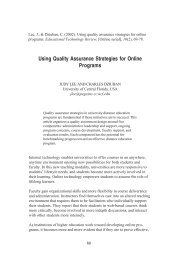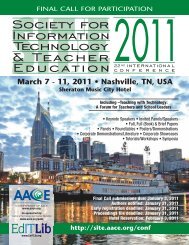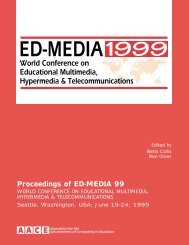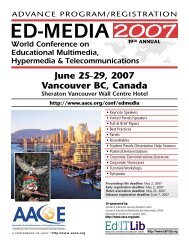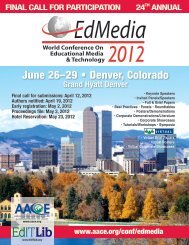ED-MEDIA 1999 Proceedings Book - Association for the ...
ED-MEDIA 1999 Proceedings Book - Association for the ...
ED-MEDIA 1999 Proceedings Book - Association for the ...
Create successful ePaper yourself
Turn your PDF publications into a flip-book with our unique Google optimized e-Paper software.
As has already been discussed in <strong>the</strong> overall system concept arbitrary online discussion tools such as high-level<br />
videoconferencing software or shared whiteboards can be used toge<strong>the</strong>r with <strong>the</strong> GENTLE with loose<br />
synchronization. One possibility to establish an online discussion is to post a message in an announcement <strong>for</strong>um<br />
with a call <strong>for</strong> participation in a conference at a given time.<br />
The online discussion announcement <strong>for</strong>um is managed similarly to <strong>the</strong> offline discussion <strong>for</strong>um. Users can open a<br />
dialog from within <strong>the</strong>ir study room, write a call <strong>for</strong> an online conferencing session and give it a topic and a type.<br />
Besides <strong>the</strong> desired members and usergroups <strong>for</strong> this conferencing session are selected as well as <strong>the</strong> session is<br />
marked to be a public or a private session. This call is <strong>the</strong>n inserted in <strong>the</strong> discussion announcement <strong>for</strong>um readable<br />
only <strong>for</strong> <strong>the</strong> desired group of persons. Besides all conferencing partners are automatically in<strong>for</strong>med of <strong>the</strong> call via<br />
email.<br />
The partners receiving a call <strong>for</strong> discussion <strong>the</strong>n have <strong>the</strong> possibility to agree to this call or <strong>for</strong> example propose a<br />
different time <strong>for</strong> <strong>the</strong> session. This proposal is <strong>the</strong>n also sent to all <strong>the</strong> partners and posted in <strong>the</strong> <strong>for</strong>um. Discussion<br />
<strong>the</strong>n goes on until all participants have agreed.<br />
If <strong>the</strong> session is declared to be a public session <strong>the</strong> final announcement is also made readable <strong>for</strong> everyone while all<br />
previous discussion entries remain private to <strong>the</strong> participants. WBT users who have an agent in <strong>the</strong> system looking<br />
<strong>for</strong> public conferencing sessions on certain topics are <strong>the</strong>n also automatically in<strong>for</strong>med of this event.<br />
Loosely Synchronized Online Collaboration Features<br />
Although all <strong>the</strong> offline features of GENTLE already make it a very powerful WBT plat<strong>for</strong>m <strong>the</strong> concept of loose<br />
synchronization is <strong>the</strong> biggest step towards <strong>the</strong> future of WBT systems. The idea is simple but effective: trainers and<br />
WBT users agree on <strong>the</strong> high-level collaboration tools that <strong>the</strong>y want to use toge<strong>the</strong>r with GENTLE. All users of <strong>the</strong><br />
system have profile entries with <strong>the</strong> tools that <strong>the</strong>y are able and willing to use <strong>for</strong> collaboration, e.g.<br />
videoconferencing systems, whiteboards, etc.<br />
Per<strong>for</strong>ming an online discussion using <strong>the</strong> high-level online collaboration tools is <strong>the</strong>n done in three steps:<br />
• Call <strong>for</strong> online discussion: As has already been described GENTLE manages online discussion<br />
announcements. When posting a call <strong>for</strong> discussion <strong>the</strong> callers are able to select <strong>the</strong> tools that <strong>the</strong>y want to use<br />
and <strong>the</strong> system automatically looks up <strong>the</strong> profiles of <strong>the</strong> participants to find out whe<strong>the</strong>r <strong>the</strong>y all support <strong>the</strong><br />
desired software. If not <strong>the</strong> system returns with a proposal of different possibilities.<br />
The system also looks up <strong>the</strong> loose synchronization mechanism supported by <strong>the</strong> participants and decides<br />
whe<strong>the</strong>r online chat can be used or whe<strong>the</strong>r synchronization has to take place by simple email. All in<strong>for</strong>mation<br />
about <strong>the</strong> tools and <strong>the</strong> synchronization is automatically included in <strong>the</strong> call.<br />
Discussion about <strong>the</strong> call until <strong>the</strong> final agreement is <strong>the</strong>n per<strong>for</strong>med using <strong>the</strong> strategy mentioned in <strong>the</strong><br />
previous section.<br />
• Establishing an online discussion session: At <strong>the</strong> agreed time all participants open <strong>the</strong>ir collaboration tools<br />
and start <strong>the</strong> session. In parallel <strong>the</strong>y also have <strong>the</strong>ir Web browsers open and depending on <strong>the</strong> agreed<br />
synchronization mechanism open <strong>the</strong> automatic email or online chat dialog.<br />
• Synchronization of users during online discussions: During a discussion session ei<strong>the</strong>r <strong>the</strong> automatic email or<br />
<strong>the</strong> online chat dialog are used <strong>for</strong> synchronizing context switches. For example if partners wants to switch to a<br />
different page in <strong>the</strong> Web browser <strong>the</strong>y simply copy <strong>the</strong>ir desired URL into <strong>the</strong> synchronization dialog.<br />
Depending on <strong>the</strong> agreed mechanism this dialog <strong>the</strong>n ei<strong>the</strong>r sends a message to <strong>the</strong> online chat system or<br />
delivers this message via email to all <strong>the</strong> partners in <strong>the</strong> session. As soon as all <strong>the</strong> partners received <strong>the</strong><br />
message <strong>the</strong>y simply navigate to <strong>the</strong> desired location and acknowledge <strong>the</strong> receipt of <strong>the</strong> message in <strong>the</strong><br />
synchronization dialog. Again this acknowledgement is ei<strong>the</strong>r delivered as a chat message to <strong>the</strong> initiator or sent<br />
back as email.