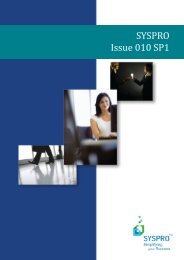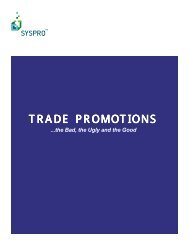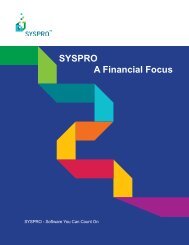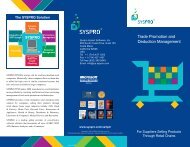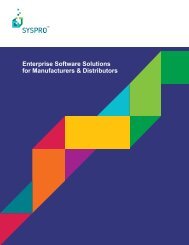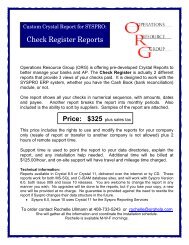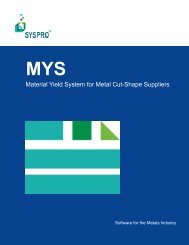Teach Yourself e.net - Syspro
Teach Yourself e.net - Syspro
Teach Yourself e.net - Syspro
Create successful ePaper yourself
Turn your PDF publications into a flip-book with our unique Google optimized e-Paper software.
Installing the SYSPRO Web Based Applications<br />
SYSPRO Web Apps will be located (default <strong>Syspro</strong>web) and the Port number on<br />
which the application can be accessed (default: 80). Select Disk Cost if you want to<br />
establish the amount of disk space that is required for this installation. Select Next to<br />
accept the default virtual directory and port.<br />
6. The Confirm Installation window is displayed.<br />
Click Next to install SYSPRO Web Services. The SYSPRO Web Services files will<br />
then be copied to your machine.<br />
7. Finally select Close.<br />
SYSPRO 6.0 Web Services has been installed, and can be accessed from Inter<strong>net</strong><br />
Explorer.<br />
8. If the Web Application is installed on a host other that the SYSPRO Server,<br />
installation of the SYSPRO e.<strong>net</strong> DCOM Remote Client is required. Proceed to the<br />
Section B.2.2, “Installing e.<strong>net</strong> Solutions DCOM Remote Client” [B–3].<br />
Once you have installed the Web Application please make sure that your IIS is configured<br />
to use .Net 1.1. If you have installed the Web Applications on a Windows 2003 Server or<br />
on a Windows 2000 server you can check this by opening the IIS manager, navigate to the<br />
<strong>Syspro</strong>web virtual folder in the default website listing, right click on the directory and<br />
select Properties, then change the options for the <strong>Syspro</strong>web folder under the ASP.NET<br />
tab to .Net 1.1.<br />
B.2.2. Installing e.<strong>net</strong> Solutions DCOM Remote Client<br />
When the Web Server running the SYSPRO e.<strong>net</strong> Web Applications is a host other than<br />
the SYSPRO Server, the SYSPRO e.<strong>net</strong> solutions DCOM Remote Client must be<br />
installed on the Web Server host. The SYSPRO e.<strong>net</strong> DCOM Remote Client enables the<br />
SYSPRO e.<strong>net</strong> Web Applications to communicate with the SYSPRO Server via DCOM.<br />
Do not install SYSPRO e.<strong>net</strong> solutions DCOM Remote Client on a<br />
SYSPRO Server that has the SYSPRO e.<strong>net</strong> Framework installed. This is<br />
not required and will override Registry entries that instructs COM of the<br />
installation path and other information pertaining to ENCORE.DLL.<br />
1. Insert the SYSPRO CD-ROM into the designated computer. The auto-run installation<br />
menu is displayed.<br />
2. From the installation menu select, Install Product → SYSPRO 6.0 → Core Product.<br />
3. From the Setup Type dialog, select the Client option, then click Next. The<br />
Component Selection dialog is displayed.<br />
B–3