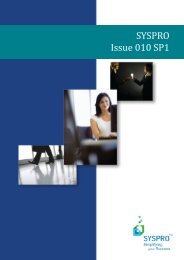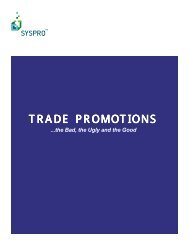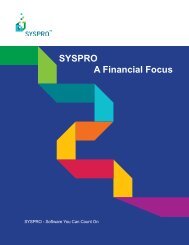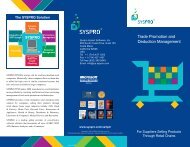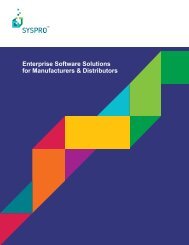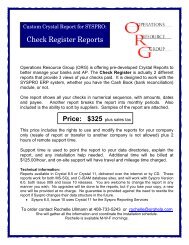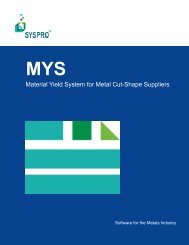Teach Yourself e.net - Syspro
Teach Yourself e.net - Syspro
Teach Yourself e.net - Syspro
You also want an ePaper? Increase the reach of your titles
YUMPU automatically turns print PDFs into web optimized ePapers that Google loves.
Programming Tools<br />
4.2.3.4. Version<br />
This reports the version of e.<strong>net</strong> Diagnostics that you are running.<br />
Using the status bar you can instantly see your logon details and the status of your<br />
connection with the SYSPRO application server.<br />
4.2.4. Other Menu Items<br />
There are two other menu options under the 'options' menu that are not present in<br />
Icon-Menu bar. You can locate them by clicking on 'Options' icon the main menu bar.<br />
4.2.4.1. Business Object Library<br />
4.2.4.2. Settings<br />
The Business Objects Library will open the list of business objects organized within the<br />
module areas of the SYSPRO ERP system. Within each module folder is a list of all the<br />
business objects that pertain to that module's business logic with a brief description of the<br />
object, a class identification (Query, Transaction, or Setup), and a method identification<br />
(Browse, Query, Fetch, NextKey, PrevKey, Post, Add, Delete, Update, Build). You can<br />
expand the modules to see the functional areas. When you select a functional area it will<br />
show just the business objects associated with it.<br />
The settings options are found under the Options menu. Simply click on Options and then<br />
click on Settings.<br />
The first window contains the System tag, and contains options that control how you<br />
connect to the SYSPRO application server, where the XML Schema files are located, the<br />
default text editor used, and various other system settings:<br />
4–17