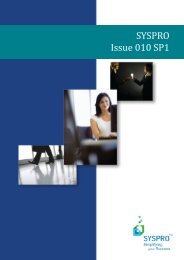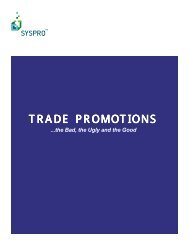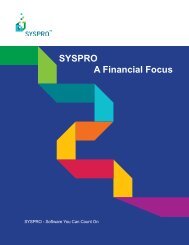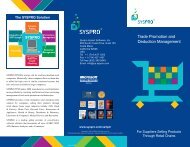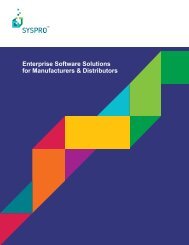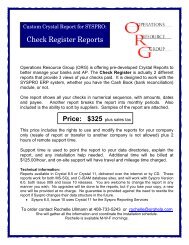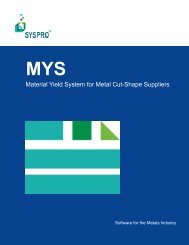Teach Yourself e.net - Syspro
Teach Yourself e.net - Syspro
Teach Yourself e.net - Syspro
Create successful ePaper yourself
Turn your PDF publications into a flip-book with our unique Google optimized e-Paper software.
4.2.2.12. Windows Explorer<br />
4.2.3. Status Bar<br />
This button will load Windows Explorer in a new window.<br />
The status bar at the bottom of the e.<strong>net</strong> Diagnostics screen presents the following<br />
information:<br />
4.2.3.1. COM/DCOM or Web Services<br />
This reports the connection to the e.<strong>net</strong> solutions server. You can change the type of<br />
connection from the settings options on the 'tools' menu.<br />
4.2.3.2. Session ID<br />
4.2.3.3. Profile<br />
The session ID only appears in the status bar if this was a global logon. For normal logons<br />
and quick logons it appears at the top of each individual instance of the harness.<br />
The 'Profile is made up of three parts:<br />
• Operator - This reports the logon name of the user (in this example it is ADMIN).<br />
• Company ID - This reports the company name that is logged into (in this example The<br />
Outdoors Company with Company ID 0).<br />
• Instance - This reports which instance of e.<strong>net</strong> solutions the operator is logged on to. In<br />
a test / demo environment it is quite common for there to be more than one instance of<br />
e.<strong>net</strong> solutions installed on a machine. The operator may need to be able to logon to<br />
these different instances of SYSPRO. This can be configured in the registry against the<br />
e.<strong>net</strong> solutions section. When the operator logs on they can specify which instance they<br />
want, or let it default to instance 0.<br />
4–16