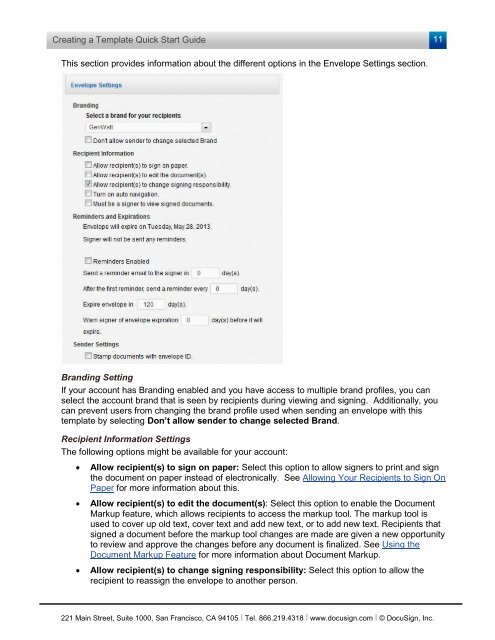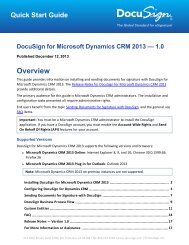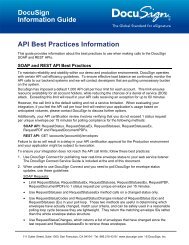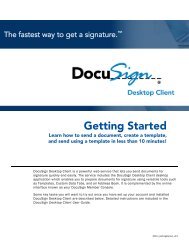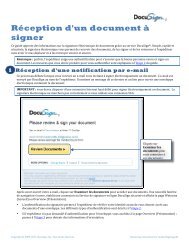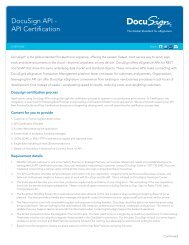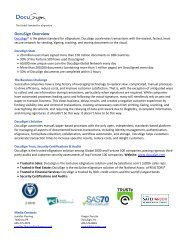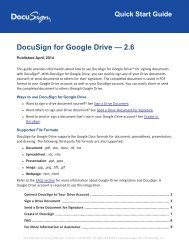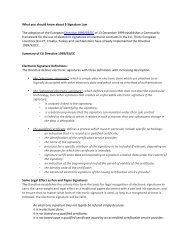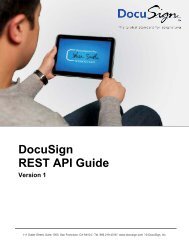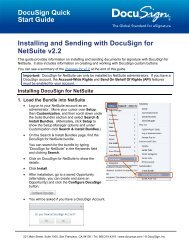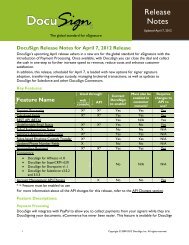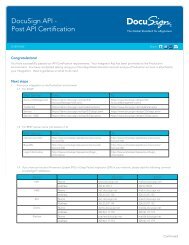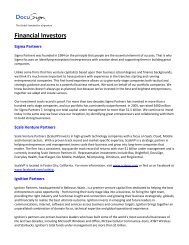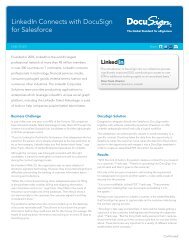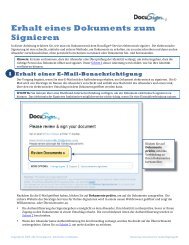Creating a Template quick start guide - DocuSign
Creating a Template quick start guide - DocuSign
Creating a Template quick start guide - DocuSign
Create successful ePaper yourself
Turn your PDF publications into a flip-book with our unique Google optimized e-Paper software.
<strong>Creating</strong> a <strong>Template</strong> Quick Start Guide<br />
11<br />
This section provides information about the different options in the Envelope Settings section.<br />
Branding Setting<br />
If your account has Branding enabled and you have access to multiple brand profiles, you can<br />
select the account brand that is seen by recipients during viewing and signing. Additionally, you<br />
can prevent users from changing the brand profile used when sending an envelope with this<br />
template by selecting Don’t allow sender to change selected Brand.<br />
Recipient Information Settings<br />
The following options might be available for your account:<br />
• Allow recipient(s) to sign on paper: Select this option to allow signers to print and sign<br />
the document on paper instead of electronically. See Allowing Your Recipients to Sign On<br />
Paper for more information about this.<br />
• Allow recipient(s) to edit the document(s): Select this option to enable the Document<br />
Markup feature, which allows recipients to access the markup tool. The markup tool is<br />
used to cover up old text, cover text and add new text, or to add new text. Recipients that<br />
signed a document before the markup tool changes are made are given a new opportunity<br />
to review and approve the changes before any document is finalized. See Using the<br />
Document Markup Feature for more information about Document Markup.<br />
• Allow recipient(s) to change signing responsibility: Select this option to allow the<br />
recipient to reassign the envelope to another person.<br />
221 Main Street, Suite 1000, San Francisco, CA 94105 Ι Tel. 866.219.4318 Ι www.docusign.com Ι © <strong>DocuSign</strong>, Inc.