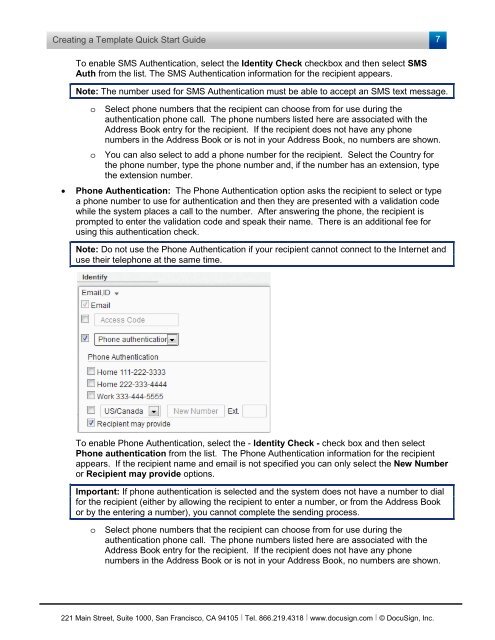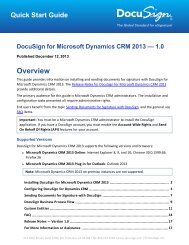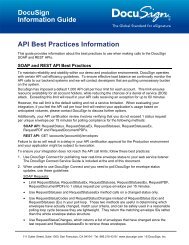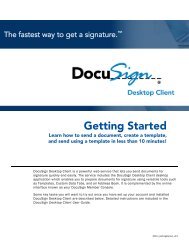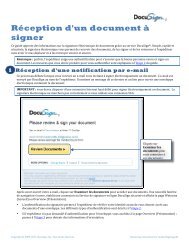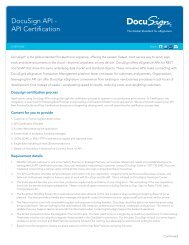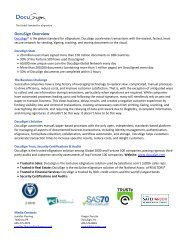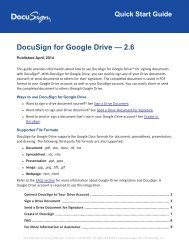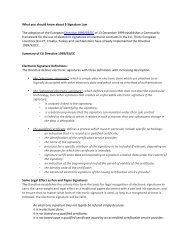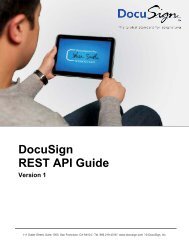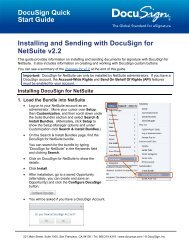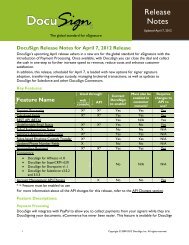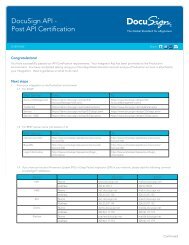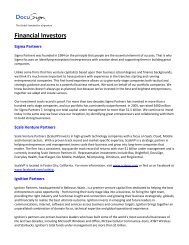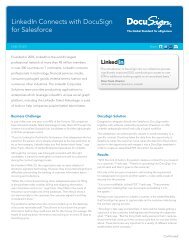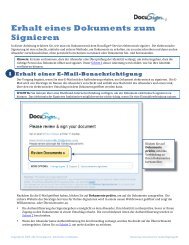Creating a Template quick start guide - DocuSign
Creating a Template quick start guide - DocuSign
Creating a Template quick start guide - DocuSign
Create successful ePaper yourself
Turn your PDF publications into a flip-book with our unique Google optimized e-Paper software.
<strong>Creating</strong> a <strong>Template</strong> Quick Start Guide<br />
7<br />
To enable SMS Authentication, select the Identity Check checkbox and then select SMS<br />
Auth from the list. The SMS Authentication information for the recipient appears.<br />
Note: The number used for SMS Authentication must be able to accept an SMS text message.<br />
o<br />
o<br />
Select phone numbers that the recipient can choose from for use during the<br />
authentication phone call. The phone numbers listed here are associated with the<br />
Address Book entry for the recipient. If the recipient does not have any phone<br />
numbers in the Address Book or is not in your Address Book, no numbers are shown.<br />
You can also select to add a phone number for the recipient. Select the Country for<br />
the phone number, type the phone number and, if the number has an extension, type<br />
the extension number.<br />
• Phone Authentication: The Phone Authentication option asks the recipient to select or type<br />
a phone number to use for authentication and then they are presented with a validation code<br />
while the system places a call to the number. After answering the phone, the recipient is<br />
prompted to enter the validation code and speak their name. There is an additional fee for<br />
using this authentication check.<br />
Note: Do not use the Phone Authentication if your recipient cannot connect to the Internet and<br />
use their telephone at the same time.<br />
To enable Phone Authentication, select the - Identity Check - check box and then select<br />
Phone authentication from the list. The Phone Authentication information for the recipient<br />
appears. If the recipient name and email is not specified you can only select the New Number<br />
or Recipient may provide options.<br />
Important: If phone authentication is selected and the system does not have a number to dial<br />
for the recipient (either by allowing the recipient to enter a number, or from the Address Book<br />
or by the entering a number), you cannot complete the sending process.<br />
o<br />
Select phone numbers that the recipient can choose from for use during the<br />
authentication phone call. The phone numbers listed here are associated with the<br />
Address Book entry for the recipient. If the recipient does not have any phone<br />
numbers in the Address Book or is not in your Address Book, no numbers are shown.<br />
221 Main Street, Suite 1000, San Francisco, CA 94105 Ι Tel. 866.219.4318 Ι www.docusign.com Ι © <strong>DocuSign</strong>, Inc.