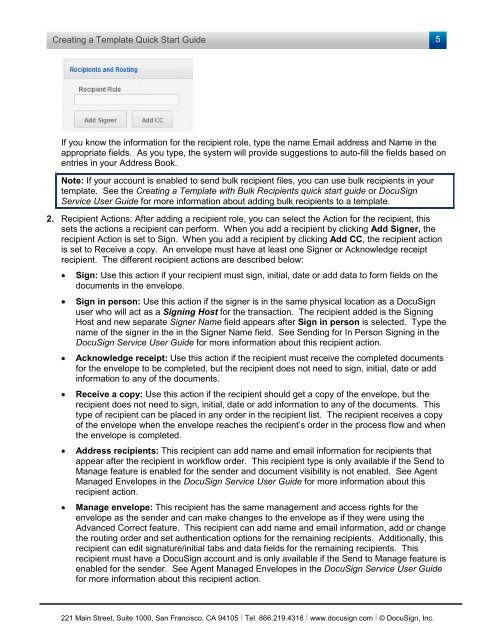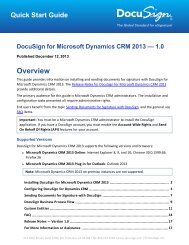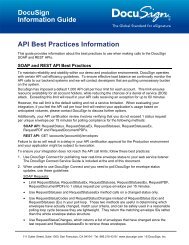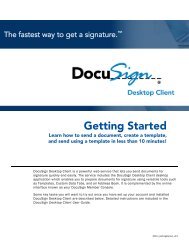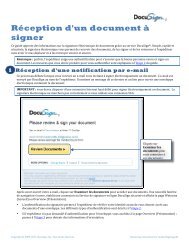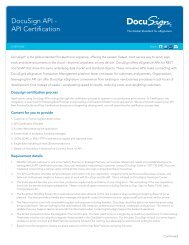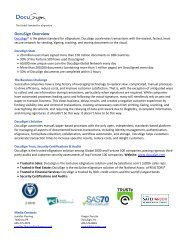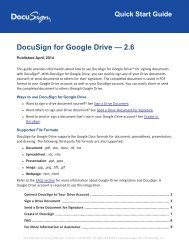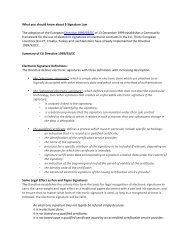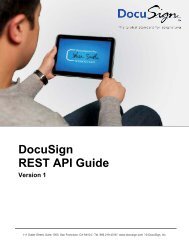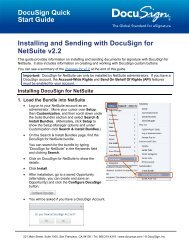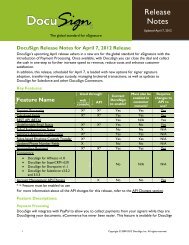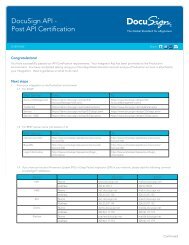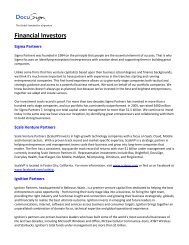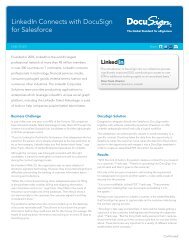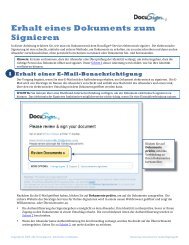Creating a Template quick start guide - DocuSign
Creating a Template quick start guide - DocuSign
Creating a Template quick start guide - DocuSign
You also want an ePaper? Increase the reach of your titles
YUMPU automatically turns print PDFs into web optimized ePapers that Google loves.
<strong>Creating</strong> a <strong>Template</strong> Quick Start Guide<br />
5<br />
If you know the information for the recipient role, type the name Email address and Name in the<br />
appropriate fields. As you type, the system will provide suggestions to auto-fill the fields based on<br />
entries in your Address Book.<br />
Note: If your account is enabled to send bulk recipient files, you can use bulk recipients in your<br />
template. See the <strong>Creating</strong> a <strong>Template</strong> with Bulk Recipients <strong>quick</strong> <strong>start</strong> <strong>guide</strong> or <strong>DocuSign</strong><br />
Service User Guide for more information about adding bulk recipients to a template.<br />
2. Recipient Actions: After adding a recipient role, you can select the Action for the recipient, this<br />
sets the actions a recipient can perform. When you add a recipient by clicking Add Signer, the<br />
recipient Action is set to Sign. When you add a recipient by clicking Add CC, the recipient action<br />
is set to Receive a copy. An envelope must have at least one Signer or Acknowledge receipt<br />
recipient. The different recipient actions are described below:<br />
• Sign: Use this action if your recipient must sign, initial, date or add data to form fields on the<br />
documents in the envelope.<br />
• Sign in person: Use this action if the signer is in the same physical location as a <strong>DocuSign</strong><br />
user who will act as a Signing Host for the transaction. The recipient added is the Signing<br />
Host and new separate Signer Name field appears after Sign in person is selected. Type the<br />
name of the signer in the in the Signer Name field. See Sending for In Person Signing in the<br />
<strong>DocuSign</strong> Service User Guide for more information about this recipient action.<br />
• Acknowledge receipt: Use this action if the recipient must receive the completed documents<br />
for the envelope to be completed, but the recipient does not need to sign, initial, date or add<br />
information to any of the documents.<br />
• Receive a copy: Use this action if the recipient should get a copy of the envelope, but the<br />
recipient does not need to sign, initial, date or add information to any of the documents. This<br />
type of recipient can be placed in any order in the recipient list. The recipient receives a copy<br />
of the envelope when the envelope reaches the recipient’s order in the process flow and when<br />
the envelope is completed.<br />
• Address recipients: This recipient can add name and email information for recipients that<br />
appear after the recipient in workflow order. This recipient type is only available if the Send to<br />
Manage feature is enabled for the sender and document visibility is not enabled. See Agent<br />
Managed Envelopes in the <strong>DocuSign</strong> Service User Guide for more information about this<br />
recipient action.<br />
• Manage envelope: This recipient has the same management and access rights for the<br />
envelope as the sender and can make changes to the envelope as if they were using the<br />
Advanced Correct feature. This recipient can add name and email information, add or change<br />
the routing order and set authentication options for the remaining recipients. Additionally, this<br />
recipient can edit signature/initial tabs and data fields for the remaining recipients. This<br />
recipient must have a <strong>DocuSign</strong> account and is only available if the Send to Manage feature is<br />
enabled for the sender. See Agent Managed Envelopes in the <strong>DocuSign</strong> Service User Guide<br />
for more information about this recipient action.<br />
221 Main Street, Suite 1000, San Francisco, CA 94105 Ι Tel. 866.219.4318 Ι www.docusign.com Ι © <strong>DocuSign</strong>, Inc.