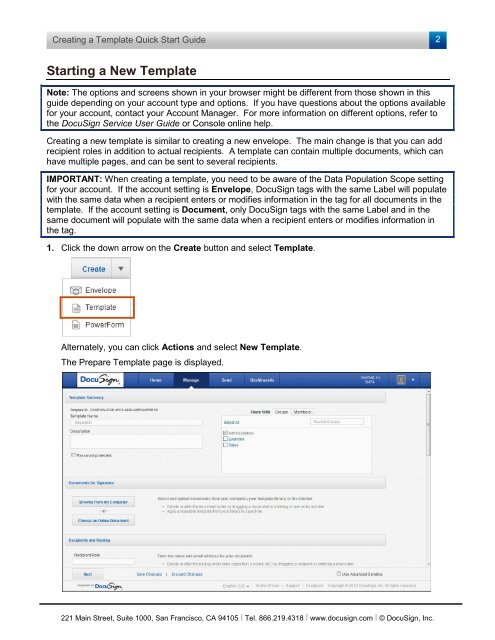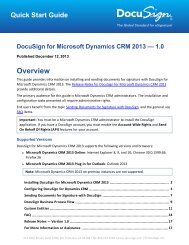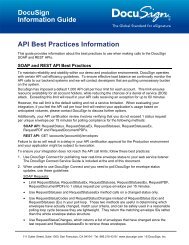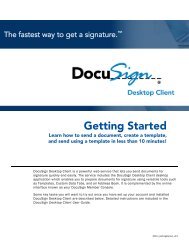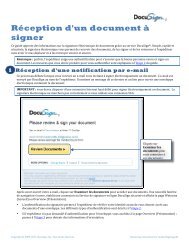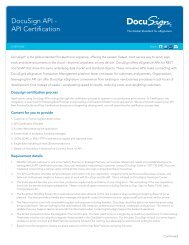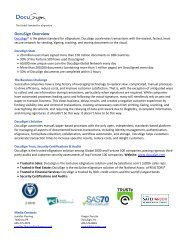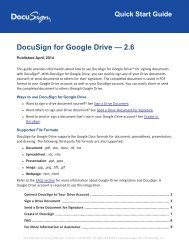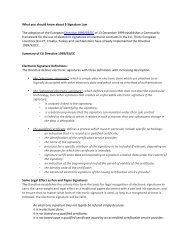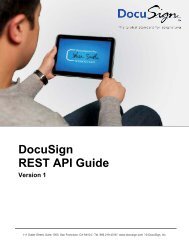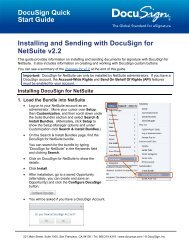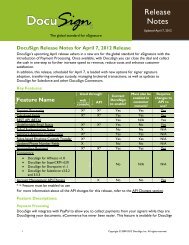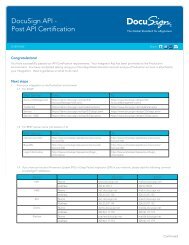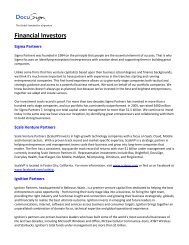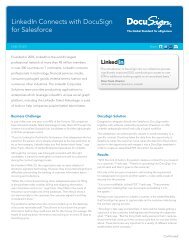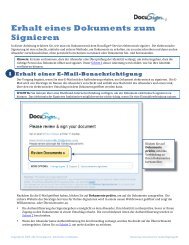Creating a Template quick start guide - DocuSign
Creating a Template quick start guide - DocuSign
Creating a Template quick start guide - DocuSign
You also want an ePaper? Increase the reach of your titles
YUMPU automatically turns print PDFs into web optimized ePapers that Google loves.
<strong>Creating</strong> a <strong>Template</strong> Quick Start Guide<br />
2<br />
Starting a New <strong>Template</strong><br />
Note: The options and screens shown in your browser might be different from those shown in this<br />
<strong>guide</strong> depending on your account type and options. If you have questions about the options available<br />
for your account, contact your Account Manager. For more information on different options, refer to<br />
the <strong>DocuSign</strong> Service User Guide or Console online help.<br />
<strong>Creating</strong> a new template is similar to creating a new envelope. The main change is that you can add<br />
recipient roles in addition to actual recipients. A template can contain multiple documents, which can<br />
have multiple pages, and can be sent to several recipients.<br />
IMPORTANT: When creating a template, you need to be aware of the Data Population Scope setting<br />
for your account. If the account setting is Envelope, <strong>DocuSign</strong> tags with the same Label will populate<br />
with the same data when a recipient enters or modifies information in the tag for all documents in the<br />
template. If the account setting is Document, only <strong>DocuSign</strong> tags with the same Label and in the<br />
same document will populate with the same data when a recipient enters or modifies information in<br />
the tag.<br />
1. Click the down arrow on the Create button and select <strong>Template</strong>.<br />
Alternately, you can click Actions and select New <strong>Template</strong>.<br />
The Prepare <strong>Template</strong> page is displayed.<br />
221 Main Street, Suite 1000, San Francisco, CA 94105 Ι Tel. 866.219.4318 Ι www.docusign.com Ι © <strong>DocuSign</strong>, Inc.