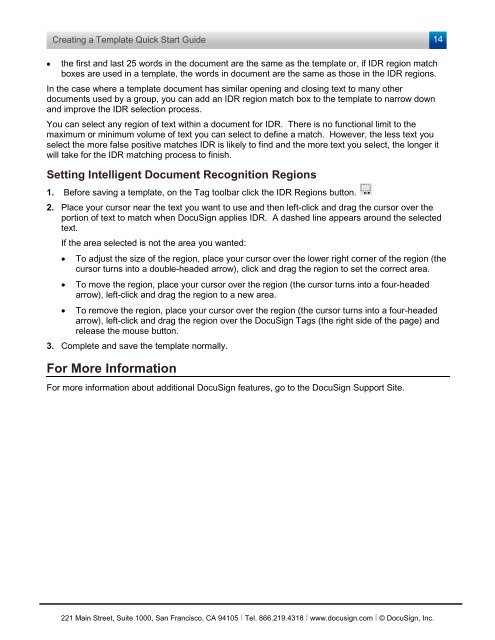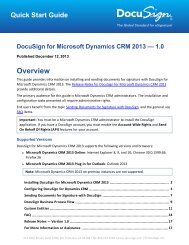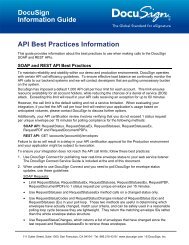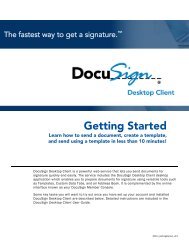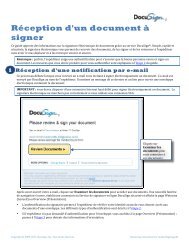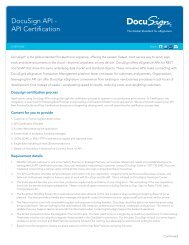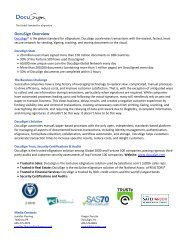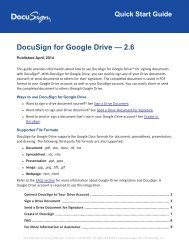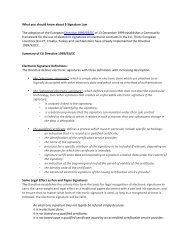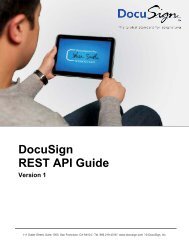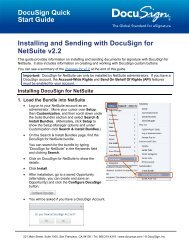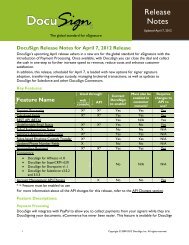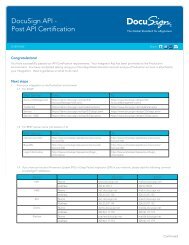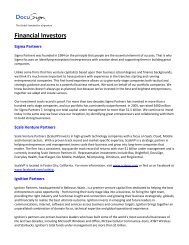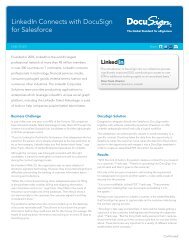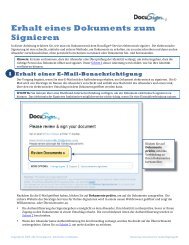Creating a Template quick start guide - DocuSign
Creating a Template quick start guide - DocuSign
Creating a Template quick start guide - DocuSign
You also want an ePaper? Increase the reach of your titles
YUMPU automatically turns print PDFs into web optimized ePapers that Google loves.
<strong>Creating</strong> a <strong>Template</strong> Quick Start Guide<br />
14<br />
• the first and last 25 words in the document are the same as the template or, if IDR region match<br />
boxes are used in a template, the words in document are the same as those in the IDR regions.<br />
In the case where a template document has similar opening and closing text to many other<br />
documents used by a group, you can add an IDR region match box to the template to narrow down<br />
and improve the IDR selection process.<br />
You can select any region of text within a document for IDR. There is no functional limit to the<br />
maximum or minimum volume of text you can select to define a match. However, the less text you<br />
select the more false positive matches IDR is likely to find and the more text you select, the longer it<br />
will take for the IDR matching process to finish.<br />
Setting Intelligent Document Recognition Regions<br />
1. Before saving a template, on the Tag toolbar click the IDR Regions button.<br />
2. Place your cursor near the text you want to use and then left-click and drag the cursor over the<br />
portion of text to match when <strong>DocuSign</strong> applies IDR. A dashed line appears around the selected<br />
text.<br />
If the area selected is not the area you wanted:<br />
• To adjust the size of the region, place your cursor over the lower right corner of the region (the<br />
cursor turns into a double-headed arrow), click and drag the region to set the correct area.<br />
• To move the region, place your cursor over the region (the cursor turns into a four-headed<br />
arrow), left-click and drag the region to a new area.<br />
• To remove the region, place your cursor over the region (the cursor turns into a four-headed<br />
arrow), left-click and drag the region over the <strong>DocuSign</strong> Tags (the right side of the page) and<br />
release the mouse button.<br />
3. Complete and save the template normally.<br />
For More Information<br />
For more information about additional <strong>DocuSign</strong> features, go to the <strong>DocuSign</strong> Support Site.<br />
221 Main Street, Suite 1000, San Francisco, CA 94105 Ι Tel. 866.219.4318 Ι www.docusign.com Ι © <strong>DocuSign</strong>, Inc.