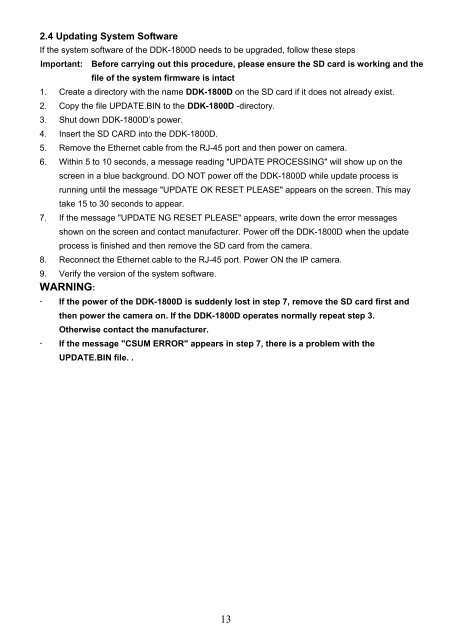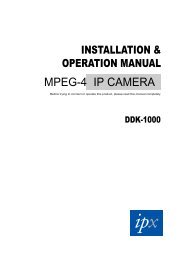DDK-1800D - IPX
DDK-1800D - IPX
DDK-1800D - IPX
Create successful ePaper yourself
Turn your PDF publications into a flip-book with our unique Google optimized e-Paper software.
2.4 Updating System Software<br />
If the system software of the <strong>DDK</strong>-<strong>1800D</strong> needs to be upgraded, follow these steps<br />
Important: Before carrying out this procedure, please ensure the SD card is working and the<br />
file of the system firmware is intact<br />
1. Create a directory with the name <strong>DDK</strong>-<strong>1800D</strong> on the SD card if it does not already exist.<br />
2. Copy the file UPDATE.BIN to the <strong>DDK</strong>-<strong>1800D</strong> -directory.<br />
3. Shut down <strong>DDK</strong>-<strong>1800D</strong>’s power.<br />
4. Insert the SD CARD into the <strong>DDK</strong>-<strong>1800D</strong>.<br />
5. Remove the Ethernet cable from the RJ-45 port and then power on camera.<br />
6. Within 5 to 10 seconds, a message reading "UPDATE PROCESSING" will show up on the<br />
screen in a blue background. DO NOT power off the <strong>DDK</strong>-<strong>1800D</strong> while update process is<br />
running until the message "UPDATE OK RESET PLEASE" appears on the screen. This may<br />
take 15 to 30 seconds to appear.<br />
7. If the message "UPDATE NG RESET PLEASE" appears, write down the error messages<br />
shown on the screen and contact manufacturer. Power off the <strong>DDK</strong>-<strong>1800D</strong> when the update<br />
process is finished and then remove the SD card from the camera.<br />
8. Reconnect the Ethernet cable to the RJ-45 port. Power ON the IP camera.<br />
9. Verify the version of the system software.<br />
WARNING:<br />
• If the power of the <strong>DDK</strong>-<strong>1800D</strong> is suddenly lost in step 7, remove the SD card first and<br />
then power the camera on. If the <strong>DDK</strong>-<strong>1800D</strong> operates normally repeat step 3.<br />
Otherwise contact the manufacturer.<br />
• If the message "CSUM ERROR" appears in step 7, there is a problem with the<br />
UPDATE.BIN file. .<br />
13