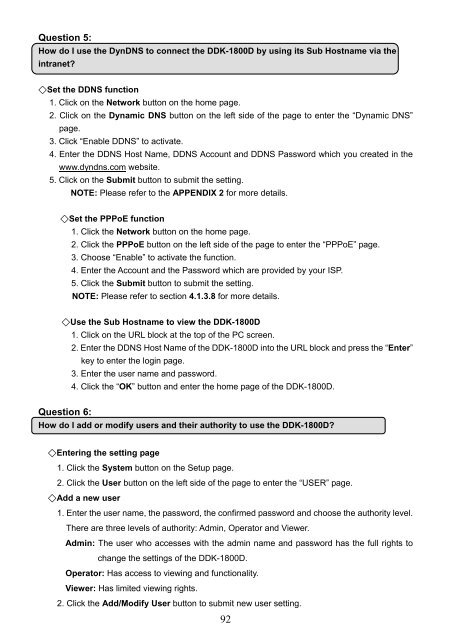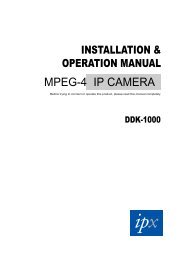DDK-1800D - IPX
DDK-1800D - IPX
DDK-1800D - IPX
You also want an ePaper? Increase the reach of your titles
YUMPU automatically turns print PDFs into web optimized ePapers that Google loves.
Question 5:<br />
How do I use the DynDNS to connect the <strong>DDK</strong>-<strong>1800D</strong> by using its Sub Hostname via the<br />
intranet<br />
◇Set the DDNS function<br />
1. Click on the Network button on the home page.<br />
2. Click on the Dynamic DNS button on the left side of the page to enter the “Dynamic DNS”<br />
page.<br />
3. Click “Enable DDNS” to activate.<br />
4. Enter the DDNS Host Name, DDNS Account and DDNS Password which you created in the<br />
www.dyndns.com website.<br />
5. Click on the Submit button to submit the setting.<br />
NOTE: Please refer to the APPENDIX 2 for more details.<br />
◇Set the PPPoE function<br />
1. Click the Network button on the home page.<br />
2. Click the PPPoE button on the left side of the page to enter the “PPPoE” page.<br />
3. Choose “Enable” to activate the function.<br />
4. Enter the Account and the Password which are provided by your ISP.<br />
5. Click the Submit button to submit the setting.<br />
NOTE: Please refer to section 4.1.3.8 for more details.<br />
◇Use the Sub Hostname to view the <strong>DDK</strong>-<strong>1800D</strong><br />
1. Click on the URL block at the top of the PC screen.<br />
2. Enter the DDNS Host Name of the <strong>DDK</strong>-<strong>1800D</strong> into the URL block and press the “Enter”<br />
key to enter the login page.<br />
3. Enter the user name and password.<br />
4. Click the “OK” button and enter the home page of the <strong>DDK</strong>-<strong>1800D</strong>.<br />
Question 6:<br />
How do I add or modify users and their authority to use the <strong>DDK</strong>-<strong>1800D</strong><br />
◇Entering the setting page<br />
1. Click the System button on the Setup page.<br />
2. Click the User button on the left side of the page to enter the “USER” page.<br />
◇Add a new user<br />
1. Enter the user name, the password, the confirmed password and choose the authority level.<br />
There are three levels of authority: Admin, Operator and Viewer.<br />
Admin: The user who accesses with the admin name and password has the full rights to<br />
change the settings of the <strong>DDK</strong>-<strong>1800D</strong>.<br />
Operator: Has access to viewing and functionality.<br />
Viewer: Has limited viewing rights.<br />
2. Click the Add/Modify User button to submit new user setting.<br />
92