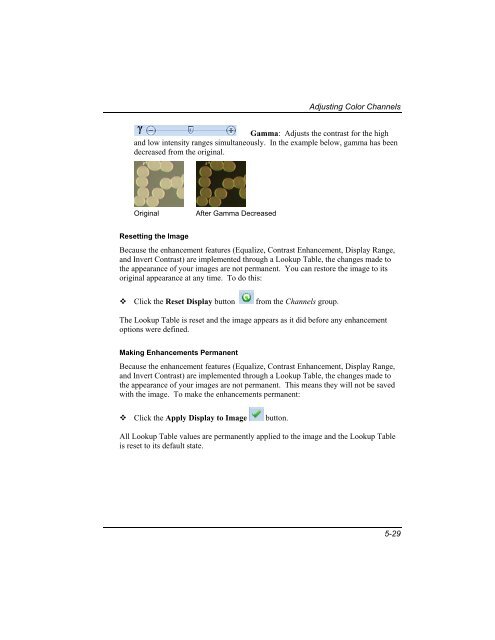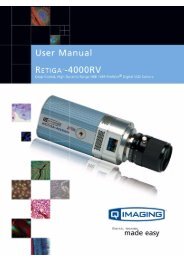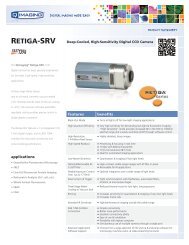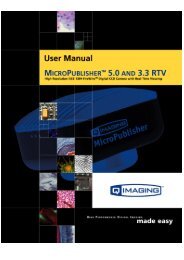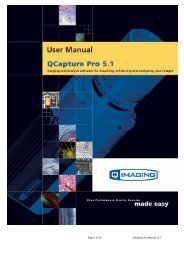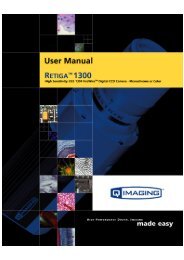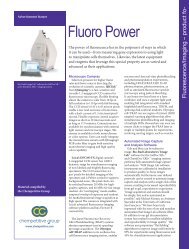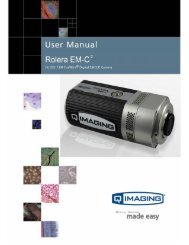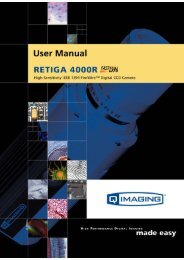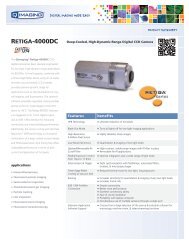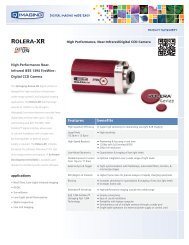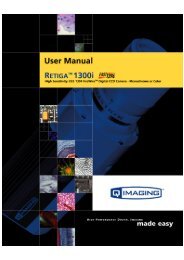QCapture PRO 7 User Manual - QImaging
QCapture PRO 7 User Manual - QImaging
QCapture PRO 7 User Manual - QImaging
Create successful ePaper yourself
Turn your PDF publications into a flip-book with our unique Google optimized e-Paper software.
Adjusting Color Channels<br />
Gamma: Adjusts the contrast for the high<br />
and low intensity ranges simultaneously. In the example below, gamma has been<br />
decreased from the original.<br />
Original<br />
After Gamma Decreased<br />
Resetting the Image<br />
Because the enhancement features (Equalize, Contrast Enhancement, Display Range,<br />
and Invert Contrast) are implemented through a Lookup Table, the changes made to<br />
the appearance of your images are not permanent. You can restore the image to its<br />
original appearance at any time. To do this:<br />
Click the Reset Display button<br />
from the Channels group.<br />
The Lookup Table is reset and the image appears as it did before any enhancement<br />
options were defined.<br />
Making Enhancements Permanent<br />
Because the enhancement features (Equalize, Contrast Enhancement, Display Range,<br />
and Invert Contrast) are implemented through a Lookup Table, the changes made to<br />
the appearance of your images are not permanent. This means they will not be saved<br />
with the image. To make the enhancements permanent:<br />
Click the Apply Display to Image<br />
button.<br />
All Lookup Table values are permanently applied to the image and the Lookup Table<br />
is reset to its default state.<br />
5-29