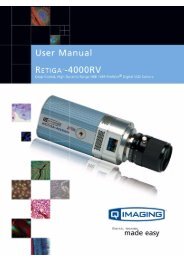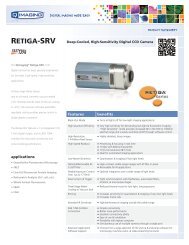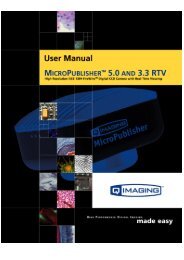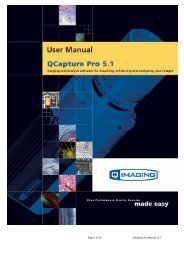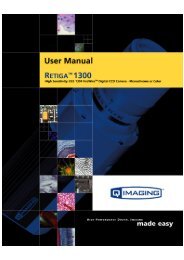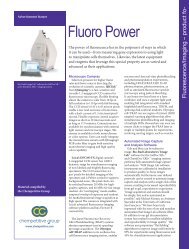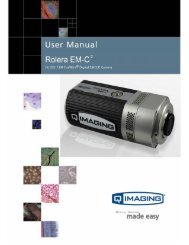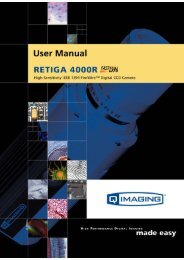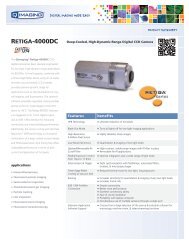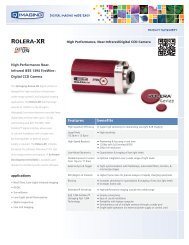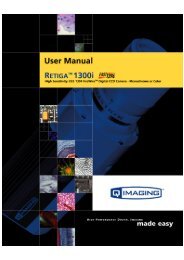QCapture PRO 7 User Manual - QImaging
QCapture PRO 7 User Manual - QImaging
QCapture PRO 7 User Manual - QImaging
You also want an ePaper? Increase the reach of your titles
YUMPU automatically turns print PDFs into web optimized ePapers that Google loves.
Creating an Annotation<br />
Creating a Graphical Annotation<br />
There are a number of options for annotating your images with graphical overlays.<br />
You can define points, lines, rectangles, rounded rectangles, ellipses, polygons, and<br />
polylines.<br />
Line<br />
Points<br />
Rectangle<br />
Rounded Rectangle<br />
Ellipse<br />
Polyline<br />
Polygon<br />
To define a graphical annotation:<br />
1. Go to the Annotate group in the Select tab’s ribbon.<br />
You will see these tools:<br />
2. In the toolbar, click on the annotation tool you want to use, and draw the<br />
annotation in the image as described for that tool below.<br />
Selection<br />
Use this tool to select an annotation object or group of objects.<br />
Text Box<br />
Use this tool to add a text box annotation.<br />
6-3