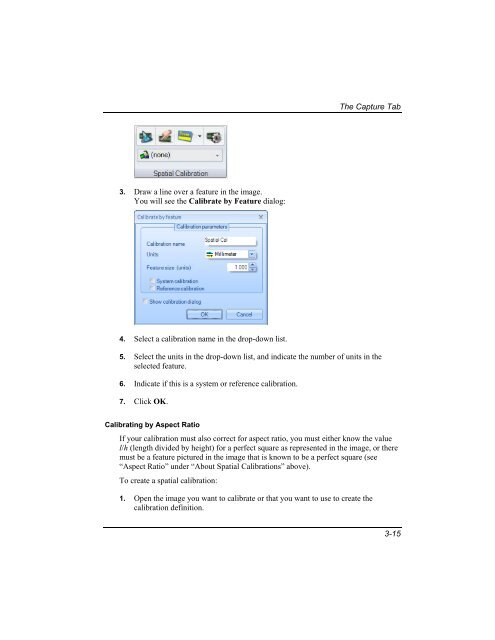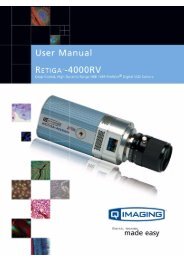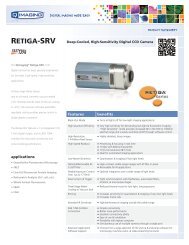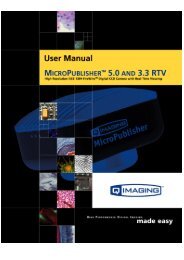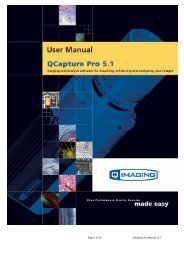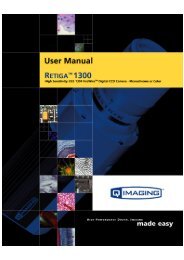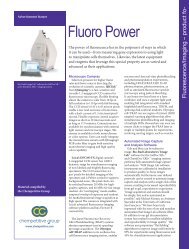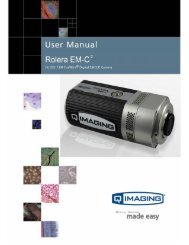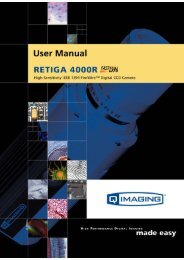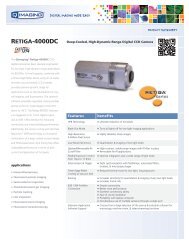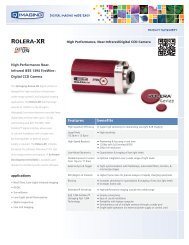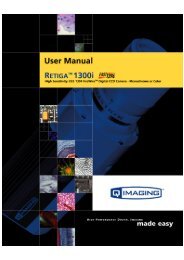QCapture PRO 7 User Manual - QImaging
QCapture PRO 7 User Manual - QImaging
QCapture PRO 7 User Manual - QImaging
Create successful ePaper yourself
Turn your PDF publications into a flip-book with our unique Google optimized e-Paper software.
The Capture Tab<br />
3. Draw a line over a feature in the image.<br />
You will see the Calibrate by Feature dialog:<br />
4. Select a calibration name in the drop-down list.<br />
5. Select the units in the drop-down list, and indicate the number of units in the<br />
selected feature.<br />
6. Indicate if this is a system or reference calibration.<br />
7. Click OK.<br />
Calibrating by Aspect Ratio<br />
If your calibration must also correct for aspect ratio, you must either know the value<br />
l/h (length divided by height) for a perfect square as represented in the image, or there<br />
must be a feature pictured in the image that is known to be a perfect square (see<br />
“Aspect Ratio” under “About Spatial Calibrations” above).<br />
To create a spatial calibration:<br />
1. Open the image you want to calibrate or that you want to use to create the<br />
calibration definition.<br />
3-15