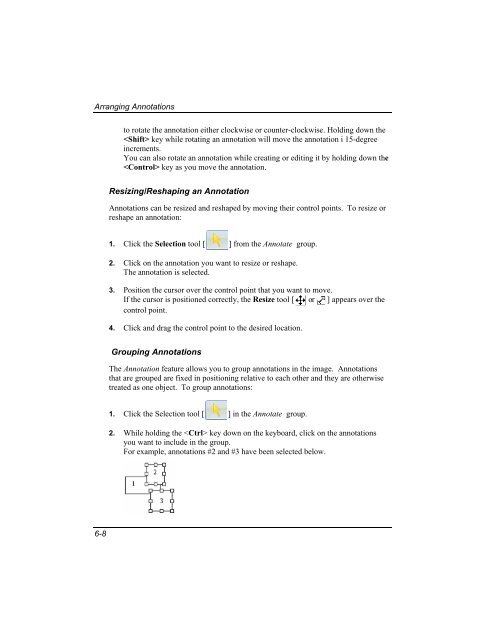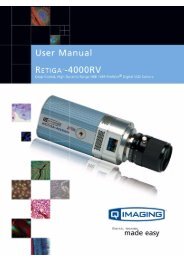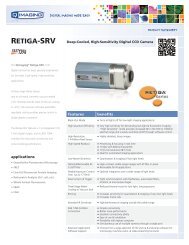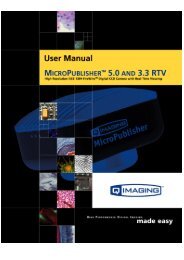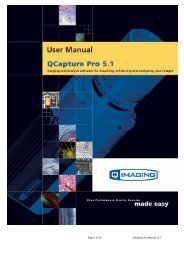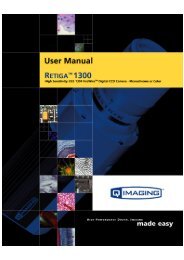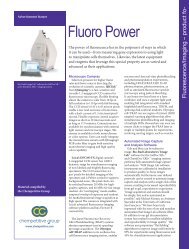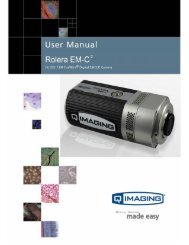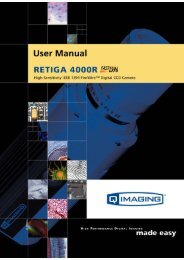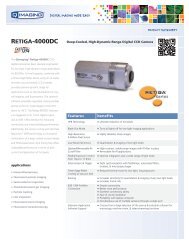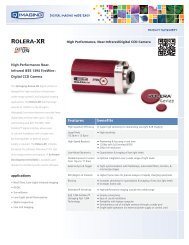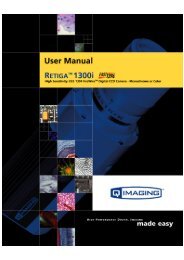QCapture PRO 7 User Manual - QImaging
QCapture PRO 7 User Manual - QImaging
QCapture PRO 7 User Manual - QImaging
Create successful ePaper yourself
Turn your PDF publications into a flip-book with our unique Google optimized e-Paper software.
Arranging Annotations<br />
to rotate the annotation either clockwise or counter-clockwise. Holding down the<br />
key while rotating an annotation will move the annotation i 15-degree<br />
increments.<br />
You can also rotate an annotation while creating or editing it by holding down the<br />
key as you move the annotation.<br />
Resizing/Reshaping an Annotation<br />
Annotations can be resized and reshaped by moving their control points. To resize or<br />
reshape an annotation:<br />
1. Click the Selection tool [<br />
] from the Annotate group.<br />
2. Click on the annotation you want to resize or reshape.<br />
The annotation is selected.<br />
3. Position the cursor over the control point that you want to move.<br />
If the cursor is positioned correctly, the Resize tool [ or ] appears over the<br />
control point.<br />
4. Click and drag the control point to the desired location.<br />
Grouping Annotations<br />
The Annotation feature allows you to group annotations in the image. Annotations<br />
that are grouped are fixed in positioning relative to each other and they are otherwise<br />
treated as one object. To group annotations:<br />
1. Click the Selection tool [ ] in the Annotate group.<br />
2. While holding the key down on the keyboard, click on the annotations<br />
you want to include in the group.<br />
For example, annotations #2 and #3 have been selected below.<br />
6-8