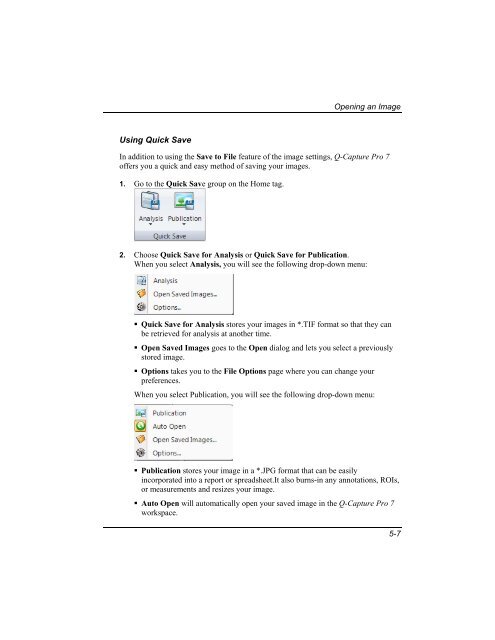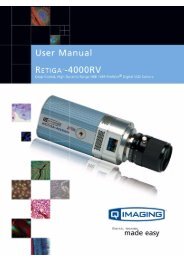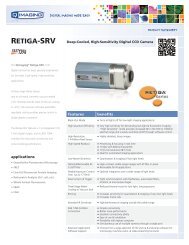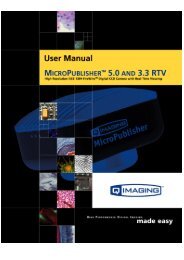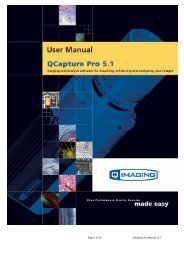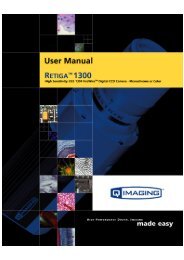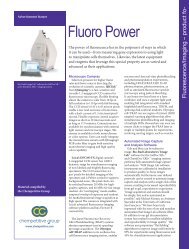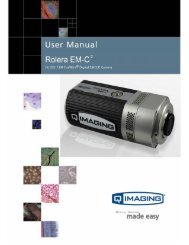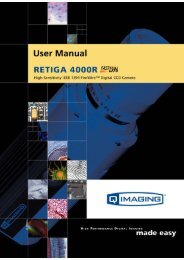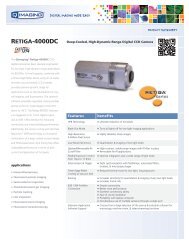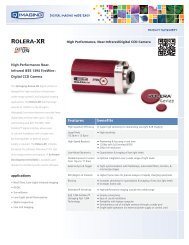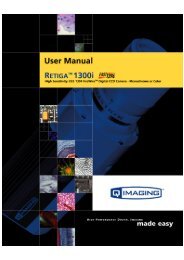QCapture PRO 7 User Manual - QImaging
QCapture PRO 7 User Manual - QImaging
QCapture PRO 7 User Manual - QImaging
You also want an ePaper? Increase the reach of your titles
YUMPU automatically turns print PDFs into web optimized ePapers that Google loves.
Opening an Image<br />
Using Quick Save<br />
In addition to using the Save to File feature of the image settings, Q-Capture Pro 7<br />
offers you a quick and easy method of saving your images.<br />
1. Go to the Quick Save group on the Home tag.<br />
2. Choose Quick Save for Analysis or Quick Save for Publication.<br />
When you select Analysis, you will see the following drop-down menu:<br />
• Quick Save for Analysis stores your images in *.TIF format so that they can<br />
be retrieved for analysis at another time.<br />
• Open Saved Images goes to the Open dialog and lets you select a previously<br />
stored image.<br />
• Options takes you to the File Options page where you can change your<br />
preferences.<br />
When you select Publication, you will see the following drop-down menu:<br />
• Publication stores your image in a *.JPG format that can be easily<br />
incorporated into a report or spreadsheet.It also burns-in any annotations, ROIs,<br />
or measurements and resizes your image.<br />
• Auto Open will automatically open your saved image in the Q-Capture Pro 7<br />
workspace.<br />
5-7