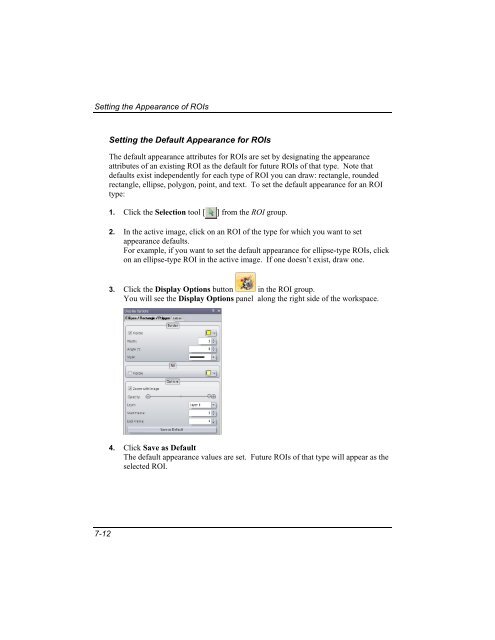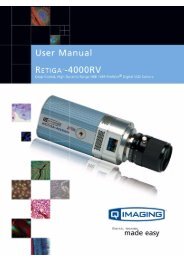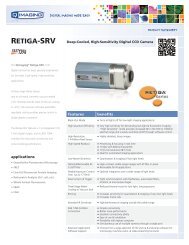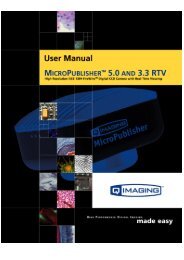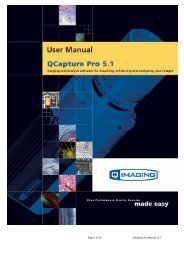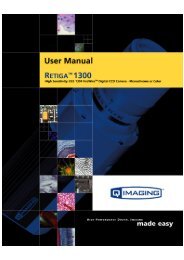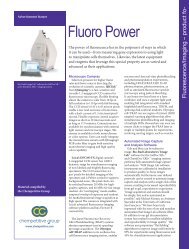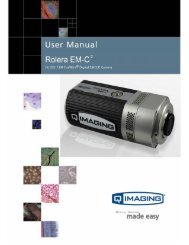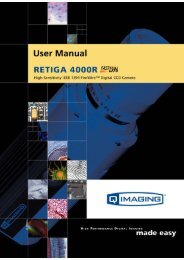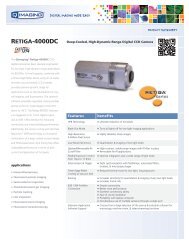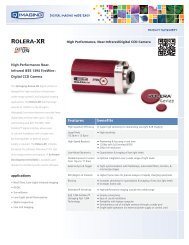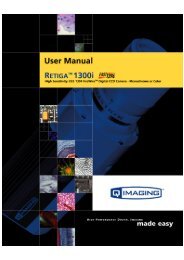QCapture PRO 7 User Manual - QImaging
QCapture PRO 7 User Manual - QImaging
QCapture PRO 7 User Manual - QImaging
Create successful ePaper yourself
Turn your PDF publications into a flip-book with our unique Google optimized e-Paper software.
Setting the Appearance of ROIs<br />
Setting the Default Appearance for ROIs<br />
The default appearance attributes for ROIs are set by designating the appearance<br />
attributes of an existing ROI as the default for future ROIs of that type. Note that<br />
defaults exist independently for each type of ROI you can draw: rectangle, rounded<br />
rectangle, ellipse, polygon, point, and text. To set the default appearance for an ROI<br />
type:<br />
1. Click the Selection tool [ ] from the ROI group.<br />
2. In the active image, click on an ROI of the type for which you want to set<br />
appearance defaults.<br />
For example, if you want to set the default appearance for ellipse-type ROIs, click<br />
on an ellipse-type ROI in the active image. If one doesn’t exist, draw one.<br />
3. Click the Display Options button in the ROI group.<br />
You will see the Display Options panel along the right side of the workspace.<br />
4. Click Save as Default<br />
The default appearance values are set. Future ROIs of that type will appear as the<br />
selected ROI.<br />
7-12