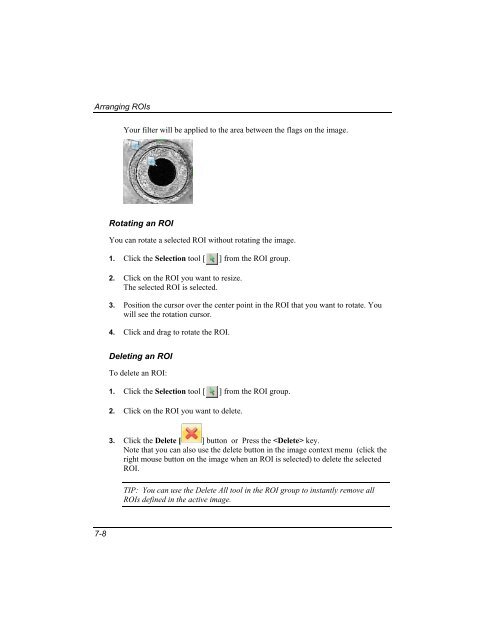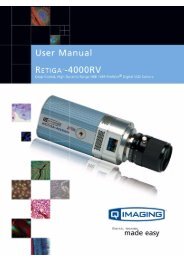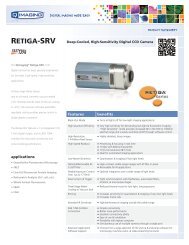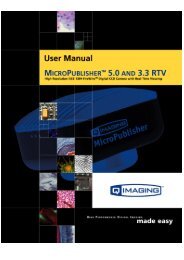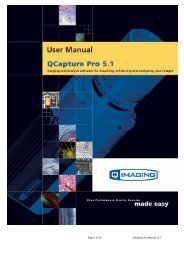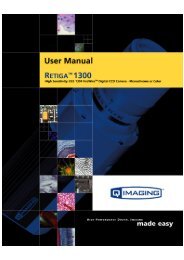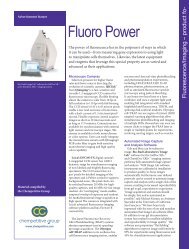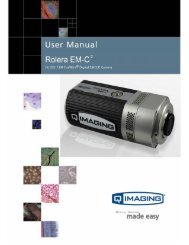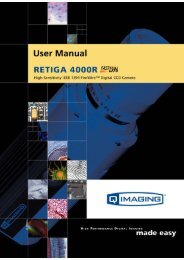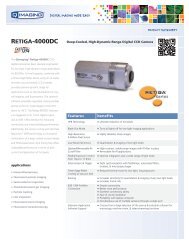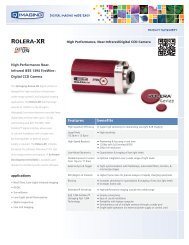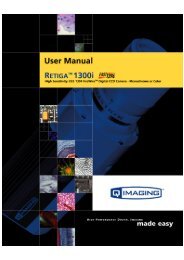QCapture PRO 7 User Manual - QImaging
QCapture PRO 7 User Manual - QImaging
QCapture PRO 7 User Manual - QImaging
Create successful ePaper yourself
Turn your PDF publications into a flip-book with our unique Google optimized e-Paper software.
Arranging ROIs<br />
Your filter will be applied to the area between the flags on the image.<br />
Rotating an ROI<br />
You can rotate a selected ROI without rotating the image.<br />
1. Click the Selection tool [<br />
] from the ROI group.<br />
2. Click on the ROI you want to resize.<br />
The selected ROI is selected.<br />
3. Position the cursor over the center point in the ROI that you want to rotate. You<br />
will see the rotation cursor.<br />
4. Click and drag to rotate the ROI.<br />
Deleting an ROI<br />
To delete an ROI:<br />
1. Click the Selection tool [<br />
] from the ROI group.<br />
2. Click on the ROI you want to delete.<br />
3. Click the Delete [ ] button or Press the key.<br />
Note that you can also use the delete button in the image context menu (click the<br />
right mouse button on the image when an ROI is selected) to delete the selected<br />
ROI.<br />
TIP: You can use the Delete All tool in the ROI group to instantly remove all<br />
ROIs defined in the active image.<br />
7-8