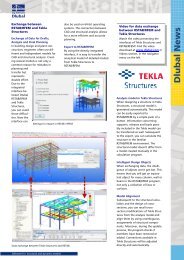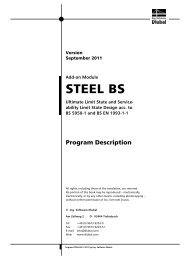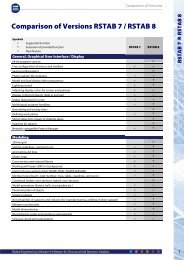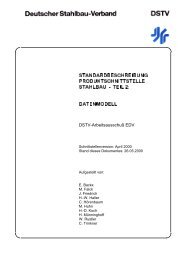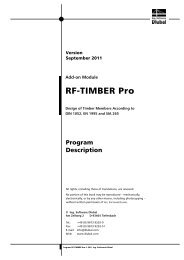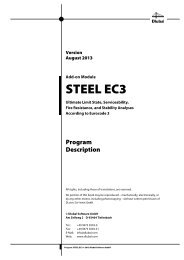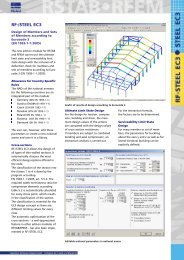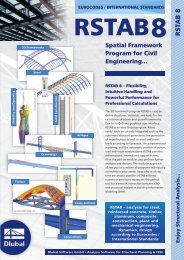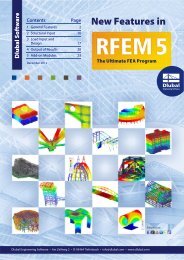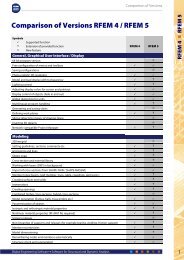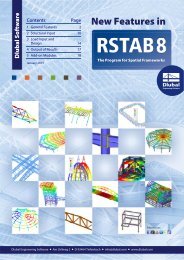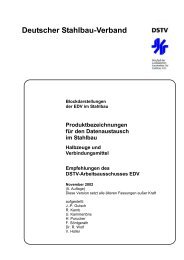Create successful ePaper yourself
Turn your PDF publications into a flip-book with our unique Google optimized e-Paper software.
5 Results Evaluation<br />
5.1 Results in the RSTAB Model<br />
To evaluate the design results, you can also use the RSTAB work window.<br />
RSTAB background graphic and view mode<br />
The RSTAB graphic in the background may be useful when you want to check the position<br />
of a particular member in the model. The member that is selected in the <strong>TIMBER</strong> <strong>Pro</strong> results<br />
table is highlighted in the selection color in the RSTAB background graphic. In addition, an<br />
arrow indicates the member's x-location that is displayed in the active table row.<br />
Figure 5.2: Indication of the member and the current Location x in the RSTAB model<br />
If you move the <strong>TIMBER</strong> <strong>Pro</strong> window to another place in the display and you still cannot see<br />
the graphic clearly, use the button [Jump to Graphics] to activate the view mode: The TIM-<br />
BER <strong>Pro</strong> window will be hidden so that you can adjust the view appropriately in the RSTAB<br />
user interface. The view mode provides the functions of the View menu, for example zooming,<br />
moving or rotating the display.<br />
Click [Back] to return to the add-on module <strong>TIMBER</strong> <strong>Pro</strong>.<br />
46<br />
<strong>Pro</strong>gram <strong>TIMBER</strong> <strong>Pro</strong> © 2011 Ing. <strong>Software</strong> <strong>Dlubal</strong>