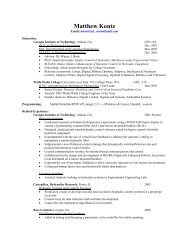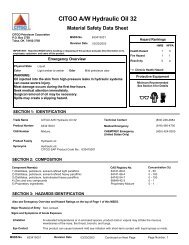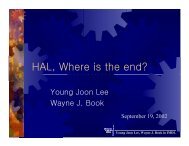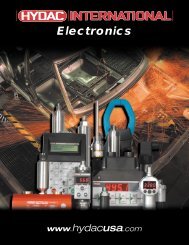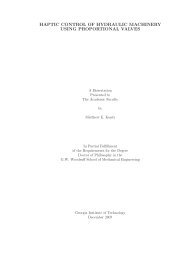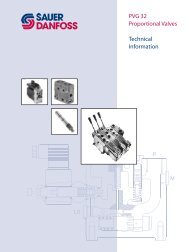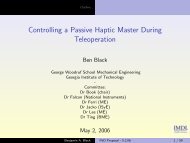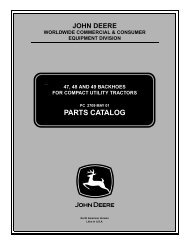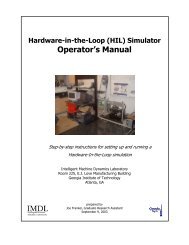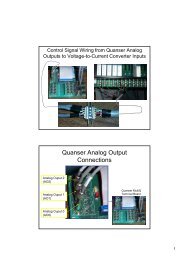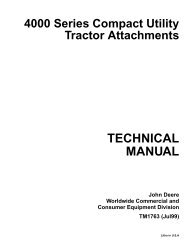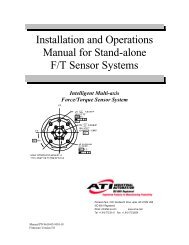WinCon Manual.pdf - Intelligent Machine Dynamics Lab
WinCon Manual.pdf - Intelligent Machine Dynamics Lab
WinCon Manual.pdf - Intelligent Machine Dynamics Lab
You also want an ePaper? Increase the reach of your titles
YUMPU automatically turns print PDFs into web optimized ePapers that Google loves.
MATLAB Installation<br />
MATLAB Installation<br />
Software Requirements<br />
The PC running <strong>WinCon</strong> Server must have a compatible version of The MathWorks'<br />
MATLAB installed, in addition to Simulink, and the Real-Time Workshop toolbox.<br />
<strong>WinCon</strong> presently supports MATLAB 5.3.x or 6.x (i.e. Release 11.x or 12.x, respectively)<br />
with the corresponding Simulink (i.e. Version 3.0.x or 4.x, respectively) and Real-Time<br />
Workshop (i.e. Version 3.0.x or 4.x, respectively). Additionally, the Control System<br />
Toolbox can be useful for controller design.<br />
Note that <strong>WinCon</strong> only supports the MATLAB full release – the student version of<br />
MATLAB is not compatible.<br />
To check the MATLAB, Simulink, and toolbox versions, execute the ver command at the<br />
MATLAB prompt. For example:<br />
>> ver<br />
--------------------------------------------------<br />
MATLAB Version 6.1.0.450 (R12.1) on PCWIN<br />
MATLAB License Number: 116767<br />
--------------------------------------------------<br />
MATLAB Toolbox Version 6.1 (R12.1) 18-May-2001<br />
Quanser Consulting Device Drivers Version 1.2.0, 26-Sep-2000<br />
<strong>WinCon</strong> Toolbox Version 3.2.0, 26-Sep-2000<br />
Quanser Toolbox Version 1.2.0, 26-Sep-2000<br />
Simulink Version 4.1 (R12.1) 06-Apr-2001<br />
Real-Time Workshop Version 4.1 (R12.1) 18-May-2001<br />
Real-Time Windows Target Version 2.1 (R12.1) 02-Feb-2001<br />
MATLAB Compiler Version 2.2 (R12.1) 30-Mar-2001<br />
Control System Toolbox Version 5.1 (R12.1) 18-May-2001<br />
Installing MATLAB<br />
Install MATLAB to the default path on the C drive. If there were ever any incorrect<br />
versions installed on your system, it is imperative that all evidence of these installs be<br />
removed before proceeding to the new MATLAB installation. Please refer to the MATLAB<br />
Installation Guide for Windows for full details on the installation of MATLAB. Any<br />
questions regarding the installation of MATLAB should be directed to The MathWorks<br />
technical support team – not to Quanser Consulting.<br />
CAUTION:<br />
Perform a local installation ONLY. There should be no network shared components.<br />
<strong>WinCon</strong> 3.3 User's Guide • 19