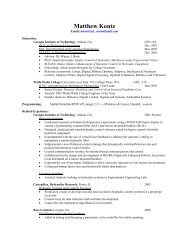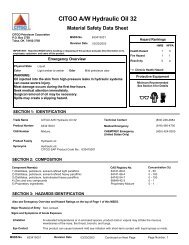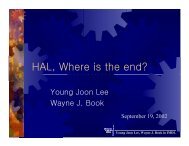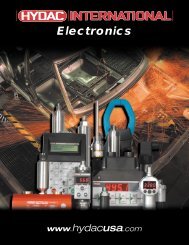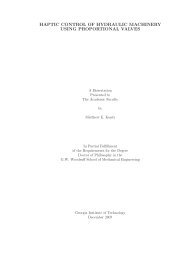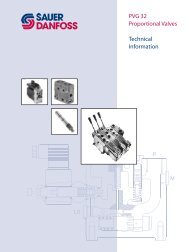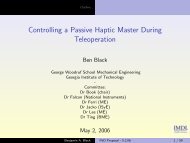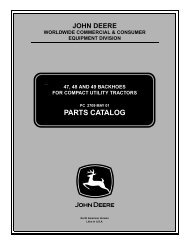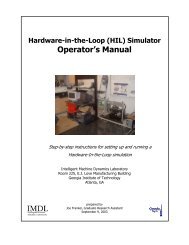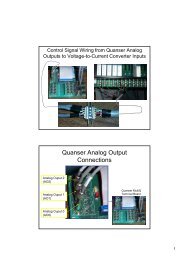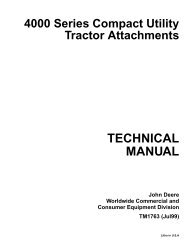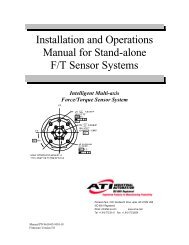WinCon Manual.pdf - Intelligent Machine Dynamics Lab
WinCon Manual.pdf - Intelligent Machine Dynamics Lab
WinCon Manual.pdf - Intelligent Machine Dynamics Lab
You also want an ePaper? Increase the reach of your titles
YUMPU automatically turns print PDFs into web optimized ePapers that Google loves.
Uninstalling <strong>WinCon</strong><br />
namely: QVSlider.ocx, QEdit.ocx, QKnob.ocx, QSelect.ocx, QSlider.ocx,<br />
QButton.ocx, QText.ocx, andQPicture.ocx. Also click Yes to the Remove Shared<br />
File? confirmation window. The uninstall will then complete automatically.<br />
Step 4. Reboot. To finish the <strong>WinCon</strong> Server uninstall, it is recommended that the<br />
computer be restarted. If the uninstaller indicates that not all files could be<br />
removed, then the computer must be rebooted prior to installing another<br />
version of <strong>WinCon</strong> Server. Otherwise, the new installation may be corrupted<br />
because the uninstaller removes problematic files the first time the computer is<br />
restarted.<br />
Step 5. Uninstalling <strong>WinCon</strong> Client. On the PC running <strong>WinCon</strong> Client (possibly<br />
the same PC as <strong>WinCon</strong> Server), open the Start | Settings | Control Panel |<br />
Add/Remove Programs window. Select, for example, <strong>WinCon</strong> Client 3.2, and<br />
click on the Change/Remove button to remove it from the computer. Click Yes to<br />
the Confirm File Deletion window to proceed with the removal of <strong>WinCon</strong><br />
Client.<br />
Figure 5 Remove Shared File? Window<br />
34 • <strong>WinCon</strong> 3.3 User's Guide