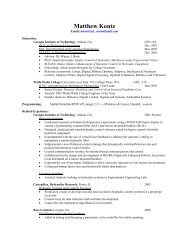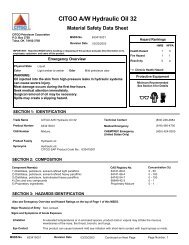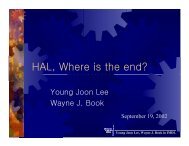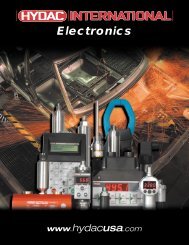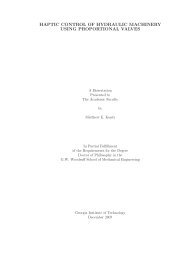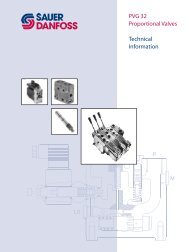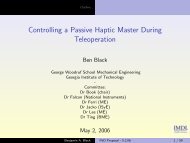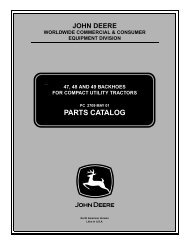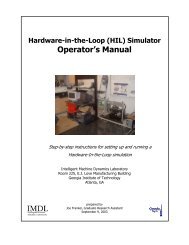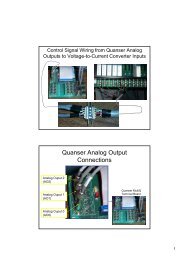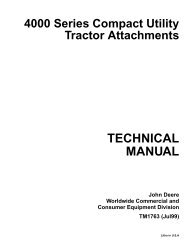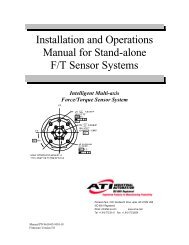WinCon Manual.pdf - Intelligent Machine Dynamics Lab
WinCon Manual.pdf - Intelligent Machine Dynamics Lab
WinCon Manual.pdf - Intelligent Machine Dynamics Lab
You also want an ePaper? Increase the reach of your titles
YUMPU automatically turns print PDFs into web optimized ePapers that Google loves.
Installation Notes Regarding <strong>WinCon</strong><br />
Installation Notes Regarding <strong>WinCon</strong><br />
Any virus scanner should be disabled during the installation procedure of any <strong>WinCon</strong><br />
component (i.e. Server, Controls, and Client). Once completed, the <strong>WinCon</strong> installation can<br />
be tested using the <strong>WinCon</strong> example files: type wcdemos in the MATLAB command<br />
window.<br />
Local Configuration<br />
In the local configuration, <strong>WinCon</strong> Server and <strong>WinCon</strong> Client are installed on the same PC,<br />
as defined in section Local and Remote Configurations. In this situation, the <strong>WinCon</strong><br />
installation steps are briefly enumerated below:<br />
Step1. Install <strong>WinCon</strong> Server.<br />
Step2. Install <strong>WinCon</strong> Controls.<br />
Step3. Install <strong>WinCon</strong> Client.<br />
Step4. Restart the computer.<br />
These steps are fully detailed in the next sections.<br />
Remote Configuration<br />
In a remote configuration, <strong>WinCon</strong> Server and <strong>WinCon</strong> Client are installed on different<br />
PC's, as defined in section Local and Remote Configurations. There can only be one<br />
running <strong>WinCon</strong> Server per PC and one running <strong>WinCon</strong> Client per PC (due to the use of a<br />
dedicated TCP/IP port for Client-Server communications). However, each PC can run a<br />
different version of Microsoft Windows, amongst 98/NT/2000/XP.<br />
Be sure to check each PC network connection. Prior to installation of any network<br />
configuration of <strong>WinCon</strong>, you must ensure that each PC involved in the <strong>WinCon</strong> operation<br />
is on a fully functional network with the TCP/IP protocol installed and configured. If this is<br />
not the case, contact your Network Administrator or the person(s) responsible for the<br />
network and inform them of your requirements.<br />
Ensure that you have the correct number of licenced copies of <strong>WinCon</strong> for any network<br />
installation. One <strong>WinCon</strong> license is required per PC on which a <strong>WinCon</strong> component is<br />
installed (i.e. either <strong>WinCon</strong> Server, or <strong>WinCon</strong> Client, or both).<br />
In the case of the very general Remote Configuration #3 described in Local and Remote<br />
Configurations (with multiple <strong>WinCon</strong> Servers and multiple <strong>WinCon</strong> Clients), the <strong>WinCon</strong><br />
installation steps are briefly enumerated below:<br />
<strong>WinCon</strong> 3.3 User's Guide • 25