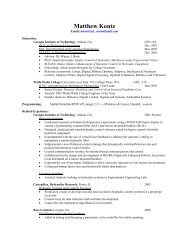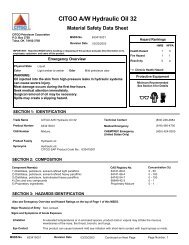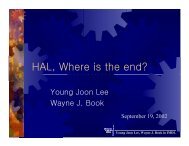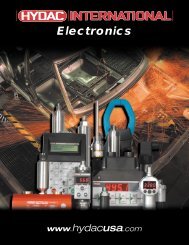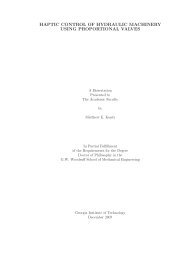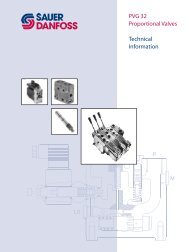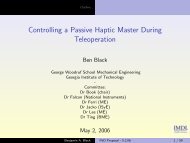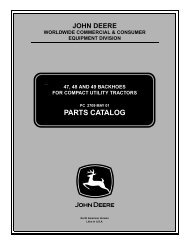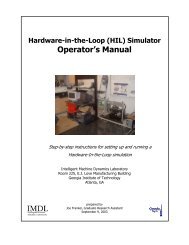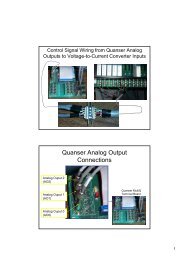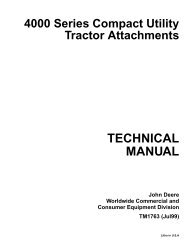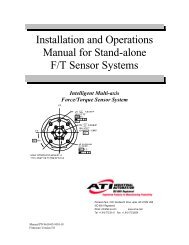WinCon Manual.pdf - Intelligent Machine Dynamics Lab
WinCon Manual.pdf - Intelligent Machine Dynamics Lab
WinCon Manual.pdf - Intelligent Machine Dynamics Lab
You also want an ePaper? Increase the reach of your titles
YUMPU automatically turns print PDFs into web optimized ePapers that Google loves.
Installing <strong>WinCon</strong> Server<br />
Installing <strong>WinCon</strong> Server<br />
If you are upgrading <strong>WinCon</strong>, please refer to section Uninstalling or Upgrading <strong>WinCon</strong>.<br />
Older versions of <strong>WinCon</strong> must be uninstalled prior to installing a new version.<br />
In the local configuration (i.e. one PC), <strong>WinCon</strong> Server must be installed before <strong>WinCon</strong><br />
Client. As described in section Local and Remote Configurations, <strong>WinCon</strong> Server runs on<br />
the user's PC. If you intend to generate real-time code for <strong>WinCon</strong> Client, please ensure<br />
that the appropriate versions of MATLAB, Simulink, and Real-Time Workshop, as well as<br />
RTX (for Windows NT/2000/XP) and Microsoft Visual C++ are installed on the system.<br />
The installation steps for <strong>WinCon</strong> Server are as follow:<br />
Step1. Insert the <strong>WinCon</strong> Installation CD into the CD-ROM drive.<br />
Step2. In the Windows Explorer window, double-click on D:\<strong>WinCon</strong> Server<br />
3_3\SETUP.EXE to launch the <strong>WinCon</strong> Server installer. If your CD-ROM is not<br />
drive D, then substitute the appropriate drive letter.<br />
Step3. Follow the installation instructions. Make sure the <strong>WinCon</strong> Server serial<br />
number has been entered correctly. The serial number is supplied to you on a<br />
separate form.<br />
Step4. Choose the Setup Type corresponding to the configuration you desire.<br />
Typical is recommended. In the Typical configuration, all the components<br />
necessary to run <strong>WinCon</strong> Server and to generate real-time code from a Simulink<br />
diagram are installed. In the Compact configuration, <strong>WinCon</strong> Server runs<br />
without the possibility of generating real-time code. In the Remote configuration,<br />
<strong>WinCon</strong> Server can build real-time code for a remote <strong>WinCon</strong> Client (i.e. located<br />
on another machine). For example, the latter configuration is standard for the<br />
Wireless Ethernet Embedded Control System (WEECS).<br />
Step5. Choose to restart your computer LATER if you intend to install <strong>WinCon</strong><br />
Controls. Proceed to the installation of <strong>WinCon</strong> Controls, as described in Section<br />
Installing <strong>WinCon</strong> Controls, on the same PC. If you do not intend to install<br />
<strong>WinCon</strong> Controls, but choose to install <strong>WinCon</strong> Client on the same PC (i.e. local<br />
configuration), also elect to restart your computer later and proceed to the<br />
installation of <strong>WinCon</strong> Client, as described in Section Installing <strong>WinCon</strong> Client.<br />
Step6. Choose to restart your computer NOW if you do not intend to install<br />
<strong>WinCon</strong> Controls or <strong>WinCon</strong> Client on the same PC. Proceed to the <strong>WinCon</strong><br />
Client installation, as described in Section Installing <strong>WinCon</strong> Client, on the other<br />
PC.<br />
<strong>WinCon</strong> 3.3 User's Guide • 27