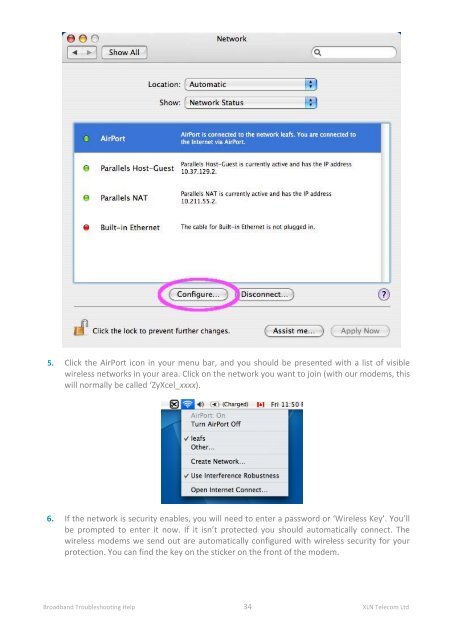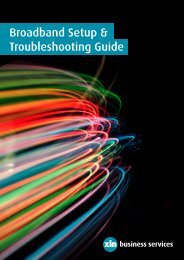Broadband Troubleshooting Guide - XLN Telecom
Broadband Troubleshooting Guide - XLN Telecom
Broadband Troubleshooting Guide - XLN Telecom
You also want an ePaper? Increase the reach of your titles
YUMPU automatically turns print PDFs into web optimized ePapers that Google loves.
5. Click the AirPort icon in your menu bar, and you should be presented with a list of visible<br />
wireless networks in your area. Click on the network you want to join (with our modems, this<br />
will normally be called ‘ZyXcel_xxxx).<br />
6. If the network is security enables, you will need to enter a password or ‘Wireless Key’. You’ll<br />
be prompted to enter it now. If it isn’t protected you should automatically connect. The<br />
wireless modems we send out are automatically configured with wireless security for your<br />
protection. You can find the key on the sticker on the front of the modem.<br />
<strong>Broadband</strong> <strong>Troubleshooting</strong> Help 34 <strong>XLN</strong> <strong>Telecom</strong> Ltd