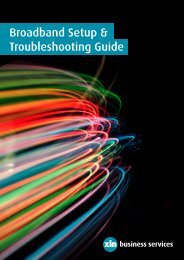Broadband Troubleshooting Guide - XLN Telecom
Broadband Troubleshooting Guide - XLN Telecom
Broadband Troubleshooting Guide - XLN Telecom
You also want an ePaper? Increase the reach of your titles
YUMPU automatically turns print PDFs into web optimized ePapers that Google loves.
Step 1<br />
Re‐configure your router. If you require a step‐by‐step guide on how to do this please select your<br />
router model below to navigate to our guide on how to do this. The model number can be found<br />
on the bottom of the router.<br />
Thompson Speedtouch ST510 v6 ‐ 1 Port Router Reconfiguration<br />
Thompson TG585 v7 – 4 Port Wireless Router Reconfiguration<br />
Step 2<br />
Locate your routers power button on the back of the router. Switch it to Off.<br />
Wait for 20 seconds and then switch the router back on. Wait for the router to fully restart ‐ this<br />
can take up to two minutes.<br />
If you have done all of the above steps and this has not fixed the problem then contact our support<br />
team here<br />
Power Light: On<br />
Ethernet Light: Off<br />
<strong>Broadband</strong> Light: Off<br />
Wireless: On or Off<br />
Internet Light: Off<br />
The Internet light not being lit can vary from router to router but the generally because the<br />
broadband light is lit we know that there is a connection to the broadband equipment in your<br />
exchange, there just isn't an open connection to the Internet. This can be caused by a number of<br />
reasons.<br />
The first element to check is that your login details are correctly stored on the router. If you<br />
require a step‐by‐step guide on how to do this please select your router model below to navigate<br />
to our guide on how to do this. The model number can be found on the bottom of the router.<br />
Thompson Speedtouch ST510 v6 ‐ 1 Port Router<br />
Thompson TG585 v7 – 4 Port Wireless Router<br />
You can find the settings for routers and links to manufacturer sites or contact details here if your<br />
router is not listed above.<br />
If the issue is not related to your username or password then the issue could be that your browser<br />
is either setup for a dial‐up connection or an on‐demand connection. Please follow these steps to<br />
ensure that a dialup or on demand connection type is not setup on your computer.<br />
Step 1<br />
Open your internet web page.<br />
<strong>Broadband</strong> <strong>Troubleshooting</strong> Help 49 <strong>XLN</strong> <strong>Telecom</strong> Ltd