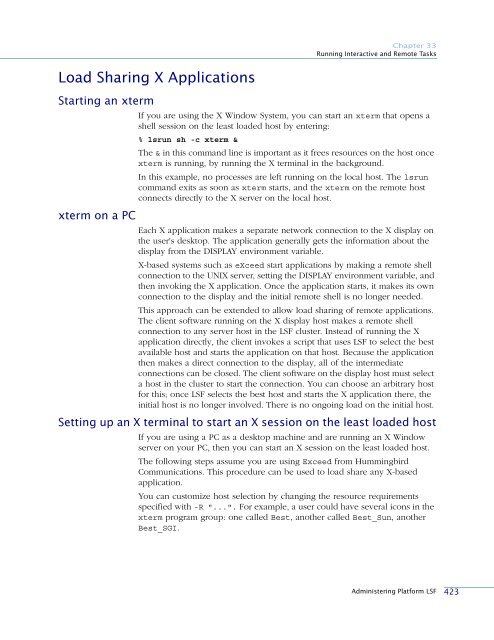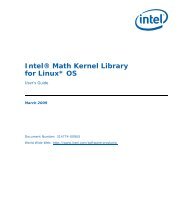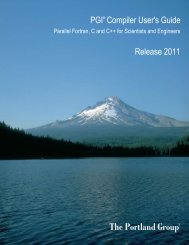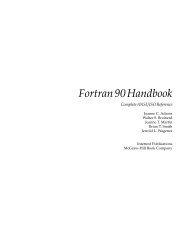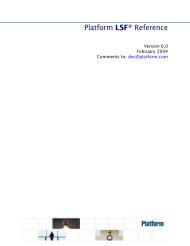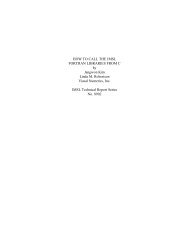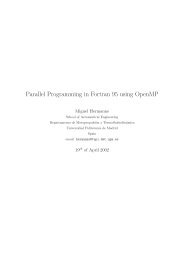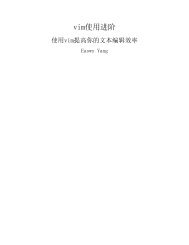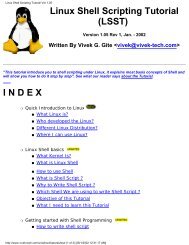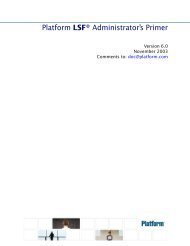- Page 1 and 2:
Administering Platform LSF® Versio
- Page 3 and 4:
Contents Welcome . . . . . . . . .
- Page 5 and 6:
Contents Part II: Working with Reso
- Page 7 and 8:
Contents 17 Reserving Resources . .
- Page 9 and 10:
Contents 30 External Job Submission
- Page 11 and 12:
Contents 40 Non-Shared File Systems
- Page 13 and 14:
Welcome Contents ◆ “About This
- Page 15 and 16:
Welcome Command notation Notation M
- Page 17 and 18:
Welcome Platform LSF License Schedu
- Page 19 and 20:
Welcome Resource requirement specif
- Page 21 and 22:
Welcome Run-time enhancements Threa
- Page 23 and 24:
Welcome Environment variables ◆
- Page 25 and 26:
Welcome New files added to installa
- Page 27 and 28:
Technical Support Contact Platform
- Page 29 and 30:
C H A P T E R 1 About Platform LSF
- Page 31 and 32:
Chapter 1 About Platform LSF Job sl
- Page 33 and 34:
Chapter 1 About Platform LSF Master
- Page 35 and 36:
Chapter 1 About Platform LSF Master
- Page 37 and 38:
Chapter 1 About Platform LSF Host t
- Page 39 and 40:
Chapter 1 About Platform LSF Extern
- Page 41 and 42:
Chapter 1 About Platform LSF Job Li
- Page 43 and 44:
C H A P T E R 2 How the System Work
- Page 45 and 46:
Chapter 2 How the System Works Queu
- Page 47 and 48:
Chapter 2 How the System Works Disp
- Page 49 and 50:
Job Execution Environment Shared us
- Page 51 and 52:
Fault Tolerance Dynamic master host
- Page 53:
P A R T I Managing Your Cluster Con
- Page 56 and 57:
Viewing Cluster Information Viewing
- Page 58 and 59:
Default Directory Structures Defaul
- Page 60 and 61:
Default Directory Structures Window
- Page 62 and 63:
Controlling Daemons Controlling Dae
- Page 64 and 65:
Controlling mbatchd Controlling mba
- Page 66 and 67:
Reconfiguring Your Cluster 3 Run ba
- Page 68 and 69:
Host States Host States Host states
- Page 70 and 71:
Viewing Host Information Viewing Ho
- Page 72 and 73:
Viewing Host Information type Viewi
- Page 74 and 75:
Controlling Hosts Controlling Hosts
- Page 76 and 77:
Adding a Host Adding a Host Use lsf
- Page 78 and 79:
Removing a Host Removing a Host CAU
- Page 80 and 81:
Adding and Removing Hosts Dynamical
- Page 82 and 83:
Adding and Removing Hosts Dynamical
- Page 84 and 85:
Adding Host Types and Host Models t
- Page 86 and 87:
Registering Service Ports NIS or NI
- Page 88 and 89:
Host Naming Host Naming Network add
- Page 90 and 91:
Hosts with Multiple Addresses Examp
- Page 92 and 93:
Host Groups Host Groups Where to us
- Page 94 and 95:
Tuning CPU Factors Tuning CPU Facto
- Page 96 and 97:
Handling Host-level Job Exceptions
- Page 98 and 99:
Handling Host-level Job Exceptions
- Page 100 and 101:
Queue States Queue States Queue sta
- Page 102 and 103:
Viewing Queue Information SCHEDULIN
- Page 104 and 105:
Controlling Queues Controlling Queu
- Page 106 and 107:
Controlling Queues Dispatch Windows
- Page 108 and 109:
Managing Queues Managing Queues Res
- Page 110 and 111:
Handling Job Exceptions Configuring
- Page 112 and 113:
Job States Job States The bjobs com
- Page 114 and 115:
Job States Viewing wait status and
- Page 116 and 117:
Viewing Job Information Viewing exc
- Page 118 and 119:
Switching Jobs from One Queue to An
- Page 120 and 121:
Suspending and Resuming Jobs Suspen
- Page 122 and 123:
Sending a Signal to a Job Sending a
- Page 124 and 125:
Using Job Groups Creating a job gro
- Page 126 and 127:
Using Job Groups % bhist -l 105 You
- Page 128 and 129:
Viewing User and User Group Informa
- Page 130 and 131:
About User Groups About User Groups
- Page 132 and 133:
LSF User Groups LSF User Groups You
- Page 134 and 135:
LSF User Groups 134 Administering P
- Page 137 and 138:
C H A P T E R 8 Understanding Resou
- Page 139 and 140:
Chapter 8 Understanding Resources T
- Page 141 and 142:
Chapter 8 Understanding Resources S
- Page 143 and 144:
How LSF Uses Resources Viewing job
- Page 145 and 146:
Chapter 8 Understanding Resources S
- Page 147 and 148:
Chapter 8 Understanding Resources V
- Page 149 and 150:
Chapter 8 Understanding Resources A
- Page 151 and 152:
C H A P T E R 9 Adding Resources Co
- Page 153 and 154:
Adding New Resources to Your Cluste
- Page 155 and 156:
Chapter 9 Adding Resources Configur
- Page 157 and 158:
Static Shared Resource Reservation
- Page 159 and 160:
Chapter 9 Adding Resources Configur
- Page 161 and 162:
Chapter 9 Adding Resources ELIM res
- Page 163 and 164:
Modifying a Built-In Load Index Con
- Page 165:
P A R T III Scheduling Policies Con
- Page 168 and 169:
Specifying Time Values Specifying T
- Page 170 and 171:
Specifying Time Expressions Specify
- Page 172 and 173:
Automatic Time-based Configuration
- Page 174 and 175:
Deadline Constraint Scheduling Dead
- Page 176 and 177:
Exclusive Scheduling 176 Administer
- Page 178 and 179:
About Preemptive Scheduling About P
- Page 180 and 181:
How Preemptive Scheduling Works Job
- Page 182 and 183:
Configuring Preemptive Scheduling Q
- Page 184 and 185:
Configuring Preemptive Scheduling 1
- Page 186 and 187:
About Resource Requirements About R
- Page 188 and 189:
Queue-Level Resource Requirements V
- Page 190 and 191:
About Resource Requirement Strings
- Page 192 and 193:
Selection String Selection String S
- Page 194 and 195:
Order String Order String Syntax De
- Page 196 and 197:
Usage String Example rusage[mem=50:
- Page 198 and 199:
Span String Span String Syntax A sp
- Page 200 and 201:
Same String 200 Administering Platf
- Page 202 and 203:
About Fairshare Scheduling About Fa
- Page 204 and 205:
User Share Assignments Examples ◆
- Page 206 and 207:
Dynamic User Priority Default dynam
- Page 208 and 209:
Host Partition Fairshare Host Parti
- Page 210 and 211:
Queue-Level User-based Fairshare Qu
- Page 212 and 213:
Cross-queue Fairshare bqueues -l al
- Page 214 and 215:
Cross-queue Fairshare 3 In all the
- Page 216 and 217:
Hierarchical Fairshare Viewing hier
- Page 218 and 219:
Queue-based Fairshare Queue-based F
- Page 220 and 221:
Configuring Slot Allocation per Que
- Page 222 and 223:
Viewing Queue-based Fairshare Alloc
- Page 224 and 225:
Typical Slot Allocation Scenarios T
- Page 226 and 227:
Typical Slot Allocation Scenarios W
- Page 228 and 229:
Typical Slot Allocation Scenarios T
- Page 230 and 231:
Using Historical and Committed Run
- Page 232 and 233:
Using Historical and Committed Run
- Page 234 and 235:
Users Affected by Multiple Fairshar
- Page 236 and 237:
Ways to Configure Fairshare Ways to
- Page 238 and 239:
Ways to Configure Fairshare Example
- Page 240 and 241:
Using Goal-Oriented SLA Scheduling
- Page 242 and 243:
Using Goal-Oriented SLA Scheduling
- Page 244 and 245:
Configuring Service Classes for SLA
- Page 246 and 247:
Viewing Information about SLAs and
- Page 248 and 249:
Viewing Information about SLAs and
- Page 250 and 251:
Understanding Service Class Behavio
- Page 252 and 253:
Understanding Service Class Behavio
- Page 254 and 255:
Understanding Service Class Behavio
- Page 257 and 258:
C H A P T E R 16 Resource Allocatio
- Page 259 and 260:
Chapter 16 Resource Allocation Limi
- Page 261 and 262:
Chapter 16 Resource Allocation Limi
- Page 263 and 264:
Chapter 16 Resource Allocation Limi
- Page 265 and 266:
Chapter 16 Resource Allocation Limi
- Page 267 and 268:
Chapter 16 Resource Allocation Limi
- Page 269 and 270:
C H A P T E R 17 Reserving Resource
- Page 271 and 272:
Chapter 17 Reserving Resources Usin
- Page 273 and 274:
Chapter 17 Reserving Resources Usin
- Page 275 and 276:
Chapter 17 Reserving Resources View
- Page 277 and 278:
C H A P T E R 18 Managing Software
- Page 279 and 280:
Host Locked Licenses Chapter 18 Man
- Page 281 and 282:
Network Floating Licenses Chapter 1
- Page 283 and 284:
Chapter 18 Managing Software Licens
- Page 285 and 286:
C H A P T E R 19 Dispatch and Run W
- Page 287 and 288:
Run Windows Configuring run windows
- Page 289 and 290:
C H A P T E R 20 Job Dependencies C
- Page 291 and 292:
Chapter 20 Job Dependencies ◆ In
- Page 293 and 294:
Chapter 20 Job Dependencies externa
- Page 295 and 296:
C H A P T E R 21 Job Priorities Con
- Page 297 and 298:
Chapter 21 Job Priorities Specifyin
- Page 299 and 300:
C H A P T E R 22 Job Requeue and Jo
- Page 301 and 302:
Chapter 22 Job Requeue and Job Reru
- Page 303 and 304:
Chapter 22 Job Requeue and Job Reru
- Page 305 and 306:
Chapter 22 Job Requeue and Job Reru
- Page 307 and 308:
C H A P T E R 23 Job Checkpoint, Re
- Page 309 and 310:
Approaches to Checkpointing Kernel-
- Page 311 and 312:
Chapter 23 Job Checkpoint, Restart,
- Page 313 and 314:
Checkpointing a Job Prerequisites C
- Page 315 and 316:
Making Jobs Checkpointable Manually
- Page 317 and 318:
Enabling Periodic Checkpointing At
- Page 319 and 320:
Restarting Checkpointed Jobs Requir
- Page 321 and 322:
Chapter 23 Job Checkpoint, Restart,
- Page 323 and 324:
C H A P T E R 24 Chunk Job Dispatch
- Page 325 and 326:
Chapter 24 Chunk Job Dispatch Confi
- Page 327 and 328:
Submitting and Controlling Chunk Jo
- Page 329 and 330:
Chapter 24 Chunk Job Dispatch Fairs
- Page 331 and 332:
C H A P T E R Ë 25 Job Arrays LSF
- Page 333 and 334:
Chapter 25 Job Arrays Maximum size
- Page 335 and 336:
Redirecting Standard Input and Outp
- Page 337 and 338:
Chapter 25 Job Arrays Job Array Dep
- Page 339 and 340:
Chapter 25 Job Arrays Specific job
- Page 341 and 342:
Requeuing a Job Array Chapter 25 Jo
- Page 343:
P A R T V Controlling Job Execution
- Page 346 and 347:
About Resource Usage Limits About R
- Page 348 and 349:
Specifying Resource Usage Limits Sp
- Page 350 and 351:
Specifying Resource Usage Limits If
- Page 352 and 353:
Supported Resource Usage Limits and
- Page 354 and 355:
Supported Resource Usage Limits and
- Page 356 and 357:
Supported Resource Usage Limits and
- Page 358 and 359:
CPU Time and Run Time Normalization
- Page 360 and 361:
Automatic Job Suspension Automatic
- Page 362 and 363:
Suspending Conditions Suspending Co
- Page 364 and 365:
Suspending Conditions Viewing suspe
- Page 366 and 367:
About Pre-Execution and Post-Execut
- Page 368 and 369:
Configuring Pre- and Post-Execution
- Page 370 and 371:
Configuring Pre- and Post-Execution
- Page 372 and 373: About Job Starters About Job Starte
- Page 374 and 375: Command-Level Job Starters Command-
- Page 376 and 377: Queue-Level Job Starters Queue-Leve
- Page 378 and 379: Controlling Execution Environment U
- Page 380 and 381: Understanding External Executables
- Page 382 and 383: Using esub Option LSB_SUB_EXCEPTION
- Page 384 and 385: Using esub General esub logic Rejec
- Page 386 and 387: Using esub # Deny userC the ability
- Page 388 and 389: Working with eexec Working with eex
- Page 390 and 391: Default Job Control Actions Default
- Page 392 and 393: Configuring Job Control Actions Con
- Page 394 and 395: Configuring Job Control Actions Exa
- Page 396 and 397: Customizing Cross-Platform Signal C
- Page 399 and 400: C H A P T E R 32 Interactive Jobs w
- Page 401 and 402: Chapter 32 Interactive Jobs with bs
- Page 403 and 404: Chapter 32 Interactive Jobs with bs
- Page 405 and 406: Chapter 32 Interactive Jobs with bs
- Page 407 and 408: Interactive Batch Job Messaging Lim
- Page 409 and 410: Running X Applications with bsub Ch
- Page 411 and 412: Chapter 32 Interactive Jobs with bs
- Page 413 and 414: Chapter 32 Interactive Jobs with bs
- Page 415 and 416: C H A P T E R 33 Running Interactiv
- Page 417 and 418: Chapter 33 Running Interactive and
- Page 419 and 420: Interactive Tasks Chapter 33 Runnin
- Page 421: Chapter 33 Running Interactive and
- Page 425 and 426: Chapter 33 Running Interactive and
- Page 427: P A R T VII Running Parallel Jobs C
- Page 430 and 431: How LSF Runs Parallel Jobs How LSF
- Page 432 and 433: Submitting Parallel Jobs Submitting
- Page 434 and 435: Submitting MPI Jobs Submitting MPI
- Page 436 and 437: Starting Parallel Tasks with LSF Ut
- Page 438 and 439: Specifying a Minimum and Maximum Nu
- Page 440 and 441: Specifying a Mandatory First Execut
- Page 442 and 443: Controlling Processor Allocation Ac
- Page 444 and 445: Running Parallel Processes on Homog
- Page 446 and 447: Using LSF Make to Run Parallel Jobs
- Page 448 and 449: Limiting the Number of Processors A
- Page 450 and 451: Reserving Processors Reserving Proc
- Page 452 and 453: Reserving Memory for Pending Parall
- Page 454 and 455: Allowing Jobs to Use Reserved Job S
- Page 456 and 457: Allowing Jobs to Use Reserved Job S
- Page 458 and 459: Parallel Fairshare Parallel Fairsha
- Page 460 and 461: Optimized Preemption of Parallel Jo
- Page 462 and 463: About Advance Reservation About Adv
- Page 464 and 465: Configuring Advance Reservation ◆
- Page 466 and 467: Using Advance Reservation Adding a
- Page 468 and 469: Using Advance Reservation Removing
- Page 470 and 471: Using Advance Reservation 6:10 0 10
- Page 472 and 473:
Using Advance Reservation Modifying
- Page 474 and 475:
Using Advance Reservation 474 Admin
- Page 477 and 478:
C H A P T E R 36 Event Generation C
- Page 479 and 480:
Chapter 36 Event Generation Events
- Page 481 and 482:
C H A P T E R 37 Tuning the Cluster
- Page 483 and 484:
Adjusting LIM Parameters RUNWINDOW
- Page 485 and 486:
Chapter 37 Tuning the Cluster Compa
- Page 487 and 488:
Changing Default LIM Behavior to Im
- Page 489 and 490:
Chapter 37 Tuning the Cluster Whene
- Page 491 and 492:
Tuning mbatchd on UNIX Operating sy
- Page 493 and 494:
C H A P T E R 38 Authentication Con
- Page 495 and 496:
Chapter 38 Authentication eauth -c
- Page 497 and 498:
Chapter 38 Authentication How LSF d
- Page 499 and 500:
Chapter 38 Authentication Correctin
- Page 501 and 502:
Chapter 38 Authentication About Dae
- Page 503 and 504:
User Account Mapping Chapter 38 Aut
- Page 505 and 506:
C H A P T E R 39 Job Email, and Job
- Page 507 and 508:
Chapter 39 Job Email, and Job File
- Page 509 and 510:
Chapter 39 Job Email, and Job File
- Page 511 and 512:
Chapter 39 Job Email, and Job File
- Page 513 and 514:
C H A P T E R 40 Non-Shared File Sy
- Page 515 and 516:
Chapter 40 Non-Shared File Systems
- Page 517 and 518:
Chapter 40 Non-Shared File Systems
- Page 519 and 520:
C H A P T E R 41 Error and Event Lo
- Page 521 and 522:
Chapter 41 Error and Event Logging
- Page 523 and 524:
System Event Log CAUTION Chapter 41
- Page 525 and 526:
Chapter 41 Error and Event Logging
- Page 527 and 528:
C H A P T E R 42 Troubleshooting an
- Page 529 and 530:
Common LSF Problems LIM dies quietl
- Page 531 and 532:
Chapter 42 Troubleshooting and Erro
- Page 533 and 534:
Chapter 42 Troubleshooting and Erro
- Page 535 and 536:
Chapter 42 Troubleshooting and Erro
- Page 537 and 538:
Chapter 42 Troubleshooting and Erro
- Page 539 and 540:
Chapter 42 Troubleshooting and Erro
- Page 541 and 542:
Chapter 42 Troubleshooting and Erro
- Page 543 and 544:
Setting Daemon Timing Levels Chapte
- Page 545:
P A R T IX LSF Utilities Contents
- Page 548 and 549:
About lstcsh About lstcsh The lstcs
- Page 550 and 551:
Local and Remote Modes Local and Re
- Page 552 and 553:
Differences from Other Shells Diffe
- Page 554 and 555:
Starting lstcsh Starting lstcsh Sta
- Page 556 and 557:
Host Redirection Host Redirection E
- Page 558 and 559:
Built-in Commands Built-in Commands
- Page 560 and 561:
Writing Shell Scripts in lstcsh Wri
- Page 562 and 563:
Index job migration 321 job requeue
- Page 564 and 565:
Index D daemons authd 496 authentic
- Page 566 and 567:
Index file spooling. See command fi
- Page 568 and 569:
Index Internet addresses, matching
- Page 570 and 571:
Index host locked 279 interactive j
- Page 572 and 573:
Index pre-42 UNIX directory structu
- Page 574 and 575:
Index disabling 317 job-level 317 q
- Page 576 and 577:
Index associating with hosts 155 Bo
- Page 578 and 579:
Index status closed in bhosts 70 jo
- Page 580:
Index 580 Administering Platform LS