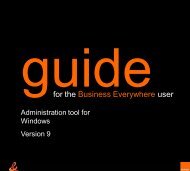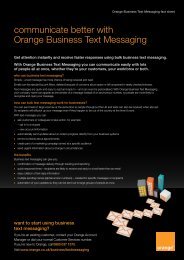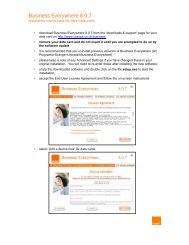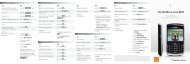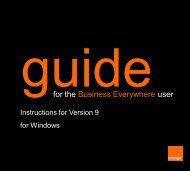Create successful ePaper yourself
Turn your PDF publications into a flip-book with our unique Google optimized e-Paper software.
get <strong>to</strong> know <strong>your</strong> phoneget <strong>to</strong> know <strong>your</strong> phonesoft keythe function of thesechange according <strong>to</strong>what you are doinganswer a call<strong>to</strong> answer a call or<strong>to</strong> make an outgoing call<strong>Orange</strong> Wo r l dp ress and hold <strong>to</strong> openthe <strong>Orange</strong> homepagecharger socket18power keyp ress and hold <strong>to</strong>switch <strong>your</strong> phone onend a call<strong>to</strong> end a call or, if <strong>your</strong>phone is ringing, <strong>to</strong>busy a call and divertit <strong>to</strong> <strong>your</strong> <strong>Orange</strong>Answer Phones c roll keys<strong>to</strong> move through the menuoptions, <strong>to</strong> access <strong>your</strong>phonebook and <strong>to</strong> adjustthe volume of <strong>your</strong> callsP o p - P o r t T M<strong>to</strong> connect headphonesand other accessoriesswitch <strong>your</strong> phone onTo switch <strong>your</strong> phone on press andhold the power but<strong>to</strong>n , which is on the<strong>to</strong>p of <strong>your</strong> phone.When you switch <strong>your</strong> phone on for thefirst time you will be required <strong>to</strong> enter thetime and date.Enter the time in 24hr format <strong>using</strong> thekeypad and press the soft key underOK. Enter the date in the same way andpress under OK again.make <strong>your</strong> way around the menusTo enter the menus, press under Menu.Use the and keys <strong>to</strong> find <strong>your</strong> wayaround the menus. Each menu has its ownset of submenus. Have a look at the menumap overleaf for a breakdown of thesubmenus.make <strong>your</strong> selectionThe soft keys control how you choose afunction. On <strong>your</strong> display you will see whatfeature the soft key controls, depending onwhat you are doing at the time. So, forexample, from the main display the left softkey will access Menu and the right softkey will access <strong>your</strong> contacts list.To select an item from a menu, scroll <strong>to</strong>that item <strong>using</strong> the and keys.When the item is highlighted pressunder Select. From inside the menus,press the right soft key <strong>to</strong> return <strong>to</strong> theprevious screen.You can also access some of <strong>your</strong>features directly from the main display.Press <strong>to</strong> write a text message.Press <strong>to</strong> open <strong>your</strong> Calendar.Press or <strong>to</strong> open <strong>your</strong> phonebook.Press <strong>to</strong> open a list of dialled calls.Press <strong>to</strong> return <strong>to</strong> the main display atany time from within any menu.19