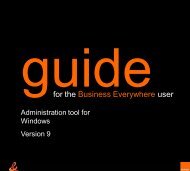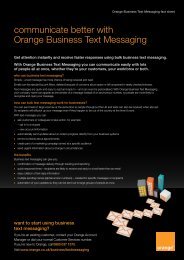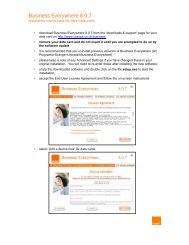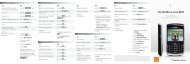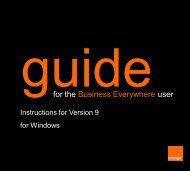Create successful ePaper yourself
Turn your PDF publications into a flip-book with our unique Google optimized e-Paper software.
personalise <strong>your</strong> phonepersonalise <strong>your</strong> phonedownload applicationsYour phone is preconfigured with Javatechnology. This allows you <strong>to</strong> downloadJava games and applications <strong>to</strong> <strong>your</strong>phone via wap, which you can then useand update wherever you are.To download a Java application:1 Press Menu. Scroll <strong>to</strong> Applications andpress Select.2 To download an application, select App.downloads and press Select <strong>Orange</strong>Software and then select an application<strong>to</strong> download. You will be advised ofcharges prior <strong>to</strong> downloading a Javaapplication.Note: To download Javaapplicationsfrom a third party, go <strong>to</strong> the wap addressthat has the Java application you want <strong>to</strong>download. Follow the on-screen prompts.To use downloaded applications:1 Press Menu and select Applications.2 Press Select application. Scroll <strong>to</strong> theapplication you want <strong>to</strong> use.3 Press Options and select Open.Note: Your phone can support Javaapplications of up <strong>to</strong> 64kb per application.When you no longer need an applicationyou can delete it easily <strong>to</strong> leave you withmore memory for new applications.To check how much memory is availablefor new applications press Menu, selectApplications and then select Memory.To delete an application:1 Press Menu and select Applications.2 Press Select application. Scroll <strong>to</strong> theapplication you want <strong>to</strong> delete.3 Press Options and select Delete.Press OK.change <strong>your</strong> phone’s sounds anddisplay <strong>to</strong> suit <strong>your</strong> moodUse <strong>your</strong> wap browser <strong>to</strong> download newgraphics and <strong>to</strong>nes <strong>to</strong> <strong>your</strong> Gallery. You canthen use them <strong>to</strong> personalise <strong>your</strong> phone.To download a new graphic or <strong>to</strong>ne:1 Press Menu and select Gallery. Scroll <strong>to</strong>Gallery downloads and press Select.2 To download a graphic, select Imagedownloads. To download a ring <strong>to</strong>ne,select Tone downloads.3 Select the appropriate bookmark <strong>to</strong>open up that wap page. Follow theon-screen prompts.set a screen saver <strong>to</strong> appear whenyou are not <strong>using</strong> <strong>your</strong> phoneYou can set a screen saver <strong>to</strong> appear when<strong>your</strong> phone is inactive.1 Press Menu and select Settings.2 Select Screen saver. Select On, andchoose an image or animation from<strong>your</strong> phone.3 The Timeout option lets you select howlong after the last key press the screensaver will appear.Note: After a certain amount of time adigital clock will appear on the display.This is not the screen saver and is used <strong>to</strong>preserve <strong>your</strong> phone’s battery power.7475