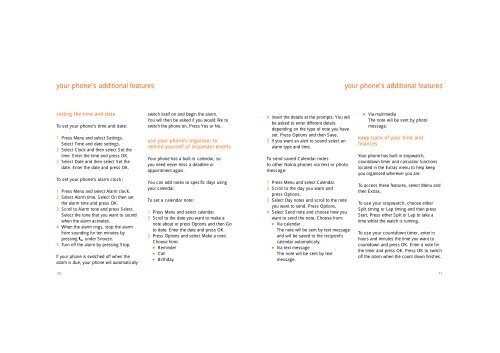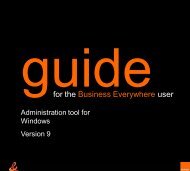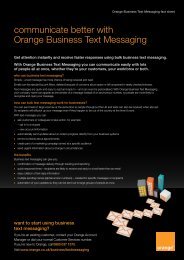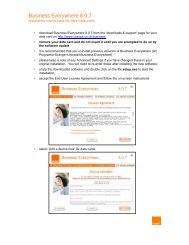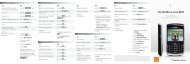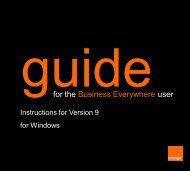You also want an ePaper? Increase the reach of your titles
YUMPU automatically turns print PDFs into web optimized ePapers that Google loves.
<strong>your</strong> phone’s additional features<strong>your</strong> phone’s additional featuressetting the time and dateTo set <strong>your</strong> phone’s time and date:1 Press Menu and select Settings.Select Time and date settings.2 Select Clock and then select Set thetime. Enter the time and press OK.3 Select Date and then select Set thedate. Enter the date and press OK.To set <strong>your</strong> phone’s alarm clock:1 Press Menu and select Alarm clock.2 Select Alarm time. Select On then setthe alarm time and press OK.3 Scroll <strong>to</strong> Alarm <strong>to</strong>ne and press Select.Select the <strong>to</strong>ne that you want <strong>to</strong> soundwhen the alarm activates.4 When the alarm rings, s<strong>to</strong>p the alarmfrom sounding for ten minutes bypressing under Snooze.5 Turn off the alarm by pressing S<strong>to</strong>p.If <strong>your</strong> phone is switched off when thealarm is due, <strong>your</strong> phone will au<strong>to</strong>maticallyswitch itself on and begin the alarm.You will then be asked if you would like <strong>to</strong>switch the phone on. Press Yes or No.use <strong>your</strong> phone’s organiser <strong>to</strong>remind <strong>your</strong>self of important eventsYour phone has a built-in calendar, soyou need never miss a deadline orappointment again.You can add notes <strong>to</strong> specific days <strong>using</strong><strong>your</strong> calendar.To set a calendar note:1 P ress Menu and select calendar.2 S c roll <strong>to</strong> the date you want <strong>to</strong> make anote about or press Options and then Go<strong>to</strong> date. Enter the date and press OK.3 P ress Options and select Make a note.Choose fro m :■ Reminder■ Call■ Birthday.4 Insert the details at the prompts. You willbe asked <strong>to</strong> enter different detailsdepending on the type of note you haveset. Press Options and then Save.5 If you want an alert <strong>to</strong> sound select analarm type and time.To send saved Calendar notes<strong>to</strong> other <strong>Nokia</strong> phones via text or pho<strong>to</strong>message:1 Press Menu and select Calendar.2 S c roll <strong>to</strong> the day you want andp ress Options.3 Select Day notes and scroll <strong>to</strong> the noteyou want <strong>to</strong> send. Press Options.4 Select Send note and choose how youwant <strong>to</strong> send the note. Choose from:■ Via calendarThe note will be sent by text messageand will be saved <strong>to</strong> the recipient’scalendar au<strong>to</strong>matically.■ Via text messageThe note will be sent by textm e s s a g e .■Via multimediaThe note will be sent by pho<strong>to</strong>m e s s a g e .keep track of <strong>your</strong> time andf i n a n c e sYour phone has built-in s<strong>to</strong>pwatch,countdown timer and calcula<strong>to</strong>r functionslocated in the Extras menu <strong>to</strong> help keepyou organised wherever you are.To access these features, select Menu andthen Extras.To use <strong>your</strong> s<strong>to</strong>pwatch, choose eitherSplit timing or Lap timing and then p re s sStart. Press either Split or Lap <strong>to</strong> take atime whilst the watch is running.To use <strong>your</strong> countdown timer, enter inhours and minutes the time you want <strong>to</strong>countdown and press OK. Enter a note forthe timer and press OK. Press OK <strong>to</strong> switcho ff the alarm when the count down finishes.7071