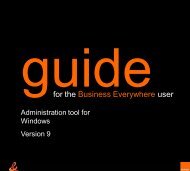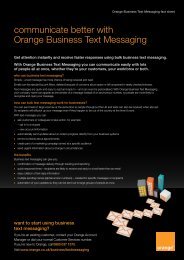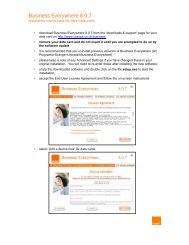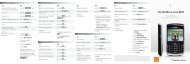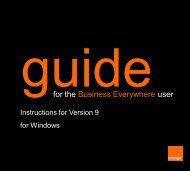Create successful ePaper yourself
Turn your PDF publications into a flip-book with our unique Google optimized e-Paper software.
manage <strong>your</strong> contactsmanage <strong>your</strong> contactsit's a good idea <strong>to</strong> copy numbersf rom <strong>your</strong> SIM Card <strong>to</strong> <strong>your</strong> phoneIt’s easy <strong>to</strong> swap all <strong>your</strong> names andnumbers from <strong>your</strong> SIM Card <strong>to</strong> <strong>your</strong>phone’s memory or vice versa.1 Press Menu and select Contacts. Scroll<strong>to</strong> Copy and press Select.2 Choose whether <strong>to</strong> copy <strong>your</strong> contactsfrom the phone <strong>to</strong> <strong>your</strong> SIM, or from<strong>your</strong> SIM <strong>to</strong> the phone. Press Select.3 Select how <strong>to</strong> move <strong>your</strong> contacts.Choose from:■ One by oneScroll <strong>to</strong> the contact you wish <strong>to</strong>move and press Copy. Choose Keeporiginal <strong>to</strong> keep a copy of <strong>your</strong>contact in the original destination, orMove original <strong>to</strong> have a copy of <strong>your</strong>contact only in the new destination.Press Select. To move more of <strong>your</strong>contacts simply repeat this step.■ AllChoose Keep original <strong>to</strong> keep a copyof <strong>your</strong> contacts in the originaldestination, or Move original <strong>to</strong> havea copy of <strong>your</strong> contacts only in thenew destination. Press Select.Confirm <strong>your</strong> choice by pressing OK.send and receive contactinformation between phonesYour <strong>Nokia</strong> <strong>3120</strong> can send and re c e i v econtact information in the form of businessc a rds via text message.To send a business card:1 Press <strong>to</strong> enter <strong>your</strong> phonebook.2 S c roll <strong>to</strong> the name of the personwhose details you want <strong>to</strong> send andp ress Details.3 P ress Options and select Send bus. card.Select Via text message.When you receive a business card pre s sShow then Save when the message arrives<strong>to</strong> save the contact <strong>to</strong> <strong>your</strong> phone’s memory.keep <strong>your</strong> phonebook organised bydividing <strong>your</strong> contacts in<strong>to</strong> gro u p sYou can group <strong>your</strong> contacts <strong>to</strong>getherand then assign different ring <strong>to</strong>nes andlogos <strong>to</strong> each group <strong>to</strong> help you identifywho is calling.1 Press Menu and select Contacts, thenselect Caller groups. Select the Callergroup that you want.2 Select Group name and enter a newname. Press OK.3 Select Group ringing <strong>to</strong>ne <strong>to</strong> assign thering <strong>to</strong>ne that will sound when a memberof the group calls you. Group logo letsyou choose whether you want the grouplogo <strong>to</strong> appear when you receive a call.4 Select Group members then select Addand <strong>your</strong> phonebook will open. Scro l lt h rough it and press Add <strong>to</strong> add a newm e m b e r. Press Options and select Addcontact <strong>to</strong> add more people <strong>to</strong> the gro u p .5 To remove a name press Options thenselect Remove contact.call <strong>your</strong> favourite numbers withouthaving <strong>to</strong> enter <strong>your</strong> phonebookSpeed dialling allows you <strong>to</strong> call eigh<strong>to</strong>f <strong>your</strong> most used numbers by pressingjust one key. These numbers are s<strong>to</strong>redin keys 2 <strong>to</strong> 9.To activate Speed dialling:1 Press Menu and select Settings.Select Call settings.2 Select Speed dialling and select On.3435