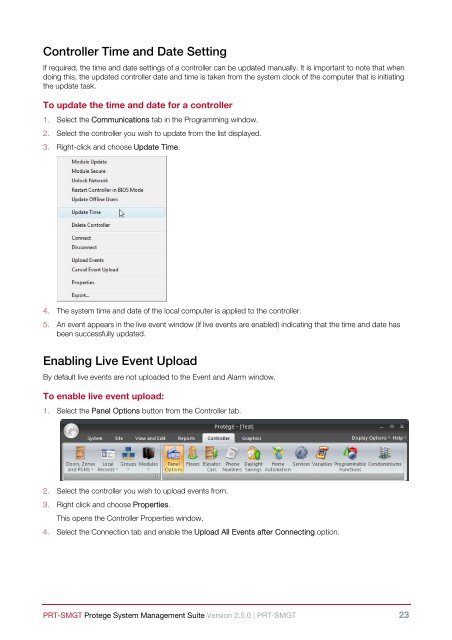- Page 1: PRT-SMGTProtege System Management S
- Page 4 and 5: System ____________________________
- Page 6 and 7: Modules ___________________________
- Page 8 and 9: 2 Reader Expander__________________
- Page 10 and 11: The Protege SystemThe ICT Protege S
- Page 12 and 13: Getting StartedLogging In1. Double
- Page 14 and 15: Protege RibbonThe Protege Ribbon is
- Page 16 and 17: Reports TabThe Reports tab contains
- Page 18 and 19: Protege Button MenuThe Protege butt
- Page 20 and 21: Creating a Search FilterTo add a se
- Page 24 and 25: 5. Select an Event Upload Frequency
- Page 26 and 27: Customizing the Quick Access Toolba
- Page 28 and 29: Adding Keyboard ShortcutsKeyboard s
- Page 30 and 31: Changing the Display OptionsProtege
- Page 32 and 33: • Profile: Select the appropriate
- Page 34 and 35: Site | Quick Access Commands Tab•
- Page 36 and 37: Deleting Sites1. To delete a site,
- Page 38 and 39: Global Settings | Security Tab• E
- Page 40 and 41: Global Settings | Language Tab• E
- Page 42 and 43: Backup DatabaseThe Protege System M
- Page 44 and 45: Viewing Record Details1. To view th
- Page 46 and 47: The TAPI Device field is only enabl
- Page 48 and 49: Modem Types | Result Codes Tab• O
- Page 50 and 51: SecurityOperatorsAn operator is a p
- Page 52 and 53: Deleting Operators1. To delete an o
- Page 54 and 55: iMulti select enables you to delete
- Page 56 and 57: Deleting Workstations1. To delete a
- Page 58 and 59: Users | General TabName• Last Nam
- Page 60 and 61: • Acknowledge System Troubles: Wh
- Page 62 and 63: Users | Partitions Tab• Partition
- Page 64 and 65: 4. The events for that user are dis
- Page 66 and 67: Graphics View• The Graphics View
- Page 68 and 69: Overlapping Schedule PeriodsShift w
- Page 70 and 71: Holidays | Controllers Tab• Contr
- Page 72 and 73:
2. This opens the Access Level wind
- Page 74 and 75:
2. Any installed areas are displaye
- Page 76 and 77:
iModifying an area group or alterin
- Page 78 and 79:
User GroupsUser GroupsUser Groups a
- Page 80 and 81:
1. To add a custom field, click Add
- Page 82 and 83:
2. All installed custom lists are d
- Page 84 and 85:
Deleting Custom Lists1. To delete a
- Page 86 and 87:
Modifying Custom User Tabs1. To mod
- Page 88 and 89:
3. Click Yes. The DVR is removed fr
- Page 90 and 91:
Deleting Cameras1. To delete a came
- Page 92 and 93:
Security Level | Options Tab• Tab
- Page 94 and 95:
Options• Enabled: When enabled, s
- Page 96 and 97:
Jobs | Partitions Tab• Partitions
- Page 98 and 99:
Adding PC Schedules1. To add a PC S
- Page 100 and 101:
ReportsPowerful filtering and repor
- Page 102 and 103:
Event Reports | Time Tab• Start:
- Page 104 and 105:
Modifying Event Reports1. To modify
- Page 106 and 107:
Custom Event Windows | Schedule Tab
- Page 108 and 109:
Event FiltersEvent Filters enable y
- Page 110 and 111:
• Alarm Priority: The alarm prior
- Page 112 and 113:
General ReportsSearch FiltersSearch
- Page 114 and 115:
HistoryFor auditing and tracking pu
- Page 116 and 117:
Alarm Priorities | General Tab• N
- Page 118 and 119:
Adding Muster Report Definitions1.
- Page 120 and 121:
Adding Reporting Maps1. To add a ne
- Page 122 and 123:
ControllerDoors, Zones and PGMsDoor
- Page 124 and 125:
• Interlock Door Group: The inter
- Page 126 and 127:
• Enable Left Open Events: When e
- Page 128 and 129:
Doors | DVR Tab• Camera (Entry):
- Page 130 and 131:
Get Events CommandThe Get Events co
- Page 132 and 133:
Door TypesThe number of available d
- Page 134 and 135:
Door Types | Options TabOptions•
- Page 136 and 137:
Door Types | Partitions Tab• Part
- Page 138 and 139:
assigned the same reporting ID as a
- Page 140 and 141:
Options 2• Tamper Follows Bypass
- Page 142 and 143:
Zones | History Tab• History: A l
- Page 144 and 145:
Zone TypesThe number of available z
- Page 146 and 147:
• Entry Delay Zone: When enabled
- Page 148 and 149:
• Allow Force Arming Of Tampered
- Page 150 and 151:
Zone Types | History Tab• History
- Page 152 and 153:
Trouble ZonesTrouble zones operate
- Page 154 and 155:
TypeAC FailureBattery ProblemBell/P
- Page 156 and 157:
General Options• Log to Event Buf
- Page 158 and 159:
• History: A list of past transac
- Page 160 and 161:
Modifying PGMs1. To modify a PGM, s
- Page 162 and 163:
PGMs | Status Tab• PGM Status: Th
- Page 164 and 165:
PGMs | Usage Tab• Usage: A list o
- Page 166 and 167:
Modifying Local Areas1. To modify a
- Page 168 and 169:
area assigned. You can use this opt
- Page 170 and 171:
• Entry Delay PGM On Time: The en
- Page 172 and 173:
• Lock Door Group on Arming: When
- Page 174 and 175:
• Dual Code Vault Control: When e
- Page 176 and 177:
Local Areas | History Tab• Histor
- Page 178 and 179:
Local Access LevelsThe number of av
- Page 180 and 181:
Local Access Levels | History Tab
- Page 182 and 183:
Local SchedulesThe number of availa
- Page 184 and 185:
Local Schedules | Options Tab• Qu
- Page 186 and 187:
Local Schedules | Partitions Tab•
- Page 188 and 189:
Local Holidays | History Tab• His
- Page 190 and 191:
Modifying Keypad Groups1. To modify
- Page 192 and 193:
Keypad Groups | Partitions• Parti
- Page 194 and 195:
Door Groups | Doors Tab• Doors: T
- Page 196 and 197:
Modifying PGM Groups1. To modify a
- Page 198 and 199:
PGM Groups | Usage Tab• Usage: A
- Page 200 and 201:
Menu Groups | General TabName• Na
- Page 202 and 203:
Menu Groups | History Tab• Histor
- Page 204 and 205:
Floor GroupsA floor group contains
- Page 206 and 207:
Floor Groups | History Tab• Histo
- Page 208 and 209:
Area GroupsArea groups are assigned
- Page 210 and 211:
Area Groups | Usage Tab• Usage: A
- Page 212 and 213:
Elevator Groups | Elevators Tab•
- Page 214 and 215:
Modifying Keypads1. To modify a key
- Page 216 and 217:
Keypads | Options 1 TabDisplay Opti
- Page 218 and 219:
Input Options• Activate Access Le
- Page 220 and 221:
Keypads | Usage Tab• Usage: A lis
- Page 222 and 223:
Name• Name: The name of the reade
- Page 224 and 225:
• 37 Bit: The 37 bit format is di
- Page 226 and 227:
• Elevator: The reader expander i
- Page 228 and 229:
When disabled the reader will not l
- Page 230 and 231:
Reader Expanders | Status Tab• On
- Page 232 and 233:
Reader Expanders | Usage Tab• Usa
- Page 234 and 235:
Zone Expanders | General TabName•
- Page 236 and 237:
• History: A list of past transac
- Page 238 and 239:
PGM Expanders | General TabName•
- Page 240 and 241:
PGM Expanders | History Tab• Hist
- Page 242 and 243:
Analog ExpandersThe number of avail
- Page 244 and 245:
When disabled and option 3 enabled
- Page 246 and 247:
Analog Expanders | Partitions Tab
- Page 248 and 249:
• Modem Country: The onboard mode
- Page 250 and 251:
• Virtual Controller: When enable
- Page 252 and 253:
• Treat User PIN plus 1 as Duress
- Page 254 and 255:
Panel Options | Time Update Tab•
- Page 256 and 257:
Panel Options | Status Tab• Onlin
- Page 258 and 259:
Panel Options | Usage Tab• Usage:
- Page 260 and 261:
Modifying Floors1. To modify a floo
- Page 262 and 263:
Floors | Partitions Tab• Partitio
- Page 264 and 265:
Elevator Cars | Schedules and Areas
- Page 266 and 267:
Phone NumbersThe number of availabl
- Page 268 and 269:
Phone Numbers | Usage Tab• Usage:
- Page 270 and 271:
Dial AttemptNumber Phone Number Dia
- Page 272 and 273:
Daylight SavingsDaylight savings pe
- Page 274 and 275:
Daylight Savings | Partitions Tab
- Page 276 and 277:
Multimedia• Camera: The DVR camer
- Page 278 and 279:
Details CommandThe Details option p
- Page 280 and 281:
Services | General Tab• Name: The
- Page 282 and 283:
Automation Control ServiceAutomatio
- Page 284 and 285:
• Communications Failure PGM: The
- Page 286 and 287:
that the service that started it fa
- Page 288 and 289:
DVAC | Options TabReporting Options
- Page 290 and 291:
GSM Modem | Options Tab• Use Alte
- Page 292 and 293:
ModeSiedleFunctionSelect when conne
- Page 294 and 295:
Link Me | Options Tab• Log Event
- Page 296 and 297:
• Client Code 3: The SIA client c
- Page 298 and 299:
Monitor PhoneMonitor Phone | Genera
- Page 300 and 301:
Report IPReport IP | General Tab•
- Page 302 and 303:
• Switch Secondary IP Immediately
- Page 304 and 305:
• Area Group Message Filter: An a
- Page 306 and 307:
Upload DirectUpload Direct | Genera
- Page 308 and 309:
Services | Status Tab• Service St
- Page 310 and 311:
Adding Variables1. To add a variabl
- Page 312 and 313:
• Graph Border Colour: he user cu
- Page 314 and 315:
2. You will be prompted to confirm
- Page 316 and 317:
Function TypeVariable OutputCompare
- Page 318 and 319:
The NOR follow and test action will
- Page 320 and 321:
• Input Two PGM: Input two select
- Page 322 and 323:
Register OffsetRegister Function5 R
- Page 324 and 325:
Register OffsetRegister Function7 O
- Page 326 and 327:
Register OffsetRegister Function2 D
- Page 328 and 329:
• Value Data Register is 00000 (F
- Page 330 and 331:
• Door Control Mode: The control
- Page 332 and 333:
Elevator ControlElevator Control Ta
- Page 334 and 335:
• Reset PGM: The counter and over
- Page 336 and 337:
Reporting TablesReporting tables ar
- Page 338 and 339:
Zone Number Contact ID Code Reporti
- Page 340 and 341:
In the above table a reporting code
- Page 342 and 343:
Zone Number Contact ID Code Reporti
- Page 344 and 345:
In the above table a reporting code
- Page 346 and 347:
Analog Input/Output ExpanderThe Ana
- Page 348 and 349:
2 Reader ExpanderThe 2 reader expan
- Page 350 and 351:
KP001:02 UA UH 02 Power 5066KP001:0
- Page 352 and 353:
16 PGM Output ExpanderThe 16 PGM ou
- Page 354 and 355:
Zone Number Alarm Code Restore Code
- Page 356 and 357:
Zone Number Alarm Code Restore Code
- Page 358 and 359:
2 Reader ExpanderThe 2 reader expan
- Page 360 and 361:
SIA Area Reporting CodesDescription
- Page 362 and 363:
ReportingCodeDescriptionSIA AlarmCo
- Page 364 and 365:
Contact ID Message FormatThe format
- Page 366 and 367:
ModBUS RemoteModBUS Remote is a hig
- Page 368 and 369:
DescriptionNumberEvents 4000User Na
- Page 370 and 371:
DescriptionPGM Names 250Floor Names
- Page 372 and 373:
Automation ProfileThe automation pr
- Page 374 and 375:
DescriptionNumberKeypad Groups 8Are
- Page 376 and 377:
DescriptionArea Names 64Access Leve
- Page 378 and 379:
DescriptionNumberFloor Names 128Ele
- Page 380 and 381:
System TypeZXPXRDZNTZPMAGMGDGKGARAL
- Page 382 and 383:
ContactIntegrated Control Technolog
- Page 384 and 385:
BACnet • 283BACnet | General Tab
- Page 386 and 387:
Global Settings | Main Database Tab
- Page 388 and 389:
Panel Options | History Tab • 257
- Page 390:
Zone Types | Options (4) Tab • 14