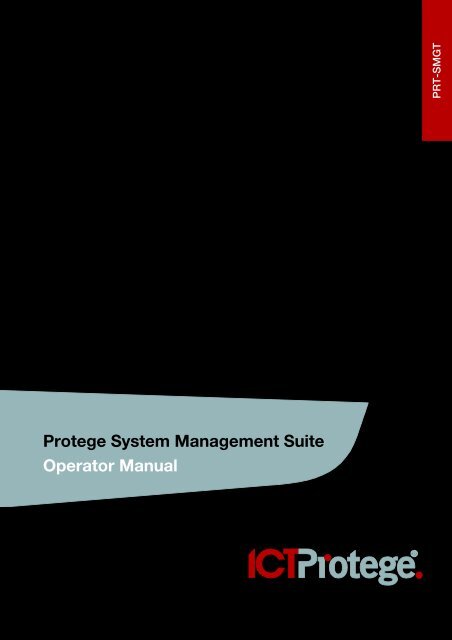Protege System Management Suite - ICT
Protege System Management Suite - ICT
Protege System Management Suite - ICT
You also want an ePaper? Increase the reach of your titles
YUMPU automatically turns print PDFs into web optimized ePapers that Google loves.
PRT-SMGT<strong>Protege</strong> <strong>System</strong> <strong>Management</strong> <strong>Suite</strong>Operator Manual
ContentsIntroduction ___________________________________________________________________ 9Before You Begin ______________________________________________________________________ 9Who This Manual is For ______________________________________________________________ 9What You Should Already Know ______________________________________________________ 9The <strong>Protege</strong> <strong>System</strong> __________________________________________________________________ 10<strong>System</strong> Controller __________________________________________________________________ 10Features __________________________________________________________________________ 10<strong>Protege</strong> Modules __________________________________________________________________ 10Getting Started _______________________________________________________________ 12Logging In ___________________________________________________________________________ 12The <strong>Protege</strong> Interface _________________________________________________________________ 13<strong>Protege</strong> Application Window ________________________________________________________ 13<strong>Protege</strong> Ribbon ____________________________________________________________________ 14Quick Access Toolbar ______________________________________________________________ 17<strong>Protege</strong> Button Menu _______________________________________________________________ 18Programming Window ______________________________________________________________ 19Event and Alarm Window ___________________________________________________________ 21<strong>Protege</strong> Status Bar _________________________________________________________________ 21<strong>Protege</strong> Quick Link Button __________________________________________________________ 21Connecting and Disconnecting _________________________________________________________ 22Connecting _______________________________________________________________________ 22Disconnecting _____________________________________________________________________ 22Controller Time and Date Setting_____________________________________________________ 23Enabling Live Event Upload _________________________________________________________ 23Customizing the Interface _____________________________________________________________ 24Minimizing the Ribbon ______________________________________________________________ 24Modifying the Column Display _______________________________________________________ 24Setting the Event Window Tabs ______________________________________________________ 25Customizing the Quick Access Toolbar _______________________________________________ 26Adding Your Own Custom Toolbar ___________________________________________________ 26Adding Keyboard Shortcuts _________________________________________________________ 28Setting Additional Menu and Toolbar Options _________________________________________ 29Changing the Display Options _______________________________________________________ 30PRT-SMGT <strong>Protege</strong> <strong>System</strong> <strong>Management</strong> <strong>Suite</strong> Version 2.5.0 | PRT-SMGT 3
<strong>System</strong> ______________________________________________________________________ 31Sites ________________________________________________________________________________ 31Adding Sites ______________________________________________________________________ 31Modifying Sites ____________________________________________________________________ 32Selecting Sites ____________________________________________________________________ 35Deleting Sites _____________________________________________________________________ 36<strong>System</strong> Wide Settings _________________________________________________________________ 36Global Options ____________________________________________________________________ 36Backup Database __________________________________________________________________ 42Server Status ______________________________________________________________________ 42History ___________________________________________________________________________ 42Modems __________________________________________________________________________ 45Modem Types _____________________________________________________________________ 46Translations _______________________________________________________________________ 49Event Types _______________________________________________________________________ 49Security _____________________________________________________________________________ 50Operators _________________________________________________________________________ 50Roles _____________________________________________________________________________ 52Changing Passwords _______________________________________________________________ 54Workstations ______________________________________________________________________ 54Site __________________________________________________________________________ 57Global Records ______________________________________________________________________ 57Users ____________________________________________________________________________ 57Controller Schedules _______________________________________________________________ 64Holidays __________________________________________________________________________ 68Access Levels _____________________________________________________________________ 71Areas _____________________________________________________________________________ 73Area Groups ______________________________________________________________________ 75User Groups _________________________________________________________________________ 78User Groups ______________________________________________________________________ 78Custom Lists ______________________________________________________________________ 81Custom User Tabs _________________________________________________________________ 84DVR ________________________________________________________________________________ 86DVRs _____________________________________________________________________________ 86Cameras __________________________________________________________________________ 88Security and Maintenance _____________________________________________________________ 90Security Levels ____________________________________________________________________ 904 PRT-SMGT <strong>Protege</strong> <strong>System</strong> <strong>Management</strong> <strong>Suite</strong> Version 2.5.0 | PRT-SMGT
Jobs _____________________________________________________________________________ 93Database Partitions ________________________________________________________________ 96PC Schedules _____________________________________________________________________ 97Reports _____________________________________________________________________ 100Event Reports _______________________________________________________________________ 100Event Reports ____________________________________________________________________ 100Custom Event Windows ___________________________________________________________ 104Event Filters ______________________________________________________________________ 108General Reports _____________________________________________________________________ 112Search Filters ____________________________________________________________________ 112History __________________________________________________________________________ 114Alarm Priorities ___________________________________________________________________ 115Muster Report Definitions __________________________________________________________ 117Reporting Maps __________________________________________________________________ 119Usage Reports ___________________________________________________________________ 120Controller ___________________________________________________________________ 122Doors, Zones and PGMs _____________________________________________________________ 122Doors ___________________________________________________________________________ 122Door Types ______________________________________________________________________ 132Zones ___________________________________________________________________________ 136Zone Types ______________________________________________________________________ 144Trouble Zones ____________________________________________________________________ 152PGMs ___________________________________________________________________________ 159Local Records ______________________________________________________________________ 165Local Users ______________________________________________________________________ 165Local Areas ______________________________________________________________________ 165Local Access Levels _______________________________________________________________ 178Local Schedules __________________________________________________________________ 182Local Holidays ____________________________________________________________________ 186Groups _____________________________________________________________________________ 189Keypad Groups ___________________________________________________________________ 189Door Groups _____________________________________________________________________ 192PGM Groups _____________________________________________________________________ 195Menu Groups ____________________________________________________________________ 199Floor Groups _____________________________________________________________________ 204Area Groups _____________________________________________________________________ 208Elevator Groups __________________________________________________________________ 210PRT-SMGT <strong>Protege</strong> <strong>System</strong> <strong>Management</strong> <strong>Suite</strong> Version 2.5.0 | PRT-SMGT 5
Modules ____________________________________________________________________________ 213Keypads _________________________________________________________________________ 213Reader Expanders ________________________________________________________________ 221Zone Expanders __________________________________________________________________ 233PGM Expanders __________________________________________________________________ 237Analog Expanders ________________________________________________________________ 242Panel Options _______________________________________________________________________ 246Modifying Panel Options ___________________________________________________________ 246Floors ______________________________________________________________________________ 259Modifying Floors __________________________________________________________________ 260Elevator Cars _______________________________________________________________________ 262Modifying Elevator Cars ___________________________________________________________ 262Phone Numbers _____________________________________________________________________ 266Modifying Phone Numbers _________________________________________________________ 266Sequential Dialling Attempts ________________________________________________________ 269Alternate Dialling Attempts _________________________________________________________ 270Daylight Savings ____________________________________________________________________ 272Modifying Daylight Savings ________________________________________________________ 272Home Automation ___________________________________________________________________ 274Modifying Home Automation _______________________________________________________ 275Services ____________________________________________________________________________ 279Modifying Services ________________________________________________________________ 279Variables ___________________________________________________________________________ 309Adding Variables __________________________________________________________________ 310Modifying Variables _______________________________________________________________ 310Deleting Variables _________________________________________________________________ 313Programmable Functions _____________________________________________________________ 314Modifying Programmable Functions _________________________________________________ 314Controlling Functions (Starting and Stopping) ___________________________________________ 335Reporting Tables _____________________________________________________________ 336Contact ID Standard Zones ___________________________________________________________ 336Control Panel Zones ______________________________________________________________ 336Keypad Zones ____________________________________________________________________ 33716 Zone Expander ________________________________________________________________ 3372 Reader Expander________________________________________________________________ 33816 PGM Output Expander __________________________________________________________ 338Analog Input/Output Expander _____________________________________________________ 3386 PRT-SMGT <strong>Protege</strong> <strong>System</strong> <strong>Management</strong> <strong>Suite</strong> Version 2.5.0 | PRT-SMGT
Contact ID Standard Trouble Zones ____________________________________________________ 339Control Panel Trouble Zones _______________________________________________________ 339Keypad Zones ____________________________________________________________________ 34016 Zone Expander ________________________________________________________________ 3402 Reader Expander________________________________________________________________ 34116 PGM Output Expander __________________________________________________________ 342Analog Input/Output Expander _____________________________________________________ 342Contact ID Large Zones ______________________________________________________________ 343Control Panel Zones ______________________________________________________________ 343Keypad Zones ____________________________________________________________________ 34416 Zone Expander ________________________________________________________________ 3442 Reader Expander________________________________________________________________ 34516 PGM Output Expander __________________________________________________________ 345Analog Input/Output Expander _____________________________________________________ 346SIA Level 2 Standard Zones __________________________________________________________ 346Control Panel Zones ______________________________________________________________ 346Keypad Zones ____________________________________________________________________ 34616 Zone Expander ________________________________________________________________ 3472 Reader Expander________________________________________________________________ 34816 PGM Output Expander __________________________________________________________ 348Analog Input/Output Expander _____________________________________________________ 348SIA Level 2 Standard Trouble Zones ___________________________________________________ 348Control Panel Trouble Zones _______________________________________________________ 348Keypad Trouble Zones ____________________________________________________________ 34916 Zone Expander Trouble Zones ___________________________________________________ 3502 Reader Expander Trouble Zones __________________________________________________ 35116 PGM Output Expander __________________________________________________________ 352Analog Input/Output Expander Trouble Zones ________________________________________ 352DVAC Surgard Zone _________________________________________________________________ 353Control Panel Zones ______________________________________________________________ 353Keypad Zones ____________________________________________________________________ 35316 Zone Expander ________________________________________________________________ 3542 Reader Expander________________________________________________________________ 35516 PGM Output Expander __________________________________________________________ 355DVAC Surgard Trouble Zones _________________________________________________________ 355Control Panel Trouble Zones _______________________________________________________ 355Keypad Zones ____________________________________________________________________ 35616 Zone Expander ________________________________________________________________ 357PRT-SMGT <strong>Protege</strong> <strong>System</strong> <strong>Management</strong> <strong>Suite</strong> Version 2.5.0 | PRT-SMGT 7
2 Reader Expander________________________________________________________________ 358Reporting Codes _____________________________________________________________ 359Area Reporting Codes _______________________________________________________________ 359Custom Reporting Codes _____________________________________________________________ 360CID (Contact ID) _____________________________________________________________________ 363SIA L2 (SIA Level Two) _______________________________________________________________ 364DVAC (Surgard) _____________________________________________________________________ 365ModBUS Remote ____________________________________________________________________ 366Profiles _____________________________________________________________________ 367Access Control Profile _______________________________________________________________ 367Standard Profile _____________________________________________________________________ 368Apartment Profile ____________________________________________________________________ 370Automation Profile ___________________________________________________________________ 372Storage Profile ______________________________________________________________________ 373School Profile _______________________________________________________________________ 375Elevator <strong>System</strong> Profile _______________________________________________________________ 376Object Notation ______________________________________________________________ 379Notation Structure ___________________________________________________________________ 379Module Object Type _________________________________________________________________ 379<strong>System</strong> Object Type _________________________________________________________________ 379Contact _____________________________________________________________________ 382Index _______________________________________________________________________ 3838 PRT-SMGT <strong>Protege</strong> <strong>System</strong> <strong>Management</strong> <strong>Suite</strong> Version 2.5.0 | PRT-SMGT
IntroductionThis manual provides detailed references and programming examples to obtain optimal performance from your<strong>Protege</strong> <strong>System</strong> and the <strong>Protege</strong> <strong>System</strong> <strong>Management</strong> <strong>Suite</strong>. It covers the management of users, access levels,event reporting, and apartment complex and condominium systems.Before You BeginWho This Manual is ForThis guide is intended for users that will be using and programming the <strong>Protege</strong> <strong>System</strong> <strong>Management</strong> <strong>Suite</strong>.For instructions on installing the <strong>Protege</strong> <strong>System</strong> <strong>Management</strong> <strong>Suite</strong>, please refer to the separate <strong>Protege</strong><strong>System</strong> <strong>Management</strong> <strong>Suite</strong> Installation Guide.What You Should Already KnowThis manual assumes that the operator has an intermediate working knowledge of the Microsoft Windowsoperating system. Details of basic Windows functionality are beyond the scope of this document. For informationabout Windows, please refer to the separate Windows user documentation.PRT-SMGT <strong>Protege</strong> <strong>System</strong> <strong>Management</strong> <strong>Suite</strong> Version 2.5.0 | PRT-SMGT 9
The <strong>Protege</strong> <strong>System</strong>The <strong>ICT</strong> <strong>Protege</strong> <strong>System</strong> is a powerful integrated alarm and access control management system designed toprovide integration with building automation, apartment complex control and HVAC in one flexible package.Communication is over a proprietary high speed protocol across an encrypted local area network and AESEncrypted Proprietary RS-485 module network. Using modular-based hardware design, system installers havethe flexibility to accommodate any installation from small to large, residential or commercial.<strong>System</strong> ControllerThe <strong>Protege</strong> Integrated <strong>System</strong> Controller is the central processing system that runs the <strong>Protege</strong> <strong>System</strong> andmakes nearly all decisions in the system. Designed using leading edge technology and high speed 32 Bitmicroprocessors the <strong>Protege</strong> <strong>System</strong> Controller is the ultimate in integrated solutions.Flexible module network architecture allows large numbers of modules to be connected to the RS-485 ModuleNetwork. Up to 250 modules can be connected to the <strong>Protege</strong> <strong>System</strong> in any combination to the network up toa distance of 900M (3000ft). Communication beyond this distance requires the use of a RS-485 NetworkExtender or slave communication extension with the PRT-RDI2/ PRT-RDE2 <strong>Protege</strong> Reader and EthernetReader Modules.Locking a network prevents the removal, substitution or addition of modules to the module network effectivelypreventing any tampering with the system.Features• Up to 250 Areas• Up to 2000 Zone Inputs• Up to 1000 PGM Outputs• Integrated Alarm, Access and Building Automation• Multiple Integration Platforms, C-BUS, ModBUS, AMX and Serial Interface• 2000 to 10000 users with no memory changes or adjustments• Modular Communication and <strong>System</strong> Design• Secure Encrypted RS-485 Module Communications• Condominium and Apartment Functionality• Industrial Automation Control and Logic• Analog Input and Analog Output Interface• C-Bus Home Automation Control (Dual Path Communications)<strong>Protege</strong> ModulesThe <strong>Protege</strong> <strong>System</strong> can be expanded to accommodate large numbers of modules using the encrypted RS-485network. Modules that are currently available are listed below. Visit the Integrated Control Technology website(http://www.incontrol.co.nz) for the latest <strong>Protege</strong> module and product information.<strong>System</strong> Controller (PRT-CTRL-PCB)The <strong>Protege</strong> <strong>System</strong> Controller is the heart of the <strong>Protege</strong> <strong>System</strong> managing all aspects of security, buildingautomation and access control. The system controller is the most advanced integrated product available in theworld and is capable of monitoring thousands of zones, users and programmable outputs on a modular andextendable network.10 PRT-SMGT <strong>Protege</strong> <strong>System</strong> <strong>Management</strong> <strong>Suite</strong> Version 2.5.0 | PRT-SMGT
Alphanumeric LCD User Interface (PRT-KLCD)The <strong>Protege</strong> LCD User Interface Keypad is the interface between the user and the <strong>Protege</strong> <strong>System</strong>. Allprogramming and end user functions can be performed using the LCD Keypad. The 32 character alphanumericdisplay uses easy to read messages and menus to guide users through the systems operation. The LCD Keypadalso adds two zones (four zones in multiple zone configuration) and one PGM to the <strong>Protege</strong> <strong>System</strong>.16 Zone Expansion Module (PRT-ZX16-PCB)Extends the <strong>Protege</strong> <strong>System</strong> with the addition of 16 Zones and 4 Programmable Outputs (PGM's). Operatesfrom 16VAC with onboard power supply and isolated communication interface.16 Zone Standard Expansion Module (PRT-ZXS16-PCB)Extends the <strong>Protege</strong> <strong>System</strong> with the addition of 16 Zones and 1 Programmable Output (PGM). Operates from12VDC network connection. No onboard power supply.16 PGM Expansion Module (PRT-PX16-PCB)Extends the <strong>Protege</strong> <strong>System</strong> with the addition of 16 Programmable Outputs (PGM's) (16 7A FORM C Relays).The PRT-PX16 can be connected to the slave communications interface of the PRT-RDI2 2 Reader ExpansionModule for FULL monitored elevator control with the addition of the PRT-DRI Destination Reporting InterfaceOptical Input Module.16 PGM Standard Expansion Module (PRT-PXS16)Extends the <strong>Protege</strong> <strong>System</strong> with the addition of 16 Programmable Outputs (PGM's) (16 20mA Open CollectorOutputs). Operates from 12VDC network connection. No onboard power supply.Ethernet Intelligent 2 Reader Expansion Module (PRT-RDE2-PCB)Communicating over a high speed interface using 10/100 Ethernet, interface connection for two card readers,either Wiegand or Magnetic Stripe formats. Four Wiegand Card Readers can be connected in Multiple Cardmode. The 2 Reader Ethernet Expansion Module also adds 8 Zones and 8 Outputs to the <strong>Protege</strong> <strong>System</strong>.Some of the outputs on the PRT-RDE2 have specific access control functions and can be used as zones in the<strong>Protege</strong> alarm processing functions.Intelligent 2 Reader Expansion Module (PRT-RDI2-PCB)Adds the interface connection for two card readers, either Wiegand or Magnetic Stripe formats. Four WiegandCard Readers can be connected in Multiple Card mode. The 2 Reader Expansion Modules also adds 8 Zonesand 8 Outputs to the <strong>Protege</strong> <strong>System</strong>. Some of the outputs on the PRT-RDI2 have specific access controlfunctions and can be used as zones in the <strong>Protege</strong> alarm processing functions.Mini 2 Reader Expansion Module (PRT-RDM2-PCB)Adds the interface connection for two card readers, either Wiegand or Magnetic Stripe formats. Four WiegandCard Readers can be connected in Multiple Card mode. The 2 Reader Expansion Modules also adds 6 Zonesand 8 Outputs to the <strong>Protege</strong> <strong>System</strong>. Some of the outputs on the PRT-RDM2 have specific access controlfunctions and can be used as zones in the <strong>Protege</strong> alarm processing functions.Analog 4 Channel Input Expansion Module (PRT-ADC4-PCB)<strong>Protege</strong> allows the connection of the latest building automation technology and completely integrated buildingautomation solutions. Adds 4 Analog Inputs (4-20mA or 0-10V) allowing the connection of numerous industrialautomation sensors. The Analog Input Expansion Modules also adds 4 PGM Outputs to the <strong>Protege</strong> <strong>System</strong>.Analog 4 Channel Output Expansion Module (PRT-DAC4-PCB)<strong>Protege</strong> allows the connection of the latest building automation technology and completely integrated buildingautomation solutions. Adds 4 Analog Outputs (4-20mA or 0-10V) allowing the connection of numerous industrialautomation outputs including air damper and sun louver controls as well as analog flow valves. The AnalogOutput Expansion Modules also adds 4 PGM Outputs to the <strong>Protege</strong> <strong>System</strong>.PRT-SMGT <strong>Protege</strong> <strong>System</strong> <strong>Management</strong> <strong>Suite</strong> Version 2.5.0 | PRT-SMGT 11
Getting StartedLogging In1. Double click the <strong>Protege</strong> icon on your desktop or browse to the program from your Windows Start Menu:Start > All Programs > <strong>Protege</strong>The Logon window is displayed.2. Enter your details:• Server: Type of server that the <strong>Protege</strong> <strong>System</strong> <strong>Management</strong> <strong>Suite</strong> will connect to. Select either LocalMachine or Remote Machine. The Remote Machine option should only be selected if you are connectingto a remote client and the server is not located on the current computer. Your system administrator willadvise you if this option is required.• Protocol: When choosing Remote Machine you must select the protocol to use. Choose fromCOM/DCOM (With callbacks), COM/DCOM (Without callbacks) or TCP/IP.This option is disabled when connecting to a local machine.• Computer Name/IP Address: If connecting remotely using COM/DCOM enter the name of the server. Ifusing TCP/IP, enter the IP address in the format xxx.xxx.xxx.xxx• Authentication: Select the authentication method to use:User Name and Password: To login using your <strong>Protege</strong> logon name and password.-or-Windows Authentication: To connect using your current Windows User credentials.Your system administrator or property manager will advise you on which of these options should beselected.3. Click Logon.4. If logging on for the first time or if there is no site set up in the system, the New Site Wizard (see page 31)launches automatically upon startup. Use the wizard to enter the details of the new site you wish toconfigure.iThe default logon is admin and the default password is admin. For security purposes, it is stronglyrecommended that the default passwords for the Admin, User and Guard accounts are changedimmediately.12 PRT-SMGT <strong>Protege</strong> <strong>System</strong> <strong>Management</strong> <strong>Suite</strong> Version 2.5.0 | PRT-SMGT
The <strong>Protege</strong> Interface<strong>Protege</strong> Application WindowThe <strong>Protege</strong> application window provides a simple graphical user interface to allow the operator to program thesystem with ease.The application window consists of the following components:1. <strong>Protege</strong> Button Menu (see page 18)2. <strong>Protege</strong> Ribbon (see page 14)3. Quick Access Toolbar (see page 17)4. Programming Window (see page 19)5. Event and Alarm Window (see page 21)6. <strong>Protege</strong> Status Bar (see page 21)These components are referenced throughout this manual and it is recommended that an operator becomefamiliar with these terms.iYour security level (see page 90) determines the screens that are available to you when logged on. If ascreen or function that is shown in this manual is not available, please consult your systemadministrator or property manager.PRT-SMGT <strong>Protege</strong> <strong>System</strong> <strong>Management</strong> <strong>Suite</strong> Version 2.5.0 | PRT-SMGT 13
<strong>Protege</strong> RibbonThe <strong>Protege</strong> Ribbon is located at the top of the <strong>Protege</strong> <strong>System</strong> <strong>Management</strong> <strong>Suite</strong> application window andallows complete navigation of all programmable functions.The Ribbon is designed to help you quickly find the commands that you need to complete a task. Commandsare organized in logical groups that are collected together under tabs, and each tab relates to a type of activity,such as configuring a site or a controller. Where a group has more than one item a drop down of other items canbe selected.The functionality of each command is outlined in the following section.<strong>System</strong> TabThe <strong>System</strong> tab contains the commands that are required for the overall system configuration.New Site: Launches the new site wizard.Select Site: Selects a site from theavailable sites in the system.Edit Site: Edits the current site'sproperties.Delete Site: Deletes a site from theavailable sites in the system.Global Options: Configures thesystem's global options.Backup Database: Performs animmediate backup of system database.Server Status: Displays the currentserver status window.History: Displays the current systemrecord history.Modems: Configures modems forcontroller communication.Modem Types: Configures modemtypes to be used with the system.Translations: Translates the system in toan alternate language.Event Types: Used by the translationeditor to configure the event descriptors.Operators: Configures the system'soperator settings.Roles: Configures the system's operatorroles and security settings.Change Password: Opens a windowwhere you can update your password.Workstations: Configures the system'sworkstations.14 PRT-SMGT <strong>Protege</strong> <strong>System</strong> <strong>Management</strong> <strong>Suite</strong> Version 2.5.0 | PRT-SMGT
Site TabThe Site tab contains the commands that are required to configure a site.Users: Configures the system's usersettings.Controller Schedules: Configuresschedules for use by system controllers.Holidays: Configures holiday periods forin schedules.Access Levels: Configures the system'saccess level settings.Areas: Configures the system's areasettingsArea Groups: Configures the system'sarea group settings.Status Pages: This command iscurrently disabled.User Groups: Configures the system'suser group settings.Custom Lists: Configures the system'scustom list settings.Custom User Tabs: Configures thesystem's custom user tabs.DVRs: Configures the system's DVRsettings.Cameras: Configures system camerasfor use with DVRs.Security Levels: Configures thesystem's security levels.Jobs: Configures jobs to be carried outby the system.Database Partitions: Configures thesystem database structure.PC Schedules: Configures schedulesfor use by system.View and Edit TabThe View and Edit tab contains standard commands that are used for data manipulation.Top Window: Toggles the display of thetop (Programming) window on or off.List Windows: Enables you tocustomize the columns (see page 24)that are displayed in the Programmingwindow.Refresh: Refreshes the current display.Bottom Window: Toggles the display ofthe bottom (Event and Alarm) window onor off.Event Windows: Enables you to definethe tabs (see page 25) that are displayedin the Events and Alarm window.Full Screen: Toggles between full screenand regular view.Undo: Lets you undo the last action.Redo: Lets you reinstate the last action.Cut: Cuts the selected data and copies itto the clipboard.Copy: Copies the selected data to theclipboard.Paste: Pastes the content from theclipboard.PRT-SMGT <strong>Protege</strong> <strong>System</strong> <strong>Management</strong> <strong>Suite</strong> Version 2.5.0 | PRT-SMGT 15
Reports TabThe Reports tab contains commands for viewing and generating system reports and history data.Event Reports: Configures event reportssettings.Custom Events Windows: Configurescustom events display.Event Filters: Configures filters forsystem events.Search Filters: Configures search filters.History: Displays the current systemrecord history.Alarm Priorities: Configures priorities forsystem events.Muster Report Definitions: Configuresmuster report settings.Reporting Maps: Configures reportingmap settings.Usage Reports: Generation of simpleusage reports.Controller TabThe Controller tab contains commands that are required to configure a controller.Doors, Zones and PGMs: Configuredoor, zone and PGM settings.Local Records: Configure local recordsettings.Groups: Configure group definitions.Modules: Configure system modules.Panel Options: Configure system panelsettings.Floors: Configure floor settings.Elevator Cars: Configure elevator carsettings.Phone Numbers: Configure phonenumbers for reporting.Daylight Savings: Configure daylightsavings settings.Home Automation: Configure homeautomation functions and settings.Services: Configure settings for systemreporting.Programmable Functions: Configureprogrammable function settings.Variables: Configure variables forsystem use.Condominiums: Configurecondominium settings if site is set in thismode.16 PRT-SMGT <strong>Protege</strong> <strong>System</strong> <strong>Management</strong> <strong>Suite</strong> Version 2.5.0 | PRT-SMGT
Graphics TabThe Graphics tab contains a collection of standard text formatting controls along with basic drawing functions.These commands can be used in graphical modules such as the Floor Plan Designer and Photo ID Designer.Align Left: Align multiple objects attheir left extents.Align Top: Align multiple objects attheir top extents.Bring to Front: Bring the currentlyselected object to the front.Group: Group multiple objectstogether.Photo: Insert a photo field object.(Photo ID Designer Only)Barcode: Insert a barcode fieldobject.Closed Curve: Draw a closed curveobject.Curve: Draw a curve object byselecting vertices.Text: Draw a text object.Snap to Grid: Constrain objectvertices/extents to drawing gridpoints.Rotate: Rotate an object.Italic: Set selected text to italic font.Left Align: Left align selected textblock.Right Align: Right align selected textblock.Align Right: Align multiple objects attheir right extents.Align Bottom: Align multiple objectsat their bottom extents.Bring to Back: Bring the currentlyselected object to the Back.Ungroup: Split an object group intoindividual objects.Image: Insert an image object.Mask: Insert a mask object. (PhotoID Designer Only)Polygon: Draw a polygon object byselecting verticesLine: Draw a line object by selectingend points.Grid: Show/Hide the drawing grid.Delete: Delete objects.Bold: Set selected text to bold font.Underline: Set selected text tounderlined font.Center Text: Center align selectedtext block.Quick Access ToolbarThe Quick Access toolbar is a customizable toolbar (see page 26) that gives you constant access to commonoptions independently of the tab that is currently displayed.Global UsersGlobal AreasGlobal Access LevelsGlobal HolidaysGlobal SchedulesPRT-SMGT <strong>Protege</strong> <strong>System</strong> <strong>Management</strong> <strong>Suite</strong> Version 2.5.0 | PRT-SMGT 17
<strong>Protege</strong> Button MenuThe <strong>Protege</strong> button is located in the top left corner of the application window. When selected, thebutton's menu is opened giving you access to general site commands.• New Site: Launches the new site wizard.• Select Site: Allows the operator to select a site to load from the available sites in the system.• New Controller: Allows the operator to configure a new controller in the system.• New Custom Field: Allows the operator to configure a new custom field.• Import Users From File: Imports user data from a file in to the <strong>Protege</strong> system.• Import Users From Controller: Imports user data from a selected controller in to the <strong>Protege</strong> system.• Import Global Records: Imports global data from a selected controller in to the <strong>Protege</strong> system.• Export Site: Exports the current site and its configuration to a file.Warning: Exporting LOCAL sites will result in User records being locked.To export local records, right click on the selected controller in communications and select EXPORToption (*.ptp file)• Import Site: Imports a site and its configuration from a file in to the <strong>Protege</strong> system.• Print: Prints the current <strong>Protege</strong> application display.• Print Preview: Shows a preview of the current print selection.• Print Setup: Launches the print setup window.• Exit: Closes the <strong>Protege</strong> <strong>System</strong> <strong>Management</strong> <strong>Suite</strong> application.18 PRT-SMGT <strong>Protege</strong> <strong>System</strong> <strong>Management</strong> <strong>Suite</strong> Version 2.5.0 | PRT-SMGT
Programming WindowThe Programming window is the primary window for the display and control of programming information,communications, monitoring and running of reports.Use the Find (see page 19) or Filter (see page 19) functions to control the information displayed on screen.Find CommandThe Find command enables you to search for specific fields within the Programming window list display.1. Click the Find button to open the Condition window:2. Select the Field you wish to search on.3. Choose either Contains the following items or Does not contain the following items4. Enter the search criteria. Note that the criteria options vary according to the field that is selected.5. Click OK.6. The search results are displayed in the Programming window.Filter CommandThe Filter command enables you to limit the data that is displayed based on the multiple search criteria.1. Select a Filter from the drop down menuChoose from:• A predefined filter,• to removes any filtering that is currently applied to display all list entries, or• to create a new filter (see page 20)2. The filtered results are displayed in the Programming window.PRT-SMGT <strong>Protege</strong> <strong>System</strong> <strong>Management</strong> <strong>Suite</strong> Version 2.5.0 | PRT-SMGT 19
Creating a Search FilterTo add a search filter1. Select the Search Filters button from the Reports tab then click Add.-or-Select from the Filter drop down menu on the Programming window2. This opens the Filter (New Record) window.3. Enter a Name and Description for the filter.4. Select the Table to which the filter applies to. If creating the search filter from the Filters command in theProgramming window, this table is preselected.5. Click Add to open the Conditions window.6. Enter the filter criteria and click OK.7. Repeat to add any additional conditions then click OK.20 PRT-SMGT <strong>Protege</strong> <strong>System</strong> <strong>Management</strong> <strong>Suite</strong> Version 2.5.0 | PRT-SMGT
Event and Alarm WindowThe Event and Alarm window is the primary window for the display and acknowledgement of real time event andalarm information.Each window is shown as a separate tab:• All Events• All Alarms• Acknowledged AlarmsYou can create your own custom event windows (see page 21) and define which event windows are displayed(see page 25).Creating a Custom Event WindowTo add a custom event window1. Select the Custom Event Windows button from the Reports tab then click Add.-or-Right click in the event window and select New Event Window...2. This opens the Event Display (New Record) window.3. Enter the display properties and click OK.<strong>Protege</strong> Status BarThe Status Bar is located at the bottom of the <strong>Protege</strong> application window. It indicates communication status,alarm status and the user name of the current operator that is logged in.The status light is red when there is no active connection to a controller. Likewise, when there is an activeconnection to a controller, the status light is green.<strong>Protege</strong> Quick Link ButtonThe Quick Link button appears throughout the <strong>Protege</strong> <strong>System</strong> <strong>Management</strong> <strong>Suite</strong> interface and in many placesis located near an object (such as a text box or list box) to assist in adding and modifying the current datacontained in that object. Quick Link buttons are also provided to execute functions such as generating randompin numbers or getting a card number from an enrolment station.PRT-SMGT <strong>Protege</strong> <strong>System</strong> <strong>Management</strong> <strong>Suite</strong> Version 2.5.0 | PRT-SMGT 21
Connecting and DisconnectingCommunication with the system controllers that are operating with the <strong>Protege</strong> <strong>System</strong> <strong>Management</strong> <strong>Suite</strong> isachieved by making an RS-485 network connection. Once connected the <strong>Protege</strong> <strong>System</strong> <strong>Management</strong> <strong>Suite</strong>maintains the connection until disconnected by an operator.ConnectingTo connect to a controller:1. Select the Communications tab in the Programming window.2. Select the controller from the list displayed.3. Click Connect. This opens the Connect window.4. Click Connect to proceed.5. Progress is shown as the connection is made. Once the connection is established the Connect window isclosed and the onscreen status is updated.iRight clicking the controller and selecting the connect option does not show the progress of theconnection.DisconnectingTo disconnect a controller:1. Select the Communications tab in the Programming window.2. Select the controller from the list displayed.3. Click Disconnect.22 PRT-SMGT <strong>Protege</strong> <strong>System</strong> <strong>Management</strong> <strong>Suite</strong> Version 2.5.0 | PRT-SMGT
Controller Time and Date SettingIf required, the time and date settings of a controller can be updated manually. It is important to note that whendoing this, the updated controller date and time is taken from the system clock of the computer that is initiatingthe update task.To update the time and date for a controller1. Select the Communications tab in the Programming window.2. Select the controller you wish to update from the list displayed.3. Right-click and choose Update Time.4. The system time and date of the local computer is applied to the controller.5. An event appears in the live event window (if live events are enabled) indicating that the time and date hasbeen successfully updated.Enabling Live Event UploadBy default live events are not uploaded to the Event and Alarm window.To enable live event upload:1. Select the Panel Options button from the Controller tab.2. Select the controller you wish to upload events from.3. Right click and choose Properties.This opens the Controller Properties window.4. Select the Connection tab and enable the Upload All Events after Connecting option.PRT-SMGT <strong>Protege</strong> <strong>System</strong> <strong>Management</strong> <strong>Suite</strong> Version 2.5.0 | PRT-SMGT 23
5. Select an Event Upload Frequency. The recommended setting is 2 seconds.6. Click OK. If the controller is currently connected, disconnect and reconnect it to allow the changes to takeeffect.Customizing the InterfaceMinimizing the RibbonThe Ribbon can be minimized to make more space available on your screen.To minimize the ribbon:• Double-click one of the available tabs. Alternatively, right-click and select Minimize the Ribbon.• Double-click again to restore the Ribbon. Alternatively, you can right-click and select Minimize the Ribbon.To use the Ribbon while it is minimized, simply click the tab you need. The Ribbon is temporarily expandedenabling you to select the command you want to use. After you have selected the command, the Ribbon goesback to being minimized.Modifying the Column DisplayThe List Windows feature enables you to customize the columns that are displayed in theProgramming window.To customize the columns:1. Select the List Windows button on the View and Edit tab.24 PRT-SMGT <strong>Protege</strong> <strong>System</strong> <strong>Management</strong> <strong>Suite</strong> Version 2.5.0 | PRT-SMGT
2. Select the Window you wish to customize the columns for.3. Show or hide a column by selecting or deselecting it from the list displayed.4. Adjust the sequence of the columns by using the Move Up and Move Down buttons.5. Choose Reset to return the columns to the original defaults.6. Click OK to save your changes.Setting the Event Window TabsThe Event Windows feature enables you to choose which tabs are displayed in the Events and Alarmwindow. This includes and Custom Event Windows (see page 21) you have added.To set the tabs that are displayed:1. Select the Event Windows button on the View and Edit tab.2. Show or hide a tab by selecting or deselecting it from the list displayed.3. Adjust the sequence of the tabs by using the Up and Down buttons.4. Click OK to save your changes.Alternatively, you can right-click inside the Events and Alarm window and select Hide/Show Event Windows.PRT-SMGT <strong>Protege</strong> <strong>System</strong> <strong>Management</strong> <strong>Suite</strong> Version 2.5.0 | PRT-SMGT 25
Customizing the Quick Access ToolbarBy default the Quick Access Toolbar appears below the ribbon. If preferred, it can be displayed above the ribbonnext to the <strong>Protege</strong> Menu button. You can also add any of the commands that appear on the Ribbon to theQuick Access Toolbar.To move the Quick Access toolbar:• Click the button on the Quick Access Toolbar and select Show Quick Access Toolbar Above theRibbon.To add buttons to the Quick Access Toolbar• Select the appropriate tab to display the command that you want to add.• Right-click and select Add to Quick Access Toolbar.• To remove a button, right-click and select Remove from Quick Access Toolbar.Alternatively, click thebutton on the Quick Access Toolbar and select More Commands.• Use the Add and Remove buttons to add commands to the toolbar.• Click Reset to restore the toolbar to its default state.Adding Your Own Custom ToolbarIn addition to customizing the Quick Access Toolbar, you can also add your own custom toolbar(s).To add a custom toolbar:1. Click the button on the Quick Access Toolbar and select More Commands.This opens the Customize window.2. Select the Toolbars tab then click New.26 PRT-SMGT <strong>Protege</strong> <strong>System</strong> <strong>Management</strong> <strong>Suite</strong> Version 2.5.0 | PRT-SMGT
3. Enter a name for your toolbar and click OK. <strong>Protege</strong> creates a new empty toolbar.4. Select the Commands tab and add commands to the toolbar by dragging them from the Commands list.5. Right click the command from the custom toolbar to access additional options:Select the Begin a Group option to add a separator between buttons on the toolbar.PRT-SMGT <strong>Protege</strong> <strong>System</strong> <strong>Management</strong> <strong>Suite</strong> Version 2.5.0 | PRT-SMGT 27
Adding Keyboard ShortcutsKeyboard shortcuts can be assigned to any of the commands that appear on the ribbon, enabling you to quicklycarry out common tasks.A number of commands use the same shortcut keys by default that are common to many Windows applications:Default Key CombinationCTRL+PCTRL+Z -or- Alt+BackspaceCTRL+YCTRL+X -or- Shift+DeleteCTRL+C -or- CTRL+InsCTRL+V -or- Shift+InsF5F10swadFunctionPrintUndoRedoCutCopyPasteRefreshFull ScreenNudge down (Graphics)Nudge up (Graphics)Nudge left (Graphics)Nudge right (Graphics)To add a keyboard shortcut:1. Click the button on the Quick Access Toolbar and select More Commands.This opens the Customize window.2. Select the Keyboard tab.3. Select a category then choose a command.4. Click inside the Press new shortcut key area and press any combination of keystrokes including the CTRL,SHIFT, ALT or Function keys.5. Click Assign.iIf you attempt to add a keyboard shortcut that is already assigned a warning message is displayed andyou will prompted to confirm that you wish to reassign the shortcut.28 PRT-SMGT <strong>Protege</strong> <strong>System</strong> <strong>Management</strong> <strong>Suite</strong> Version 2.5.0 | PRT-SMGT
Setting Additional Menu and Toolbar OptionsAdditional options enable you to further customize the menus and custom toolbars.To set additional menu and toolbar options:1. Click the button on the Quick Access Toolbar and select More Commands.This opens the Customize window.2. Select the Options tab.Select the settings you require:• Always show full menus: Displays a full menu by default. If disabled, only a selection of commands aredisplayed.• Show full menus after a short delay: Displays the full menu only after a short delay.• Reset menu and toolbar usage data: Restores the default set of visible commands on the menus.Clicking this button does not undo any customizations you have done.• Large icons: Displays larger (36px) icons on any custom toolbar(s).• Show ScreenTips on toolbars: Displays a screentip when hovering over a command on the ribbon orcustom toolbar.• Show shortcut keys in ScreenTips: Displays the command shortcut key (if assigned) in the screentip.• Menu animations: Sets the animation of the <strong>Protege</strong> menus.3. Click Close to save your changesPRT-SMGT <strong>Protege</strong> <strong>System</strong> <strong>Management</strong> <strong>Suite</strong> Version 2.5.0 | PRT-SMGT 29
Changing the Display Options<strong>Protege</strong> comes with several display options, enabling you to modify the colour scheme of the application to suityour personal preference.To change the display options:• Click the Display Options link in the top right corner.• Select a colour scheme from those listed. The display options are applied immediately.30 PRT-SMGT <strong>Protege</strong> <strong>System</strong> <strong>Management</strong> <strong>Suite</strong> Version 2.5.0 | PRT-SMGT
<strong>System</strong>SitesThe <strong>Protege</strong> <strong>System</strong> <strong>Management</strong> <strong>Suite</strong> is able to manage locally and globally connected sites withinthe same application.The <strong>System</strong> site is provided as a default and allows for the viewing of historical record modification and audit trailinformation that is global for ALL sites in the system. The system site also contains the configuration parametersfor operators, modems and some communication settings.Adding Sites1. To add a site, select the New Site button from the <strong>System</strong> tab. This launches the New Site wizard:2. Enter the required details in to the New Site Wizard Window:• Site Name: The name of the site.• Organization Name: The organization in charge of the site.• Description: A brief description of the site.• Address 1, 2, 3: The address of the site.• Phone Number: The phone number of the site.• Fax Number: The fax number of the site.• Web Site: The website address of the site.• Number of Global Users: Maximum number of global users for the site to accommodate.• Number of Controllers: Number of controllers for the site to utilize.• Controller Name: Name of the default controller if the site is to utilize only 1 controller.PRT-SMGT <strong>Protege</strong> <strong>System</strong> <strong>Management</strong> <strong>Suite</strong> Version 2.5.0 | PRT-SMGT 31
• Profile: Select the appropriate memory profile (see page 367) according to the site requirements. Notethat the profile will be adjusted based upon the controller that the <strong>Protege</strong> <strong>System</strong> <strong>Management</strong> <strong>Suite</strong> isconnecting to.• Type: Type of site to be setup. Select End User (Option 1) if global records are to be supported orselect Installer if global records are to be ignored.3. Click Next to continue.4. Select the graphics options required for the site.• Include Photo Field: When enabled, will include a photo field for ID cards.• Include Magnetic Strip Mask: When enabled, will include a magnetic strip mask for ID cards.• Include Smart Card Mask: When enabled, will include a smart card mask for ID cards.• Number of Floor Plans: The number of floor plans required for the site.5. Click Next to continue.6. Click Finish to add the new site.Modifying Sites1. To modify a site, select the Edit Site button from the <strong>System</strong> tab. This opens the Site Details window.2. Modify the settings as required and click OK to save your changes.32 PRT-SMGT <strong>Protege</strong> <strong>System</strong> <strong>Management</strong> <strong>Suite</strong> Version 2.5.0 | PRT-SMGT
Site | General Tab• Site Name: The name of the current site.• Organization Name: The organization in charge of the current site.• Description: A brief description of the current site.• Address 1, 2, 3: The address of the current site.• Phone Number: The phone number of the current site.• Fax Number: The fax number of the current site.• Web Site: The website address of the current site.• Number of Global Users: Maximum number of Global Users the current site accommodates.• Type: Type of the current site.• Optimize for Large Number of Controllers: When enabled, optimizes the current site for a large number ofcontrollers.• Display FOX Number Conversion Window: Used in conjunction with the FOX GSM Cellular module.Enables you to set user numbers (family and card) from a user's cell phone number.• Enable Access Level Periods: When enabled, allows access level periods to function.PRT-SMGT <strong>Protege</strong> <strong>System</strong> <strong>Management</strong> <strong>Suite</strong> Version 2.5.0 | PRT-SMGT 33
Site | Quick Access Commands Tab• Quick Access Commands apply to this Site: When enabled, provides the ability to use Quick AccessCommands for the current site allowing you to quickly lock/unlock a door, activate/deactivate a PGM, orarm/disarm an area.To program a Quick Access Command, simply check the Quick Access Command required and set aTooltip Description, Action and the object which this action applies to.Site | Site Groups Tab• Site Group 1-16: The Site Groups that the current site belongs to. To add the current site to a Site Group,simply check the Site Group # required.34 PRT-SMGT <strong>Protege</strong> <strong>System</strong> <strong>Management</strong> <strong>Suite</strong> Version 2.5.0 | PRT-SMGT
Site | Partitions Tab• Partitions: The partition(s) which the current site belongs to. To set which partitions the current site belongsto, simply check the required Partitions from the list.Selecting Sites1. To select a site, click the Select Site button from the <strong>System</strong> tab. This opens the Select Site window.2. Select the required site from the list.3. Click OK. This updates the current site within the <strong>Protege</strong> <strong>System</strong> <strong>Management</strong> <strong>Suite</strong>.iIf you are unable to view the site window verify that you have suitable access rights and your version of<strong>Protege</strong> <strong>System</strong> <strong>Management</strong> <strong>Suite</strong> supports site selection.PRT-SMGT <strong>Protege</strong> <strong>System</strong> <strong>Management</strong> <strong>Suite</strong> Version 2.5.0 | PRT-SMGT 35
Deleting Sites1. To delete a site, select the Delete Site button from the <strong>System</strong> tab.2. You will be prompted to confirm the action.3. Click Yes. The site is deleted and you are prompted to restart the <strong>Protege</strong> Service and the <strong>Protege</strong> <strong>System</strong><strong>Management</strong> <strong>Suite</strong> application.<strong>System</strong> Wide SettingsGlobal OptionsSettings that apply to the entire system within the <strong>Protege</strong> <strong>System</strong> <strong>Management</strong> <strong>Suite</strong> are groupedunder Global Options for simple access.1. To modify global options, select the Global Options button from the <strong>System</strong> tab. This opens the GlobalSettings window.The options contained within each tab of this window are detailed in the following section.2. Change the global options as required.3. Click OK to save your changes.Global Settings | Main Database Tab36 PRT-SMGT <strong>Protege</strong> <strong>System</strong> <strong>Management</strong> <strong>Suite</strong> Version 2.5.0 | PRT-SMGT
• Backup Path: The current path for database backup files. If modifying this path, avoid folders that deny SQLServer write access (such as Program Files / Program Data / Users / Windows, etc)• Auto Backup: The time for the system to automatically backup the database. Choose from Every day atMidnight (recommended option), Every Sunday at Midnight, or Never.• Backup Options: Backup file write options (This setting cannot be configured by the operator).• Append Weekday Index to Backup File Name: Optional setting that appends the weekday index for thedate to the backup name (1 = Sunday, 2 = Monday, ..., 7 = Saturday)• Database Version: Version number of the current database (This setting cannot be configured by theoperator).• Translation Version: Translation number of the current database(This setting cannot be configured by theoperator).• Download Card Name Format: The format to use for card names (This setting cannot be configured by theoperator).• Enable External Card Table: Allows an ODBC connection to be made with an external system (such as anHR application) and users to be inserted.• Enable Event Colours: When selected, enables colour coding of events in the Event and Alarm window.• Enable Status Colours: When selected, enables colour coding of current status.• Use US Spelling: When selected, enables the use of US spelling within the system.Global Settings | Event Storage Tab• Use Dynamic Cursor for Event Reports: When selected, enables use of dynamic mouse cursors for events.• Event Reports (Multiple Controllers): When system is running multiple controllers, defines controllerlabelling of event reports. Choose from None, Append Controller Name To Event Description or PrependController Name To Event Description.• Event Database Version: Version number of the current event database (This setting cannot be configuredby the operator).• Auto Delete Events: Frequency to automatically delete events.• Current Event Database: The current database to use as the Event Database. The default setting is UseMain Database.PRT-SMGT <strong>Protege</strong> <strong>System</strong> <strong>Management</strong> <strong>Suite</strong> Version 2.5.0 | PRT-SMGT 37
Global Settings | Security Tab• Enable Windows Authentication: When enabled, allows Windows Authentication to be used. WindowsAuthentication will enable logging in to <strong>Protege</strong> using the current Windows User credentials. Information willbe provided from the system administrator if this option is going to be required.• DCOM Callbacks: Permission setting for DCOM Callbacks. Select either 'Allow', 'Allow for local machinesonly' or 'Disable'.• Event Poll Period: Frequency for event polling. Select either 'Every 1 second', 'Every 2 seconds', 'Every 5seconds', 'Every 10 seconds', 'Every 30 seconds' or 'Every 30 seconds'.Global Settings | Graphics Tab• JPEG Compression: The file compression to use for JPEG images in the system.• Image Type: File format for images used in the system. Choose from BMP, GIF or JPG.• Floor Plan Poll Time: Frequency for floor plan polling. The default setting is Manual however it isrecommended that it is changed to Every 2 seconds for standard applications.38 PRT-SMGT <strong>Protege</strong> <strong>System</strong> <strong>Management</strong> <strong>Suite</strong> Version 2.5.0 | PRT-SMGT
• Floor Plan Background Fill Colour: The background colour for the floor plan display. Choose from Defaultor Custom Colour. If custom colour is selected, the Fill Colour setting defines the background colour that isused.• Fill Colour: The custom colour to use for the background floor plan display when Custom Colour is selectedin the Floor Plan Background Fill Colour setting.• Print both pages when printing to photoID printer: When enabled, prints both the front and back of PhotoID's to a photoID printer.Global Settings | Holiday Groups TabFirst Language• Holiday Group 1-8: General holiday description in first system language.Second Language• Holiday Group 1-8 (2): General holiday description in second system language.PRT-SMGT <strong>Protege</strong> <strong>System</strong> <strong>Management</strong> <strong>Suite</strong> Version 2.5.0 | PRT-SMGT 39
Global Settings | Language Tab• Enable Second Language Fields: When enabled, activates the second language fields within the system(This setting cannot be configured by the operator).• Use 2nd Language Field in Event Database: When enabled, uses the second language field in the eventdatabase.Global Settings | Beta Features TabThe Beta Features tab contains settings for various functions that are currently under development. Changesmade within this section should only be made at the request of a system administrator.40 PRT-SMGT <strong>Protege</strong> <strong>System</strong> <strong>Management</strong> <strong>Suite</strong> Version 2.5.0 | PRT-SMGT
Global Settings | Email Tab• SMTP Mail Server: The address of the outgoing SMTP mail server.• SMTP Logon: The logon for the outgoing SMTP mail server.• SMTP Password: The password for the outgoing SMTP mail server.• Sender Display Name: The required sender display name for outgoing mail.• Sender E-mail Address: The required sender e-mail address to display for outgoing mail.Global Settings | Site Groups Tab• Site Group 1-16: The name of the Site Group #. Enter a name or description in text format.PRT-SMGT <strong>Protege</strong> <strong>System</strong> <strong>Management</strong> <strong>Suite</strong> Version 2.5.0 | PRT-SMGT 41
Backup DatabaseThe <strong>Protege</strong> <strong>System</strong> <strong>Management</strong> <strong>Suite</strong> provides a simple tool for backing up the current systemdatabase to a SQL backup file (*BAK).1. To backup the current database, select the Backup Database button from the <strong>System</strong> tab.2. Click Backup Now to perform a backup of the current system database to a file.iBy default the backup file is saved to a subdirectory under the local <strong>Protege</strong> Software folder(C:\Program Files\Integrated Control Technology\<strong>Protege</strong>\Backup). This and other backup settings aredefined under the Global Options > Main Database (see page 36) tab.Server Status1. To view the current server status, select the Server Status button from the <strong>System</strong> tab.2. This opens the Server Status window:HistoryFor auditing and record keeping purposes, system transactions are recorded.1. To view the history select the History button from the <strong>System</strong> tab.2. The record history is displayed in the Programming (Record History) window:42 PRT-SMGT <strong>Protege</strong> <strong>System</strong> <strong>Management</strong> <strong>Suite</strong> Version 2.5.0 | PRT-SMGT
3. To view the details of a particular record, double click that record from the list. A window containing thedetails is displayed.Viewing Record HistoryTo view a record, select the required transaction and click the Edit button. This opens the Record Historywindow. Information contained within each tab from this window are detailed in the following sections.Record History | General Tab• Transaction Type: The type of transaction.• Record Type: The type of record.• Record Name: The name of the record.• Operator Name: The name of the operator who triggered the record.• Controller Name: The controller that the record is associated with.• Message: Any message that is associated with the current record.• Transaction Time: The date and time that the record was invoked.• RecordParentID: The parent ID number of the record.• RecordIndex: The index number of the record.PRT-SMGT <strong>Protege</strong> <strong>System</strong> <strong>Management</strong> <strong>Suite</strong> Version 2.5.0 | PRT-SMGT 43
Viewing Record Details1. To view the specific details of a record, select the Details command from the General tab. This opens theChanges window:All system changes made within the system that are associated with the current record are listed in this window.Record History | Partitions Tab• Partitions: The partition(s) which the record belongs to. To set which partitions the record belongs to, simplycheck the required Partitions from the list.44 PRT-SMGT <strong>Protege</strong> <strong>System</strong> <strong>Management</strong> <strong>Suite</strong> Version 2.5.0 | PRT-SMGT
ModemsThe <strong>Protege</strong> <strong>System</strong> <strong>Management</strong> <strong>Suite</strong> allows for multiple modems to be used within the system.1. To view installed modems, select the Modems button from the <strong>System</strong> tab. All installed modems aredisplayed in the Programming (Modems) window:2. To view the settings for a particular modem, double click on that modem. A window containing the details isdisplayed.Adding Modems1. To add a modem, click the Add button. This opens the Modem window.2. Enter the required details and click OK.3. The new modem is created and appears in the Programming (Modems) window.Modems | General Tab• Name: The name of the modem.• Type: The type of modem. Choose from TAPI or AT Commands.TAPI• TAPI Device: Click the quick link button to select from the list of available TAPI devices.PRT-SMGT <strong>Protege</strong> <strong>System</strong> <strong>Management</strong> <strong>Suite</strong> Version 2.5.0 | PRT-SMGT 45
The TAPI Device field is only enabled if TAPI is selected under the TypeSerial Port Settings• Modem Types: Click the quick link button to select from the Modem Types available in the system.• Port: The communications port that the modem is operating through.• Baud Rate: The baud rate that the modem that the modem operates at.• Speaker Volume: The speaker volume of the modem.The Serial Port Setting fields are only enabled if AT Commands is selected under the TypeWait for Call• Wait For Call: When enabled, specifies that the modem will wait for call.• Number of Rings before Answering: Sets the number of rings required before the modem answers.Modifying Modems1. To modify a modem, select the modem and click Edit. This opens the Modem window.2. Modify the settings as required and click OK to save your changes.Deleting Modems1. To delete a modem, select the modem and click Delete.2. You will be prompted to confirm the action.3. Click Yes. The modem is removed from the Programming (Modems) window.Modem TypesThe <strong>Protege</strong> <strong>System</strong> <strong>Management</strong> <strong>Suite</strong> allows for multiple modem types to be used within the system.1. To view installed modem types, select the Modem Types button from the <strong>System</strong> tab. All installed modemtypes are displayed in the Programming (Modems) window:2. To view the settings for a particular modem type, double click on that modem type. A window containing thedetails is displayed.46 PRT-SMGT <strong>Protege</strong> <strong>System</strong> <strong>Management</strong> <strong>Suite</strong> Version 2.5.0 | PRT-SMGT
Adding Modem Types1. To add a modem type, click the Add button. This opens the Modem Type window. The options containedwithin each tab of this window are detailed in the following section.2. Enter the required details and click OK.3. The new modem type is created and appears in the Programming (Modem Types) window.Modem Types | General Tab• Name: The name of the modem type.• Model: The model of the modem type.• Description: A description that outlines the modem type.• Category: The category that the modem type belongs to.• Delay between AT Commands (ms): The time delay in milliseconds to wait between each AT commandthat is sent to the modem.• Delay between Characters (ms): The time delay in milliseconds to wait between each character that is sentto the modem.• Initialization String 1: The AT Initialization string for the modem type.• Wait For Call Initialization String: The AT Wait For Call string for the modem type.• Modem Speaker Volume Off: The AT Modem Speaker Off string for the modem type.• Modem Speaker Volume Low: The AT Modem Speaker Low string for the modem type.• Modem Speaker Volume Medium: The AT Modem Speaker Medium string for the modem type.• Modem Speaker Volume High: The AT Modem Speaker High string for the modem type.• Dial String: The AT Dial string for the modem type.PRT-SMGT <strong>Protege</strong> <strong>System</strong> <strong>Management</strong> <strong>Suite</strong> Version 2.5.0 | PRT-SMGT 47
Modem Types | Result Codes Tab• OK: The OK result code for the modem type.• Connect: The Connect result code for the modem type.• Ring: The Ring result code for the modem type.• No Carrier: The No Carrier result code for the modem type.• Error: The Error result code for the modem type.• No Dialtone: The No Dialtone result code for the modem type.• Busy: The Busy result code for the modem type.• No Answer: The No Answer result code for the modem type.• Connect 1200: The Connect 1200 result code for the modem type.• Connect 2400: The Connect 2400 result code for the modem type.Modifying Modem Types1. To modify a modem type, select the modem type and click Edit. This opens the Modem Type window.2. Modify the settings as required and click OK to save your changes.Deleting Modem Types1. To delete a modem type, select the modem type and click Delete.2. You will be prompted to confirm the action.3. Click Yes. The modem type is removed from the Programming (Modem Types) window.48 PRT-SMGT <strong>Protege</strong> <strong>System</strong> <strong>Management</strong> <strong>Suite</strong> Version 2.5.0 | PRT-SMGT
TranslationsThe <strong>Protege</strong> <strong>System</strong> <strong>Management</strong> <strong>Suite</strong> supports multiple language display in situations where morethan one language is required. Translations allow for this functionality and by default, all settings in thiswindow should be left as is and not altered by any operator.Event TypesThe <strong>Protege</strong> <strong>System</strong> <strong>Management</strong> <strong>Suite</strong> assigns an event type to each event that occurs. It also allowsfor the settings of each event type to be changed and the ability to map event types.1. To view installed event types, select the Event Types button from the <strong>System</strong> tab. Any installed event typesare displayed in the Programming (Event Types) window:2. To view the settings for a particular event type, double click on that event type. A window containing thedetails is displayed.Adding Event Types1. To add a event type, click the Add button. This opens the Event Type window.2. Enter the required details and click OK.3. The new event type is created and appears in the Programming (Event Types) window.PRT-SMGT <strong>Protege</strong> <strong>System</strong> <strong>Management</strong> <strong>Suite</strong> Version 2.5.0 | PRT-SMGT 49
SecurityOperatorsAn operator is a person that uses the <strong>Protege</strong> <strong>System</strong> <strong>Management</strong> <strong>Suite</strong> and is responsible formaintaining the system, and monitoring the site.To view installed operators:1. Select the Operators button from the <strong>System</strong> tab.2. The available operators are displayed in the Programming (Operators) window:Adding Operators1. To add an operator, click Add. This opens the Operator (New Record) window:2. Enter the operator Name.3. Select the Authentication method to be used. Choose from NT Authentication or enter the <strong>Protege</strong> UserName and Password to be used.50 PRT-SMGT <strong>Protege</strong> <strong>System</strong> <strong>Management</strong> <strong>Suite</strong> Version 2.5.0 | PRT-SMGT
If selecting NT Authentication, the quick link button becomes enabled. Click it to open the List Userswindow, and select the domain and user name from those listed.4. Define the Access Rights by selecting the appropriate role to determine what the operator can do oncelogged on.5. If required, adjust the Language. Choose from First Language or Second Language to determine thelanguage (see page 49) of the user interface presented to the operator.6. Click OK to save your changes.7. The new operator is created and appears in the Programming (Operators) window.iNT Authentication enables an operator to connect using their Windows User credentials. This bypassesthe need to enter a user name and password when logging in to <strong>Protege</strong>, making the login processmore secure.Modifying Operators1. To modify an operator, select the operator and click Edit.2. Modify the operator settings as required and click OK to save your changes.PRT-SMGT <strong>Protege</strong> <strong>System</strong> <strong>Management</strong> <strong>Suite</strong> Version 2.5.0 | PRT-SMGT 51
Deleting Operators1. To delete an operator, select the operator and click Delete.2. You will be prompted to confirm the action.3. Click Yes. The operator is removed from the Programming (Operators) window.iMulti select enables you to delete multiple operators in one action. Select the first operator and holddown the CTRL key while selecting others, or hold the SHIFT key while selecting a block of operators.Once the required operators are selected, click Delete.RolesTo control the access an operator has to records contained within the <strong>Protege</strong> system, each operatormust be assigned a role. The role defines the security level and the sites that the operator has accessto.The system provides three roles by default:Operator RoleAdministrationEnd UserGuardFunctionCan perform all actions in all sites without any restrictionsCan perform reporting and limited system configuration for usersMonitoring of the system and viewing of events onlyWe recommend you do not modify any of the default roles and that there is always an administration logon andpassword for the system.To view installed roles:1. Select the Roles button from the <strong>System</strong> tab.2. The available roles are displayed in the Programming (Roles) window:Adding Roles1. To add a role, click Add. This opens the New Role window:52 PRT-SMGT <strong>Protege</strong> <strong>System</strong> <strong>Management</strong> <strong>Suite</strong> Version 2.5.0 | PRT-SMGT
2. Enter the Name of the role to be created and click OK.3. The new role is created and appears in the Programming (Roles) window.Modifying Roles1. To modify a role, select the role and click Edit.2. Modify the Name and Security Level as required and click OK to save your changes.Deleting Roles1. To delete a role, select the role and click Delete.2. You will be prompted to confirm the action.3. Click Yes. The role is removed from the Programming (Roles) window.PRT-SMGT <strong>Protege</strong> <strong>System</strong> <strong>Management</strong> <strong>Suite</strong> Version 2.5.0 | PRT-SMGT 53
iMulti select enables you to delete multiple roles in one action. Select the first role and hold down theCTRL key while selecting others, or hold the SHIFT key while selecting a block of roles. Once therequired roles are selected, click Delete.Changing Passwords1. To change the current operator's password, select the Change Password button from the <strong>System</strong> tab.2. Enter a new password and click OK.WorkstationsTo view defined workstations:1. Select the Workstations button from the <strong>System</strong> tab.2. The available workstations are displayed in the Programming (Workstations) window:Adding Workstations1. To add a workstation, click the Add button.2. This opens the Workstation window. The options contained within each tab of this window are detailed in thefollowing section.3. Enter the required details and click OK.4. The new workstation is added and appears in the Programming (Workstations) window.54 PRT-SMGT <strong>Protege</strong> <strong>System</strong> <strong>Management</strong> <strong>Suite</strong> Version 2.5.0 | PRT-SMGT
Workstations | General Tab• Name: The name of the workstation.• Description: A description of the workstation.• Computer Name: Defines the computer name used to access the workstation from the network.Workstations | Partitions Tab• Partitions: The partition(s) which the workstation belongs to. To set which partitions the workstation belongsto, simply check the required Partitions from the list.Modifying Workstations1. To modify a workstation, select the workstation and click Edit. This opens the Workstation window.2. Modify the settings as required and click OK to save your changes.PRT-SMGT <strong>Protege</strong> <strong>System</strong> <strong>Management</strong> <strong>Suite</strong> Version 2.5.0 | PRT-SMGT 55
Deleting Workstations1. To delete a workstation, select the workstation and click Delete.2. You will be prompted to confirm the action.3. Click Yes. The workstation is removed from the Programming (Workstations) window.56 PRT-SMGT <strong>Protege</strong> <strong>System</strong> <strong>Management</strong> <strong>Suite</strong> Version 2.5.0 | PRT-SMGT
SiteGlobal RecordsUsersA user is a person that is programmed into the system with access control, alarm, biometric or photoidentification credentials. The user can then be assigned access to programmed doors and functions of thesystem.There are three users created by default:User Name User Number Default Pin NumberMaster UN00001 123456Installer UN00002 000000User (Demo) UN00003 111111We recommend that the demo user is deleted once it has been utilised for training purposes and that the masterand installer pin numbers are changed immediately to prevent any potential security breach. It is alsorecommended that the settings of the Master and Installer users are not modified from their defaults.To view installed users:1. Select the Users button from the Site tab.2. The available users are displayed in the Programming (Users) window:Adding Users1. To add a user, click the Add button.2. This opens the User window. The options contained within each tab of this window are detailed in thefollowing section.3. Enter the required details and click OK.4. The new user is created and appears in the Programming (Users) window.PRT-SMGT <strong>Protege</strong> <strong>System</strong> <strong>Management</strong> <strong>Suite</strong> Version 2.5.0 | PRT-SMGT 57
Users | General TabName• Last Name: The last name of the user.• First Name: The first name of the user.• Display Name: The display name of the user as it appears on LCD and touchscreen keypads.Card Number• Pin Number: Security pin number for the user to log on with.• Family Number: The security card family number for the user. Also referred to as a facility code or site code.• Card Number: The security card number for the user.• Family Number 2: Secondary security card family number for the user.• Card Number 2: Secondary security card number for the user.Access Levels• Global Access Level 1-4: Type of global access level for the user. Users can be assigned up to 4 accesslevels. When the user performs an action, the system checks each access level in order until it finds one thathas the rights to perform the requested action.Configuration• Global Area: The global area which the user is associated with.• Global Area Group: The global area group which the user is associated with.• Expiry Date: Optional setting enabling you to set an expiry date for the user. For example, a contractor whowill finish on a specific date.• Expiry Time: Optional setting enabling you to set an expiry time for the user.• Card Mode: Mode of the user's card (This setting cannot be configured by the operator).• Created Time: Time that the user was created. (This setting is defined by the system and cannot beconfigured by the operator).58 PRT-SMGT <strong>Protege</strong> <strong>System</strong> <strong>Management</strong> <strong>Suite</strong> Version 2.5.0 | PRT-SMGT
• Last Modified Time: Last known time that the user was modified. (This setting is defined by the system andcannot be configured by the operator).• Download Type: The download type for the user. Select either Global (the default/recommended setting) orspecify a controller.• User Language: Language that will apply to the user. Choose from English, Francais, Espanol, Estonian,Italiano or Default.Users | Options TabGeneral Options• Show a greeting message to user: When enabled the user is shown a greeting upon entering their code ona LCD User Station (for example: Good Morning John Smith). Disabling this option takes the user to the areacontrol menu or directly to the main menu. This setting can be overridden by the same option in the usersmenu group that is assigned to the access level of the user.• Go directly to the Menu on login (No Area Control): When enabled the user is taken directly to the mainmenu and not shown the area control functions. Display of the area control is by default. Enable this optionfor users that won't normally perform area operations on the keypad.• User Can Acknowledge Alarm Memory: When enabled the user is able to acknowledge alarm memory.Alarm memory is stored for each area and will record the last 4 activations. The alarm memory can beviewed from MENU 5 on the keypad and must be enabled to allow acknowledgement to occur. This settingcan be overridden by the same option in the menu group.• Show Alarm Memory On Login: When enabled if any alarms have occurred on the primary area that thekeypad is assigned the memory will be shown to the user. This option can be overridden by the same optionin the menu group.• Turn Off the Primary Area If User Has Access On Login: When enabled the primary area for the keypadthat the user logs into will be disarmed automatically.• Turn Off the User Area on Login if User has access: When enabled the area that is programmed in theusers global area will be turned off when they login to a keypad. T• Acknowledge Troubles: When enabled the user is able to acknowledge trouble conditions from the viewmenu (MENU 5).PRT-SMGT <strong>Protege</strong> <strong>System</strong> <strong>Management</strong> <strong>Suite</strong> Version 2.5.0 | PRT-SMGT 59
• Acknowledge <strong>System</strong> Troubles: When enabled the user is able to acknowledge system trouble conditionsfrom the view menu (MENU 5) on the LCD keypad.iSome options require configuration by the system administrator to operate correctly. It isrecommended you consult your system administrator prior to the configuration of options that are notset by default.Advanced Options• User Area Is a Group: When enabled, sets the User's area to be a group.• User has super rights and can override antipassback: When enabled the user is deemed to be a superuser and any anti-passback configuration settings are ignored enabling them to gain access regardless ofthe area they currently belong to.• User Can Modify Their Own Code: When enabled the user is able to set their own PIN number. This optionis not recommended in large systems where it can pose a security risk and should be avoided. If a user hasthis option enabled they must also have access to MENU 5 in the menu group assigned to their access level.• User Operates Extended Door Access Function: When enabled, extends door access time for people withdisabilities.• User Loiter Expiry Count Enabled: When enabled the user is included in the loiter area timing calculations.This means the user will be allowed access for the period of loiter time set for the area that they haveentered. The areas used for the loiter time must be configured as loiter areas and used as the inside andoutside areas for the door. This is an administrative setting and should only be edited by the systemadministrator.• User Can Log In Remotely: When enabled the user can login to the panel remotely using the <strong>Protege</strong><strong>System</strong> <strong>Management</strong> <strong>Suite</strong> through a public switched telephone network or internet. Do not set this optionunless advised by your <strong>System</strong> Administrator.• User is a Duress User: When enabled the user is a duress user and will activate the duress trouble zone ona keypad and monitoring console. The duress trouble zone must be enabled and programmed for thekeypad.iSome options require configuration by the system administrator to operate correctly. It isrecommended you consult your system administrator prior to the configuration of options that are notset by default.60 PRT-SMGT <strong>Protege</strong> <strong>System</strong> <strong>Management</strong> <strong>Suite</strong> Version 2.5.0 | PRT-SMGT
Users | Photo ID Tab• Photo ID Template: The photo ID template to be used. Choose from the default template or a customtemplate. To add a photo, click Photo and the Photo Capture window is displayed. Choose a photo from afile or capture an image via TWAIN.PRT-SMGT <strong>Protege</strong> <strong>System</strong> <strong>Management</strong> <strong>Suite</strong> Version 2.5.0 | PRT-SMGT 61
Users | Partitions Tab• Partitions: The partition(s) which the user belongs to. To set which partitions the user belongs to, simplycheck the required Partitions from the list.Adding Users From The Event WindowiTo add a user from the Event Window the users card must not be programmed. You can only add auser from the Read Data event.1. Right click the event and select Add New User.2. Enter the users details and provide them with an access level.3. Click OK to save your changes.4. The new user is created and appears in the Programming (Users) window.Modifying Users1. To modify a user, select the user and click Edit. This opens the User window.2. Modify the settings as required and click OK to save your changes.iMulti select enables you to perform the same action to all users in one action. Select the first user andhold down the CTRL key while selecting other users, or hold the SHIFT key while selecting a block ofusers. Once the required users are selected, right click any of the highlighted users and chooseProperties.62 PRT-SMGT <strong>Protege</strong> <strong>System</strong> <strong>Management</strong> <strong>Suite</strong> Version 2.5.0 | PRT-SMGT
Modify A User From The Event WindowiTo modify a user from the Event Window the event must be a user event that has a user record logged.1. Right click the event and select Open User.2. Modify the settings as required and click OK to save your changes.Deleting Users1. To delete a user, select the user and click Delete.2. You will be prompted to confirm the action.3. Click Yes. The user is removed from the Programming (Users) window.Latest User EventsThe Get Events button provides a quick shortcut to the latest events for a user when the user record is openedfor viewing or modification.1. Select the user and click Edit. This opens the User window.2. Select the Events tab.3. Click Get Events.PRT-SMGT <strong>Protege</strong> <strong>System</strong> <strong>Management</strong> <strong>Suite</strong> Version 2.5.0 | PRT-SMGT 63
4. The events for that user are displayed.iIf using multi select to view more than one user, the Event tab is not visible as only the events for asingle user can be shown.Controller SchedulesSchedules enable a function or access level to operate only within certain scheduled periods. Each schedulecontains 4 periods that can have various times and days programmed. Holiday groups can also be selected toallow a schedule to function when a holiday is active.The system creates three default schedules:Schedule Name Schedule Number Schedule FunctionBusiness Hours SC001 Valid Monday to Friday between 8am - 5pm.Daylight Hours SC002 Valid Monday to Sunday between 6:30am - 6pm.Break Hours SC003 Valid Monday to Friday between 10:30am - 10:45am,12:30pm - 1pm and 3pm - 3:15pm.Assigning a device, access level or function a schedule of none will mean that the schedule cannot be used.To view all installed schedules:1. Select the Controller Schedules button from the Site tab.2. The installed schedules are displayed in the Programming (Schedules) window:64 PRT-SMGT <strong>Protege</strong> <strong>System</strong> <strong>Management</strong> <strong>Suite</strong> Version 2.5.0 | PRT-SMGT
Adding Schedules1. To add a schedule, click the Add button. This opens the Schedule window. The options contained withineach tab of this window are detailed in the following section.2. Enter the required details and click OK.3. The new schedule is created and appears in the Programming (Schedules) window.iTo prevent a schedule from operating on a holiday (for example when used to secure a buildingentrance) do not enable any of the holiday group options in the schedule. This will prevent the schedulefrom opening during any holiday groups.Schedules | General Tab• Name: The name of the schedule.• Description: A description of the schedule.Periods• Period 1-4: Time periods for the schedule. Select a start and finish time for each period and select whichdays you wish the schedule to operate on by checking the appropriate boxes. A graphical representation ofthe schedule is shown under the Graphics View section.Holiday Groups• Holiday Groups 1-8: The holiday groups for which the schedule is to apply. Select which holidays groupsare required by checking the appropriate boxes.PRT-SMGT <strong>Protege</strong> <strong>System</strong> <strong>Management</strong> <strong>Suite</strong> Version 2.5.0 | PRT-SMGT 65
Graphics View• The Graphics View provides a visual representation of the schedules periods. Each day of the week isrepresented by a 24 hour time line where times when the schedule is active are indicated by blue sectionsand white sections indicate when the schedule is inactive. The Graphics View is read-only and as suchperiod times cannot be adjusted from this section of the screen.Schedules | Controllers Tab• Controller: The controller which the schedule is to apply to.Schedules | Partitions Tab• Partitions: The partition(s) which the schedule belongs to. To set which partitions the schedule belongs to,simply check the required partitions from the list.66 PRT-SMGT <strong>Protege</strong> <strong>System</strong> <strong>Management</strong> <strong>Suite</strong> Version 2.5.0 | PRT-SMGT
Modifying Schedules1. To modify a schedule, select the schedule and click Edit. This opens the Schedule window.2. Modify the settings as required and click OK to save your changes.iIf using multi select to modify more than one schedule at a time, only the name and description can beupdated.Deleting Schedules1. To delete a schedule, select the schedule and click Delete.2. You will be prompted to confirm the action.3. Click Yes. The schedule is removed from the Programming (Schedules) window.Schedule Holiday ValidationA schedule will not operate during the time that a holiday is active unless the holiday group that started theholiday is selected for the period of the schedule that is valid.For example if during a holiday period you only required a door to be unlocked from 9am to 12pm instead of anormal time of 9am to 5pm you would create two periods. For the period that is to operate during the holidayselect the group which the holiday applies to.PRT-SMGT <strong>Protege</strong> <strong>System</strong> <strong>Management</strong> <strong>Suite</strong> Version 2.5.0 | PRT-SMGT 67
Overlapping Schedule PeriodsShift workers are an example where a schedule must overlap. For example a shift worker may need access to adoor during a shift starting at 11pm one night and finishing at 7am the following morning. The schedules periodwill need to overlap from one day of the week to the next.To create an overlapping schedule, program the start time and the days that it will be valid on in to the first periodand leave the end time disabled. Program the second period with a start time of 12:00am and an end time thatmatches the desired ending time that day.The example above shows a schedule for shift workers that work Monday to Thursday, starting at 9pm andfinishing at 7am the following day.HolidaysA holiday is used to prevent (or allow) periods within a schedule to function during the holiday duration.Assigning a device, access level or function a schedule that has no holiday groups selected, will prevent theschedule periods from operating on the holiday.To view all installed holidays:1. Select the Holidays button from the Site tab.2. This command will display any installed holidays in the Programming (Holidays) window:68 PRT-SMGT <strong>Protege</strong> <strong>System</strong> <strong>Management</strong> <strong>Suite</strong> Version 2.5.0 | PRT-SMGT
Adding Holidays1. To add a holiday, click the Add button. This opens the Holiday (New Record) window. The options containedwithin each tab of this window are detailed in the following section.2. Enter the required details and click OK.3. The new holiday is created and appears in the Programming (Holidays) window.Holidays | General Tab• Name:The name of the holiday.• Description: A description of the holiday.• Start Date: The start date of the holiday.• End Date: The end date of the holiday.• Repeat Every Year: When enabled, will cause the holiday to recur on a yearly basis.• Group 1-8: Groups which the holiday will belong to. For the holiday to occur, the same holiday groups mustbe checked for both the holiday and appropriate schedule.• State: The current state of the holiday. The default setting is Active.PRT-SMGT <strong>Protege</strong> <strong>System</strong> <strong>Management</strong> <strong>Suite</strong> Version 2.5.0 | PRT-SMGT 69
Holidays | Controllers Tab• Controller: The controller which the holiday is to apply to.Holidays | Partitions Tab• Partitions: The partition(s) which the holiday belongs to. To set which partitions the holiday belongs to,simply check the required partitions from the list.Modifying Holidays1. To modify a holiday, select the holiday and click Edit. This opens the Holiday window.2. Modify the settings as required and click OK to save your changes.iIf using multi select to modify more than one holiday at a time, only the name and description can beupdated.70 PRT-SMGT <strong>Protege</strong> <strong>System</strong> <strong>Management</strong> <strong>Suite</strong> Version 2.5.0 | PRT-SMGT
Deleting Holidays1. To delete a holiday, select the holiday and click Delete.2. You will be prompted to confirm the action.3. Click Yes. The holiday is removed from the Programming (Holidays) window.Access LevelsAccess levels are assigned to users. When a user is assigned an access level that user is able to access theprogrammed options within the access level. The access level determines what they can do in the system andcontains Alarm Areas, Doors, Elevator Cars, Elevator Floors and Keypad Menus.There are three access levels created by default:Access Level Doors Menus Disarming ArmingMaster All Doors Master Menu All Areas All AreasInstaller No Doors Installer Menu No Areas No AreasUser No Doors User Menu No Areas No AreasIt is recommended that the User access level is deleted once it has been utilised for training purposes. Themaster and installer access levels should not be changed.To view installed access levels:1. Select the Access Levels button from the Site tab.2. The access levels are displayed in the Programming (Access Levels) window:iModifying an access level can potentially prevent access to multiple users within the system. Anunderstanding of the users that will be affected by the access level change and knowledge of the wayan access level operates is essential to the effective management of the system.Adding Access Levels1. To add an access level, click the Add button.PRT-SMGT <strong>Protege</strong> <strong>System</strong> <strong>Management</strong> <strong>Suite</strong> Version 2.5.0 | PRT-SMGT 71
2. This opens the Access Level window. The options contained within each tab of this window are detailed inthe following section.3. Enter the required details and click OK.4. The new access level is created and appears in the Programming (Access Levels) window.Access Levels | General Tab• Name: The name of the access level.• Description: A description of the access level.Access Levels | Access Levels Tab• Controller: The controller which the access level will apply to.• Access Level: Access level definition for the access level. Choose from Installer, Master, User, None orcreate a new access level definition by clicking the quick link button.72 PRT-SMGT <strong>Protege</strong> <strong>System</strong> <strong>Management</strong> <strong>Suite</strong> Version 2.5.0 | PRT-SMGT
Access Levels | Partitions Tab• Partitions: The partition(s) which the access level belongs to. To set which partitions the access levelbelongs to, simply check the required partitions from the list.Modifying Access Levels1. To modify an access level, select the access level and click Edit. This opens the Access Level window.2. Modify the settings as required and click OK to save your changes.iIf using multi select to modify more than one access level at a time, only the name and description canbe updated.Deleting Access Levels1. To delete an access level, select the access level and click Delete.2. You will be prompted to confirm the action.3. Click Yes. The access level is removed from the Programming (Access Levels) window.AreasAreas allow for the <strong>Protege</strong> system to be divided up into separate sections (alarm areas or partitions).This allows for areas to be grouped for easy management of multiple areas at a time.To view all installed areas:1. Select the Areas button from the Site tab.PRT-SMGT <strong>Protege</strong> <strong>System</strong> <strong>Management</strong> <strong>Suite</strong> Version 2.5.0 | PRT-SMGT 73
2. Any installed areas are displayed in the Programming (Areas) window:Adding Areas1. To add a new area, click the Add button. This opens the Area (New Record)window. The options containedwithin each tab of this window are detailed in the following section.2. Enter the required details and click OK.3. The new area is created and appears in the Programming (Areas) window.Areas | General Tab• Name: The name of the area.• Description: A description of the area.Areas | Areas Tab• Controller: The controller which the area will apply to.74 PRT-SMGT <strong>Protege</strong> <strong>System</strong> <strong>Management</strong> <strong>Suite</strong> Version 2.5.0 | PRT-SMGT
• Area: Area definition for the area. Choose from Trouble Area, None or define a new area by clicking on thequick link button.Areas | Partitions Tab• Partitions: The partition(s) which the area belongs to. To set which partitions the area belongs to, simplycheck the required partitions from the list.Modifying Areas1. To modify an area, select the area and click Edit. This opens the Area window.2. Modify the settings as required and click OK to save your changes.iIf using multi select to modify more than one area at a time, only the name and description can beupdated.Deleting Areas1. To delete an area, select the area and click Delete.2. You will be prompted to confirm the action.3. Click Yes. The area is removed from the Programming (Areas) window.Area GroupsTo view all installed area groups:1. Select the Area Groups button from the Site tab.2. Any installed area groups are displayed in the Programming (Area Groups) window:PRT-SMGT <strong>Protege</strong> <strong>System</strong> <strong>Management</strong> <strong>Suite</strong> Version 2.5.0 | PRT-SMGT 75
iModifying an area group or altering an area group does not affect the way a user accesses anapartment or condominium. The apartment or condominium configuration must be programmed fromthe condominium setup.Adding Area GroupsArea groups are predefined by the size of the memory configured for the controller that is connected to thesystem and are not able to be added. There may be more area groups on one controller than another controllerin the same site depending on the memory configuration of the controllers installed.1. To add a new area group, click the Add button. This opens the Area Group (New Record)window. Theoptions contained within each tab of this window are detailed in the following section.2. Enter the required details and click OK.3. The new area group is created and appears in the Programming (Area Groups) window.Area Groups | General Tab• Name: The name of the area group.• LocalID: The ID of the area group in the local system (This setting cannot be configured by the operator).• Description: A description of the area.76 PRT-SMGT <strong>Protege</strong> <strong>System</strong> <strong>Management</strong> <strong>Suite</strong> Version 2.5.0 | PRT-SMGT
Area Groups | Area Groups Tab• Controller: The controller which the area group will apply to.• Area Group: Area group definition for the area group. Choose from All Areas, None or define a new areagroup by clicking on the quick link button.Area Groups | Partitions Tab• Partitions: The partition(s) which the area group belongs to. To set which partitions the area group belongsto, simply check the required partitions from the list.Modifying Area Groups1. To modify an area group, select the area group and click Edit. This opens the Area Group window.2. Modify the settings as required and click OK to save your changes.iIf using multi select to modify more than one area group at a time, only the name and description canbe updated.Deleting Area GroupsArea groups can not be deleted from the controller. To prevent an area group from operating select none in thelocation that the area group is used or deselect all areas within the area group.PRT-SMGT <strong>Protege</strong> <strong>System</strong> <strong>Management</strong> <strong>Suite</strong> Version 2.5.0 | PRT-SMGT 77
User GroupsUser GroupsUser Groups allow for the grouping of users so that multiple users can be easily associated with things such asdoors, areas and access levels. This aids you in setting up large systems with many users and provides anefficient method for making changes.To view all installed user groups:1. Select the User Groups button from the Site tab.2. The installed user groups are displayed in the Programming (User Groups) window:Adding User Groups1. To add a user group, click the Add button.2. This opens the User Group (New Record) window. The options contained within each tab of this window aredetailed in the following section.3. Enter the required details and click OK.4. The new user group is created and appears in the Programming (User Group) window.User Groups | General Tab• Name: The name of the user group.78 PRT-SMGT <strong>Protege</strong> <strong>System</strong> <strong>Management</strong> <strong>Suite</strong> Version 2.5.0 | PRT-SMGT
• Description: The description of the user group.• Contains All Users: When enabled, specifies that the user group contains all users in the system (Thissetting cannot be configured by the operator).User Groups | Group Data Tab• Group Data: A list of the users in the user group. Add and delete users from the list by using the Add andDelete buttons on the right.User Groups | Custom Fields Tab• Custom Fields: A list of the custom fields in the user group. Add, edit, and delete custom fields by using thebuttons on the right.• Up: Moves the selected custom field one place up in the list.• Down: Moves the selected custom field one place down in the list.Adding Custom FieldsPRT-SMGT <strong>Protege</strong> <strong>System</strong> <strong>Management</strong> <strong>Suite</strong> Version 2.5.0 | PRT-SMGT 79
1. To add a custom field, click Add. This opens the Custom Field window:• Name: The name of the custom field.• Custom User tab: Select the custom user tab from the dropdown list that the custom field shouldappear under.• Text: Option box to be selected if the custom field is to contain text data.• Text Length: The maximum text length (characters) if the text option is selected.• Number: Option box to be selected if the custom field is to contain numeric data.• Smallest: The smallest allowable number if the number option is selected.• Largest: The largest allowable number if the number option is selected.• True/False: Option box to be selected if the custom field is to contain boolean data.• Combo Box: Option box to be selected if the custom field is to contain list data.• List: The list to display in the custom field if the combo box option is selected.2. Enter the required details and click OK.Modifying Custom FieldsAfter a custom field has been added, it cannot be edited. To make changes you must delete the custom field andrecreate it with the new settings.Deleting Custom Fields1. To delete a custom field, select the custom field and click Delete.2. The command is immediately deleted. Note that there is no confirmation prompt so care should be taken toensure you have selected the correct custom field to delete.80 PRT-SMGT <strong>Protege</strong> <strong>System</strong> <strong>Management</strong> <strong>Suite</strong> Version 2.5.0 | PRT-SMGT
User Groups | Partitions Tab• Partitions: The partition(s) which the user group belongs to. To set which partitions the user group belongsto, simply check the required partitions from the list.Modifying User Groups1. To modify a user, select the user and click Edit. This opens the User Group window.2. Modify the settings as required and click OK to save your changes.Deleting User Groups1. To delete a user group, select the user group and click Delete.2. You will be prompted to confirm the action.3. Click Yes. The user group is removed from the Programming (User Groups) window.Custom ListsCustom Lists enable the operator to create lists of data that can be used within the <strong>Protege</strong> system.Useful lists such as Day of the Week can be created and given a global ID for use within the system.To view custom lists:1. Select the Custom Lists button from the Site tab.PRT-SMGT <strong>Protege</strong> <strong>System</strong> <strong>Management</strong> <strong>Suite</strong> Version 2.5.0 | PRT-SMGT 81
2. All installed custom lists are displayed in the Programming (Custom Lists) window:Adding Custom Lists1. To add a custom list, click the Add button. This opens the Custom List (New Record) window. The optionscontained within each tab of this window are detailed in the following section.2. Enter the required details and click OK.3. The new custom list is created and appears in the Programming (Custom List) window.Custom Lists | General Tab• Name: The name of the custom list.• Sort: When enabled, sorts the custom list contents.82 PRT-SMGT <strong>Protege</strong> <strong>System</strong> <strong>Management</strong> <strong>Suite</strong> Version 2.5.0 | PRT-SMGT
Custom Lists | List Data• List Data: A list of the data in the custom list. Manage list data by using the buttons on the right.Custom Lists | Partitions Tab• Partitions: The partition(s) which the custom list belongs to. To set which partitions the custom list belongsto, simply check the required partitions from the list.Modifying Custom Lists1. To modify a custom list, select the custom list and click Edit. This opens the Custom List window.2. Modify the settings as required and click OK to save your changes.PRT-SMGT <strong>Protege</strong> <strong>System</strong> <strong>Management</strong> <strong>Suite</strong> Version 2.5.0 | PRT-SMGT 83
Deleting Custom Lists1. To delete a custom list, select the list and click Delete.2. You will be prompted to confirm the action.3. Click Yes. The custom list is removed from the Programming (Custom Lists) window.Custom User TabsTo view custom user tabs:1. Select the Custom User Tabs button from the Site tab.2. All installed custom user tabs are displayed in the Programming (Custom User Tabs) window:Adding Custom User Tabs1. To add a custom user tab, click the Add button. This opens the Custom User Tab (New Record) window.The options contained within each tab of this window are detailed in the following section.2. Enter the required details and click OK.3. The custom user tab is created and appears in the Programming (Custom User Tabs) window.84 PRT-SMGT <strong>Protege</strong> <strong>System</strong> <strong>Management</strong> <strong>Suite</strong> Version 2.5.0 | PRT-SMGT
Custom User Tabs | General Tab• Name: The name of the custom user tab.• Description: The description of the custom user tab.• Text at Top: The text to display at the top of the custom user tab.• Text at Bottom: The text to display at the bottom of the custom user tab.• Bold Text at Top: When enabled, specifies that the text at the top of the custom user tab is bold.• Bold Text at Bottom: When enabled, specifies that the text at the bottom of the custom user tab is bold.• Layout: The layout of the custom user tab. Choose from Horizontal or Vertical.• Sort: Option for whether or not to sort the custom user tab (This setting cannot be configured by theoperator).• Right Align Check Box Text: When enabled, right aligns the custom user tab check box text.• Right Align Static Text: When enabled, right aligns the custom user tab static text.• Append Colon to Static Text: When enabled, appends a colon to the end of custom user tab static text.Custom User Tabs | Partitions Tab• Partitions: The partition(s) which the custom user tab belongs to. To set which partitions the custom usertab belongs to, simply check the required partitions from the list.PRT-SMGT <strong>Protege</strong> <strong>System</strong> <strong>Management</strong> <strong>Suite</strong> Version 2.5.0 | PRT-SMGT 85
Modifying Custom User Tabs1. To modify a custom user tab, select the custom user tab and click Edit. This opens the Custom User Tabwindow.2. Modify the settings as required and click OK to save your changes.Deleting Custom User Tabs1. To delete a custom user tab, select the user tab and click Delete.2. You will be prompted to confirm the action.3. Click Yes. The user tab is removed from the Programming (Custom User Tabs) window.DVRDVRs<strong>Protege</strong> integrates with many popular Digital Video Recorders (DVRs) and Network Video Recorders(NVRs) to provide a fully-integrated video surveillance and security system with live camera view andarchived material based on events and triggers available in the <strong>Protege</strong> <strong>System</strong> <strong>Management</strong> <strong>Suite</strong>.To view installed DVRs:1. Select the DVRs button from the Site tab.2. All installed DVRs are displayed in the Programming (DVRs) window:Adding DVRs1. To add a DVR, click the Add button.2. This opens the DVR (New Record) window. The options contained within each tab of this window aredetailed in the following section.3. Enter the required details and click OK.4. The new DVR is created and appears in the Programming (DVRs) window.86 PRT-SMGT <strong>Protege</strong> <strong>System</strong> <strong>Management</strong> <strong>Suite</strong> Version 2.5.0 | PRT-SMGT
DVRs | General Tab• Name: The name of the DVR.• Description: The description of the DVR.• Software Type: The make of the DVR.• DVR Type: The model of the DVR.• IP Address: The IP address of the DVR.• Port: The port the DVR is connected to.• Number of Cameras: The number of cameras supported by the DVR.• Logon Required: Select this option if the DVR is configured to require a logon, then enter the user name andpassword.• Use different port for archived images: Select this option to use a secondary port for archived images.• ESM IP Address: If using a March R5 system, enter the IP address of the ESM (Enterprise Service Manager).• ESM IP Port: If using a March R5 system, enter the IP port of the ESM (Enterprise Service Manager).• ESM Text: If using a March R5 system, enter the exact name of the DVR you are connecting to.Modifying DVRs1. To modify a DVR, select the DVR and click Edit. This opens the DVR window.2. Modify the settings as required and click OK to save your changes.Deleting DVRs1. To delete a DVR, select the DVR and click Delete.2. You will be prompted to confirm the action.PRT-SMGT <strong>Protege</strong> <strong>System</strong> <strong>Management</strong> <strong>Suite</strong> Version 2.5.0 | PRT-SMGT 87
3. Click Yes. The DVR is removed from the Programming (DVRs) window.CamerasCameras enable you to view live and historical (archived) video feeds directly from an event.To view installed cameras:1. Select the Cameras button from the Site tab.2. All installed cameras are displayed in the Programming (Cameras) window:Adding Cameras1. To add a camera, click the Add button.2. This opens the Camera (New Record) window. The options contained within each tab of this window aredetailed in the following section.3. Enter the required details and click OK.4. The new camera is created and appears in the Programming (Cameras) window.88 PRT-SMGT <strong>Protege</strong> <strong>System</strong> <strong>Management</strong> <strong>Suite</strong> Version 2.5.0 | PRT-SMGT
Cameras | General Tab• Name: The name of the camera.• Description: The description of the camera.• DVR: Select the DVR that the camera is assigned to.• <strong>System</strong> Name: The system name of the camera. Click the List Cameras button to select the camera fromthose listed and assigned to the DVR.Cameras | Partitions Tab• Partitions: The partition(s) which the camera belongs to. To set which partitions the camera belongs to,simply check the required partitions from the list.Modifying Cameras1. To modify a camera, select the camera and click Edit. This opens the Camera window.2. Modify the settings as required and click OK to save your changes.PRT-SMGT <strong>Protege</strong> <strong>System</strong> <strong>Management</strong> <strong>Suite</strong> Version 2.5.0 | PRT-SMGT 89
Deleting Cameras1. To delete a camera, select the camera and click Delete.2. You will be prompted to confirm the action.3. Click Yes. The camera is removed from the Programming (Cameras) window.Security and MaintenanceSecurity LevelsSecurity levels define the access an operator has within the <strong>Protege</strong> <strong>System</strong> <strong>Management</strong> <strong>Suite</strong> andthe functions they can perform in the site.To view installed security levels:1. Select the Security Levels button from the Site tab.2. Any installed security levels are displayed in the Programming (Security Levels) window:Adding Security Levels1. To add a security level, click the Add button.2. This opens the Security Level (New Record) window.3. Enter the required details under the General (see page 91) and Options (see page 92) tabs and click OK.4. The security level is created and appears in the Programming (Security Levels) window.90 PRT-SMGT <strong>Protege</strong> <strong>System</strong> <strong>Management</strong> <strong>Suite</strong> Version 2.5.0 | PRT-SMGT
Security Level | General Tab• Name: The name of the security level.• Read Only: (This setting cannot be configured by the operator).• Admin: (This setting cannot be configured by the operator).• Start Page: The initial page displayed to the operator in the Programming window on startup. Choose from:Communications, Programming, Historic Events, Monitoring, Floor Plans, or Photo ID.• Controller Status Window: Determines if the Communications tab is displayed in the Programming window.• Connect and Disconnect: Enables the operator to connect and disconnect (see page 22) from a controller.• Upload and Download Programming: Enables the operator to upload and download programming to thecontroller.• Upload Events: Enables the operator to upload events from the controller.• View PIN Numbers: Enables the operator to view pin numbers when editing user details. If disabled, the pinnumbers appear as ****.• Condominium <strong>System</strong> Tab: Enables the operator to view the condominium system tab.• Change Controller Time: Enables the operator to change the controller date and time.• Module Commands: Enables the operator to access module commands.• Control Services: Enables the operator to control reporting services.• Control Users: Enables the operator to control users.• Edit Local Users: Enables the operator to edit local users.• Hide Monitoring View: Hides the monitoring tab in the Programming window.• Hide User Download Type Field: Hides the user download type field.• Monitoring Pages Filter: Defines the default monitoring filter that is applied.PRT-SMGT <strong>Protege</strong> <strong>System</strong> <strong>Management</strong> <strong>Suite</strong> Version 2.5.0 | PRT-SMGT 91
Security Level | Options Tab• Tables: Defines the permissions to the various database tables. Set to either Read/Write, Read Only orHidden.• Custom Fields: Defines the permissions to any custom fields. Set to either Read/Write, Read Only orHidden.• Manual Commands: Defines the manual commands that are available to the operator.Modifying Security Levels1. To modify a security level, select the security level and click Edit.2. Modify the settings as required and click OK to save your changes.Deleting Security Levels1. To delete a security level, select the security level and click Delete.2. You will be prompted to confirm the action.3. Click Yes. The security level is removed from the Programming (Security Levels) window.92 PRT-SMGT <strong>Protege</strong> <strong>System</strong> <strong>Management</strong> <strong>Suite</strong> Version 2.5.0 | PRT-SMGT
Jobs1. To view all installed jobs, select the Jobs button from the Site tab.2. Any installed jobs are displayed in the Programming (Jobs) window:Adding Jobs1. To add a job, click the Add button. This opens the Job (New Record) window. The options contained withineach tab of this window are detailed in the following section.2. Enter the required details and click OK.3. The new job is created and appears in the Programming (Jobs) window.Jobs | General TabName• Name: The name of the job.• Description: The description of the job.PRT-SMGT <strong>Protege</strong> <strong>System</strong> <strong>Management</strong> <strong>Suite</strong> Version 2.5.0 | PRT-SMGT 93
Options• Enabled: When enabled, specifies that the current job is enabled.• Automatically Disable Job: When enabled, allows the system to automatically disable the job.• Repeat job if a failure occurred on at least one job step: When enabled, causes the job to repeat if anerror occurred during at least one step of previously running the job.• Max Retry Count: The maximum number of times to retry running the job (This setting cannot be configuredby the operator).• Repeat: The number of times to repeat the job.• Send E-mail: Option to send an e-mail in relation to the current job. Choose from Do not send E-mail,Whenever the job completes, Whenever the job fails or Whenever the job succeeds.• E-mail address: Specifies the e-mail address to send to for the Send E-mail option.• Current Job Status: The current status of the job (This setting cannot be configured by the operator).• Run Job When Complete: Specifies a job to run when the current job completes.Jobs | Job Steps• Job Steps: The steps to perform for the current job. Manage these steps using the buttons at the right.94 PRT-SMGT <strong>Protege</strong> <strong>System</strong> <strong>Management</strong> <strong>Suite</strong> Version 2.5.0 | PRT-SMGT
Jobs | Schedule Tab• Start Manually: When selected, specifies that the job is required to be started manually, either by anoperator or a call from another job.• When Connecting to a site: When selected, specifies that the job will be run when connecting to a site.• One Time: When selected, specifies that the job will be run once. Select the date and time for thisoccurrence next to the option box.• Recurring: When selected, specifies that the job will run in a recurring fashion. Select the recurring scheduleoptions from below the option box.Jobs | Job History• Job History: Displays the history relating to the current job.PRT-SMGT <strong>Protege</strong> <strong>System</strong> <strong>Management</strong> <strong>Suite</strong> Version 2.5.0 | PRT-SMGT 95
Jobs | Partitions Tab• Partitions: The partition(s) which the job belongs to. To set which partitions the job belongs to, simply checkthe required partitions from the list.Modifying Jobs1. To modify a job, select the job and click Edit. This opens the Jobs window.2. Modify the settings as required and click OK to save your changes.Deleting Jobs1. To delete a job, select the job and click Delete.2. You will be prompted to confirm the action.3. Click Yes. The job is removed from the Programming (Jobs) window.Database PartitionsDatabase partitions enable you to separate (or partition) your database and apply settings to aparticular partition rather than the whole site.1. To view all installed database partitions, select the Database Partitions button from the Site tab.96 PRT-SMGT <strong>Protege</strong> <strong>System</strong> <strong>Management</strong> <strong>Suite</strong> Version 2.5.0 | PRT-SMGT
2. The database partitions are displayed in the Programming (Database Partitions) window:Modifying Database Partitions1. To modify a database partition, select the partition and click Edit. This opens the Database Partition window.2. Modify the settings as required and click OK to save your changes.Database Partitions | General Tab• Partition Number: The database partition identifier number (This setting cannot be configured by theoperator).• Active: When enabled, specifies that the current database partition is active within the system.• Name: The name of the database partition.PC SchedulesSimilar to Controller Schedules (see page 64), PC schedules enable a function to operate within certain(scheduled) periods, but they run directly on the PC rather than the controller.1. To view all installed PC Schedules, select the PC Schedules button from the Site tab.2. Any installed PC Schedules are displayed in the Programming (PC Schedules) window:PRT-SMGT <strong>Protege</strong> <strong>System</strong> <strong>Management</strong> <strong>Suite</strong> Version 2.5.0 | PRT-SMGT 97
Adding PC Schedules1. To add a PC Schedule, click the Add button. This opens the PC Schedule (New Record)window. Theoptions contained within each tab of this window are detailed in the following section.2. Enter the required details and click OK.3. The new PC schedule is created and appears in the Programming (PC Schedules) window.PC Schedules | General Tab• Name: The name of the PC schedule.• Description: The description of the PC schedule.• Period 1-4: Time periods for the PC schedule. Select a start and finish time for each period and select whichdays you wish the PC schedule to operate on by checking the appropriate boxes. A graphical representationof the PC schedule is shown under the Graphics View area of the screen.98 PRT-SMGT <strong>Protege</strong> <strong>System</strong> <strong>Management</strong> <strong>Suite</strong> Version 2.5.0 | PRT-SMGT
PC Schedules | Partitions Tab• Partitions: The partition(s) which the PC schedule belongs to. To set which partitions the PC schedulebelongs to, simply check the required partitions from the list.Modifying PC Schedules1. To modify a PC schedule, select the schedule you wish to modify and click Edit. This opens the PCSchedule window.2. Modify the settings as required and click OK to save your changes.Deleting PC Schedules1. To delete a PC Schedule, select the schedule you wish to delete and click Delete.2. You will be prompted to confirm the action.3. Click Yes. The PC schedule is removed from the Programming (PC Schedules) window.PRT-SMGT <strong>Protege</strong> <strong>System</strong> <strong>Management</strong> <strong>Suite</strong> Version 2.5.0 | PRT-SMGT 99
ReportsPowerful filtering and reporting options are standard within the <strong>Protege</strong> <strong>System</strong> <strong>Management</strong> application.Effective and customizable reports enable the operator to easily obtain detailed event information by customfilters.Event ReportsEvent ReportsEvent Reports enable the operator to view what is happening within the system with ease. Events arecategorized for easy identification and details can be readily accessed.To view installed event reports:1. Select the Event Reports button from the Reports tab.2. The installed event reports are displayed in the Programming (Event Reports) window:Adding Event Reports1. To add a new event report, click the Add button. This opens the Event Report window. The optionscontained within each tab of this window are detailed in the following section.2. Enter the required details and click OK.3. The new event report is created and appears in the Programming (Event Reports) window.100 PRT-SMGT <strong>Protege</strong> <strong>System</strong> <strong>Management</strong> <strong>Suite</strong> Version 2.5.0 | PRT-SMGT
Event Reports | General Tab`• Name: The name of the event report.• Title: The title of the event report.• Header: A header for the event report.• Footer: A footer for the event report.• Number of events: The maximum number of occurrences allowed for the event report. Choose from 1, 10,100, 1000, 10000, 2000, 5000 or Unlimited. The recommended setting is Unlimited.• Alarms: Defines which alarms to include in the event report. Choose from Include Acknowledged AlarmsOnly, Include Alarms Only or Include all Events.• Sort 1-4: Sorting fields for the displayed event report.• Read Only: Option for whether or not the event report is to be read only (This setting cannot be configuredby the operator).• Share with All Operators: Option for whether or not to share the event report with all system operators (Thissetting cannot be configured by the operator).• Groups Like Fields When Prompting: When enabled, groups all fields• Offline Events Only: When enabled, reports only offline events.PRT-SMGT <strong>Protege</strong> <strong>System</strong> <strong>Management</strong> <strong>Suite</strong> Version 2.5.0 | PRT-SMGT 101
Event Reports | Time Tab• Start: The date the event report is to start from.• End: The date the event report is to stop at.• Day of week/Time: The day/time(s) to run the event report on. Choose from Any Time, Prompt, Since orWithin Schedule.• Since: Enabled when the Day of option is set to Since, and specifies the time period from which to includeevents.• Schedule: Enabled when the Day of option is set to Within Schedule, and specifies the schedule for which toinclude events in the report.Event Reports | Font Tab• Orientation: The page orientation of the event report display. Choose from Landscape or Portrait.• TitleFaceName: The font used for the display the of event report title.• TitleFontSize: The font size used for the display of the event report title.• TitleBold: Option for whether or not the event report title font is bold.• EventsFaceName: The font used for the display of the event report.102 PRT-SMGT <strong>Protege</strong> <strong>System</strong> <strong>Management</strong> <strong>Suite</strong> Version 2.5.0 | PRT-SMGT
• EventsFontSize: The font size used for the display of the event report.• EventsBold: Option for whether or not the event report font is bold.• DescFaceName: The font used for the display of the event report description.• DescFontSize: The font size used for the display of the event report description.• DescTitleBold: Option for whether or not the event report description font is bold.Event Reports | Filters Tab• Filters: Filters which are to apply to the the event report. To add a filter click Add and select the filters (seepage 108) you require.Event Reports | Partitions Tab• Partitions: The partition(s) which the event report belongs to. To set which partitions the event reportbelongs to, simply check the required partitions from the list.PRT-SMGT <strong>Protege</strong> <strong>System</strong> <strong>Management</strong> <strong>Suite</strong> Version 2.5.0 | PRT-SMGT 103
Modifying Event Reports1. To modify an Event Report, select the report you wish to modify and click Edit. This opens the Event Reportwindow.2. Modify the settings as required and click OK to save your changes.iIf using multi select to modify more than one event report at a time, only the name and description canbe updated.Deleting Event Reports1. To delete an event report, select the report and click Delete.2. You will be prompted to confirm the action.3. Click Yes. The event report is removed from the Programming (Event Reports) window.Custom Event WindowsCustom Event Windows enable you to create additional tabs that will display events and/or alarms ofyour choice within the Event and Alarm window.To view installed Event Displays:1. Select the Custom Event Windows button from the Reports tab.2. The installed Event Displays are displayed in the Programming (Event Displays) window:Adding Custom Event Windows1. To add a new Event Display, click the Add button. This opens the Event Display (New Record) window. Theoptions contained within each tab of this window are detailed in the following section.2. Enter the required details and click OK.104 PRT-SMGT <strong>Protege</strong> <strong>System</strong> <strong>Management</strong> <strong>Suite</strong> Version 2.5.0 | PRT-SMGT
Custom Event Windows | General Tab• Name: The name of the event display.• Share with All Operators: Option for whether or not to share the event display with all system operators(This setting cannot be configured by the operator).• Read Only: Option for whether or not the event display is to be read only (This setting cannot be configuredby the operator).• Include when adding Operator: When enabled, event display will be included for new operators that areadded (This setting cannot be configured by the operator).• Alarm: Option for which alarms to include in the event display. Choose from Show Acknowledged AlarmsOnly, Show Alarms and Events, Show Alarms Only or Show all Events.• Offline Events Only: When enabled, only reports offline events.Custom Event Windows | Action Tab• Beep: When enabled, sounds a beep when an action occurs in the event display.PRT-SMGT <strong>Protege</strong> <strong>System</strong> <strong>Management</strong> <strong>Suite</strong> Version 2.5.0 | PRT-SMGT 105
Custom Event Windows | Schedule Tab• Start: The date the event display is active from.• End: The date the event report is to stop being active.• Day of week/Time: The day/time(s) to set the event display as active. Choose from Any Time, or WithinSchedule.• Schedule: Enabled when the Day of option is set to Within Schedule, and specifies the schedule for which toset the event display as active.Custom Event Windows | Filters Tab• Filters: Filters which are to apply to the the event display. To add a filter click Add and select the filters (seepage 108) you require.106 PRT-SMGT <strong>Protege</strong> <strong>System</strong> <strong>Management</strong> <strong>Suite</strong> Version 2.5.0 | PRT-SMGT
Custom Event Windows | Partitions Tab• Partitions: The partition(s) which the event display belongs to. To set which partitions the event displaybelongs to, simply check the required partitions from the list.Modifying Custom Event Windows1. To modify an event display, select the display and click Edit. This opens the Event Display window.2. Modify the settings as required and click OK to save your changes.iIf using multi select to modify more than one event display at a time, only the name and description canbe updated.Deleting Custom Event Windows1. To delete an event display, select the event display and click Delete.2. You will be prompted to confirm the action.3. Click Yes. The event display is removed from the Programming (Event Displays) window.PRT-SMGT <strong>Protege</strong> <strong>System</strong> <strong>Management</strong> <strong>Suite</strong> Version 2.5.0 | PRT-SMGT 107
Event FiltersEvent Filters enable you to filter the event and alarm data that is displayed in the Event and Alarmwindow. These filters can then be used within Event Reports and Custom Event windows.To view all installed event filters:1. Select the Event Filters button from the Reports tab.2. All installed event filters are displayed in the Programming (Event Filters) window:Adding Event Filters1. To add an event filter, click the Add button. This opens the Event Filter (New Record) window. The optionscontained within each tab of this window are detailed in the following section.2. Enter the required details and click OK.3. The new event filter is created and appears in the Programming (Event Filters) window.108 PRT-SMGT <strong>Protege</strong> <strong>System</strong> <strong>Management</strong> <strong>Suite</strong> Version 2.5.0 | PRT-SMGT
Event Filters | General Tab• Name: The name of the event filter.• Event Group: The event group that the filter belongs to. By selecting an event group, the filter options forthat particular group are shown in the list display at the bottom of the Event Filter window. Select which filteroptions you require by checking the appropriate options in the list.• Read Only: Option for whether or not the event filter is to be read only (This setting cannot be configured bythe operator).• Share with All Operators: Option for whether or not to share the event filter with all system operators (Thissetting cannot be configured by the operator).Event Filters | Alarms TabAlarms• Requires Acknowledgement: When enabled, requires that an alarm be acknowledged.• Alarm Instructions: The message displayed to the operator.• Alarm Schedule: Defines the PC schedule (see page 97) used by the alarm.PRT-SMGT <strong>Protege</strong> <strong>System</strong> <strong>Management</strong> <strong>Suite</strong> Version 2.5.0 | PRT-SMGT 109
• Alarm Priority: The alarm priority (see page 115) assigned to the event• Pop up Camera on Alarm: When enabled, opens the live camera feed in a popup window• Camera: The DVR camera that is assigned to the alarm.Floor Plans• Floor Plan Display: Option for which floor plan to display for the selected event. Choose from Always useFloor Plan below or Always use Floor Plan associated with the individual record in the event.• Floor Plan: When Always use Floor Plan associated with the individual record in the event is selected,defines which floor plan to display.Sound• Play Wav File: When enabled, plays the specified .wav file when the event occurs.• Wav File Path: The filename and path to the .wav file to be played. Select the Quick Link button and browseto the .wav file.• Number of Loops: The number of times to play the .wav file.Event Filters | Actions TabDatabase• Save to Database: When enabled, saves the event• Save to Database Schedule: Specified schedule for system to save events to database.Email Schedule• Send E-mail: When enabled, sends an e-mail to a specified recipient when the event occurs.• Recipient: Recipient for the e-mail to be sent to.• Header: Header text for the e-mail to be sent.• Body: Body text for the e-mail to be sent.• E-mail Schedule: Specified schedule for system to send an e-mail.110 PRT-SMGT <strong>Protege</strong> <strong>System</strong> <strong>Management</strong> <strong>Suite</strong> Version 2.5.0 | PRT-SMGT
Event Filters | Partitions Tab• Partitions; The partition(s) which the event filter belongs to. To set which partitions the event filter belongs to,simply check the required partitions from the list.Modifying Event Filters1. To modify an event filter, select the event filter and click Edit. This opens the Event Filters window.2. Modify the settings as required and click OK to save your changes.iIf using multi select to modify more than one event filter at a time, only the name and description can beupdated.Deleting Event Filters1. To delete an event filter, select the event filter and click Delete.2. You will be prompted to confirm the action.3. Click Yes. The event filter is removed from the Programming (Event Filter) window.PRT-SMGT <strong>Protege</strong> <strong>System</strong> <strong>Management</strong> <strong>Suite</strong> Version 2.5.0 | PRT-SMGT 111
General ReportsSearch FiltersSearch filters enable you to customize the data displayed within the programming window, based ondefined conditions.1. To view installed search filters, select the Search Filters button from the Reports tab.2. Any installed search filters are displayed in the Programming (Filters) window:Adding Search Filters1. To add a search filter, click the Add button. This opens the Filter (New Record) window. The optionscontained within each tab of this window are detailed in the following section.2. Enter the required details and click OK.3. The new search filter is created and appears in the Programming (Filters) window.Search Filters | General Tab• Name: The name of the filter.112 PRT-SMGT <strong>Protege</strong> <strong>System</strong> <strong>Management</strong> <strong>Suite</strong> Version 2.5.0 | PRT-SMGT
• Description: The description of the filter.• Table: The table the filter belongs to.• Share: Option for whether or not to share the filter with all system operators (This setting cannot beconfigured by the operator).Search Filters | Partitions• Partitions: The partition(s) which the filter belongs to. To set which partitions the filter belongs to, simplycheck the required partitions from the list.Modifying Search Filters1. To modify a search filter, select the filter and click Edit. This opens the Filter window.2. Modify the settings as required and click OK to save your changes.Deleting Search Filters1. To delete a search filter, select the filter and click Delete.2. You will be prompted to confirm the action.3. Click Yes. The search filter is removed from the Programming (Filters) window.PRT-SMGT <strong>Protege</strong> <strong>System</strong> <strong>Management</strong> <strong>Suite</strong> Version 2.5.0 | PRT-SMGT 113
HistoryFor auditing and tracking purposes, all system transactions are recorded.To view record history:1. Select the History button from the Reports tab.2. All record history is displayed in the Programming (Record History) window:Viewing Record HistoryRecord History cannot be modified by the operator as it is a record of a system transaction. However details of arecord can be readily viewed.1. To view the details of a particular record, double click the record.2. The Record History window is displayed.Record History | General Tab• Transaction Type: The type of transaction that belongs to the record.• Record Type: The type of record.• Record Name: The name of the record.• Operator Name: The operator who performed the action to create the record.• Controller Name: The controller to which the record applies.• Message: A message associated with the record.• Transaction Time: The time and date that the transaction occurred.• RecordParentID: The ID of the record's parent module.• RecordIndex: The index of the record.114 PRT-SMGT <strong>Protege</strong> <strong>System</strong> <strong>Management</strong> <strong>Suite</strong> Version 2.5.0 | PRT-SMGT
Record History | Partitions Tab• Partitions: The partition(s) which the record belongs to. To set which partitions the record belongs to, simplycheck the required partitions from the list.Alarm PrioritiesAn alarm priority is normally an event that has been flagged in the system to generate an alarm whichmust be acknowledged by an operator. Alarm events are programmed in the Reports | Event Filtersprogramming window.To view all installed alarm priorities:1. Select the Alarm Priorities button from the Reports tab.2. Any installed alarm priorities are displayed in the Programming (Alarm Priorities) window:Adding Alarm Priorities1. To add an alarm priority, click the Add button. This opens the Alarm Priorities (New Record) window. Theoptions contained within each tab of this window are detailed in the following section.2. Enter the required details and click OK.3. The alarm priority is created and appears in the Programming (Alarm Priorities) window.PRT-SMGT <strong>Protege</strong> <strong>System</strong> <strong>Management</strong> <strong>Suite</strong> Version 2.5.0 | PRT-SMGT 115
Alarm Priorities | General Tab• Name: The name of the alarm priority.• Description: The description of the alarm priority.• Read Only: Option for whether or not the alarm priority is to be read only(This setting cannot be configuredby the operator) .• Priority: The priority of the alarm priority.• Use Default Colours: When enabled, uses default system colours for the display of the associated alarm inthe Event and Alarm window.• Text Colour: The colour for the display of the associated alarm message in the Event and Alarm window.• Background Colour: The background colour for the display of the associated alarm message in the Eventand Alarm window.• Popup Timer: The time in seconds for the popup of the associated alarm.• Delay before Forwarding: The time (in seconds) before forwarding the associated alarm to the definedworkstations.Alarm Priorities | Workstations Tab• Workstation Options: Determines whether to send alarm priority to ALL workstations or to send the alarmpriority to selected workstations in sequential order.Choose from Send To All Logged Workstations or Sendto the following Workstations in Sequence.• Workstation 1-6: When Send to the following Workstations in Sequence is selected, defines theworkstations to send the alarm priority to.116 PRT-SMGT <strong>Protege</strong> <strong>System</strong> <strong>Management</strong> <strong>Suite</strong> Version 2.5.0 | PRT-SMGT
Alarm Priorities | Partitions Tab• Partitions: The partition(s) which the alarm priority belongs to. To set which partitions the alarm prioritybelongs to, simply check the required partitions from the list.Modifying Alarm Priorities1. To modify an alarm priority, select the priority and click Edit. This opens the Alarm Priorities window.2. Modify the settings as required and click OK to save your changes.Deleting Alarm Priorities1. To delete an alarm priority, select the priority and click Delete.2. You will be prompted to confirm the action.3. Click Yes. The alarm priority is removed from the Programming (Alarm Priorities) window.Muster Report DefinitionsMuster Report Definitions enable you to generate a report that lists all users for specified areas withinthe system.To view installed muster report definitions:1. Select the Muster Report Definitions button from the Reports tab.2. Any installed muster reports are displayed in the Programming (Muster Report Definitions) window:PRT-SMGT <strong>Protege</strong> <strong>System</strong> <strong>Management</strong> <strong>Suite</strong> Version 2.5.0 | PRT-SMGT 117
Adding Muster Report Definitions1. To add a new muster report definition, click the Add button. This opens the Muster Report Definition (NewRecord) window. The options contained within each tab of this window are detailed in the following section.2. Enter the required details and click OK.3. The new muster report definition is created and appears in the Programming (Muster Report Definitions)window.Muster Report Definitions | General Tab• Name: The name of the muster report definition.• Description: The description of the muster report definition.• Report Type: The type of muster report definition (This setting cannot be configured by the operator).• Area: The area for the muster report.118 PRT-SMGT <strong>Protege</strong> <strong>System</strong> <strong>Management</strong> <strong>Suite</strong> Version 2.5.0 | PRT-SMGT
Muster Report Definitions | Partitions Tab• Partitions: The partition(s) which the muster report definition belongs to. To set which partitions the musterreport definition belongs to, simply check the required partitions from the list.Modifying Muster Report Definitions1. To modify a muster report definition, select the muster report definition and click Edit. This opens the MusterReport Definition window.2. Modify the settings as required and click OK to save your changes.Deleting Muster Report Definitions1. To delete a muster report definition, select the muster report definition and click Delete.2. You will be prompted to confirm the action.3. Click Yes. The muster report definition is removed from the Programming (Muster Report Definitions)window.Reporting MapsReporting Maps allow the operator to generate and modify specific report maps for reporting servicessuch as Contact ID and SIA Level 2.1. To view all installed reporting maps, select the Reporting Maps button from the Reports tab.2. Any installed reporting maps are displayed in the Programming (Report Maps) window:PRT-SMGT <strong>Protege</strong> <strong>System</strong> <strong>Management</strong> <strong>Suite</strong> Version 2.5.0 | PRT-SMGT 119
Adding Reporting Maps1. To add a new reporting map, click the Add button. This opens the Report Map (New Record) window.2. Enter the required details and click OK.3. The report map is created and appears in the Programming (Report Maps) window.Modifying Reporting Maps1. To modify a report map, select the report map and click Edit. This opens the Report Map window.2. Modify the settings as required and click OK to save your changes.Deleting Reporting Maps1. To delete a report map, select the report map and click Delete.2. You will be prompted to confirm the action.3. Click Yes. The report map is removed from the Programming (Report Maps) window.Usage ReportsUsage Reports provide a simple way of creating and viewing basic user, door and access relationshipreports.1. Select the Usage Reports button from the Reports tab.2. Select the required Report Type to be run.120 PRT-SMGT <strong>Protege</strong> <strong>System</strong> <strong>Management</strong> <strong>Suite</strong> Version 2.5.0 | PRT-SMGT
Choose from• What Schedules are assigned to what Doors• What Users are in what Door Groups• What Users are part of an Access Level, or• What Users have access to what Doors3. Click Next.4. Choose the records required and click Finish.The usage report is generated and is displayed in the Programming (Reports) window.PRT-SMGT <strong>Protege</strong> <strong>System</strong> <strong>Management</strong> <strong>Suite</strong> Version 2.5.0 | PRT-SMGT 121
ControllerDoors, Zones and PGMsDoorsUsers are restricted access by programming the doors in a door group. To gain entry or exit from adoor, the user must present a card, key tag or access the door using other means (such as keypadcontrol, remote or system management application).The number of available doors are defined by the memory profile assigned to the controller and additional doorscannot be added. Depending on the memory configuration, there may be more doors on one controller thananother controller in the same site.To view the installed doors:1. Select the Doors button from the Doors, Zones and PGMs drop down on the Controller tab.2. The installed doors are displayed in the Programming (Doors) window:Modifying Doors1. To modify a door, select the door and click Edit.2. Modify the settings as required and click OK to save your changes.122 PRT-SMGT <strong>Protege</strong> <strong>System</strong> <strong>Management</strong> <strong>Suite</strong> Version 2.5.0 | PRT-SMGT
Doors | General TabName• Name: The name of the door.• Description: The description of the door.Setup• Door Type: The door type selection allows the door to function in different modes. These modes require theuser to present specific credentials for example a card, card and pin, card or pin and pin only. By using adoor type these can be scheduled dependent on the time of day allowing different security credentials to beused.• Slave Door: The slave door will follow the primary door (this door) when it unlocks and locks. This can beused to operate a second door that is required to gain access only when a specific entry path is used. Forexample to gain access to Door A you must first access Door B.• Area Inside Door: The inside area defines which area is on the inside of this door. This is used to prevent auser from gaining access to a door when the area is armed and they can not disarm it as well asautomatically disarming the area when the door is accessed. Using the door and area control integrates thetwo systems and is an ideal solution to false alarm prevention.• Area Outside Door: The outside area defines which area is on the outside of this door. This is used toprevent a user from gaining access to a door when the area is armed and they can not disarm it as well asautomatically disarming the area when the door is accessed. Using an inside and an outside area usuallyrequires that the door is programmed with both an entry and exit reader.• Unlock Schedule: The unlock schedule determines when this door will unlocked. For example an employeeentry door may require to be unlocked at 7am and locked at 5pm you would assign a suitable schedule here.Using the unlock on late control option prevents the door unlocking on schedule until the first user accessthe door.• Door Pre-Alarm Delay Time: The pre-alarm time is programmed to allow the door to be left open for acertain period before it will generate a pre-alarm condition. When the pre-alarm condition is reached this willtypically activate a PGM on the PRT-RDI2 that is controlling the door.• Door Left Open Alarm Time: The maximum door open time when it is reached will generate a door left openalarm activating the appropriate trouble zone and PGM output on the PRT-RDI2 that is controlling the door.The default configuration will mean that the door will generate a left open alarm 15 seconds after thepre-alarm condition. For the trouble zones to activate they must be set in the reader expander.PRT-SMGT <strong>Protege</strong> <strong>System</strong> <strong>Management</strong> <strong>Suite</strong> Version 2.5.0 | PRT-SMGT 123
• Interlock Door Group: The interlocking group is assigned to a door that can not opened or accessed whenany of the doors assigned in the interlocking group are not secure. Access will be denied to the user basedon an interlock.Multimedia• Floor Plan: The floor plan which the door belongs to.Doors | PGMs TabLock PGM• Lock PGM: You can assign a PGM or PGM group that controls the physical electric lock for the door. This istypically the lock control PGM on the PRT-RDI2 reader expander that is being used to control the door.• Lock Activation Time: The unlock time determines how long the lock that controls the door will remainunlocked for when a user access's the door.Pre-alarm PGM• Pre Alarm PGM Output: You can assign a PGM or PGM group that will activate when the pre-alarm timethat is programmed is reached. Use this to warn users that the door will generate an alarm if it is left openany longer.• Pre Alarm Pulse On Time: The pre alarm PGM pulse on time is used to make the PGM output pulse on andoff when activated. The value entered here must be greater than 0 and is in increments of 100ms. Forexample setting 10 will pulse the unit on for 1 second and then off for the programmed time set in the pulseoff section.• Pre Alarm Pulse Off Time: The pre alarm PGM pulse off time is used to make the PGM output pulse on andoff when activated. The value entered here must be greater than 0 and is in increments of 100ms. Forexample setting 10 will pulse the unit off for 1 second and then on for the programmed time set in the pulseon section.Door Left Open PGM• Left Open Alarm PGM Output: You can assign a PGM or PGM group that will activate when the maximumopen time that is programmed is reached indicating that the door has been left open. Use this to tell usersthat the door must be closed immediately and that the system has generated an alarm.• Left Open Alarm Pulse On Time: The max open PGM pulse on time is used to make the PGM output pulseon and off when activated. The value entered here must be greater than 0 and is in increments of 100ms. For124 PRT-SMGT <strong>Protege</strong> <strong>System</strong> <strong>Management</strong> <strong>Suite</strong> Version 2.5.0 | PRT-SMGT
example setting 10 will pulse the unit on for 1 second and then off for the programmed time set in the pulseoff section.• Left Open Alarm Pulse Off Time: The left open PGM pulse off time is used to make the PGM output pulseon and off when activated. The value entered here must be greater than 0 and is in increments of 100ms. Forexample setting 10 will pulse the unit off for 1 second and then on for the programmed time set in the pulseon section.Door Forced Open PGM• Force Open PGM Output: You can assign a PGM or PGM group that will activate when the door is forcedopen without any access. Use this feature to activate a local PGM at the door indicating it has been forced.To generate an alarm on a forced door use the forced door trouble zone and assign this to an area so that areport can be sent to a monitoring station or locally control computer.• Force Open Pulse On Time: The forced open PGM pulse on time is used to make the PGM output pulse onand off when activated. The value entered here must be greater than 0 and is in increments of 100ms. Forexample setting 10 will pulse the unit on for 1 second and then off for the programmed time set in the pulseoff section.• Force Open Pulse Off Time: The forced open PGM pulse off time is used to make the PGM output pulse onand off when activated. The value entered here must be greater than 0 and is in increments of 100ms. Forexample setting 10 will pulse the unit off for 1 second and then on for the programmed time set in the pulseon section.Doors | Options TabDoor Options• Always Check Unlock Schedule: When enabled the door will revalidate the unlock schedule that it isassigned each minute. This will prevent the door from being controlled and locked when it should beunlocked. This option also prevents schedule and area control from operating correctly and if enabled willprevent the follow inside and follow outside area status from operating. Setting this option will allow theprevent unlock on arming and normal scheduling operations to occur.• Enable Open/Close Events On Schedule: When enabled the door will not log a door opened event when itis unlocked on schedule. This will prevent the door from filling the event buffer with events that are notneeded.• Enable Pre-Alarm Events: When enabled the door will generate a pre-alarm event when the pre-alarm timerfor the door is reached.PRT-SMGT <strong>Protege</strong> <strong>System</strong> <strong>Management</strong> <strong>Suite</strong> Version 2.5.0 | PRT-SMGT 125
• Enable Left Open Events: When enabled the door will generate a door left open event when the doormaximum open time is reached.• Relock On Door Close: When enabled the door will lock when it detects a door close event and the lockoutput is activated.• Unlock Door On REX: When enabled the door will activate the lock PGM when a request to exit occurs.• Unlock Door On REN: When enabled the door will activate the lock when a request to enter occurs.• Schedule Operates Late To Open: When enabled the Door will not unlock on schedule until the first accesshas been accepted at the door.Door Options 2• Door Lock Follows Inside Area: When enabled the door will unlock if the inside area is disarmed. If noarm/disarm schedule is set, Option 6 MUST be enabled for this function to operate• Door Lock Follows Outside Area: When enabled the door will unlock if the outside area is disarmed. If noarm/disarm schedule is set, Option 6 MUST be enabled for this function to operate• Prevent Slave Unlock On Inside Area: When enabled the door will not activate the slave door if the insidearea is armed.• Prevent Unlock On Schedule If Inside Area Armed: When enabled the door will not unlock when theschedule is valid if the inside area is armed. Use this option with the late open option to prevent false alarmsby entry of personal before an area is disarmed. This option only operates if the option 1 and 2 are notenabled. To prevent unlocking and locking based on schedule and area status set option 6 and 7 to therequired values.• Prevent Unlock On Schedule If Outside Area Armed: When enabled the door will not unlock when theschedule is valid if the outside area is armed. Use this option with the late open option to prevent false alarmsby entry of personal before an area is disarmed.• Area Disarmed AND Schedule Valid Unlock Door: When enabled the door will unlock if the door unlockschedule is valid "AND" the inside or outside area is disarmed dependent on the options set for option 4 and5.• Area Disarmed OR Schedule Valid Unlock Door: When enabled the door will unlock if the door unlockschedule is valid "OR" the inside or outside area is disarmed dependent on the options set for option 4 and5.• Enable Access Taken On REX/REN Events: When enabled the door will generate a Request to Exit (orEnter) event if the door opens while the door is unlocked from a request to exit. If the door remains closed anAccess Not Taken event will be generated126 PRT-SMGT <strong>Protege</strong> <strong>System</strong> <strong>Management</strong> <strong>Suite</strong> Version 2.5.0 | PRT-SMGT
Doors | Advanced Options TabAdvanced Options• Update User Area When Passback Disabled: When enabled the door will update the users current areaeven if the door is not programmed with card anti pass back. This can be used to keep track of the user'slast area that they entered.• Lock out REX When Inside Area Armed: When enabled the door will deny a request to exit when the insidearea has been armed to prevent egress from an armed area.• Deny Entry if Inside Area is Armed: When enabled the door will deny any entry if the inside area is armed.• Deny Exit if Outside Area is Armed: When enabled the door will prevent any exit if the outside area isarmed.• Disable Door Alarms on Schedule Unlock: When enabled the door will not generate the door left openalarm events to the reader expanders beeper and led ports if they are programmed. This allows a door to be"propped" open during normal opening times however a pre-alarm warning will still be generated. This optionDOES NOT prevent the door left open trouble zone from being sent to the monitoring station if reporting onthe trouble zone is programmed to be generated. To prevent the door open alarms from being sent schedulethe zone type for the door open alarm events to operate without reporting during the day.• Prompt User For Access Reason Code: When enabled the user will be prompted on the reader expandersassociated keypad to enter their reason for access. The user must enter the reason before access will begranted.• Enable Access Taken on Door Unlock Events: When enabled the door will generate a User Access Takenevent if the door opens while the door is unlocked after entry has been granted. If the door remains closedan Access Not Taken event will be generated.Extended Door Access Options• Door Extended Access Time: The duration (in seconds) that the door remains opens for users tagged asrequiring extended access.• Entry User Reset Time: The duration (in hours and minutes) before resetting the anti-passback on entry.Requires the Enable Timed Users Anti-Passback Reset option to be activated in the Panel Options.• Exit User Reset Time: The duration (in hours and minutes) before resetting the anti-passback on exit.Requires the Enable Timed Users Anti-Passback Reset option to be activated in the Panel Options.PRT-SMGT <strong>Protege</strong> <strong>System</strong> <strong>Management</strong> <strong>Suite</strong> Version 2.5.0 | PRT-SMGT 127
Doors | DVR Tab• Camera (Entry): The camera assigned to the door on entry.• Camera (Exit): The camera assigned to the door on exit.• Door Can Pop Up User Information: If enabled, a Display Photo Window containing users details andPhoto ID is available under the Door controls.• Auto Pop-up on Door Event: If enabled, the window pops up automatically when the event is triggered.• Door Requires Operator Verification: If enabled, an operator must accept or decline access through thedoor. The door type must also be configured as requiring user verification.• Entry User Verification Camera: The camera used for entry verification.• Exit User Verification Camera: The camera used for exit verification.• Generate Tone on Pop-up: If enabled, emits a simple beep when the event is triggered.128 PRT-SMGT <strong>Protege</strong> <strong>System</strong> <strong>Management</strong> <strong>Suite</strong> Version 2.5.0 | PRT-SMGT
Doors | Status Tab• Door Lock Status: The current status of the door lock.• Door Position Status: The current status of the door position.• Last Status Time: The last time that the door reported its status to the system controller.• Update Status when Page is Opened: When enabled, forces the door to report its status when the statuspage is opened.Doors | Events Tab• Events: A list of past events which apply to the selected door.PRT-SMGT <strong>Protege</strong> <strong>System</strong> <strong>Management</strong> <strong>Suite</strong> Version 2.5.0 | PRT-SMGT 129
Get Events CommandThe Get Events command provides a method for retrieving all events relating to the current system componentfrom the events database.1. Select the Get Events button from the Events Tab.2. The retrieved events are displayed in the Events Tab window list.Doors | History Tab• History: A list of past transactions which apply to the selected door (such as setting changes).Details CommandThe Details option provides access to specific transaction information.1. Select a transaction from the History Tab window list and click Details.2. A window containing the specific details of the selected transaction is displayed.130 PRT-SMGT <strong>Protege</strong> <strong>System</strong> <strong>Management</strong> <strong>Suite</strong> Version 2.5.0 | PRT-SMGT
Doors | Usage Tab• Usage: A list of the records that are currently using the selected door.Doors | Partitions Tab• Partitions: The partition(s) which the door belongs to. To set which partitions the door belongs to, simplycheck the required Partitions from the list.PRT-SMGT <strong>Protege</strong> <strong>System</strong> <strong>Management</strong> <strong>Suite</strong> Version 2.5.0 | PRT-SMGT 131
Door TypesThe number of available door types are defined by the memory profile assigned to the controller andadditional door types cannot be added. Depending on the memory configuration, there may be moredoor types on one controller than another controller in the same site.To view all installed door types:1. Select the Door Types button from the Doors, Zones and PGMs drop down on the Controller tab.2. The installed door types are displayed in the Programming (Door Types) window:Modifying Door Types1. To modify a door type, select the door type and click Edit.2. Modify the settings as required and click OK to save your changes.Door Types | General TabName• Name: The name of the door type.132 PRT-SMGT <strong>Protege</strong> <strong>System</strong> <strong>Management</strong> <strong>Suite</strong> Version 2.5.0 | PRT-SMGT
General Configuration• Operating Schedule: The door type schedule allows a door type to be scheduled for use during a certaintime period. For example setting a door type schedule for card only from between 9am and 5pm and then asecondary door type of Card and Pin will mean during the hours of 9am and 5pm any door assigned thedoor type will require card only access during 9am and 5pm however outside this time will require a cardaccess and pin number. Use this option to increase the security of the main entry doors after hours whilemaintaining a faster traffic flow during working hours.• Secondary Door Type: The secondary door type is used in conjunction with the schedule to allow a door tohave a secondary configuration when the schedule that is assigned is invalid. This allows different modes ofcontrol over the method a user has to access a door. For example between 8am and 12pm the user can berequired to access the door with only a card however outside these hours a card and pin is required.Entry Configuration• User Verification Required: If enabled, an operator must accept or decline entry access through the door.• Entry Passback Mode: The reader anti pass back operation mode determines how an entry reader controlsthe ability for a user to pass back their card or details for another person to gain access while they arealready inside a protected area. The <strong>Protege</strong> <strong>System</strong> uses global anti pass back per controller. Selecting softpass back will allow the user entry however it will log an error in the buffer that a pass back violation hasoccurred. Selecting hard pass back will prevent the user from gaining entry and also log an event.• Entry Reading Mode: The reader entry operation mode determines how an entry reader that is associatedwith the door that has this door type assigned will operate. There are four possible modes that can be set toallow the use of card, card and pin, card or pin and pin only to operate.Exit Configuration• User Verification Required: If enabled, an operator must accept or decline exit access through the door.• Exit Passback Mode: The reader anti pass back operation mode determines how an exit reader controlsthe ability for a user to pass back their card or details for another person to gain access while they arealready inside a protected area. The <strong>Protege</strong> <strong>System</strong> uses global anti pass back per controller. Selecting softpass back will allow the user to exit however it will log an error in the buffer that a pass back violation hasoccurred. Selecting hard pass back will prevent the user from exiting the area and also log an event.• Exit Reading Mode: The reader in operation mode determines how an exit reader that is associated with thedoor that has this door type assigned will operate. There are four possible modes that can be set to allow theuse of card, card and pin, card or pin and pin only to operate.PRT-SMGT <strong>Protege</strong> <strong>System</strong> <strong>Management</strong> <strong>Suite</strong> Version 2.5.0 | PRT-SMGT 133
Door Types | Options TabOptions• Door REX Not Allowed: When enabled the door will disable the REX (request to exit) operation.• Door REN Not Allowed: When enabled the door will disable the REN (request to enter) operation.Door Types | History Tab• History: A list of past transactions that apply to the selected door type (such as changes to settings).134 PRT-SMGT <strong>Protege</strong> <strong>System</strong> <strong>Management</strong> <strong>Suite</strong> Version 2.5.0 | PRT-SMGT
Details CommandThe Details option provides access to specific transaction information.1. Select a transaction from the History Tab window list and click Details.2. A window containing the specific details of the selected transaction is displayed.Door Types | Usage Tab• Usage: A list of the records that are currently using the selected door type.PRT-SMGT <strong>Protege</strong> <strong>System</strong> <strong>Management</strong> <strong>Suite</strong> Version 2.5.0 | PRT-SMGT 135
Door Types | Partitions Tab• Partitions: The partition(s) which the door type belongs to. To set which partitions the door type belongs to,simply check the required Partitions from the list.ZonesMovement detectors, door contacts and other protection devices are connected to the system onzone inputs. A zone belongs to an area to protect the area and system from unauthorised entry. Forexample a reception movement sensor zone may be assigned to the Administration Area.The number of available zones are defined by the memory profile assigned to the controller and additional zonescannot be added. Depending on the memory configuration, there may be more zones on one controller thananother controller in the same site.To view all installed zones:1. Select the Zones button from the Doors, Zones and PGMs drop down on the Controller tab.2. The installed zones are displayed in the Programming (Zones) window:136 PRT-SMGT <strong>Protege</strong> <strong>System</strong> <strong>Management</strong> <strong>Suite</strong> Version 2.5.0 | PRT-SMGT
Modifying Zones1. To modify a zone, select the zone and click Edit.2. Modify the settings as required and click OK to save your changes.Zones | General TabName• Name: The name of the zone.• Description: The description of the zone.Address• Module Type: The type of module that the zone is attached to.• Module Index: The index of the module that the zone is attached to.• Zone Index: The index of the zone.• Panel Zone Index: The panel zone index of the zone.Configuration• Control PGM: The PGM that is assigned to the zone. This will activate whenever a zone type process's thezone with the activate zone PGM options enabled. The zone type must have the appropriate zone controlPGM options set in the PGM options. A PGM can be assigned to the zone type and to the zone allowingmany to one and one to many configurations.• Control Automation: The automation control point that is assigned to the zone. The automation controlpoint can be programmed to activate when the zone opens or closes. An automation point can be assignedmany different functions such as gardening irrigation, lighting circuits, CBus Circuits and any PGM output.You must configure the appropriate options to trigger the automation point in the Zone Type. An automationpoint can also be triggered from a zone type allowing many too one and one to many configurations.• Reporting ID: The Zone Reporting ID allows the installer to program any reporting number to any zone. Thisprovides an extremely high level of flexibility to assign true reporting numbers to the zones. A zone that isPRT-SMGT <strong>Protege</strong> <strong>System</strong> <strong>Management</strong> <strong>Suite</strong> Version 2.5.0 | PRT-SMGT 137
assigned the same reporting ID as another zone will result in both the zones reporting that ID. If a zone isassigned an ID number that is higher than the maximum number that can be reported by a particular service,the service will use the maximum number that can be assigned for the format.Multimedia• Floor Plan: The floor plan which the zone belongs to.• Camera: The DVR camera which is assigned to the zone.Zones | Areas and Zone Types TabAreas• Area 1-4: The zone must be assigned to at least one area for it to perform any function in the system and azone can be assigned in up to 4 different areas. A zone can perform a different function in each area which isdefined by the zone type. For example a zone can be a delay zone in one area and an instant zone inanother.Zone Types• Zone Type 1-4: When a zone is assigned to an area the zone must be programmed with the type of zone(Delay, 24HR etc) in order to function. The <strong>Protege</strong> <strong>System</strong> has twelve predefined zone types as well as userdefinable zone types.138 PRT-SMGT <strong>Protege</strong> <strong>System</strong> <strong>Management</strong> <strong>Suite</strong> Version 2.5.0 | PRT-SMGT
Zones | Options TabOptions 1• Log to Event Buffer: When enabled, the zone will generate an event whenever it is opened, closed,tampered or shorted. The zone will still perform all functions that are programmed if this is not enabled.When using zones as automation zones it is recommended to disable the event logging option to reduce theimpact on the event log buffer.• Test For Trouble Condition: When enabled the zone will be monitored for a trouble condition and cause atrouble alarm to be generated. The trouble will be generated only if the zone is either shorted or tampered.• Bypassing Not Allowed: When enabled, the zone is a high security zone and cannot be bypassed.However, the zone can still be force armed if the Force Arming option is turned on. In order to avoid this, andto insure that the zone is not ignored when force arming, the Zone Force Arming option should be turned offin the zone type that is assigned to the zone.• Latch Bypassing Not Allowed: When enabled the zone is a high security zone and cannot be latchbypassed. However, the zone can still be force armed if the Force Arming option is turned on. In order toavoid this, and to insure that the zone is not ignored when force arming, the Zone Force Arming optionshould be turned off.• Zone Inverted: When enabled, the zone will operate in an inverted mode. By default all zones are normallyclosed, setting this option will change the zone to normally open. At least one zone open and close isneeded to correctly update the zone state.• Log Zone Event when Bypassed: When enabled, the zone will generate an event whenever it is bypassed.• Tamper Zone if Module Offline: When enabled, the zone will operate as a tamper zone when the module isoffline.• Enable Zone Lockout: When enabled, the zone increments a counter each time an alarm is triggered. Oncethis counter exceeds the Zone Lock Out count, the zone is locked out and further activations are ignored.The counter is reset when the area is disarmed and rearmed and the zone is permitted to trigger the alarmagain. Ideal for when a Zone is in a position where it may occasionally falsely trigger an alarm.• Zone Lock Out: Used in conjunction with the Enable Zone Lockout option, this setting defines the number oftimes an alarm can be activated before the zone is locked out.PRT-SMGT <strong>Protege</strong> <strong>System</strong> <strong>Management</strong> <strong>Suite</strong> Version 2.5.0 | PRT-SMGT 139
Options 2• Tamper Follows Bypass State: When enabled the zone will bypass the tamper monitoring of the zone atthe time the zone is bypassed.• No Bypass If Any Area Armed: When enabled the zone will be prevented from being bypassed if it isalready assigned to an area that has either the 24HR processing enabled or the area is armed.Options 3• Alarm Zone Speed: The alarm zone speed determines how long a zone must be open for before an alarmevent will be generated. This can be set from 0 seconds up to 1 hour. If the Alarm Zone Speed is set at 0seconds, the Restore Zone Speed can not be set below 100ms.• Restore Zone Speed: The restore zone speed determines how long a zone must be closed for before anrestore event will be generated. This can be set from 0 seconds up to 1 hour. If the Alarm Zone Speed is setat 0 seconds, the Restore Zone Speed can not be set below 100ms.• Input End of Line (EOL): Defines the resistors used for EOL configuration.Zones | Status Tab• Zone State: The current zone state.• Bypassed Status: The current bypassed status of the zone.• Locked out in Area 1-4: The current locked out in area status of the zone.• Zone Alarm Reference: The current zone alarm reference.• Zone Tamper Reference: The current zone tamper reference.• Last Status Time: The last time that the zone reported its status to the system controller.• Update Status when Page is Opened: When enabled, forces the zone to report its status when the statuspage is opened.140 PRT-SMGT <strong>Protege</strong> <strong>System</strong> <strong>Management</strong> <strong>Suite</strong> Version 2.5.0 | PRT-SMGT
Zones | Events Tab• Events: A list of past events which apply to the selected zone.Get Events CommandThe Get Events command provides a method for retrieving all events relating to the current system componentfrom the events database.1. Select the Get Events button from the Events Tab.2. The retrieved events are displayed in the Events Tab window list.PRT-SMGT <strong>Protege</strong> <strong>System</strong> <strong>Management</strong> <strong>Suite</strong> Version 2.5.0 | PRT-SMGT 141
Zones | History Tab• History: A list of past transactions which apply to the selected zone (ie setting changes).Details CommandThe Details option provides access to specific transaction information.1. Select a transaction from the History Tab window list and click Details.2. A window containing the specific details of the selected transaction is displayed.142 PRT-SMGT <strong>Protege</strong> <strong>System</strong> <strong>Management</strong> <strong>Suite</strong> Version 2.5.0 | PRT-SMGT
Zones | Usage Tab• Usage: A list of the records that are currently using the selected zone.Zones | Partitions Tab• Partitions: The partition(s) which the zone belongs to. To set which partitions the zone belongs to, simplycheck the required Partitions from the list.PRT-SMGT <strong>Protege</strong> <strong>System</strong> <strong>Management</strong> <strong>Suite</strong> Version 2.5.0 | PRT-SMGT 143
Zone TypesThe number of available zone types are defined by the memory profile assigned to the controller andadditional zone types cannot be added. Depending on the memory configuration, there may be morezone types on one controller than another controller in the same site.To view all installed zone types:1. Select the Zone Types button from the Doors, Zones and PGMs drop down on the Controller tab.2. The installed zone types are displayed in the Programming (Zone Types) window:Modifying Zone Types1. To modify a zone type, select the zone type and click Edit.2. Modify the settings as required and click OK to save your changes.Zone Types | General Tab144 PRT-SMGT <strong>Protege</strong> <strong>System</strong> <strong>Management</strong> <strong>Suite</strong> Version 2.5.0 | PRT-SMGT
Name• Name: The name of the zone type.• Description: The description of the zone type.Configuration• Operating Schedule: The operating schedule for the zone type determines when the zone type is valid and ifit will use a secondary zone type when the schedule is not valid.• Secondary Zone Type: A secondary zone type can be selected that will be used when the schedule of thezone type that is programmed is not valid. The schedule of the secondary zone type must be valid or set tonone.• Keypad Alarm Display Group: A zone type keypad determines which keypads will be presented with alarminformation when the zone that the zone type is assigned generates an alarm.• Control Automation: The automation scheme for the zone type.• Custom Reporting Code: Each zone type has a default reporting code already assigned which determinesthe code that is sent to the central station when an alarm is generated. However, it is possible to change thereporting code of the zones to which this zone type is assigned. This is used when using special reportingformats for example ModBUS Remote uses this to identify special zone points to the remote <strong>Protege</strong> <strong>System</strong>Controller.• Control PGM Time: You can override the programmed activation time for a PGM by setting an activationtime in the zone type.• Control PGM: You can assign a PGM or PGM group to activate whenever a zone type process's an alarmor restore for a zone. The zone type must have the control PGM options set in the PGM options.• Control Area: A zone type can be programmed to control the arming and disarming state of an area from azone input (key switch control). The area to be controlled by the zone type must be programmed with theforce arming option. Arming using a zone type is deemed to be a unattended arming condition and thereforethe system will attempt to arm the area in the force mode.Zone Types | Options (1) TabAlarm Options• Generates Alarms: When enabled the zone type will process alarms from the zone that it is assigned.• Generate 24HR Alarms: When enabled the zone type will process tamper alarms from the zone that it isassigned.PRT-SMGT <strong>Protege</strong> <strong>System</strong> <strong>Management</strong> <strong>Suite</strong> Version 2.5.0 | PRT-SMGT 145
• Entry Delay Zone: When enabled the zone type will start and entry delay timer for the assigned area whenthe zone generates an alarm.• Entry Delay Follow Zone: When enabled the zone type will allow this zone to generate alarms during theentry delay however it will generate an alarm if the alarm condition occurs outside the entry delay period.• Exit Delay Zone: When enabled the zone type will allow this zone to generate alarms during the exit delayhowever it will generate an alarm if the alarm condition occurs outside the exit delay period. Use this featureto prevent 'Sitters' from re-entering a building that is assumed to be secure during a long arming process.• Short Exit On Restore: When enabled the zone type will shorten the exit delay timer on an area to fiveseconds when the zone restores. Use this feature to reduce the arming time of an area.• 24 HR Panic Zone: When enabled the zone type will generate a 24HR alarm if the zone generates an alarm.The area state will not affect the generation of this alarm.• Fire Zone: When enabled the zone type will generate a fire alarm when it is activated. This zone type will alsooperate similar to the 24HR Alarm option. Most smoke detectors use a normally open contact so any zonethat is assigned this option must have the inverted state option selected and the EOL resistors optionenabled.Reporting Options• Report Alarms: When enabled the zone type will generate a reportable alarm message.• Report Tampers: When enabled the zone type will generate a reportable tamper message.• Report Bypass: When enabled the zone type will generate a reportable bypass message.• Report Restores: When enabled the zone type will generate a reportable restore message.• Stay Zone: When enabled the zone type will generate an alarm if the area is armed in stay mode. The zonewill stay armed. For zones that will be active when an area is armed in stay mode it is recommended todisable the event log for the zone.• Force Zone: When enabled the zone type will allow the zones it is assigned to be force armed.• Exit Alley Zone Do Not Test It: When enabled the zone type will not verify the status of a zone prior to thearea starting to arm. Use this feature to assign zones in exit locations to prevent the area from generating azone open warning when being armed.• Recycle Zone Alarm on Exit Delay End: When enabled the zone type will recheck the zones it is assignedwhen the area completes the exit delay cycle and if a zone is open recycle the zone to force it in togenerating an alarm. Use this feature for a zone type used on a zone that may be breached during the exitdelay such as a window or door contact.146 PRT-SMGT <strong>Protege</strong> <strong>System</strong> <strong>Management</strong> <strong>Suite</strong> Version 2.5.0 | PRT-SMGT
Zone Types | Options (2) TabPGM Activation Options• Activate Bypass PGM: When enabled the zone type will activate bypass PGM for the area if a zone isbypassed.• Activate 24HR Tamper PGM: When enabled the zone type will activate the tamper PGM for the area if atamper alarm occurs.• Activate Memory PGM: When enabled the zone type will activate the memory PGM for the area if an alarmoccurs. This option can be used to indicate that an alarm has occurred in the system. Use this feature todisplay an indication to the users of the system to prevent possible "Sitter and Hostage" situations.• Activate Control PGM On Alarm: When enabled the zone type will activate the control PGM when the zoneassigned generates an alarm.• Activate Control PGM On Restore: When enabled the zone type will activate the control PGM when thezone assigned restores from an alarm.• Deactivate Control PGM On Alarm: When enabled the zone type will de-activate the control PGM when thezone assigned generates an alarm.• Deactivate Control PGM On Restore: When enabled the zone type will de-activate the control PGM whenthe zone assigned restores from an alarm.• Toggle PGM State: When enabled, allows for toggling of PGM state.Miscellaneous Options• Activate Bell PGM: When enabled the zone type will activate the siren bell output programmed for the area.• Retrigger Bell Time: When enabled the zone type will restart the bell timer on each subsequent alarm• Save To Area Memory: When enabled the zone type will save an alarm message to the area's alarmmemory storage area.• Disarm Control Area On Zone Restore: When enabled the zone type will disarm the control area when azone assigned the zone type restores from an alarm condition. Use this feature and the arming control areafeature as a on and off key switch arming input.• Arm Control Area On Zone Alarm: When enabled the zone type will start arming the control area when azone assigned the zone type generates an alarm condition.• Toggle Control Area On Zone Alarm: When enabled the zone type will toggle the state of the control areawhen the zone that is assigned this zone type generates an alarm.PRT-SMGT <strong>Protege</strong> <strong>System</strong> <strong>Management</strong> <strong>Suite</strong> Version 2.5.0 | PRT-SMGT 147
• Allow Force Arming Of Tampered Zone: When enabled the zone type will allow the zone to be force armedif the zone assigned the zone type is tampered.• Activate Entry PGM on Bell Time: When enabled the zone type will activate the entry PGM programmed forthe area for the duration of the bell siren time. Use this feature for a zone that you want to only generate abeeper alarm and assign the entry PGM a keypad beeper pgm. This option will not function if the bell optionis enabled.Zone Types | Options (3) TabControl Options• Use Zone Type PGM Time: When enabled the zone will activate the PGM timed (if a time is programmed)and use the PGM Time Set in the Zone Type. If the zone type does not have a time programmed no time willbe used.• Activate Zone PGM On Alarm: When enabled the zone type will activate the zone control PGM when thezone assigned generates an alarm.• Activate Zone PGM On Restore: When enabled the zone type will activate the zone control PGM when thezone assigned restores from an alarm.• Deactivate Zone PGM On Alarm: When enabled the zone type will de-activate the zone control PGM whenthe zone assigned generates an alarm.• Deactivate Zone PGM On Restore: When enabled the zone type will de-activate when the zone controlPGM assigned restores from an alarm.• Toggle Zone PGM State: When enabled the zone control PGM will be toggled when the zone goes in toalarm. You can use this option to activate a PGM on alarm and deactivate on the next alarm. This is ideal forlighting control and automation applications.Automation Options• Activate Automation On Alarm: When enabled the zone type will activate the automation point when thezone assigned this zone type goes in to alarm.• Activate Automation On Restore: When enabled the zone type will activate the automation point when thezone assigned this zone type goes in to alarm.• Deactivate Automation On Alarm: When enabled the zone type will deactivate the automation point whenthe zone assigned this zone type goes in to alarm.148 PRT-SMGT <strong>Protege</strong> <strong>System</strong> <strong>Management</strong> <strong>Suite</strong> Version 2.5.0 | PRT-SMGT
• Deactivate Automation On Restore: When enabled the zone type will deactivate the automation point whenthe zone assigned the zone type restores.• Toggle Automation State: When enabled the zone type will toggle the current state of the automationnumber that has been assigned.• 24HR Generates Bell If Armed: When enabled the zone type will activate the bell PGM if a 24HR alarm isgenerated when the area is armed. Please note that this option will be overridden by option 6 and will haveno affect.• 24HR Always Generates Bell: When enabled the zone type will always activate the bell PGM for the area if a24HR tamper alarm occurs. This option will override option 5 when enabled.Zone Types | Options (4) Tab• Always Log Zone Event: When enabled, the zone will generate an event whenever it is opened, closed,tampered or shorted.• Zone retriggers PGM time: Reinitiates the activation time of the PGM when the zone is triggered, forexample reactivating lights when a motion sensor is triggered.PRT-SMGT <strong>Protege</strong> <strong>System</strong> <strong>Management</strong> <strong>Suite</strong> Version 2.5.0 | PRT-SMGT 149
Zone Types | History Tab• History: A list of past transactions which apply to the selected zone type (such as setting changes).Details CommandThe Details option provides access to specific transaction information.1. Select a transaction from the History Tab window list and click Details.2. A window containing the specific details of the selected transaction is displayed.150 PRT-SMGT <strong>Protege</strong> <strong>System</strong> <strong>Management</strong> <strong>Suite</strong> Version 2.5.0 | PRT-SMGT
Zone Types | Usage Tab• Usage: A list of the records that are currently using the selected zone type.Zone Types | Partitions Tab• Partitions: The partition(s) which the zone type belongs to. To set which partitions the zone type belongs to,simply check the required Partitions from the list.PRT-SMGT <strong>Protege</strong> <strong>System</strong> <strong>Management</strong> <strong>Suite</strong> Version 2.5.0 | PRT-SMGT 151
Trouble ZonesTrouble zones operate similar to zones however they are used to monitor the status and condition ofthe system. For example if the enclosure door on the main control device is opened it will open theEnclosure Tamper trouble zone.The number of available trouble zones are defined by the memory profile assigned to the controller and additionaltrouble zones cannot be added. Depending on the memory configuration, there may be more trouble zones onone controller than another controller in the same site.To view all installed trouble zones:1. Select the Trouble Zones button from the Doors, Zones and PGMs drop down on the Controller tab.2. The installed trouble zones are displayed in the Programming (Trouble Zones) window:Modifying Trouble Zones1. To modify a trouble zone, select the trouble zone and click Edit.2. Modify the settings as required and click OK to save your changes.152 PRT-SMGT <strong>Protege</strong> <strong>System</strong> <strong>Management</strong> <strong>Suite</strong> Version 2.5.0 | PRT-SMGT
Trouble Zones | General TabName• Name: The name of the trouble zone.• Description: The description of the trouble zone.Address• Module Type: The type of module that the trouble zone is attached to.• Module Index: The index of the module that the trouble zone is attached to.• Zone Index: The index of the trouble zone.• Panel Zone Index.: The panel zone index of the trouble zone.Configuration• Trouble Group: The high level of flexibility that is provided with the <strong>Protege</strong> <strong>System</strong> allows the definition ofthe trouble type and group that is generated by a trouble zone. Troubles are grouped by a trouble group andthen a trouble type within the group. When the trouble zone generates an alarm it will also generate theappropriate trouble condition that is configured. The trouble group and type are used to generate troubleconditions on the keypad and to prevent an area from Arming based on the trouble condition.GroupGeneral Trouble<strong>System</strong> TroubleDescriptionThe General Trouble group consists of the trouble types that are part of the mainsystem operation. Trouble conditions such as AC Failure, Real Time Clock and BellOutput Troubles belong to this group and are assigned the General Trouble Groupand the appropriate trouble type from the group by default.The <strong>System</strong> Trouble group is used for module related system messages, hardwarefaults and other system conditions that do not belong in the general trouble group.Access TroubleThe Access Control trouble group consists of the trouble conditions that are relatedto access control and door operation these include door forced open, door left openand number of attempts are some of the trouble types.• Trouble Group Options: When a trouble zone is assigned to a trouble group it can then have a trouble typewithin the group assigned. The trouble zone types belong to the trouble groups, selecting a trouble group willallow the appropriate trouble type from that group to be selected. The following trouble types are shown foreach of the three groups below.• General Trouble GroupPRT-SMGT <strong>Protege</strong> <strong>System</strong> <strong>Management</strong> <strong>Suite</strong> Version 2.5.0 | PRT-SMGT 153
TypeAC FailureBattery ProblemBell/PGM FaultClock LossFire LoopPhone Line FaultPower FaultReporting FailureZone FaultDescriptionAC Failure has occurred on one or more devices in the system.A Low Battery or Missing Battery on one or more devices in the system.The Bell/PGM Output on the system controller or a device in the system haseither been disconnected or it has shut down due to excessive currentconsumption.The Real Time Clock has not been set since the <strong>System</strong> Controller has poweredup. To reset the associated trouble set the time from the time menu.A fire zone has a loop fault.The phone line is either cut or damaged on the system controller.A power problem (Auxiliary, Fuse or Analog) has occurred on the <strong>System</strong>Controller or a device in the system.The <strong>System</strong> Controller has failed to get a report through to the monitoringstation in the programmed number of attempts. This will restore when the nextreporting event is successful.A zone in the system is tampered or short circuited.• <strong>System</strong> Trouble GroupTypeHardware FaultModule LossModule SecurityModule TamperDescriptionThe system controller can not communicate with an accessory interface boardor a device that is connected to the system controller has a hardware failure.A module has failed to communicate with the system controller.A module has attempted to register with the system controller however thesystem controller is secured.A module in the system has been tampered.• Access Trouble GroupTypeDoor Left OpenForced DoorNumber AttemptsReader TamperUnknown CardUser DeniedDescriptionA door has been left open past the left open time.A door in the system has been forced open or opened without being accessedcorrectly.The number of attempts to gain entry in to a door or keypad devices has beenexceeded. The next valid access will reset this trouble condition.A reader input that has been configured for intelligent tamper has generated atamper condition.An unknown card has been received by the system on a card reader input.A user has been denied entry to a keypad or door.• Floor Plan: The floor plan which the trouble zone belongs to.• Reporting ID: The Trouble Zone Reporting ID allows the installer to program any reporting number to anytrouble zone. This provides an extremely high level of flexibility to assign true reporting numbers to the troublezones. A trouble zone that is assigned the same reporting ID as another trouble zone will result in both thetrouble zones reporting that ID. If a trouble zone is assigned an ID number that is higher than the maximumnumber that can be reported by a particular service, the service will use the maximum number that can beassigned for the format.154 PRT-SMGT <strong>Protege</strong> <strong>System</strong> <strong>Management</strong> <strong>Suite</strong> Version 2.5.0 | PRT-SMGT
Trouble Zones | Areas and Zone Types TabAreas• Area 1-4: The trouble zone must be assigned to an area for it to perform any function in the system. Bydefault ALL trouble zones are assigned to the predefined trouble area which is the last programmable area inthe system. A trouble zone can be assigned in up to 4 different areas. A trouble zone can perform a differentfunction in each area which is defined by the trouble zone type.Zone Types• Zone Type 1-4: When a trouble zone is assigned to an area the zone must be programmed with the type oftrouble zone (Trouble Silent, Trouble Bell etc).Trouble Zones | Options TabPRT-SMGT <strong>Protege</strong> <strong>System</strong> <strong>Management</strong> <strong>Suite</strong> Version 2.5.0 | PRT-SMGT 155
General Options• Log to Event Buffer: When enabled, the trouble zone will generate an event whenever it is opened orclosed.• Bypassing Not Allowed: When enabled, the trouble zone is a high security trouble zone and cannot bebypassed.• Latch Bypassing Not Allowed: When enabled the trouble zone is a high security trouble zone and cannotbe latch bypassed.Advanced Options• No Bypass If Any Area Armed: When enabled, the zone will be prevented from being bypassed if it isalready assigned to an area that has either the 24HR processing enabled or the area is armed.Trouble Zones | Status Tab• Zone State: The current trouble zone state.• Bypassed Status: The current bypassed status of the trouble zone.• Locked out in Area 1-4: The current locked out in area status of the trouble zone.• Zone Alarm Reference: The current trouble zone alarm reference.• Zone Tamper Reference: The current trouble zone tamper reference.• Last Status Time: The last time that the trouble zone reported its status to the system controller.• Update Status when Page is Opened: When enabled, forces the trouble zone to report its status when thestatus page is opened.156 PRT-SMGT <strong>Protege</strong> <strong>System</strong> <strong>Management</strong> <strong>Suite</strong> Version 2.5.0 | PRT-SMGT
Trouble Zones | Trouble Zones Tab• Trouble Zones: A list of past events which apply to the selected trouble zone.Get Events CommandThe Get Events command provides a method for retrieving all events relating to the current system componentfrom the events database.1. Select the Get Events button from the Events Tab.2. The retrieved events are displayed in the Events Tab window list.Trouble Zones | History TabPRT-SMGT <strong>Protege</strong> <strong>System</strong> <strong>Management</strong> <strong>Suite</strong> Version 2.5.0 | PRT-SMGT 157
• History: A list of past transactions which apply to the selected trouble zone (ie setting changes).Details CommandThe Details option provides access to specific transaction information.1. Select a transaction from the History Tab window list and click Details.2. A window containing the specific details of the selected transaction is displayed.Trouble Zones | Usage Tab• Usage: A list of the records that are currently using the selected trouble zone.158 PRT-SMGT <strong>Protege</strong> <strong>System</strong> <strong>Management</strong> <strong>Suite</strong> Version 2.5.0 | PRT-SMGT
Trouble Zones | Partitions Tab• Partitions: The partition(s) which the trouble zone belongs to. To set which partitions the trouble zonebelongs to, simply check the required Partitions from the list.PGMsPGM's or Programmable Outputs are used to control devices from the <strong>Protege</strong> <strong>System</strong>. A PGM canbe used to activate lighting, activate a siren, turn on an indicator or unlock a door.The number of available PGMs are defined by the memory profile assigned to the controller and additional PGMscannot be added. Depending on the memory configuration, there may be more PGMs on one controller thananother controller in the same site.To view all installed PGMs:1. Select the PGMs button from the Doors, Zones and PGMs drop down on the Controller tab.2. The installed PGMs are displayed in the Programming (PGMs) window:PRT-SMGT <strong>Protege</strong> <strong>System</strong> <strong>Management</strong> <strong>Suite</strong> Version 2.5.0 | PRT-SMGT 159
Modifying PGMs1. To modify a PGM, select the PGM and click Edit.2. Modify the settings as required and click OK to save your changes.PGMs | General TabName• Name: The name of the PGM.• Description: The description of the PGM.Address• Module Type: The type of module that the PGM is attached to.• Module Index: The index of the module that the PGM is attached to.• PGM Index: The index of the PGM.• Panel PGM Index.: The panel PGM index of the PGM.Configuration• Schedule: The activation schedule is programmed to activate the PGM at a certain time of the day or toactivate the PGM between certain hours. The schedule will be checked at the start and end times and if thestart is valid the PGM will be activated, if the end time of the schedule is valid the PGM will be deactivated. Ifa PGM is controlled by an operator, user or other function during this activation time and is deactivated it willremain in the deactivated state. Setting the recheck schedule option for the PGM will force the PGM to havethe schedule verified every 60 second period. This will prevent the PGM from being controlled manually asthe schedule will override the manual operation.• Activation Time: Setting an activation time for a PGM will mean that any device controlling the PGM will onlyactivate the PGM for the programmed time.160 PRT-SMGT <strong>Protege</strong> <strong>System</strong> <strong>Management</strong> <strong>Suite</strong> Version 2.5.0 | PRT-SMGT
Selecting "Activate PGM" by Right-Clicking will LATCH the PGM and override any activation timeprogrammed.• Preset Module Comms Fail: When enabled the PGM will be controlled via the communications state of themodule.Multimedia• Floor Plan: The floor plan which the zone belongs to.• Camera: The DVR camera which is assigned to the PGM.PGMs | Options TabOptions 1• Log PGM Events: When enabled the PGM will generate an event whenever it is activate or deactivated. ThePGM will still perform all functions that are programmed if this is not enabled. When using PGM's asautomation control outputs it is recommended to disable the event logging option to reduce the impact onthe event log buffer.• Always Verify Schedule: When enabled the PGM will re-verify the schedule that is programmed every 60seconds. If the PGM is meant to be activated but is in a deactivated state the system will activate the PGM.• Preset Panel Power Up: When enabled the PGM will be set to the state that is selected by option four whenthe panel is reset or powers up for the first time. By default this option is enabled and all PGM's will be set tothe deactivated state.• Panel Preset State is On: When enabled the PGM will be activated if option three is enabled.• Invert PGM Output: When enabled the PGM will operate inverted. Deactivation will result in the PGM beingactivated and activation will result in the PGM being deactivated.• Preset Module Power Up: When enabled the PGM will activate when the module powers up, this will beoverridden by the current state that is held in the controller. Please note these options are different from theactivation and deactivation settings in the miscellaneous section as they relate to the local module PGM's• Module Preset State On: When enabled the PGM will be controlled and set to the state that is programmedin the communications state setting Option 4.• Comms Fail Preset State is On: When enabled the PGM will be activated if option seven is enabled.PRT-SMGT <strong>Protege</strong> <strong>System</strong> <strong>Management</strong> <strong>Suite</strong> Version 2.5.0 | PRT-SMGT 161
PGMs | Status Tab• PGM Status: The current status of the PGM.• Last Status Time: The last time that the PGM reported its status to the system controller.• Update Status when Page is Opened: When enabled, forces the PGM to report its status when the statuspage is opened.PGMs | Events Tab• Events: A list of past events which apply to the selected PGM.162 PRT-SMGT <strong>Protege</strong> <strong>System</strong> <strong>Management</strong> <strong>Suite</strong> Version 2.5.0 | PRT-SMGT
Get Events CommandThe Get Events command provides a method for retrieving all events relating to the current system componentfrom the events database.1. Select the Get Events button from the Events Tab.2. The retrieved events are displayed in the Events Tab window list.PGMs | History Tab• History: A list of past transactions which apply to the selected PGM (ie setting changes).Details CommandThe Details option provides access to specific transaction information.1. Select a transaction from the History Tab window list and click Details.2. A window containing the specific details of the selected transaction is displayed.PRT-SMGT <strong>Protege</strong> <strong>System</strong> <strong>Management</strong> <strong>Suite</strong> Version 2.5.0 | PRT-SMGT 163
PGMs | Usage Tab• Usage: A list of the records that are currently using the selected PGM.PGMs | Partitions Tab• Partitions: The partition(s) which the PGM belongs to. To set which partitions the PGM belongs to, simplycheck the required Partitions from the list.164 PRT-SMGT <strong>Protege</strong> <strong>System</strong> <strong>Management</strong> <strong>Suite</strong> Version 2.5.0 | PRT-SMGT
Local RecordsLocal UsersThe number of available local users are defined by the memory profile assigned to the controller andadditional users cannot be added. Depending on the memory configuration, there may be more userson one controller than another controller in the same site.To view local users:1. Select the Local Users button from the Local Records drop down on the Controller tab.2. The local users are displayed in the Programming (Local Users) window:Modifying Local UsersLocal users can not be modified in a global site. However when a site is configured for local functionality, userscan be modified through global records. Refer to Modifying Users (see page 62) for more details.Local AreasThe number of available local areas are defined by the memory profile assigned to the controller andadditional areas cannot be added. Depending on the memory configuration, there may be more areason one controller than another controller in the same site.To view local areas:1. Select the Local Areas button from the Local Records drop down on the Controller tab.2. The local areas are displayed in the Programming (Local Areas) window:PRT-SMGT <strong>Protege</strong> <strong>System</strong> <strong>Management</strong> <strong>Suite</strong> Version 2.5.0 | PRT-SMGT 165
Modifying Local Areas1. To modify a local area, select the local area and click Edit. This opens the Local Area window.2. Enter the required details and click OK.Local Areas | General TabName• Name: The name of the local area.• Description: The description of the local area.Multimedia• Floor Plan: The floor plan which the local area belongs to.• Camera: The DVR camera which is assigned to the local area.166 PRT-SMGT <strong>Protege</strong> <strong>System</strong> <strong>Management</strong> <strong>Suite</strong> Version 2.5.0 | PRT-SMGT
Local Areas | Configuration TabTimings• Entry Time: Setting an entry delay time for the area allows users that have entered a secured point to havetime to disarm the area before the area generates an alarm. Only zones that have a zone type assigned withan entry delay option set will start the entry delay timer for the area.• Exit Time: Setting an exit delay time for the area allows users to exit the area once the arming of the area hasbegun without triggering an alarm. Zones that are part of the exit route should be programmed with the exitoption in the assigned zone type.• Alarm 1 Time: The bell time determines how long the bell/siren output for the area will remain activatedbefore timing out. If the option to retrigger the bell time is set in the zone type assigned to a zone that istriggered in the area the siren bell time is reloaded on each subsequent alarm activation. Use the siren belltime and the retrigger bell option from the zone type for smart automation of lighting and building control.• SmartZone Timer: Setting an intelligent false alarm prevention time allows the area to process alarms usingsmart alarm verification. For an alarm to occur in the area it will require that the same zone generate morethan one alarm in a time programmed or that any other zone that is not assigned the intelligent false alarmprevention time generates an alarm.• Rearm Area Time: Setting the re-arm delay will result in the area automatically re-arming after the re-armtimer has elapsed. This should be programmed for area's used to monitor and control system functions thatshould not be disarmed. This is also used to control vault and automatic teller machines when using thebanking area functions to prevent an area from being disarmed for longer than the time programmed.• Vault Disarm Delay (Minutes): If the Vault Control Area option is enabled, this defines an additional delaythat will need to elapse before the Area actually disarms.• Vault Dual Code Delay: If the Dual Code Vault Control option is selected, this defines the time period thatthe second user must login within to successfully disarm the Area.• Recent Closing Time: The recent closing time defines how long the system considers an armed arearecently closed. If, after arming the area, an alarm is generated within the programmed period, the <strong>Protege</strong><strong>System</strong> Controller transmits a recent closed message. For this feature to operate correctly the zone musthave its report options enabled in the assigned zone type.Setup• Child Area: The child area is an area dependent on another area (the parent area). For example, if an area isarmed, then its child area can also be automatically armed. If you select "None", the area will not have a childPRT-SMGT <strong>Protege</strong> <strong>System</strong> <strong>Management</strong> <strong>Suite</strong> Version 2.5.0 | PRT-SMGT 167
area assigned. You can use this option to program a common area as there is no limit to the number ofareas containing the same child area. A common area is an area that is the child area of more than oneparent area. The common area can only be armed once all of its parent areas are armed.• Arm/Disarm Schedule: The arming and disarming schedule is programmed so that an area will be armedand disarmed according to a schedule that is assigned. The area will be disarmed at the start time andarmed at the end time of the schedule. In the case that an area only requires to be disarmed, program thestart time with the time that is required to disarm and the end time of the schedule with --:--. This will meanthe area will automatically disarm at the start time for the programmed days in the period. Do the same if thearea requires to be armed only on schedule by programming the end period with the required time to armand set the start time to --:--.• Maximum Bypass Zone Count: The bypass count number sets the maximum number of zones that can bebypassed within the programmed area.• Max User Count: The user count defines the maximum number of users that can be in the area at any onetime. For example, if the user count is set to 10, then the 11th user who attempts to enter the area is deniedaccess. Typically, the user count feature is used when an area is controlled by an entry and an exit reader.When an access control card is presented to exit the area, the user count goes down. The count is reset to 0when the area is armed. You can also program the area to auto-arm when the count reaches 0 by enablingthe Last User Arm option.• Client Code: The client code for the area is the code that will be used to report alarms to the monitoringstation. If the client code is left at the default value of FFFF then the client code that will be used is the clientcode assigned in the service that is being used to report the alarms.• Interlock Area Group: An area interlock group can be assigned to an area to prevent it from being armed ordisarmed depending on the status of all area's within the assigned interlock group.• SmartZone Count: If a zone reactivates or another zones is activated during the Smart Zone Timer period, acounter is incremented. If the count reaches the SmartZone Count, then the alarm is triggered. If the timeperiod elapses before the count is reached, the counter and timer are reset.• Lock Door Group on Arming: When programmed this door group will be locked before the arming processstarts. This helps to ensure that any door left open zones are closed as the associated doors are locked andthe area will be able to arm successfully.Loiter• Loiter Timer: The loiter time defines how long a user can remain in a specific loiter enabled area. If the loitertime has elapsed and the user is still in the area, the user will be denied access when an attempt is made toexit the area. If the user has not exited the loiter area before the loiter time has elapsed, then the user statusmust be reset manually from the operator software or local keypad. For this option to operate, the LoiterMode options must be turned on for the user and a loiter area must be programmed. Furthermore, the arearequires an entry and exit reader set with the anti-passback feature to control the user traffic.• Loiter Reset Area: The loiter area violation setting is used when a user has violated the loiter configurationfor the installation and must be set to an area that they can not exit or enter from. The setting here is typicallyan area that is not used in the system and is defined as being an invalid area.168 PRT-SMGT <strong>Protege</strong> <strong>System</strong> <strong>Management</strong> <strong>Suite</strong> Version 2.5.0 | PRT-SMGT
Local Areas | PGMs TabPGMs• Bell PGM Output: You can assign a bell/siren PGM or PGM group to activate whenever the area goes in toalarm. The zone that triggers the alarm must have the bell PGM option enabled for the zone type. Thebell/siren PGM and PGM Group will be deactivated when the bell timer times out or when the area isdisarmed, the bell/siren may also be disarmed when the user logs in to the keypad.• Bell PGM On Time: The bell/siren pulse on time is used to make the PGM output pulse on and off whenactivated. The value entered here must be greater than 0 and is in increments of 100ms. For examplesetting 10 will pulse the unit on for 1 second and then off for the programmed time set in the pulse offsection.• Bell PGM Off Time: The bell/siren pulse off time is used to make the PGM output pulse on and off whenactivated. The value entered here must be greater than 0 and is in increments of 100ms. For examplesetting 10 will pulse the unit off for 1 second and then on for the programmed time set in the pulse onsection.• Exit Delay PGM Output: You can assign an exit delay PGM or PGM group to activate whenever the areastarts an exit delay cycle. The exit delay PGM or PGM Group will be deactivated when the area completesthe arming cycle or if an alarm occurs during the exit delay period. Disarming the area will also result in theexit delay PGM or PGM group being deactivated.• Exit Delay PGM On Time: The exit delay PGM pulse on time is used to make the PGM output pulse onand off when activated. The value entered here must be greater than 0 and is in increments of 100ms.For example setting 10 will pulse the unit on for 1 second and then off for the programmed time set in thepulse off section.• Exit Delay PGM Off Time: The exit delay PGM pulse off time is used to make the PGM output pulse onand off when activated. The value entered here must be greater than 0 and is in increments of 100ms.For example setting 10 will pulse the unit off for 1 second and then on for the programmed time set in thepulse on section.• Entry Delay PGM Output: You can assign a entry delay PGM or PGM group to activate whenever the areastarts an entry delay cycle. The entry delay PGM or PGM Group will be deactivated when the area isdisarmed during the entry delay period or the area activates the alarm due to the entry delay timing out.PRT-SMGT <strong>Protege</strong> <strong>System</strong> <strong>Management</strong> <strong>Suite</strong> Version 2.5.0 | PRT-SMGT 169
• Entry Delay PGM On Time: The entry delay PGM pulse on time is used to make the PGM output pulseon and off when activated. The value entered here must be greater than 0 and is in increments of 100ms.For example setting 10 will pulse the unit on for 1 second and then off for the programmed time set in thepulse off section.• Entry Delay PGM Off Time: The entry delay PGM pulse off time is used to make the PGM output pulseon and off when activated. The value entered here must be greater than 0 and is in increments of 100ms.For example setting 10 will pulse the unit off for 1 second and then on for the programmed time set in thepulse on section.• Disarmed PGM Output: You can assign a PGM or PGM group to activate whenever the area completes thedisarming cycle. The disarmed PGM or PGM Group will be deactivated when the area completes the armingcycle. Use this to drive local indicators on keypads, card readers and relays for signalling that the system isdisarmed and can be entered. This can also be used for interlocking non reader controlled doors to prevententry to areas if the area is armed. Use this output in conjunction with user area's to control multiple storagelockers or storage facilities.• Disarmed PGM On Time: The disarmed PGM pulse on time is used to make the PGM output pulse onand off when activated. The value entered here must be greater than 0 and is in increments of 100ms.For example setting 10 will pulse the unit on for 1 second and then off for the programmed time set in thepulse off section.• Disarmed PGM Off Time: The disarmed PGM pulse off time is used to make the PGM output pulse onand off when activated. The value entered here must be greater than 0 and is in increments of 100ms.For example setting 10 will pulse the unit off for 1 second and then on for the programmed time set in thepulse on section.• Armed PGM Output: You can assign a PGM or PGM group to activate whenever the area completes thearming cycle. The armed PGM or PGM Group will be deactivated when the area completes the disarmingcycle. Use this to drive local indicators on keypads, card readers and relays for signalling that the system isarmed.• Armed PGM On Time: The armed PGM pulse on time is used to make the PGM output pulse on and offwhen activated. The value entered here must be greater than 0 and is in increments of 100ms. Forexample setting 10 will pulse the unit on for 1 second and then off for the programmed time set in thepulse off section.• Armed PGM Off Time: The armed PGM pulse off time is used to make the PGM output pulse on and offwhen activated. The value entered here must be greater than 0 and is in increments of 100ms. Forexample setting 10 will pulse the unit off for 1 second and then on for the programmed time set in thepulse on section.• Bypassed Zones PGM Output: You can assign a PGM or PGM group to activate whenever the area has abypassed zone. The bypass PGM or PGM Group will be deactivated when the area completes the disarmingcycle.• Bypassed Zones PGM On Time: The bypass PGM pulse on time is used to make the PGM outputpulse on and off when activated. The value entered here must be greater than 0 and is in increments of100ms. For example setting 10 will pulse the unit on for 1 second and then off for the programmed timeset in the pulse off section.• Bypassed Zones PGM Off Time: The bypass PGM pulse off time is used to make the PGM outputpulse on and off when activated. The value entered here must be greater than 0 and is in increments of100ms. For example setting 10 will pulse the unit off for 1 second and then on for the programmed timeset in the pulse on section.• Tamper Alarm PGM Output: You can assign a PGM or PGM group to activate whenever the area has atamper alarm. The tamper PGM or PGM Group will be deactivated when the area completes the disarmingcycle on the 24HR portion of the area.• Tamper Alarm PGM On Time: The tamper PGM pulse on time is used to make the PGM output pulseon and off when activated. The value entered here must be greater than 0 and is in increments of 100ms.For example setting 10 will pulse the unit on for 1 second and then off for the programmed time set in thepulse off section.• Tamper Alarm PGM Off Time: The tamper PGM pulse off time is used to make the PGM output pulseon and off when activated. The value entered here must be greater than 0 and is in increments of 100ms.For example setting 10 will pulse the unit off for 1 second and then on for the programmed time set in thepulse on section.170 PRT-SMGT <strong>Protege</strong> <strong>System</strong> <strong>Management</strong> <strong>Suite</strong> Version 2.5.0 | PRT-SMGT
• Alarm Memory PGM Output: You can assign a PGM or PGM group to activate whenever the area has analarm and the PGM or PGM group will remain activated. The memory PGM or PGM Group will bedeactivated when the area completes the disarming cycle. Use this to drive local indicators on keypads, cardreaders and relays for signalling that the system has had an alarm activation.• Alarm Memory PGM On Time: The memory PGM pulse on time is used to make the PGM output pulseon and off when activated. The value entered here must be greater than 0 and is in increments of 100ms.For example setting 10 will pulse the unit on for 1 second and then off for the programmed time set in thepulse off section.• Alarm Memory PGM Off Time: The memory PGM pulse off time is used to make the PGM output pulseon and off when activated. The value entered here must be greater than 0 and is in increments of 100ms.For example setting 10 will pulse the unit off for 1 second and then on for the programmed time set in thepulse on section.• User Count Reached PGM Output: You can assign a PGM or PGM group to activate whenever the usercount in an area either reaches 0 or reaches the maximum count (set in the area options). The count PGM orPGM Group will be deactivated depending on the programmed option for the area. Use this option to controlcar parking and user counting for specific building areas that require limited staff access.• User Count Reached PGM On Time: The count PGM pulse on time is used to make the PGM outputpulse on and off when activated. The value entered here must be greater than 0 and is in increments of100ms. For example setting 10 will pulse the unit on for 1 second and then off for the programmed timeset in the pulse off section.• User Count Reached PGM Off Time: The count PGM pulse off time is used to make the PGM outputpulse on and off when activated. The value entered here must be greater than 0 and is in increments of100ms. For example setting 10 will pulse the unit off for 1 second and then on for the programmed timeset in the pulse on section.• Area Defer Arming Started PGM: You can assign a PGM or PGM group to activate whenever the areabegins the defer warning cycle and is about to arm. The defer warning time is programmed in the defer timesetting. The defer PGM or PGM Group will be deactivated when the area begins the arming cycle or whenthe defer time is cancelled by a user.• Area Defer Arming Started PGM On Time: The defer PGM pulse on time is used to make the PGMoutput pulse on and off when activated. The value entered here must be greater than 0 and is inincrements of 100ms. For example setting 10 will pulse the unit on for 1 second and then off for theprogrammed time set in the pulse off section.• Area Defer Arming Started PGM Off Time: The defer PGM pulse off time is used to make the PGMoutput pulse on and off when activated. The value entered here must be greater than 0 and is inincrements of 100ms. For example setting 10 will pulse the unit off for 1 second and then on for theprogrammed time set in the pulse on section.• Fail to Arm PGM: You can assign a PGM or PGM group to activate whenever the area fails to arm.• Fail to Arm PGM On Time: The Fail to Arm PGM pulse on time is used to make the PGM output pulseon and off when activated. The value entered here must be greater than 0 and is in increments of 100ms.For example setting 10 will pulse the unit on for 1 second and then off for the programmed time set in thepulse off section.• Fail to Arm PGM Off Time: The Fail to Arm PGM pulse off time is used to make the PGM output pulseon and off when activated. The value entered here must be greater than 0 and is in increments of 100ms.For example setting 10 will pulse the unit off for 1 second and then on for the programmed time set in thepulse on section.Defer Warning• Defer Warning Keypad Group: The defer keypad group is used to display that an area is about to arm onthe keypads that belong to the keypad group. The keypads will display this message provided they do nothave any higher priority messages that are being displayed. The keypad beeper is recommended to beprogrammed in the defer PGM output group. For the Defer Keypad group to generate a message thekeypad must also be programmed with the Display Defer Messages.• Defer Warning Time: The defer arming warning time sets the time that the area will warn the user that it isabout to arm and that they need to defer the arming (login and press the Disarm Key).PRT-SMGT <strong>Protege</strong> <strong>System</strong> <strong>Management</strong> <strong>Suite</strong> Version 2.5.0 | PRT-SMGT 171
• Lock Door Group on Arming: When programmed this door group will be locked before the arming processstarts. This helps to ensure that any door left open zones are closed as the associated doors are locked andthe area will be able to arm successfully.Local Areas | Options (1) TabGeneral Options• Zone Restore on Bell Cut-Off: When enabled the zones that are assigned to this area will restore when thebell time completes. This does not prevent the zone from generating multiple alarms for another area whenthis setting is specific to the area assigned. The zones in the area will still log an event regardless of the belltime to prevent a zone from triggering an event remove the event log option in the zone configuration. Settingthis option will prevent the retrigger bell timer from operating in the zone type. Do not use this option for anarea that is used for automation control or motion controlled lighting.• Re-Arm Enabled: When enabled the area will re-arm if the area is disarmed. This feature is used for deadman timers and areas that should not remain disarmed for a longer than a predefined time. For this option tooperate the re-arm time must be set to a value greater than 0.• Arm child area: When enabled the child area will be armed when the parent (this) area is armed. Please referoption 4 as this will determine when the area is armed.• Arm Child If All Other Areas are Armed: When enabled the child area will only be armed if ALL the areasthat the child area are assigned are armed. Use this option when multiple areas are assigned the same childarea that needs to be controlled with a specific disarming and arming order. This effectively allows an ORand AND operation to be done on the child area.• Disarm Child Area: When enabled the child area will only be disarmed when the parent (this) area disarms.• Disarm Child If All other Areas are Disarmed: When enabled the child area will only be disarmed if ALL theareas that the child area are assigned are disarmed. Use this option when multiple areas are assigned thesame child area that needs to be controlled with a specific disarming and arming order. This effectivelyallows an OR and AND operation to be done on the child area.• Use Unattended Brute Force Arming: When enabled the area will be prevented from arming if a zone thatis not a force enabled zone is open when the area is armed in an unattended mode (Software Control,Reader Control or Remote Control).172 PRT-SMGT <strong>Protege</strong> <strong>System</strong> <strong>Management</strong> <strong>Suite</strong> Version 2.5.0 | PRT-SMGT
• Area Enabled In Loiter Mode: When enabled the area will control the users that access the area for a periodof time assigned to the loiter control time. If a user breaches the allocated time the user will be set to the areaprogrammed in the loiter area setting.Reporting Options• Report Arming: When enabled the area will generate a reportable event that can be directed to a monitoringstation.• Report Disarming: When enabled the area will generate a reportable event that can be sent to a monitoringstation.• Report 24HR Area Disarming: When enabled the area will report both an opening (Disabled) or closing(Enabling) of the 24HR section of this area.• Report User Bypass: When enabled the area will report all zones that are bypassed once it completes thearming process.• Enable User Counting: When enabled the users that access this area will be counted using the areacounting function.• Arm On User Count At 0: When enabled the area will arm when the count in the area reaches the terminal 0count.• Report Entry Alarm Immediately: When enabled the area will report the activation of an entry zoneimmediately event though the alarm may be in an entry delay operation.• Clear User Count When Armed: When enabled the area will clear the count setting in the area to 0 whenthe area is armed.Local Areas | Options (2) TabAdvanced Options• Enable Stay Arming: When enabled the area can be stay armed.• Enable Force Arming: When enabled the area can be force armed.• Enable Instant Arming: When enabled the area can be instant armed.• Do Not Arm if Trouble Condition: When enabled the area will be prevented from arming if a troublecondition is present in the system.• Vault Control Area: When enabled the area is used to control a vault area.PRT-SMGT <strong>Protege</strong> <strong>System</strong> <strong>Management</strong> <strong>Suite</strong> Version 2.5.0 | PRT-SMGT 173
• Dual Code Vault Control: When enabled the area will require that two users control this area when enabledas a vault control area. This feature will not function unless the area has the Vault Control Area settingenabled.• Prevent Arming On Count Not Zero: When enabled the area will be prevented from arming if the countvalue for the area is greater than 0.• Always Verify Area Schedule: When enabled the area will verify that the programmed schedule has notchanged or the area has not been disarmed when it should have been armed. This will occur every oneminute period.Arming Options• Defer Automatic Arming: When enabled the area will begin a defer arming cycle prior to starting area armprocess, when the area is set to automatically arm on schedule.• Always Force Arm Using Card Reader: When enabled the area will force arm the area when the armingprocess is started by a card reader.• Disable Exit PGM on Stay Arming: When enabled the area will not activate the Exit PGM when the area isstay armed.• Clear Alarm Memory after Arming: When enabled the area clear all alarm memory when the area is armed.• Enable Late Arm Report: When enabled the area will generate Early to Arm and Late to Arm reportableevents according to the normal operating schedule (see above).• Enable Early Disarm Report: When enabled the area will generate Early to Disarm and Late to Disarmreportable events according to the normal operating schedule (see above).• Disable Re-Arm on Schedule: When enabled the area will re-arm as per the associated schedule.• Echo User Count to Register: When enabled will echo the User Count of the Area into the Register whichhas an index of 100 + the Area number.Schedule• Normal Disarm Schedule: Period 1 of the schedule defines the time period when the area can be disarmed.If the area is disarmed before the start of Period 1 an Early to Disarm event will be generated. If the area isstill armed when Period 1 ends the <strong>System</strong> will generate a Late to Disarm event. No event is generated if thearea is disarmed while Period 1 of the schedule is valid.• Normal Arm Schedule: Period 2 defines the time period when the area can be armed. If the area is armedbefore the start of Period 2 an Early to Arm event will be generated. If the area is still disarmed when Period 2ends the <strong>System</strong> will generate a Late to Arm event. No event is generated if the area is armed while Period 2of the schedule is valid.Squawk Options• Bell Squawk Only When Unattended: When enabled the area will only squawk the Bell PGM when the areais armed by an unattended arming, e.g. Card Reader, Remote Service, Key Switch, Door, another Area etc.• Bell Squawk on Disarm: When enabled the area will squawk the Bell PGM when the area is disarmed.• Bell Squawk on Successful Report: When enabled the area will squawk the Bell PGM when the asuccessful Area Armed report has been sent and acknowledge by a reporting service.• Bell Squawk on Arming Start: When enabled the area will squawk the Bell PGM when the arming processstarts.• Bell Squawk on Arming Complete: When enabled the area will squawk the Bell PGM when the armingprocess is complete and the exit delay has ended.174 PRT-SMGT <strong>Protege</strong> <strong>System</strong> <strong>Management</strong> <strong>Suite</strong> Version 2.5.0 | PRT-SMGT
Local Areas | Status Tab• Area Status: The current status of the Area.• 24 Hour Status: The current 24HR status of the Area.• Last Status Time: The last time that the Area reported its status to the system controller.• Update Status when Page is Opened: When enabled, forces the Area to report its status when the statuspage is opened.PRT-SMGT <strong>Protege</strong> <strong>System</strong> <strong>Management</strong> <strong>Suite</strong> Version 2.5.0 | PRT-SMGT 175
Local Areas | History Tab• History: A list of past transactions which apply to the selected local area (such as setting changes).Details CommandThe Details option provides access to specific transaction information.1. Select a transaction from the History Tab window list and click Details.2. A window containing the specific details of the selected transaction is displayed.176 PRT-SMGT <strong>Protege</strong> <strong>System</strong> <strong>Management</strong> <strong>Suite</strong> Version 2.5.0 | PRT-SMGT
Local Areas | Usage Tab• Usage: A list of the records that are currently using the selected local area.Local Areas | Partitions Tab• Partitions: The partition(s) which the local area belongs to. To set which partitions the local area belongs to,simply check the required Partitions from the list.PRT-SMGT <strong>Protege</strong> <strong>System</strong> <strong>Management</strong> <strong>Suite</strong> Version 2.5.0 | PRT-SMGT 177
Local Access LevelsThe number of available local access levels are defined by the memory profile assigned to the controllerand additional access levels cannot be added. Depending on the memory configuration, there may bemore access levels on one controller than another controller in the same site.To view local access levels:1. Select the Local Access Levels button from the Local Records drop down on the Controller tab.2. The local access levels are displayed in the Programming (Local Access Levels) window:Modifying Local Access Levels1. To modify a local access level, select the local access level and click Edit. This opens the Local Access Levelwindow.2. Modify the settings as required and click OK to save your changes.178 PRT-SMGT <strong>Protege</strong> <strong>System</strong> <strong>Management</strong> <strong>Suite</strong> Version 2.5.0 | PRT-SMGT
Local Access Levels | General Tab• Name: The name of the local access level.• Schedule: The schedule for the access level determines when the access level is valid. If the schedule is notvalid it will use the secondary access level if it is programmed.• Secondary Access Level: A secondary access level can be selected that will be used when the schedule ofthe access level is not valid.• Floor Group: The floor group which is applied to the access level.• Door Group: The door group which is applied to the access level.• Elevator Group: The elevator car group which is applied to the access level.• Menu Group: The menu group which is applied to the access level.• Area On Group: The area on group which is applied to the access level.• Area Off Group: The area off group which is applied to the access level.• Keypad Access Activates PGM: When enabled, the access levels PGM will activate when a user with thisaccess level assigned enters a valid user code on a LCD keypad. For this option to work, the ActivateAccess Level PGM option must be turned on for the keypad that is being logged into by the user.• Reader Access Activates PGM: When enabled, the access levels PGM will activate when a user with thisaccess level assigned presents a valid card to a card reader. For this option to work, the Activate AccessLevel PGM option must be turned on for the card reader that is being used.• Time to Activate PGM: This option overrides the programmed activation time for a PGM by setting anactivation time in the access level.• Activation PGM: The PGM to activate for the access level.PRT-SMGT <strong>Protege</strong> <strong>System</strong> <strong>Management</strong> <strong>Suite</strong> Version 2.5.0 | PRT-SMGT 179
Local Access Levels | History Tab• History: A list of past transactions which apply to the selected local access level (such as setting changes).Details CommandThe Details option provides access to specific transaction information.1. Select a transaction from the History Tab window list and click Details.2. A window containing the specific details of the selected transaction is displayed.180 PRT-SMGT <strong>Protege</strong> <strong>System</strong> <strong>Management</strong> <strong>Suite</strong> Version 2.5.0 | PRT-SMGT
Local Access Levels | Usage Tab• Usage: A list of the records that are currently using the selected local access level.Local Access Levels | Partitions Tab• Partitions: The partition(s) which the local access level belongs to. To set which partitions the local accesslevel belongs to, simply check the required Partitions from the list.PRT-SMGT <strong>Protege</strong> <strong>System</strong> <strong>Management</strong> <strong>Suite</strong> Version 2.5.0 | PRT-SMGT 181
Local SchedulesThe number of available local schedules are defined by the memory profile assigned to the controllerand additional schedules cannot be added. Depending on the memory configuration, there may bemore schedules on one controller than another controller in the same site.To view local schedules:1. Select the Local Schedules button from the Local Records drop down on the Controller tab.2. The local schedules are displayed in the Programming (Local Schedules) window:Modifying Local SchedulesPlease note that Local Schedules can not be modified when a site is configured for global functionality.1. To modify a local schedule, select the local schedule and click Edit. This opens the Local Schedule window.2. Modify the settings as required and click OK to save your changes.182 PRT-SMGT <strong>Protege</strong> <strong>System</strong> <strong>Management</strong> <strong>Suite</strong> Version 2.5.0 | PRT-SMGT
Local Schedules | General TabPeriods• Period 1-4: Time periods for the schedule. Select a start and finish time for each period and select whichdays you wish the schedule to operate on by checking the appropriate boxes. A graphical display of theschedule will be shown in the Graphics View within the Schedule window.Holiday Groups• Holiday Groups 1-8: The holiday groups for which the schedule is to apply. Select which holidays groupsare required by checking the appropriate boxes.Graphics View• The graphics view provides a visual representation of the schedule's periods as defined in the periods frame.Each day of the week is represented by a 24 hour time line where times when the schedule is active areindicated by blue sections and white sections indicate when the schedule is inactive. It is important to notethat the graphics view is Read-Only and hence period times cannot be adjusted from this frame.PRT-SMGT <strong>Protege</strong> <strong>System</strong> <strong>Management</strong> <strong>Suite</strong> Version 2.5.0 | PRT-SMGT 183
Local Schedules | Options Tab• Qualify PGM: The schedule can be qualified using a PGM. This means even if the schedule is valid theschedule can be made invalid if the PGM turns on or off. This can be used to change the way a readerfunctions when the area arms. The qualify schedule PGM can be used to prevent access to a door if aspecific output has been activated.• Validate Schedule if PGM is ON: When enabled the schedule will only operate if the qualify PGM is on andwill be invalidated when the PGM turns on if it was valid.• Validate Schedule if PGM is OFF: When enabled the schedule will only operate if the qualify PGM is OFFand will be invalidated when the PGM turns off if it was valid.Local Schedules | History Tab184 PRT-SMGT <strong>Protege</strong> <strong>System</strong> <strong>Management</strong> <strong>Suite</strong> Version 2.5.0 | PRT-SMGT
• History: A list of past transactions which apply to the selected local schedule (such as setting changes).Details CommandThe Details option provides access to specific transaction information.1. Select a transaction from the History Tab window list and click Details.2. A window containing the specific details of the selected transaction is displayed.Local Schedules | Usage Tab• Usage: A list of the records that are currently using the selected local schedule.PRT-SMGT <strong>Protege</strong> <strong>System</strong> <strong>Management</strong> <strong>Suite</strong> Version 2.5.0 | PRT-SMGT 185
Local Schedules | Partitions Tab• Partitions: The partition(s) which the local schedule belongs to. To set which partitions the local schedulebelongs to, simply check the required Partitions from the list.Local HolidaysThe number of available local holidays are defined by the memory profile assigned to the controller andadditional holidays cannot be added. Depending on the memory configuration, there may be moreholidays on one controller than another controller in the same site.To view local holidays:1. Select the Local Holidays button from the Local Records drop down on the Controller tab.2. The local holidays are displayed in the Programming (Local Holidays) window:186 PRT-SMGT <strong>Protege</strong> <strong>System</strong> <strong>Management</strong> <strong>Suite</strong> Version 2.5.0 | PRT-SMGT
Modifying Local HolidaysNote that Local Holidays can not be modified when a site is configured for global functionality.1. To modify a local holiday, select the local holiday and click Edit. This opens the Local Holiday window.2. Modify the settings as required and click OK to save your changes.Local Holidays | General Tab• Name: The name of the holiday.• Start Date: The start date of the holiday.• End Date: The end date of the holiday.• Repeat Every Year: When enabled, will cause the holiday to recur on a yearly basis.• Group 1-8: Groups which the holiday will belong to. For the holiday to occur, the same holiday groups mustbe checked for both the holiday and appropriate schedule.• State: The current state of the holiday. The default setting is 'Active'.PRT-SMGT <strong>Protege</strong> <strong>System</strong> <strong>Management</strong> <strong>Suite</strong> Version 2.5.0 | PRT-SMGT 187
Local Holidays | History Tab• History: A list of past transactions which apply to the selected local holiday (such as setting changes).Details CommandThe Details option provides access to specific transaction information.1. Select a transaction from the History Tab window list and click Details.2. A window containing the specific details of the selected transaction is displayed.188 PRT-SMGT <strong>Protege</strong> <strong>System</strong> <strong>Management</strong> <strong>Suite</strong> Version 2.5.0 | PRT-SMGT
Local Holidays | Partitions Tab• Partitions: The partition(s) which the local holiday belongs to. To set which partitions the local holidaybelongs to, simply check the required Partitions from the list.GroupsKeypad GroupsThe number of available keypad groups are defined by the memory profile assigned to the controllerand additional groups cannot be added. Depending on the memory configuration, there may be morekeypad groups on one controller than another controller in the same site.To view keypad groups:1. Select the Keypad Groups button from the Groups drop down on the Controller tab.2. The keypad groups are displayed in the Programming (Keypad Groups) window:PRT-SMGT <strong>Protege</strong> <strong>System</strong> <strong>Management</strong> <strong>Suite</strong> Version 2.5.0 | PRT-SMGT 189
Modifying Keypad Groups1. To modify a keypad group, select the keypad group and click Edit. This opens the Keypad Group window.2. Modify the settings as required and click OK to save your changes.Keypad Groups | General Tab• Name: The name of the keypad group.• Schedule: The operating schedule for the keypad group determines when the keypad group is valid and if itwill use a secondary keypad group if the schedule is not valid.• Secondary Keypad Group: The secondary keypad group to use when the schedule of the keypad group isnot valid.Keypad Groups | Keypads Tab• Keypads: The keypads that belong to the keypad group. Select keypads by checking them within the list.190 PRT-SMGT <strong>Protege</strong> <strong>System</strong> <strong>Management</strong> <strong>Suite</strong> Version 2.5.0 | PRT-SMGT
Keypad Groups | History Tab• History: A list of past transactions which apply to the selected keypad group (such as setting changes).Details CommandThe Details option provides access to specific transaction information.1. Select a transaction from the History Tab window list and click Details.2. A window containing the specific details of the selected transaction is displayed.Keypad Groups | Usage Tab• Usage: A list of the records that are currently using the selected keypad group.PRT-SMGT <strong>Protege</strong> <strong>System</strong> <strong>Management</strong> <strong>Suite</strong> Version 2.5.0 | PRT-SMGT 191
Keypad Groups | Partitions• Partitions: The partition(s) which the keypad group belongs to. To set which partitions the keypad groupbelongs to, simply check the required partitions from the list.Door GroupsDoor groups are used to define which doors a user will be able to access and/or control. A door groupis assigned to an access level to restrict the ability for a user to gain entry or exit to certain doors. The<strong>Protege</strong> system supports up to 250 door groups.There is one door group configured by default containing all the available doors:Door Group Door Group Number Doors in GroupAll Doors DG001 All doorsWe recommend that the All Doors group is not modified and be used to assign access to administrators or userswho require access to all doors within a system.The number of available door groups are defined by the memory profile assigned to the controller and additionalgroups cannot be added. Depending on the memory configuration, there may be more door groups on onecontroller than another controller in the same site.To view door groups:1. Select the Door Groups button from the Groups drop down on the Controller tab.2. The door groups are displayed in the Programming (Door Groups) window:192 PRT-SMGT <strong>Protege</strong> <strong>System</strong> <strong>Management</strong> <strong>Suite</strong> Version 2.5.0 | PRT-SMGT
Modifying Door Groups1. To modify a door group, select the door group and click Edit. This opens the Door Groups window.2. Modify the settings as required and click OK to save your changes.Door Groups | General Tab• Name: The name of the door group.• Schedule: The operating schedule for the door group determines when the door group is valid and if it willuse a secondary door group if the schedule is not valid.• Secondary Door Group: The secondary door group to use when the schedule of the door group is notvalid.PRT-SMGT <strong>Protege</strong> <strong>System</strong> <strong>Management</strong> <strong>Suite</strong> Version 2.5.0 | PRT-SMGT 193
Door Groups | Doors Tab• Doors: The doors that belong to the door group. Select doors by checking them within the list.• Schedule: The schedule that applies to the currently selected door in the list.Door Groups | History Tab• History: A list of past transactions which apply to the selected door group (such as setting changes).194 PRT-SMGT <strong>Protege</strong> <strong>System</strong> <strong>Management</strong> <strong>Suite</strong> Version 2.5.0 | PRT-SMGT
Details CommandThe Details option provides access to specific transaction information.1. Select a transaction from the History Tab window list and click Details.2. A window containing the specific details of the selected transaction is displayed.Door Groups | Partitions Tab• Partitions: The partition(s) which the door group belongs to. To set which partitions the door group belongsto, simply check the required partitions from the list.PGM GroupsThe number of available PGM groups are defined by the memory profile assigned to the controller andadditional groups cannot be added. Depending on the memory configuration, there may be more PGMgroups on one controller than another controller in the same site.To view PGM groups:1. Select the PGM Groups button from the Groups drop down on the Controller tab.2. The PGM groups are displayed in the Programming (PGM Groups) window:PRT-SMGT <strong>Protege</strong> <strong>System</strong> <strong>Management</strong> <strong>Suite</strong> Version 2.5.0 | PRT-SMGT 195
Modifying PGM Groups1. To modify a PGM group, select the PGM group and click Edit. This opens the PGM Group window.2. Modify the settings as required and click OK to save your changes.PGM Groups | General TabName• Name: The name of the PGM group.• Description: The description of the PGM group.Configuration• PGM Time: The time to activate the PGM group for.• PGM 1-8: The PGMs that belong to the PGM group.196 PRT-SMGT <strong>Protege</strong> <strong>System</strong> <strong>Management</strong> <strong>Suite</strong> Version 2.5.0 | PRT-SMGT
PGM Groups | History Tab• History: A list of past transactions which apply to the selected PGM group (such as setting changes).Details CommandThe Details option provides access to specific transaction information.1. Select a transaction from the History Tab window list and click Details.2. A window containing the specific details of the selected transaction is displayed.PRT-SMGT <strong>Protege</strong> <strong>System</strong> <strong>Management</strong> <strong>Suite</strong> Version 2.5.0 | PRT-SMGT 197
PGM Groups | Usage Tab• Usage: A list of the records that are currently using the selected PGM group.PGM Groups | Partitions Tab• Partitions: The partition(s) which the PGM group belongs to. To set which partitions the PGM group belongsto, simply check the required partitions from the list.198 PRT-SMGT <strong>Protege</strong> <strong>System</strong> <strong>Management</strong> <strong>Suite</strong> Version 2.5.0 | PRT-SMGT
Menu GroupsA menu group contains a list of keypad menus that belong in a particular group from the keypadmenus that are programmed in the system. A menu group can be assigned to an access level to allowa user or group of users to use the keypad menu.There are three menu groups configured by default:Menu Group Menu Group Number Menus in GroupAll Menus MG001 Master User menusInstaller MG002 Installer menusUser MG003 User menusThe number of available menu groups are defined by the memory profile assigned to the controller and additionalgroups cannot be added. Depending on the memory configuration, there may be more menu groups on onecontroller than another controller in the same site.To view menu groups:1. Select the Menu Groups button from the Groups drop down on the Controller tab.2. The menu groups are displayed in the Programming (Menu Groups) window:iYou must assign a menu group that has the arm/disarm menu option if a user is required to arm anddisarm areas based on the area group assigned to the access level they have been given.If you assign a menu group to a keypad to limit the use of this keypad for certain functions this menugroup will be masked with any user's menu group from the access level they have been assigned. Forexample if a user has the arm and disarm menu but this is not available in the menu group assigned toa keypad the user will not be able to access the arm and disarm menu group.Modifying Menu Groups1. To modify a menu group, select the menu group and click Edit. This opens the Menu Group window.2. Modify the settings as required and click OK to save your changes.PRT-SMGT <strong>Protege</strong> <strong>System</strong> <strong>Management</strong> <strong>Suite</strong> Version 2.5.0 | PRT-SMGT 199
Menu Groups | General TabName• Name: The name of the menu group.• Description: The description of the menu group.Configuration• Operating Schedule: The operating schedule for the menu group determines when the menu group is validand if it will use a secondary menu group if the schedule is not valid.• Secondary Menu Group: The secondary menu group to use when the schedule of the menu group is notvalid.• Area (1): When enabled, the menu group will allow the user to access the Area menu.• User (2): When enabled, the menu group will allow the user to access the User menu.• Events (3): When enabled, the menu group will allow the user to access the Events menu.• Installer (4): When enabled, the menu group will allow the user to access the Installer menu.• View (5): When enabled, the menu group will allow the user to access the View menu.• Time (6): When enabled, the menu group will allow the user to access the Time menu.• Bypass (7): When enabled, the menu group will allow the user to access the Bypass menu.• <strong>System</strong> (8): When enabled, the menu group will allow the user to access the <strong>System</strong> menu.• Advanced Installer (4, 8): When enabled, the menu group will allow the user to access the AdvancedInstaller menus.• Extended Time Menus (6, 2-4): When enabled, the menu group will allow the user to access the ExtendedTime menus.• Bypass Trouble Zone (7, 2): When enabled, the menu group will allow the user to access the BypassTrouble Zone menu.• Area Group Control Allowed: When enabled, will allow the user to access the area group control screenfrom the area status display screen.• Tamper Area Control Allowed: When enabled, will allow the user to access the tamper area control screen.• Stay Arming: When enabled, will allow the user to stay arm an area. The area must also have the stayarming option enabled.• Force Arming: When enabled, will allow the user to force arm an area. The area must also have the forcearming option enabled.200 PRT-SMGT <strong>Protege</strong> <strong>System</strong> <strong>Management</strong> <strong>Suite</strong> Version 2.5.0 | PRT-SMGT
• Instant Arming: When enabled, will allow the user to instant arm an area. The area must also have theinstant arming option enabled.Menu Groups | Options Tab• User Advanced Menu: When enabled, the current menu group will be acknowledged as a user advancedmenu.• Installer Menu Group: When enabled, the current menu group will be acknowledged as an installer menugroup.• Show User Greeting: When enabled, the menu group will display the time of day greeting to the user oncethey have entered their user code.• User Can Acknowledge Alarm Memory: When enabled, the user will be able to acknowledge alarmmemory that is displayed when they first login.• Show User Alarm Memory On Logon: When enabled, the user will be shown any alarms that are in thememory when they log in to the keypad.PRT-SMGT <strong>Protege</strong> <strong>System</strong> <strong>Management</strong> <strong>Suite</strong> Version 2.5.0 | PRT-SMGT 201
Menu Groups | History Tab• History: A list of past transactions which apply to the selected menu group (such as setting changes).Details CommandThe Details option provides access to specific transaction information.1. Select a transaction from the History Tab window list and click Details.2. A window containing the specific details of the selected transaction is displayed.202 PRT-SMGT <strong>Protege</strong> <strong>System</strong> <strong>Management</strong> <strong>Suite</strong> Version 2.5.0 | PRT-SMGT
Menu Groups | Usage Tab• Usage: A list of the records that are currently using the selected menu group.Menu Groups | Partitions Tab• Partitions: The partition(s) which the menu group belongs to. To set which partitions the menu groupbelongs to, simply check the required partitions from the list.PRT-SMGT <strong>Protege</strong> <strong>System</strong> <strong>Management</strong> <strong>Suite</strong> Version 2.5.0 | PRT-SMGT 203
Floor GroupsA floor group contains a list of floors that belong in a particular group from the floors programmed inthe system. A floor group can be assigned to an access level to allow a user or group of users to usethe floors in a group when accessing an elevator (the access level must also have a elevator group).There is one floor group configured by default containing all the available floors:Floor Group Floor Group Number Floors in GroupAll Floors FG001 All floorsWe recommend that the All Floors group is not modified and be used to assign access to administrators or userswho require access to all floors within a system.The number of available floor groups are defined by the memory profile assigned to the controller and additionalgroups cannot be added. Depending on the memory configuration, there may be more floor groups on onecontroller than another controller in the same site.To view floor groups:1. Select the Floor Groups button from the Groups drop down on the Controller tab.2. The floor groups are displayed in the Programming (Floor Groups) window:iAssigning a floor group to an access level will not allow a user the use of the elevator floors. An elevatorgroup MUST always be assigned to an access level as well giving permission to gain access to elevatorcab.Modifying Floor Groups1. To modify an floor group, select the floor group and click on Edit. This opens the Floor Group window.2. Modify the settings as required and click OK to save your changes.204 PRT-SMGT <strong>Protege</strong> <strong>System</strong> <strong>Management</strong> <strong>Suite</strong> Version 2.5.0 | PRT-SMGT
Floor Groups | General Tab• Name: The name of the floor group.• Schedule: The operating schedule for the floor group determines when the floor is valid and if it will use asecondary floor group if the schedule is not valid.• Secondary Floor Group: A secondary floor group that will be used when the schedule of the floor group isnot valid.Floor Groups | Floors Tab• Floors: The floors that belong to the floor group.• Schedule: The schedule that applies to the currently selected floor in the list.PRT-SMGT <strong>Protege</strong> <strong>System</strong> <strong>Management</strong> <strong>Suite</strong> Version 2.5.0 | PRT-SMGT 205
Floor Groups | History Tab• History: A list of past transactions which apply to the selected floor group (such as setting changes).Details CommandThe Details option provides access to specific transaction information.1. Select a transaction from the History Tab window list and click Details.2. A window containing the specific details of the selected transaction is displayed.206 PRT-SMGT <strong>Protege</strong> <strong>System</strong> <strong>Management</strong> <strong>Suite</strong> Version 2.5.0 | PRT-SMGT
Floor Groups | Usage Tab• Usage: A list of the records that are currently using the selected floor group.Floor Groups | Partitions Tab• Partitions: The partition(s) which the floor group belongs to. To set which partitions the floor group belongsto, simply check the required partitions from the list.PRT-SMGT <strong>Protege</strong> <strong>System</strong> <strong>Management</strong> <strong>Suite</strong> Version 2.5.0 | PRT-SMGT 207
Area GroupsArea groups are assigned to an access level and are used to control the areas that a user can arm anddisarm. An area group can be assigned for arming and disarming. Areas assigned in the disarm areagroup can also be armed by the user.The number of available area groups are defined by the memory profile assigned to the controller and additionalgroups cannot be added. Depending on the memory configuration, there may be more area groups on onecontroller than another controller in the same site.To view area groups:1. Select the Area Groups button from the Groups drop down on the Controller tab.2. The area groups are displayed in the Programming (Area Groups) window:Modifying Area Groups1. To modify an area group, select the area group and click Edit. This opens the Area Group window.2. Modify the settings as required and click OK to save your changes.Area Groups | General Tab• Name: The name of the area group.208 PRT-SMGT <strong>Protege</strong> <strong>System</strong> <strong>Management</strong> <strong>Suite</strong> Version 2.5.0 | PRT-SMGT
• Description: The description of the area group.• Schedule: The operating schedule for the area group determines when the area is valid and if it will use asecondary area group when the schedule is not valid.• Secondary Area Group: A secondary area group that will be used when the schedule of the area group isnot valid.Area Groups | Areas Tab• Areas: The areas that belong to the area group.Area Groups | History Tab• History: A list of past transactions which apply to the selected area group (such as setting changes).Details CommandThe Details option provides access to specific transaction information.1. Select a transaction from the History Tab window list and click Details.2. A window containing the specific details of the selected transaction is displayed.PRT-SMGT <strong>Protege</strong> <strong>System</strong> <strong>Management</strong> <strong>Suite</strong> Version 2.5.0 | PRT-SMGT 209
Area Groups | Usage Tab• Usage: A list of the records that are currently using the selected area group.Area Groups | Partitions Tab• Partitions: The partition(s) which the area group belongs to. To set which partitions the area group belongsto, simply check the required partitions from the list.Elevator GroupsAn elevator group contains a list of elevators that belong in a particular group from the elevatorsprogrammed in the system. An elevator group can be assigned to an access level to allow a user orgroup of users to use the elevator.There is one elevator group configured by default containing all the available elevators in the system:Elevator Group Elevator Group Number Elevators in GroupAll Elevators EG001 All elevators210 PRT-SMGT <strong>Protege</strong> <strong>System</strong> <strong>Management</strong> <strong>Suite</strong> Version 2.5.0 | PRT-SMGT
We recommend that the All Elevators group is not modified and be used to assign access to administrators orusers who require access to all elevators within a system.The number of available elevator groups are defined by the memory profile assigned to the controller andadditional groups cannot be added. Depending on the memory configuration, there may be more elevatorgroups on one controller than another controller in the same site.To view elevator groups:1. Select the Elevator Groups button from the Groups drop down on the Controller tab.2. The elevator groups are displayed in the Programming (Elevator Groups) window:iAssigning an elevator group to an access level will not allow a user the use of the floors for the elevator.A floor group MUST always be assigned to an access level as well giving permission to gain access tocertain floors.Modifying Elevator Groups1. To modify an elevator group, select the elevator group and click Edit. This opens the Elevator Groupwindow.2. Modify the settings as required and click OK to save your changes.Elevator Groups | General Tab• Name: The name of the elevator group.• Schedule: The operating schedule for the elevator group determines when the elevator group is valid and if itwill use a secondary elevator group if the schedule is not valid.• Secondary Elevator Group: The secondary elevator group that will be used when the schedule of theelevator group is not valid.PRT-SMGT <strong>Protege</strong> <strong>System</strong> <strong>Management</strong> <strong>Suite</strong> Version 2.5.0 | PRT-SMGT 211
Elevator Groups | Elevators Tab• Elevators: The elevators that belong to the elevator group.Elevator Groups | History Tab• History: A list of past transactions which apply to the selected elevator group (such as setting changes).Details CommandThe Details option provides access to specific transaction information.1. Select a transaction from the History Tab window list and click Details.2. A window containing the specific details of the selected transaction is displayed.212 PRT-SMGT <strong>Protege</strong> <strong>System</strong> <strong>Management</strong> <strong>Suite</strong> Version 2.5.0 | PRT-SMGT
Elevator Groups | Usage Tab• Usage: A list of the records that are currently using the selected elevator group.Elevator Groups | Partitions Tab• Partitions: The partition(s) which the elevator group belongs to. To set which partitions the elevator groupbelongs to, simply check the required partitions from the list.ModulesKeypadsKeypads are used for all functions within the <strong>Protege</strong> <strong>System</strong> and are typically located near an entranceor door to allow areas within the system to be armed and disarmed.The number of available keypads are defined by the memory profile assigned to the controller and additionalkeypads cannot be added. Depending on the memory configuration, there may be more keypads on onecontroller than another controller in the same site.To view all installed keypads:1. Select the Keypads button from the modules drop down on the Controller tab.2. The installed keypads are displayed in the Programming (Keypads) window:PRT-SMGT <strong>Protege</strong> <strong>System</strong> <strong>Management</strong> <strong>Suite</strong> Version 2.5.0 | PRT-SMGT 213
Modifying Keypads1. To modify a keypad, select the keypad and click Edit. This opens the Keypad window.2. Modify the settings as required and click OK to save your changes.Keypads | General TabName• Name: The name of the keypad.• Description: The description of the keypad.Version• Major Version: The software major version of the registered keypad.• Minor Version: The software minor version of the registered keypad.• Build: The software build of the registered keypad.• Serial Number: The serial number of the registered keypad.Multimedia• Floor Plan: The floor plan which the keypad belongs to.214 PRT-SMGT <strong>Protege</strong> <strong>System</strong> <strong>Management</strong> <strong>Suite</strong> Version 2.5.0 | PRT-SMGT
Keypads | Configuration Tab• Poll Time for the LCD (Seconds): The polling time defines how often the LCD keypad checks in with the<strong>Protege</strong> <strong>System</strong> Controller. If the LCD keypad fails to check in, it triggers its associated communicationsfailure trouble zone and the trouble zone for a general module communications failure.• Area this LCD belongs to: The primary area for the keypad is the area that the keypad will display first on allarea display modes. The primary area should be belong to the keypad's area group, if any area actions areto be performed on the keypad.• Dual Code Timeout: When the keypad is set to require dual code entry, the dual code entry time determineshow long users have to enter both codes. Dual code entry is primarily used for the control of ATM andBanking applications. The dual code can be overridden only by a user that has a dual code override optionset (Super User Option).• Lockout Keypad Time: If the Lockout option is enabled for the selected keypad and the maximum numberof incorrect user codes is reached (3 times), the time programmed here defines how long the keypad will belocked out. During this period the keypad will display the lockout message and ignore all key entries or loginattempts by any user.• Door Number connected to keypad: The door which is connected to the keypad.• Menu Group for this keypad: Users can only access a menu assigned to the keypad if the same menu isalso assigned to the user. This is also applicable if a menu is assigned to a user, but not to the keypad, theuser cannot have access to the menu on the keypad.• Area Group for this Keypad: Users can only access an area assigned to the keypad if the same area is alsoassigned to the user's arm and/or disarm area group.• Smoke Reset PGM: The PGM that is programmed as the keypad smoke detector reset PGM will beactivated when a user presses the CLEAR + ENTER keys together.• Time User Is Logged In: When the user does not perform any action on the keypad for the programmedtime, the keypad will automatically log the user out. Programming the option 'Never Logout' should beavoided unless for training or demonstration purposes.PRT-SMGT <strong>Protege</strong> <strong>System</strong> <strong>Management</strong> <strong>Suite</strong> Version 2.5.0 | PRT-SMGT 215
Keypads | Options 1 TabDisplay Options• Display Custom Message (lines 1 and 2): When enabled, the keypad will display the text programmed inthe panel system message setting.• Display Primary Area Status: When enabled, the keypad will display the status of the primary area that isassigned to the keypad.• Display Scrollable Area Group: When enabled, the keypad will display the status of the area's that areassigned in the area group.• Display Trouble Message: When enabled, the keypad will display the trouble zone(s) when a failure hasoccurred.• Display Bypass Message: When enabled, the keypad will display the message zone(s) bypassed when azone has been bypassed in the system or primary area depending on the setting of option 7.• Display Alarm Message: When enabled, the keypad will display the message alarm(s) in memory.• Display Primary Area Messages Only: When enabled with option 6 being enabled, the keypad will onlydisplay the bypassed zone status and alarm memory for the primary area of the keypad. Setting this optionwith option 7 means that only the primary area's alarms are shown. In which case, the alarm message iscleared only if the primary area's memory is acknowledged. If option 7 is not turned on then any area thathas an alarm stored in memory is shown and all the area's memory must be acknowledged before thismessage is cleared.• Display Defer Area Warning Messages: When enabled the keypad will allow defer messages to be shownon the keypad for any area that is in the defer mode and the keypad is part of the defer warning keypadgroup.Access Options• Function Key Unlocks Door When Logged In (REX): When enabled, allows the user to unlock thecontrolled door by pressing the FUNCTION key when they are logged in.• Keypad Can Access Only Primary Area: When enabled, the keypad will only allow the user to access thekeypad's primary area.• Allow Area Group Selection Access: When enabled, the keypad will allow the area group access screen tobe accessed by the user.• Allow 24Hr Area Access: When enabled, the keypad will allow the 24Hr status screen of an area to beaccessed by the user. The user must have the 24Hr menu option set.216 PRT-SMGT <strong>Protege</strong> <strong>System</strong> <strong>Management</strong> <strong>Suite</strong> Version 2.5.0 | PRT-SMGT
• Function Key Unlocks Door When Logged Out (REX): When enabled, allows the user to unlock thecontrolled door by pressing the FUNCTION key when they are logged out.• Auto Logout After User Arming: When enabled, the keypad will automatically log the user out once theyhave armed an area.• Lock Keypad On Excess Attempts: When enabled, the keypad will lock if a user makes 3 invalid attemptsto log on.Keypads | Options 2 TabOffline Options• Offline Access to Automation Menu: When enabled, the keypad will allow access to the Automation Menuif no user is logged in.• Allow Access to the Trouble View Menu: When enabled, the keypad will allow access to the View TroubleMenu if no user is logged in.• Allow Access to the Event Review Menu: When enabled, the keypad will allow access to the Event ReviewMenu if no user is logged in.• Allow Access to the Information Menu: When enabled, the keypad will allow access to the KeypadInformation menu is no user is logged in.• Keypad Login Requires Card: When enabled, the keypad will require access card verification along with auser code before the user login can succeed.General Options• Disable the LCD Keypad Beeper: When enabled, the keypad will not beep when a key is pressed.• Duplex Zones (4 Keypad Zones): When enabled, the keypad will enable the Duplex Zone option making itpossible to connect four zone inputs to the keypad.• Beep On Communication Failure: When enabled, the keypad will beep on a communication failure.• Clear Key Can Disable Keypress Beeper: When enabled, the CLEAR key can disable the keypad beeper.• Virtual Module: When enabled a physical module can't register at this address. This is used to protectinputs, outputs, etc that are used by functions.PRT-SMGT <strong>Protege</strong> <strong>System</strong> <strong>Management</strong> <strong>Suite</strong> Version 2.5.0 | PRT-SMGT 217
Input Options• Activate Access Level PGM Only on Valid Access: When enabled the users access level PGM will activateafter they have logged into the keypad, only if they have a valid menu group and can remain logged in to thekeypad.• Always Activate Access Level PGM: When enabled, the users access level output will activate after theyhave logged into the keypad, even if they do not have a valid menu group or ability to control other featuresthrough the keypad.Keypads | Status Tab• Online: When enabled, indicates that the keypad is online (This setting cannot be configured by theoperator).• Registered: When enabled, indicates that the keypad is registered (This setting cannot be configured by theoperator).• Serial Number: The serial number of the keypad.• Last Status Time: The last time that the keypad reported its status to the system controller.• Update Status when Page is Opened: When enabled, forces the keypad to report its status when thestatus page is opened.218 PRT-SMGT <strong>Protege</strong> <strong>System</strong> <strong>Management</strong> <strong>Suite</strong> Version 2.5.0 | PRT-SMGT
Keypads | History Tab• History: A list of past transactions which apply to the selected keypad (ie setting changes).Details CommandThe Details option provides access to specific transaction information.1. Select a transaction from the History Tab window list and click Details.2. A window containing the specific details of the selected transaction is displayed.PRT-SMGT <strong>Protege</strong> <strong>System</strong> <strong>Management</strong> <strong>Suite</strong> Version 2.5.0 | PRT-SMGT 219
Keypads | Usage Tab• Usage: A list of the records that are currently using the selected keypad.Keypads | Partitions Tab• Partitions: The partition(s) which the keypad belongs to. To set which partitions the keypad belongs to,simply check the required partitions from the list.220 PRT-SMGT <strong>Protege</strong> <strong>System</strong> <strong>Management</strong> <strong>Suite</strong> Version 2.5.0 | PRT-SMGT
Reader ExpandersThe number of available reader expanders are defined by the memory profile assigned to thecontroller and additional expanders cannot be added. Depending on the memory configuration, theremay be more reader expanders on one controller than another controller in the same site.To view all installed reader expanders:1. Select the Reader Expanders button from the Modules drop down on the Controller tab.2. The installed reader expanders are displayed in the Programming (Reader Expanders) window:Modifying Reader Expanders1. To modify a reader expander, select the reader expander and click Edit. This opens the Reader Expanderwindow.2. Modify the settings as required and click OK to save your changes.Reader Expanders | General TabPRT-SMGT <strong>Protege</strong> <strong>System</strong> <strong>Management</strong> <strong>Suite</strong> Version 2.5.0 | PRT-SMGT 221
Name• Name: The name of the reader expander.• Description: The description of the reader expander.Version• Major Version: The software major version of the registered reader expander.• Minor Version: The software minor version of the registered reader expander.• Build: The software build of the registered reader expander.• Serial Number: The serial number of the registered reader expander.Options• Module Registered: When enabled, indicates that the reader expander is registered (This setting cannot beconfigured by the operator). When disabled, indicates that the reader expander is not registered.• Module Online: When enabled, indicates that the reader expander is online (This setting cannot beconfigured by the operator). When disabled, indicates that the reader expander is not online.• High Charge Option: When enabled, the reader expander will enable 700mA charging in the power supplysystem instead of 350mA. When disabled the reader expander will set the standard 350mA charging in thepower supply system.• Multiple Reader Input Port 1: When enabled, the reader will process the multiplexed reader inputs on Port1 so that dual readers can be connected for entry and exit processing. The duplex reader that is connectedwill always operate as the exit reader. When disabled the reader port 1 interface will operate as a singlereader input.• Multiple Reader Input Port 2: When enabled, the reader will process the multiplexed reader inputs on Port2 so that dual readers can be connected for entry and exit processing. The duplex reader that is connectedwill always operate as the exit reader. When disabled the reader port 2 interface will operate as a singlereader input.• Virtual Module: When enabled a physical module can't register at this address. This is used to protectZones, PGM's etc that are used by functions. When disabled modules can register as normal.• Invert Device Tamper: When enabled, the reader expander will invert the module tamper input allowing anormally open (door closed) tamper switch to be used. When disabled the reader expander will use thestandard normally closed (door closed) tamper switch.• Poll Time: The polling time defines how often the reader expander checks in with the <strong>Protege</strong> <strong>System</strong>Controller. If the reader expander fails to check in, it triggers its associated communications failure troublezone and the trouble zone for a general module communications failure.• Offline Operation: Defines the mode of offline operation allowed, enabling the reader to operateautonomously if communications with the controller fail.• Slave Comm Operation: Defines the communication mode when using the Slave RS485 port.• Elevator Floor Split: Used with the elevator floor control slave comm operation to define where to split therelays.222 PRT-SMGT <strong>Protege</strong> <strong>System</strong> <strong>Management</strong> <strong>Suite</strong> Version 2.5.0 | PRT-SMGT
Reader Expanders | Reader 1-2 TabConfiguration• Reader Format: The reading format used to inform the reader expander what type of card readers areconnected to the reader port. The reader expander supports nearly all publicly available protocols and somespecial protocols. Any 26 or 37 bit card reader that conforms to the standard format specification will workon the PRT-RDI2 Reader Expander.• 26 Bit (Wiegand): The industry standard 26 bit format consisting of 8 site code/facility bits and 16 bits ofcard information. The most common format used in the access control industry.• 26 Bit (NP): Decodes a standard 26 bit wiegand data stream however skips the parity validation portionof the wiegand data. This format can be used when certain card formats have parity detection reversedor if the parity calculation deviates from the standard.• 30 Bit: The 30 Bit format consists of 2 14 bit blocks with parity and a 8 digit facility code and 20 digitcard number. Not a common format and is typically found on older Smart Card readers.• 32 Bit: A straight 32 bit format consisting of a single card serial number and is typically used by Mifare®reading devices when outputting data. This can also be sent using the 34 Bit formats.• 32 Bit (Rev): Identical to the 32 Bit format above however the data is sent in reverse order from Bit 32 toBit 0.• 34 Bit (NP): Decodes a standard 34 bit wiegand data stream however skips the parity validation portionof the wiegand data. This format can be used when certain card formats have parity detection reversedor if the parity calculation deviates from the standard.• 34 Bit (Pass NP): Decodes the Pass Point 34 Bit Cards used on the HID Card Readers however skipsthe parity validation on the data stream to allow the Nano Prox card readers to be retrofitted to new orexisting doors that use the Pass Point cards.• 34 Bit (Pass): Decodes the Pass Point 34 Bit Cards used on the HID Card Readers in to the correctlarge card number 32 bits and standard site code.• 36 Bit: A standard 36 Bit format which consists of 4 8 bit blocks each with a parity bit. This is commonlyused with the Dallas one wire and Kwik Key products.• 36 Bit (IEI): A standard 36 Bit Output format that is compatible with the IEI keypads, this allows wieganddata to be received from the keypad as a card number. This format can also be used with compatiblecard reading devices.PRT-SMGT <strong>Protege</strong> <strong>System</strong> <strong>Management</strong> <strong>Suite</strong> Version 2.5.0 | PRT-SMGT 223
• 37 Bit: The 37 bit format is different to the first format and of 1 block of 35 bits of data which is broken into a 20 bit card number and 15 bit site code. This is commonly used with older HID® readers.• 37 Bit (Wiegand): The 37 bit format consists of 4 blocks of 8 bits of data with individual parity bits and 1overall odd parity at the end of the data. This is commonly used with older HID® and Indala® stylereaders.• 40 Bit (Wiegand): A 40 Bit Wiegand format used in some older model readers which implements a 12bit site code and 16 bit card number.• ABA BIN T2:American Banking Association Track 2 magnetic format that uses the BIN (BankIdentification Number) stored in the first 4 digits as the card number. This format can be used to allowentry in to Bank ATM Foyers. By putting an access level on the cards they can also be used to preventaccess at certain times and can be used to activate the lighting in the ATM area when presented.• ABA Card T2: American Banking Association Track 2 magnetic format that uses the data encoded on astandard 16 digit bank card. The data is hashed and then sent to the controller. This prevents the datafrom being reversed to establish the card number. This format is the same as the ABA T2 formathowever it strictly requires a 16 Digit Card to be presented for the format to operate.• ABA T2: American Banking Association Track 2 magnetic format that uses the data encoded on astandard 16 digit bank card. The data is hashed and then sent to the controller. This prevents the datafrom being reversed to establish the card number. This format does NOT require a full 16 digits to createthe hash.• Any Bit (Raw): Any Bit format decodes ANY wiegand data stream up to 64 bits and then presents this tothe system using the multiple decoding display. The display contains encoded data based on the rawdata stream sent by the card reader. This allows ANY wiegand reader to operate on the <strong>Protege</strong> <strong>System</strong>in a native data format. This format will decode the data explicitly and can be used to verify wiegand datastreams.• Apollo 44 Bit: Decodes an encrypted 44 bit wiegand data stream from the AMDI Apollo format cardreaders. The card number received will match the hot stamp card number. Site codes may vary but willtypically be the preceding 3 digits.• Auto - Magnetic: Automatically selects the best available Magnetic Card format from the formats todecode the card data.• Auto - Wiegand: Automatically selects the best available Wiegand format from the formats to decodethe card.• CANSEC 37 Bit:• Custom Format: Uses the Custom Format settings as defined under the Panel Options.• First 4 Track 2: The first 4 digits of a track 2 card will be used as the card number and a site code of 0will be generated.• First 5 Track 2: The first 5 digits of a track 2 card will be used as the card number and a site code of 0will be generated for the card swipe.• First 6 Track 2: The first 6 digits of a track 2 card will be used as the card number and a site code of 0will be generated.• HID 26/34 Bit: A dual format consisting of the standard 26 Bit and Standard 34 Bit formats.• HID 32 Bit: HID® 32 Bit format has no parity and data is generated as a complete 32 Bit data block.• HID 34 Bit: A standard HID format consisting of a 16 digit site code and a 16 digit card number withparity calculated on the end two bits.• HID Corp 1000:• Hotel T2: An encrypted format used for the hotel industry and prevents the creation of cards. The hotelformat can be used with MANY key and lock manufactures. The Hotel Format is not widely used andnow slowly being replaced by Smart Card technology. We recommend that this format is not used and isincluded for legacy implementations.• <strong>ICT</strong> 37 Bit:• Kantech 32 Bit: Kantech <strong>System</strong>s from Canada. A 32 Bit format sometimes referred to as KSF 32 orKantech Secure Format.• Kantech 39 Bit: A Kantech <strong>System</strong>s of Canada format that uses 39 bits of information with a 8 bit facilitycode and 24 bit card number.224 PRT-SMGT <strong>Protege</strong> <strong>System</strong> <strong>Management</strong> <strong>Suite</strong> Version 2.5.0 | PRT-SMGT
• Keyscan 36 Bit : A proprietary format used by HID® Readers that are re-branded for with the KeyscanCorporation of Canada and implemented through out North America.• Mirage 33 Bit: A 33 Bit format implemented in the Mirage readers, has a 8 bit site code and 16 bit cardnumber.• Motorola 27 Bit: A 27 Bit format that has 9 site code bits and 16 card number bits.• Motorola ABA T2: Motorola Indala® produced card readers that were capable of outputting a multipleformat. These generated a format similar to the Track 2 format however the number of digits generatedwas based on the card programming data.• Multi 26/34 Bit: A multi bit format to allow the operation of both 26 and 34 Bit Cards on the same port.This can also be achieved by using the secondary reader format.• NCS 25/29 Bit: An older format that allows dual card technology. Northern Control <strong>System</strong>s 25 BitSwipe and 29 Bit Swipe cards.• NCS 29 Bit: An older format that is used by Northern Control <strong>System</strong>s and is a 29 Bit Format.• None: The reader port is disabled and will not perform any function or accept any data from an externaldevice.• Northern 34 Bit: Northern Computers® proprietary 34 Bit Format.• Propel Track 2: A track 2 format used through out Asia proprietary based for Propel <strong>System</strong>s Sdn Bhdof Kuala Lumpur. Uses a 4 digit site code and 5 digit card number on a track 2 magnetic format card.• Rusco 40 Bit: A Casi Rusco 40 Bit format used on the smart card readers produced by Casi Rusco andWSE. The format will output a 24 bit card number and 10 bit site code.• Sentrax 9000 T2: A track 2 magnetic card format utilized in New Zealand by the Sentrax T2 AccessControl <strong>System</strong>. Uses an 8 digit site code and 10 digit card number encoded with expiration and utilitycodes. This format ONLY decodes the Facility and Card numbers.• Setec 37 Bit: A Setec Card Reader format that is similar to the 37 Bit format however overall parity isused in place of the individual 4 parity bits.• STID ISO T2: STID of Europe ISO compliant track 2 magnetic card format used for hotels and variousother hospitality establishments. Uses the first 8 digits on the card.• Tecom 27 Bit:• WSE 34 Bit: Westinghouse® Security Electronics format. A 34 bit format based on 16 Digit Familynumber and 16 Digit Card Number.• Reader Location: The reader location informs the reader expander which location of the door the reader isinstalled at, which is connected to the reader expander port. The reader expander uses this information topass the correct direction of travel to the door control functions. For an access door this should be set to'Entry' reader.When using the reader with a door that controls an inside or outside area for arming or disarmed or for globalanti-passback the ENTRY and EXIT configuration must be set correctly to ensure the correct action is takenby the reader expander.• ENTRY Reader: The reader is located on the outside of the door and is used to enter in to the area thatis being protected by the door. This is the default setting and should be set for all general access doors(single reader)• EXIT Reader: The reader is located on the inside of the door and is used to exit out of the area that isbeing protected by the door.If the reader expander is configured for multiplex reader mode the multiplexed reader is ALWAYS theEXIT reader.• Reader Mode: The reader expander port mode. Choose from:• Access: The reader expander port is used to control access through doors. You must configure thedoor that is controlled by this reader expander. This mode should also be used if control of a lobby orelevator call button is required. To control a elevator car use the Elevator Mode.• Area Control: The reader expander input is used to ONLY control an area for arming and disarmed.Please note that this can be achieved using the Access Mode as well by integrating the alarm andaccess control systems.PRT-SMGT <strong>Protege</strong> <strong>System</strong> <strong>Management</strong> <strong>Suite</strong> Version 2.5.0 | PRT-SMGT 225
• Elevator: The reader expander is used to control access to floors within an elevator. You must configurethe elevator number that is connected to the reader.• Reader Door: The reader controlled door setting sets the door that the reader on port one will provide cardand control information to. It is possible that more than one reader has the same controlled door (Entry andExit reading configuration).• Reader Keypad Type: The keypad operation mode programmed for the reader on a port determines if thereader port has a pin entry device attached or uses a local LCD keypad.• 26 Bit (Site 0): A 26 Bit Wiegand Keypad is connected in parallel with the Reader Device and has a sitecode of 0 set for the unit.• 36 Bit (IEI S0): A 36 Bit Wiegand Keypad format typical of an IEI keypad which can be set to decode PINnumbers from 0-999999• 4 Bit: 4 Bits of data is output for each pressed key.• 4 Bit Buf: The number of bits that are sent relate to the key press's multiplied by 4. The data is bufferedand only sent when the user of the keypad press's the Enter key on the keypad.• 4 Bit Buf & Par: The number of bits that are sent relate to the key press's multiplied by 5, each key pressis 4 bits followed by a last parity bit. The data is buffered and only sent when the user of the keypadpress's the Enter key on the keypad.• 4 Bit Parity: 5 Bits of data is output for each pressed key with the last bit being ODD parity on the first 4bits.• ARK-501: A Motorola® Format the ARK-501 outputs 8 bits of data for each key that is pressedconsisting of the first 4 bits being inverted from the remaining 4. This format requires the user to pressthe '#' key on completion of the PIN entry.• LCD Keypad: An LCD keypad is used for PIN entry. PIN entry is only possible with the Card and PINconfiguration when using an LCD Keypad. To unlock in the PIN Only or Card or PIN modes the unlockshortcut key can be used. The LCD Keypad Address is configured in the next screen.• None: There is no keypad device connected to or associated with this reader input device.When a Wiegand 26 Bit or 36 Bit Keypad is used PIN numbers that are prefixed with a 0 can not be usedand a maximum pin number of 65533 can be used for 26 Bit and 999999 for 36 Bit. This is a limitation of the26 Bit and 36 Bit Format and not the Reader Expander. To utilize the full 8 digit capacity for the PIN numberof a user and allow prefixed PIN numbers select a PIN device that supports the ARK-501 or Bit BufferedOutputs.• Keypad to use for PINs reader: If the keypad operation mode is set to use one of the selected LCDkeypads you can program the address of the keypad to use for pin entry. When using this mode of operationthe LCD keypad will present a login message when a valid card is presented that requires pin entry• Reader Arming Mode: The reader port can perform various operations when a user badges their cardmultiple times. The list below details the modes this can operate in.When a multi badge operation has taken place the reader expander will beep the buzzer output four times.In area control, if the area is already armed the reader will only beep twice.• Activate Function PGM on 3 Reads: Three successive reads from the same user will result in thefunction PGM state being turned on.• Arm Area on 2 Reads: Two successive reads from the same user will result in the inside or outside area(depending on the card reader type configuration) starting the arming process.• Arm Area on 3 Reads: Three successive reads from the same user will result in the inside or outsidearea (depending on the card reader type configuration) starting the arming process.• Do Nothing: No action will be taken by the system for arming an area associated with the door.• Read and Zone 4 of Expander: Pressing and holding Zone Input 4 (RDXXX:04) while presenting a cardwill begin arming. Zone 4 must be in an area that is armed to ensure the zone information is transmittedto the system controller. The area armed will depend on the card reader type setting.This option can not be used with the PRT-RDM2, Zone 4 is not available on the module. Use anotherarming method or use the PRT-RDS2 or PRT-RDI2.• Toggle Function PGM on 3 Reads: Three successive reads from the same user will result in thefunction PGM state being toggled. If the PGM is currently on it will be turned off and if it is off it will beturned on.226 PRT-SMGT <strong>Protege</strong> <strong>System</strong> <strong>Management</strong> <strong>Suite</strong> Version 2.5.0 | PRT-SMGT
• Reader Area Control Area: The reader controlled area setting sets the area that the reader on port one willcontrol if the reader mode is set as area control. If area control is selected the reader can not be used forother functions.• Reader Elevator: The reader elevator car is used when the reader port 1 mode of operation is configured forElevator Control mode. When configuring the elevator control mode you must also configure the elevatornumber for the reader expander that the floor control relays are located on, this is typically the same readerexpander that the card reader is connected to.• Reader 1 Secondary Format: The secondary reading format is used to program an alternate format for thereader expander and has the same options as the standard reader selection. The secondary format will onlybe used if the first format can not decode the card information that is received by the reader interface.• Reader Function PGM: The PGM which the reader expander port is associated with.Reader Options• Allow Reading Opened/Unlocked: When enabled, the reader expander will send card information to thesystem controller when a door is unlocked or opened. This option is set by default and should be left set ifthe door control areas or time and attendance events are required from the reader port. When disabled thereader performs no action when a card is presented and the door is unlocked or open.• Input Functions Enabled: When enabled the reader will send door events when the door input is opened orclosed. This is enabled by default but should be disabled on at least one reader port if both reader ports arecontrolling the same door (ENTRY and EXIT access control).• LED 1 follows Lock 1 PGM: When enabled the reader will activate the LED outputs on the reader expanderwhen the lock is opened. This option does not prevent the outputs from being used to display the areaarmed or alarm status.• Bond Sense Input Enabled: Enables the magnetic bond sense functions. The magnetic bond sense is acontact that indicates if the magnetic bond between the electromagnet and the clamp is complete. It is usedwhen a separate door contact and bond sense input are to be used however the generation of door eventsshould be processed using both inputs.• REX Enabled: When enabled, the reader expander will generate request to exit events from the REX inputon the reader expander. When disabled the keypad will not generate any REX events.• REN Enabled: When enabled, the reader expander will generate request to enter events from the REN inputon the reader expander. When disabled no action will be taken for the Request To Enter function.• Send Format Errors: When enabled, the reader expander will send detailed format error to the systemcontroller if it receives information from the reader that does not comply with programmed format. Formaterrors include bit count, byte count, parity, checksum and LRC calculation failures. When disabled the readerwill silently discard any format error. The format error will still be indicated on the reader input data LED.• Intelligent Reader Tamper Mode: When enabled, the reader expander will assume that the external devicehas smart messaging that allows a communication path to be formed from the reading devices (Card reader)to the reader expander. When disabled the intelligent reader mode is disabled.Misc Options• Disarm Area For Door On Access: When enabled, the reader process will disarm the area designated bythe reader type (Entry or Exit) and the door configuration programmed (If it has an area on the inside oroutside assigned).When disabled the reader will not perform any disarm functions.• Allow Access When Area Armed: When enabled, the user will be granted access based on the accesscontrol configuration only and the area status will not be checked against the user's ability to disarm thearea.When the option is disabled and the user who is attempting access to a door that has an area assigned thatis armed and the user can not disarm the area the user will be denied entry to the door even though theymay have the correct door and schedule settings.• Disarm Users Area ON Valid Card: When enabled, the reader will disarm the user's area when access isgranted to the door they are attempting to access. The user's must still be available in the user area groupassigned to the users access level.When disabled the reader will not perform any user area functions.• Log Reader Events: When enabled, the reader events will be logged to the event review log.PRT-SMGT <strong>Protege</strong> <strong>System</strong> <strong>Management</strong> <strong>Suite</strong> Version 2.5.0 | PRT-SMGT 227
When disabled the reader will not log the events to the event review log.• Swap Lock LED Display: When enabled, the LED display associated with the lock status will follow lockoutput two. Use this option when a reader expander is used in an Entry and Exit configuration and only onelock output is controlling the door.When disabled the lock and LED display is processed normally.• Activate Access Level PGM: When enabled, the reader expander will activate the PGM assigned to theusers access level that gained access to the door or reader.When disabled the reader will not perform any action on the access level PGM.• Display Card Detail When Invalid: When enabled, the reader expander will display the actual card datareceived from the reader when the card number is not known. This can be used to interface with customthird party applications that require their own processing of card information. This option is enabled bydefault and can be used to add card data to a user when operating the <strong>Protege</strong> <strong>System</strong> <strong>Management</strong> <strong>Suite</strong>.When disabled the reader will display the card number not found message.• Arm Users Area: When enabled, the reader will arm the user's area when they perform a dual presentationof their card to the associated reader. The user's area must still be available in the user area group assignedto the user's access level for this to correctly operate.When disabled the reader will not perform any user area arming functions.Reader Expanders | Extra Options TabExtra Options (Reader 1-2)• Enable Beam Function On Zone: When enabled, the reader expander will process the sense input forbeam control. Beam control allows the reader expander to control an automatic gate which must have it'scontacts held open even if the pathway is blocked. When disabled the reader will not perform beamprocessing.• Invert Door State Control R: When enabled, the door contact input is inverted. This does not affect thezone input functionality if it is being used. When disabled door contact functions normally.• Invert Sense State Control R: When enabled, the reader will invert the bond sensing input. When disabledbond sensing will operate normally.228 PRT-SMGT <strong>Protege</strong> <strong>System</strong> <strong>Management</strong> <strong>Suite</strong> Version 2.5.0 | PRT-SMGT
• Invert REX Input R: When enabled, the reader will invert the request to exit input. When disabled REX inputwill operate normally.• Invert REN Input R: When enabled, the reader will invert the request to enter input. When disabled RENinput will operate normally.• Always Allow REX: When enabled, the reader will always allow a request to exit event even if the door isforced open. This will not restart the forced door or the door alarm operation. When disabled REX input willoperate only when the door is closed.• Recycle Door Open: When enabled, the reader will extend the door open time when the REX is received.The REX must be received during the normal open time or during the pre-alarm time for the timer to berecycled. Pressing the request to exit once the door has been open too long will require that the door beclosed. This option will not affect the ability for the request to exit action to unlock the door. When disabledREX input will not alter the door open time once the door as been opened.• Invert Floor Relays: When enabled, the reader expander will invert all the relays on the PX16's connectedthat are used for elevator control. When disabled the reader will not invert the relays.• Control Relays On Comm Failure: When enabled, the PX16 used for elevator control will control the state ofthe relays when they go offline. When disabled the PX16 used for elevator control will not change the state ofthe relays when they go offline.• Relays Activated In Comm Failure: When enabled, the PX16 will activate the relays when they go offline.When disabled the PX16's will deactivate the relays when they go offline.• Forced Door Sends Door Open : When enabled, the reader expander will process door forced open eventsas door open events. When disabled the reader will process forced door events as normal.• Disable Red LED Processing : When enabled, the reader expander will not control the Red LED (L2) andthe PGM can be used for another function, this is particularly useful if the attached proximity reader LED's iscontrolled with one wire. When disabled the reader will turn on the Red LED when the door is locked.• Disable Green LED Processing : When enabled, the reader expander will not control the Green LED (L1)and the PGM can be used for another function, this is particularly useful if the attached proximity readerLED's is controlled with one wire. When disabled the reader will turn on the Green LED when the door isunlocked.• Disable Buzzer Processing : When enabled, the reader expander will not control the Buzzer Output (BZ)and the PGM can be used for another function. When disabled the reader will control the buzzer output.• Recycle REX Time:• Hotel Mode: Used for short term users (such as visitors or hotel guests) that will be configured with a start(check in) and end (check out) time, this options is designed to work with Hotel card readers and allows thereader port to alter the access control decision of a user based on the data sent from the guest card.PRT-SMGT <strong>Protege</strong> <strong>System</strong> <strong>Management</strong> <strong>Suite</strong> Version 2.5.0 | PRT-SMGT 229
Reader Expanders | Status Tab• Online: When enabled, indicates that the reader expander is online (This setting cannot be configured by theoperator).• Registered: When enabled, indicates that the reader expander is registered (This setting cannot beconfigured by the operator).• Serial Number: The serial number of the reader expander.• Last Status Time: The last time that the reader expander reported its status to the system controller.• Update Status when Page is Opened: When enabled, forces the reader expander to report its status whenthe status page is opened.230 PRT-SMGT <strong>Protege</strong> <strong>System</strong> <strong>Management</strong> <strong>Suite</strong> Version 2.5.0 | PRT-SMGT
Reader Expanders | History Tab• History: A list of past transactions which apply to the selected reader expander (such as setting changes).Details CommandThe Details option provides access to specific transaction information.1. Select a transaction from the History Tab window list and click Details.2. A window containing the specific details of the selected transaction is displayed.PRT-SMGT <strong>Protege</strong> <strong>System</strong> <strong>Management</strong> <strong>Suite</strong> Version 2.5.0 | PRT-SMGT 231
Reader Expanders | Usage Tab• Usage: A list of the records that are currently using the selected reader expander.Reader Expanders | Partitions Tab• Partitions: The partition(s) which the reader expander belongs to. To set which partitions the readerexpander belongs to, simply check the required partitions from the list.232 PRT-SMGT <strong>Protege</strong> <strong>System</strong> <strong>Management</strong> <strong>Suite</strong> Version 2.5.0 | PRT-SMGT
Zone ExpandersThe number of available zone expanders are defined by the memory profile assigned to the controllerand additional expanders cannot be added. Depending on the memory configuration, there may bemore zone expanders on one controller than another controller in the same site.To view all installed zone expanders:1. Select the Zone Expanders button from the Modules drop down on the Controller tab.2. The installed zone expanders are displayed in the Programming (Zone Expanders) window:Modifying Zone Expanders1. To modify a zone expander, select the zone expander and click Edit. This opens the Zone Expanderwindow.2. Modify the settings as required and click OK to save your changes.PRT-SMGT <strong>Protege</strong> <strong>System</strong> <strong>Management</strong> <strong>Suite</strong> Version 2.5.0 | PRT-SMGT 233
Zone Expanders | General TabName• Name: The name of the zone expander.Version• Major Version: The software major version of the registered zone expander.• Minor Version: The software minor version of the registered zone expander.• Build: The software build of the registered zone expander.• Serial Number: The serial number of the registered zone expander.Configuration• Module Online: When enabled, indicates that the zone expander is online (This setting cannot be configuredby the operator).• Module Registered: When enabled, indicates that the zone expander is registered (This setting cannot beconfigured by the operator).• High Charge Current: When enabled, the zone expander will enable 700mA charging in the power supplysystem instead of 350mA.• Virtual Module: When enabled a physical module can't register at this address. This is used to protectinputs, outputs, etc that are used by functions. When disabled modules can register as normal.• Invert Device Tamper: When enabled, the zone expander will invert the module tamper input allowing anormally open (door closed) tamper switch to be used.• Poll Time: The polling time defines how often the zone expander checks in with the <strong>Protege</strong> <strong>System</strong>Controller. If the zone expander fails to check in, it triggers its associated communications failure troublezone and the trouble zone for a general module communications failure.234 PRT-SMGT <strong>Protege</strong> <strong>System</strong> <strong>Management</strong> <strong>Suite</strong> Version 2.5.0 | PRT-SMGT
Zone Expanders | Status Tab• Online: When enabled, indicates that the zone expander is online (This setting cannot be configured by theoperator).• Registered: When enabled, indicates that the zone expander is registered (This setting cannot be configuredby the operator).• Serial Number: The serial number of the zone expander.• Last Status Time: The last time that the zone expander reported its status to the system controller.• Update Status when Page is Opened: When enabled, forces the zone expander to report its status whenthe status page is opened.Zone Expanders | History TabPRT-SMGT <strong>Protege</strong> <strong>System</strong> <strong>Management</strong> <strong>Suite</strong> Version 2.5.0 | PRT-SMGT 235
• History: A list of past transactions which apply to the selected zone expander (such as setting changes).Details CommandThe Details option provides access to specific transaction information.1. Select a transaction from the History Tab window list and click Details.2. A window containing the specific details of the selected transaction is displayed.Zone Expanders | Usage Tab• Usage: A list of the records that are currently using the selected zone expander.236 PRT-SMGT <strong>Protege</strong> <strong>System</strong> <strong>Management</strong> <strong>Suite</strong> Version 2.5.0 | PRT-SMGT
Zone Expanders | Partitions Tab• Partitions: The partition(s) which the zone expander belongs to. To set which partitions the zone expanderbelongs to, simply check the required partitions from the list.PGM ExpandersThe number of available PGM expanders are defined by the memory profile assigned to the controllerand additional expanders cannot be added. Depending on the memory configuration, there may bemore PGM expanders on one controller than another controller in the same site.To view all installed PGM expanders:1. Select the PGM Expanders button from the Modules drop down on the Controller tab.2. The installed PGM expanders are displayed in the Programming (PGM Expanders) window:Modifying PGM Expanders1. To modify a PGM expander, select the access level and click Edit. This opens the PGM Expander window.2. Modify the settings as required and click OK to save your changes.PRT-SMGT <strong>Protege</strong> <strong>System</strong> <strong>Management</strong> <strong>Suite</strong> Version 2.5.0 | PRT-SMGT 237
PGM Expanders | General TabName• Name: The name of the PGM expander.Version• Major Version: The software major version of the registered PGM expander.• Minor Version: The software minor version of the registered PGM expander.• Build: The software build of the registered PGM expander.• Serial Number: The serial number of the registered PGM expander.Options• Module Registered: When enabled, indicates that the PGM expander is registered (This setting cannot beconfigured by the operator).• Module Online: When enabled, indicates that the PGM expander is online (This setting cannot be configuredby the operator).• High Charge Current: When enabled, the PGM expander will enable 700mA charging in the power supplysystem instead of 350mA.• Invert Device Tamper: When enabled, the PGM expander will invert the module tamper input allowing anormally open (door closed) tamper switch to be used.• Stage PGM On and Off: When enabled, the PGM expander will not activate any two local PGMs within50ms of each other. E.g. If PGM's 1-4 were activated at the same time the PX16 would activate PGM 1 firstthen delay 50ms and activate PGM 2, continuing like this until all 4 PGMs were activated.• Virtual Module: When enabled a physical module can't register at this address. This is used to protectinputs, outputs, etc that are used by functions. When disabled modules can register as normal.• Poll Time: The polling time defines how often the PGM expander checks in with the <strong>Protege</strong> <strong>System</strong>Controller. If the PGM expander fails to check in, it triggers its associated communications failure troublezone and the trouble zone for a general module communications failure.238 PRT-SMGT <strong>Protege</strong> <strong>System</strong> <strong>Management</strong> <strong>Suite</strong> Version 2.5.0 | PRT-SMGT
PGM Expanders | Status Tab• Online: When enabled, indicates that the PGM expander is online (This setting cannot be configured by theoperator).• Registered: When enabled, indicates that the PGM expander is registered (This setting cannot beconfigured by the operator).• Serial Number: The serial number of the PGM expander.• Last Status Time: The last time that the PGM expander reported its status to the system controller.• Update Status when Page is Opened: When enabled, forces the PGM expander to report its status whenthe status page is opened.PRT-SMGT <strong>Protege</strong> <strong>System</strong> <strong>Management</strong> <strong>Suite</strong> Version 2.5.0 | PRT-SMGT 239
PGM Expanders | History Tab• History: A list of past transactions which apply to the selected PGM expander (such as setting changes).Details CommandThe Details option provides access to specific transaction information.1. Select a transaction from the History Tab window list and click Details.2. A window containing the specific details of the selected transaction is displayed.240 PRT-SMGT <strong>Protege</strong> <strong>System</strong> <strong>Management</strong> <strong>Suite</strong> Version 2.5.0 | PRT-SMGT
PGM Expanders | Usage Tab• Usage: A list of the records that are currently using the selected PGM expander.PGM Expanders | Partitions Tab• Partitions: The partition(s) which the PGM expander belongs to. To set which partitions the PGM expanderbelongs to, simply check the required partitions from the list.PRT-SMGT <strong>Protege</strong> <strong>System</strong> <strong>Management</strong> <strong>Suite</strong> Version 2.5.0 | PRT-SMGT 241
Analog ExpandersThe number of available analog expanders are defined by the memory profile assigned to thecontroller and additional expanders cannot be added. Depending on the memory configuration, theremay be more analog expanders on one controller than another controller in the same site.To view all installed analog expanders:1. Select the Analog Expanders button from the Modules drop down on the Controller tab.2. The installed analog expanders are displayed in the Programming (Analog Expanders) window:Modifying Analog Expanders1. To modify an analog expander, select the analog expander and click Edit. This opens the Analog Modulewindow.2. Modify the settings as required and click OK to save your changes.Analog Expanders | General Tab• Name: The name of the analog expander.• Major Version: The software major version of the registered analog expander.242 PRT-SMGT <strong>Protege</strong> <strong>System</strong> <strong>Management</strong> <strong>Suite</strong> Version 2.5.0 | PRT-SMGT
• Minor Version: The software minor version of the registered analog expander.• Build: The software build of the registered analog expander.• Serial Number: The serial number of the registered analog expander.• Module Registered: When enabled, indicates that the analog expander is registered (This setting cannot beconfigured by the operator).• Module Online: When enabled, indicates that the analog expander is online (This setting cannot beconfigured by the operator).• Invert Device Tamper: When enabled, the analog expander will invert the module tamper input allowing anormally open (door closed) tamper switch to be used. When disabled the analog expander will use thestandard normally closed (door closed) tamper switch.• Virtual Module: When enabled a physical module can't register at this address. This is used to protectinputs, outputs, etc that are used by functions. When disabled modules can register as normal.• Poll Time: The polling time defines how often the analog expander checks in with the <strong>Protege</strong> <strong>System</strong>Controller. If the analog expander fails to check in, it triggers its associated communications failure troublezone and the trouble zone for a general module communications failure. Analog expanders are constantly incommunication with the system controller and therefore it is recommended not to set the poll time below250 seconds.Analog Expanders | Channel 1-4 Tab• Enable Channel: When enabled, the analog expander will process messages according to the optionsconfiguration and module type.When disabled the channel will perform no function.• Channel Uses 0-20mA Input (Disabled uses 0-10V): When enabled, the input or output will operate inCurrent Mode and use the 0-20mA or 4-20mA interface.When disabled the channel will operate in 0-10V input or output mode.• Preset DAC Output Power Up: When enabled, the analog expander module is a DAC module and theoutput will be preset when it powers up to the setting in option 4.When disabled the DAC output will be set to the last known value that it received.• Preset To 100 percent (Disabled Preset to 0): When enabled with option 3, the DAC output will be set tothe maximum or full scale deflection.PRT-SMGT <strong>Protege</strong> <strong>System</strong> <strong>Management</strong> <strong>Suite</strong> Version 2.5.0 | PRT-SMGT 243
When disabled and option 3 enabled the DAC will output a analog value of 0 on the voltage or currentoutputs.• Send ADC Value In Diff Mode: When enabled, the Analog input channel will constantly monitor the analoginput value for any variance greater than the configured differentiate value set for the channel and then sendan update to the system controller.When disabled the Input Channel will be sent based on the period configured in the channel time setting.• Log Channel Data: When enabled, the analog expander channels when updated either as an input or aninput will trigger a log in the event screen with the exact raw value. This is ideal for fault finding but should notbe left on in a live system as it will fill the event review rapidly.When disabled the data is not logged to the review screen.• Channel 1 Update Time: When the analog expander is used the channel will generate analog informationthat is stored in the variable associated with the analog expander. The data can be programmed to be set tovarious incremental values. As many elements that are monitored by sensors operate slowly we recommendusing the longest times possible. This also reduces the risk of disturbances due to interference as the input isaveraged over the period of time being sampled.• Channel 1 Diff Comparison Value: The value that is configured is constantly monitored against the lastvalue that is sent to the system controller and if a change has occurred greater than the amountprogrammed and 'Send ADC Value in Diff Mode' is enabled for the channel, a update will be sent to thecontroller.Analog Expanders | Status Tab• Online: When enabled, indicates that the analog expander is online (This setting cannot be configured by theoperator).• Registered: When enabled, indicates that the analog expander is registered (This setting cannot beconfigured by the operator).• Serial Number: The serial number of the analog expander.• Last Status Time: The last time that the analog expander reported its status to the system controller.• Update Status when Page is Opened: When enabled, forces the analog expander to report its status whenthe status page is opened.244 PRT-SMGT <strong>Protege</strong> <strong>System</strong> <strong>Management</strong> <strong>Suite</strong> Version 2.5.0 | PRT-SMGT
Analog Expanders | History Tab• History: A list of past transactions which apply to the selected analog expander (such as setting changes).Details CommandThe Details option provides access to specific transaction information.1. Select a transaction from the History Tab window list and click Details.2. A window containing the specific details of the selected transaction is displayed.PRT-SMGT <strong>Protege</strong> <strong>System</strong> <strong>Management</strong> <strong>Suite</strong> Version 2.5.0 | PRT-SMGT 245
Analog Expanders | Partitions Tab• Partitions: The partition(s) which the analog expander belongs to. To set which partitions the analogexpander belongs to, simply check the required partitions from the list.Panel OptionsPanel options are associated with a controller and as such cannot be added or deleted. The number ofpanel options available depends on the number of controllers connected to the system.To view the panel options:1. Select the Panel Options button from the Site tab.2. The panels are displayed in the Programming (Panel Options) window:Modifying Panel Options1. To modify panel options, select the controller and click Edit. This opens the Controller window.2. Modify the settings as required and click OK to save your changes.246 PRT-SMGT <strong>Protege</strong> <strong>System</strong> <strong>Management</strong> <strong>Suite</strong> Version 2.5.0 | PRT-SMGT
Panel Options | General TabName• Name: The panel name is programmed to identify the panel to the operator or system user. Ideally shoulddescribe the name of the premises or the building where the panel is installed. The panel name is also usedwithin the IP and SMTP Mail Services to identify the panel to the e-mail recipient.Configuration• Logon PIN: The logon PIN for the controller.• Logon User Index: The logon user index for the controller.• AC Fail Time (Seconds): The AC Failure time allows the installer to program a time that AC mains voltagemust have failed before activating the AC Failure Trouble Zone. Set this to a larger value for locations thatexperience frequent but short interruptions in power or that operates on a generator frequently.• AC Restore Delay Time (seconds): The AC Restore time allows the installer to program a time that AC mustbe present for after a AC Failure before restoring the AC Failure Trouble Zone. Set this to a larger value forlocations that experience frequent but short interruptions in power or that operates on a generatorfrequently.• Battery Test Time (Minutes): The battery test time allows the installer to program the duration of time inminutes between each battery test that is performed. A battery test is performed immediately on power up ofthe panel and then every programmed period. Each battery test takes 45 seconds and the battery low/failuretrouble zone will activate if the battery fails.• Panel ID Code: The panel ID code for the controller.• Host ID Code: The host ID code for the controller.• Test Report: The test report time in conjunction with option 2 sets the time of the day or the period that thetest report trouble zone activates. When option 2 is disabled the time programmed will be used as a periodbetween reports in hours and minutes.• Update Controller Time: The automatic user offline update time in conjunction with option 1 in themiscellaneous options allows the panel to update the users and other offline parameters on all intelligentmodules at a set time of the day.PRT-SMGT <strong>Protege</strong> <strong>System</strong> <strong>Management</strong> <strong>Suite</strong> Version 2.5.0 | PRT-SMGT 247
• Modem Country: The onboard modem must be configured for the region that the <strong>System</strong> Controller is beinginstalled in to ensure proper operation.• Default Language: The <strong>System</strong> Controller supports multiple languages on the Keypad and the Serial EventPrinters. The language selected here will be the default language for users who have no language selectedand also for any events.• Module UDP Port: This is the UDP port that all Ethernet enabled modules will communicate with the<strong>Protege</strong> <strong>System</strong> Controller over. If this port is changed all modules will need to also be changed.• Touchscreen UDP Port: The UDP port that a touchscreen will communicate over.Panel Display Settings• Default Display Line One: The default LCD text for line one is shown on all PRT-KLCD keypads when theyare first connected to the system. This text should be changed to the name of the building, installation orowners details.• Default Display Line Two: The default LCD text for line two is shown on all PRT-KLCD keypads when theyare first connected to the system. This text should be changed to the name of the building, installation orowners details.• Panel Name: The default LCD panel name that is shown on all PRT-KLCD keypads when they are firstconnected to the system.• Formatting: A large number of formatting characters allow the customization of the display to show manydifferent variations depending on customer requirements. The currently available formatting characters areshown in the following table.Character FunctionTtMmShow the time in 12 hour format with the am/pm symbol in upper case following the time. Example11:02PM.Show the time in 12 hour format with the am/pm symbol in lower case following the time. Example11:02am.Show the time in 24HR (Military Format) with a leading space for numbers below 10 hours. Example9:00Show the time in 24HR (Military Format) with a leading zero for numbers below 10 hours. Example09:00G Show the time in 12 hour format with leading spaces and no am/pm symbol. Example 11:02.AaShow the AM/PM symbol in uppercase. Example PM.Show the AM/PM symbol in lowercase. Example pm.D Show the day of the month. Example 9 or 18 a leading space is used for all numbers below 10.VvsRShow the month in an abbreviated 3 characters. Example Jan or Nov.Show the month in 2 character format. Example 4 or 12 a leading space is used for all numbersbelow 10.Show the month in 2 character format. Example 04 or 12 a leading zero is used for all numbersbelow 10.Show the day of the week in abbreviated 3 characters. Example Mon or Fri.Y Show the year with leading zeros. Example 05.C Show the century. Example 20 or 19.KkShow the temperature from the local temperature sensor on the LCD keypad in Degrees Celsius.Example 22.5˚C. This will be updated from the LCD keypads temp sensor.Show the temperature from the local temperature sensor on the LCD keypad in DegreesFahrenheit. Example 76.5˚f. This will be updated from the LCD keypads temp sensor.248 PRT-SMGT <strong>Protege</strong> <strong>System</strong> <strong>Management</strong> <strong>Suite</strong> Version 2.5.0 | PRT-SMGT
Panel Options | Communications TabPort Type• Serial Port: When connecting to the controller using a serial connection, this specifies which serial port touse.• Serial Port Baud Rate: When connecting to the controller using a serial connection, this specifies the baudrate of the serial port.• IP Address: The system controller has a built in TCP/IP Ethernet Device and it must be programmed with avalid TCP/IP Address to allow the software to connect. By default the IP address is set to 192.168.1.2.Programming a IP address requires knowledge of the network and subnet that the system controller will beconnected to. ALWAYS consult the network or system administrator before programming these values.• IP port: When connecting to the controller using TCP/IP, this specifies the IP port to use.• Phone Number: When connecting to the controller using a modem, this specifies the phone number to callin order to connect to the controller.• Modem Port Baud Rate: When connecting to the controller using a modem, this specifies the modem portbaud rate to use.• Modem: This specifies the modem to use when connecting to the controller using a modem connection.General• Remote Panel ID: The panel upload ID is used as a security key in combination with the host verify ID forcommunication with the <strong>Protege</strong> <strong>System</strong> <strong>Management</strong> <strong>Suite</strong>. The upload and host ID keys prevent theremote connection of a <strong>Protege</strong> <strong>System</strong> <strong>Management</strong> <strong>Suite</strong> other than that which has the same 32 bit keys.• Remote Host ID: The host verify ID is used as a security key in combination with the panel upload ID forcommunication with the <strong>Protege</strong> <strong>System</strong> <strong>Management</strong> <strong>Suite</strong>. The upload and host ID keys prevent theremote connection of a <strong>Protege</strong> <strong>System</strong> <strong>Management</strong> <strong>Suite</strong> other than that which has the same 32 bit keys.• Carrier Establishment Delay: The carrier establishment delay time for the controller.• Query Host Attempts: The number of attempts for the controller to query the host server.• Update Panel Time: When enabled the connection will update the panel time.PRT-SMGT <strong>Protege</strong> <strong>System</strong> <strong>Management</strong> <strong>Suite</strong> Version 2.5.0 | PRT-SMGT 249
• Virtual Controller: When enabled the controller operates as a virtual controller.Panel Options | Version TabVersion• Boot Version: The version number of the controller's boot software.• Monitor Version: The version number of the controller's monitor software.• Application Version: The version number of the controller's application software.Profile• Profile: The current profile assigned to the controller (This setting cannot be configured by the operator).250 PRT-SMGT <strong>Protege</strong> <strong>System</strong> <strong>Management</strong> <strong>Suite</strong> Version 2.5.0 | PRT-SMGT
Panel Options | Options TabOptions• High Current Charge on Panel Battery Circuit: When enabled the system controller will set the chargecurrent to 750mA.• Generate Test Report By Time Of Day: When enabled the test report trouble zone will be activated at aspecific time for example 2:00am each morning.• Trouble Requires Acknowledge: When enabled any trouble condition will be latched and remain active untila user logs in the keypad and acknowledges the trouble condition.• Generate Zone Restore On Test Report Zone: When enabled the system controller will generate a restoreevent for the trouble zone test report zone restoring. This occurs one minute after the trouble zone has beenactivated.• Log Zone Reference Errors: When enabled the system controller log zone reference changes that itperforms as a result of calculations that it performs periodically to ensure a high level of system integrity.• Log Assertion Errors: When enabled the system controller will log operating system assertion events thatoccur. An assertion event is generating when the system controller gets a value, command or performs afunction that results in a condition that is not deemed normal.• Connection Login User Code Not Required: When enabled the system controller will not validate the loginand user name that is provided from the remote <strong>Protege</strong> <strong>System</strong> <strong>Management</strong> <strong>Suite</strong> or other remote hostsystems that must log in to the system.Miscellaneous Options• Enable Automatic Offline Download: When enabled the system controller will automatically update offlineconfiguration parameters to all RDI modules at the time programmed in the Offline User Update Time.• Invert Controller Tamper Input: When enabled the system controller will invert the module tamper inputallowing a normally open (door closed) tamper switch to be used.• Log All Access Level Events: When enabled the controller will upload all events to the <strong>Protege</strong> <strong>System</strong><strong>Management</strong> <strong>Suite</strong>.PRT-SMGT <strong>Protege</strong> <strong>System</strong> <strong>Management</strong> <strong>Suite</strong> Version 2.5.0 | PRT-SMGT 251
• Treat User PIN plus 1 as Duress: When enabled, treats a users pin plus 1 as a duress code. For example, ifthe user pin 1234 is entered as 1235, it is processed as a duress code.• Reset AntiPassback Status on schedule: When enabled, resets the anti-passback status using a definedschedule.• Enable Timed User AntiPassback Reset: When enabled, anti-passback is reset using the Entry User ResetTime and Exit User Reset Time settings defined in the door programming.• Automatic Offline Time: The time for the controller to automatically go offline (minutes).• Register as Reader Expander: Used for programming the onboard reader. By default the onboard reader isregistered as the last reader in the defined profile (for example, Reader Expander 008 in the standard profile).This means that if a reader expander is connected with the same address, it will be treated as a duplicateand fail to register. To change the address, select an alternative reader expander from the dropdown.• Onboard Reader Lock Outputs: Defines the output that will be activated upon successful door access. Ifset to none, the normal door PGM is used.• Anti-Passback Reset Schedule: Used in conjunction with the Reset AntiPassback Status on schedulesetting above, this option defines the schedule used to reset anti-passback status.Panel Options | Connection TabGlobal Users• Supports Global Users: When enabled, the controller will accept global users.• Global User Configuration: When the 'Supports Global Users' option is enabled, specifies whether thecontroller is to automatically manage the configuration of global users and their related settings, or requiremanual configuration of these settings by an administrator. Select either 'Automatic', 'Manual' or 'None'.Events• Upload All Events after Connecting: When enabled the controller will upload all events to the <strong>Protege</strong><strong>System</strong> <strong>Management</strong> <strong>Suite</strong> directly after a connection is made.252 PRT-SMGT <strong>Protege</strong> <strong>System</strong> <strong>Management</strong> <strong>Suite</strong> Version 2.5.0 | PRT-SMGT
• Event Upload Frequency: Specifies the frequency for the controller to upload events to the <strong>Protege</strong> <strong>System</strong><strong>Management</strong> <strong>Suite</strong>.Condominiums• Controller used for Condominiums: When enabled, specifies that the controller is used for controlling acondominium setup.Connection• Reconnect: Specifies the time after which to reconnect should the original connection be dropped.• Auto Connection when Server Starts: When enabled the controller will attempt to connect when the serveris started.• Wait for Call: When enabled, specifies that the modem will wait for call.Download and Upload settings• Upload Records when opening: Option for whether or not to upload records when opened (This settingcannot be configured by the operator).• Download Changes Instantly: When enabled the controller will download any setting changes immediately.• Prompt to Download Changes when Connecting: When enabled the user will be prompted to downloadchanges to the controller when a connection is made.• Auto Connect: Setting for whether or not to connect to the controller automatically.• Auto Disconnect: When enabled the controller will automatically disconnected after settings have beendownloaded.Event Callback• Log Events if No Callback Poll Event Received: When enabled the controller will upload events even if nocallback poll event is received.• Poll Timeout (seconds): The poll timeout for the controller.PRT-SMGT <strong>Protege</strong> <strong>System</strong> <strong>Management</strong> <strong>Suite</strong> Version 2.5.0 | PRT-SMGT 253
Panel Options | Time Update Tab• Primary SNTP Time Server: The primary SNTP time server for the controller to update it's time from.• Secondary SNTP Time Server: The secondary SNTP time server for the controller to update it's time fromshould it not be able to connect to the primary SNTP server.• Time Zone: The current time zone that should be assigned to the controller. Offset from GMT.254 PRT-SMGT <strong>Protege</strong> <strong>System</strong> <strong>Management</strong> <strong>Suite</strong> Version 2.5.0 | PRT-SMGT
Panel Options | Custom Reader Format Tab• Custom Reader Type: Defines the reader type. The data can either be output as Wiegand (D0 and D1) orMagnetic Data (Clock and Data).• Bit Length: The bit length defines the total number of bits that are sent by the card reader for each cardbadge.• Site Code Start: The site code start defines the index where the site code data starts in the datatransmitted. The count starts at zero.• Site Code End: The site code end defines the index where the site code data ends in the data transmitted.The count starts at zero.• Card Number Start: The card number start defines the index where the facility code data starts in the datatransmitted. The count starts at zero.• Card Number End: The card number end defines the index where the facility code data end in the datatransmitted. The count starts at zero.• Data Format: The data format defines how the card number that is received from the card reader is handled.If the size of the site code and card number are less than 16 bits (e.g. Site Start – Site End is less that 16 bits)use 16 bit, otherwise use 32 bit. If unsure, use 32 bit.• Parity Type: The parity type defines the method of calculating the parity for the block. This is either Even orOdd Parity.• Parity Location: The parity location defines where the location of the parity bit in the received data.• Parity Start: Defines where the location of the parity block starts in the received data.• Parity End: Defines where the location of the parity block ends in the received data.• Set Bit: A set bit defines a location in the received data that must always be set (or a logical '1'). The set bitdefines where the location of the bit in the received data.• Clear Bit: A clear bit defines a location in the received data that must always be cleared (or a logical '0'). Theclear bit defines the location of the bit in the received data.PRT-SMGT <strong>Protege</strong> <strong>System</strong> <strong>Management</strong> <strong>Suite</strong> Version 2.5.0 | PRT-SMGT 255
Panel Options | Status Tab• Online: When enabled, indicates that the controller is online (This setting cannot be configured by theoperator).• Registered: When enabled, indicates that the controller is registered (This setting cannot be configured bythe operator).• Serial Number: The serial number of the controller.• Last Status Time: The last time that the controller reported its status to the system controller.• Update Status when Page is Opened: When enabled, forces the controller to report its status when thestatus page is opened.256 PRT-SMGT <strong>Protege</strong> <strong>System</strong> <strong>Management</strong> <strong>Suite</strong> Version 2.5.0 | PRT-SMGT
Panel Options | History Tab• History: A list of past transactions which apply to the selected panel (ie setting changes).Details CommandThe Details option provides access to specific transaction information.1. Select a transaction from the History Tab window list and click Details.2. A window containing the specific details of the selected transaction is displayed.PRT-SMGT <strong>Protege</strong> <strong>System</strong> <strong>Management</strong> <strong>Suite</strong> Version 2.5.0 | PRT-SMGT 257
Panel Options | Usage Tab• Usage: A list of the records that are currently using the selected panel.258 PRT-SMGT <strong>Protege</strong> <strong>System</strong> <strong>Management</strong> <strong>Suite</strong> Version 2.5.0 | PRT-SMGT
Panel Options | Partitions Tab• Partitions: The partition(s) which the panel belongs to. To set which partitions the panel belongs to, simplycheck the required partitions from the list.FloorsThe number of available floors are defined by the memory profile assigned to the controller andadditional floors cannot be added. Depending on the memory configuration, there may be more floorson one controller than another controller in the same site.To view all installed floors:1. Select the Floors button from the Site tab.2. The available floors are displayed in the Programming (Floors) window:PRT-SMGT <strong>Protege</strong> <strong>System</strong> <strong>Management</strong> <strong>Suite</strong> Version 2.5.0 | PRT-SMGT 259
Modifying Floors1. To modify a floor, select the floor and click Edit. This opens the Floor window.2. Modify the settings as required and click OK to save your changes.Floors | General TabName• Name: The name of the floor.• Description: The description of the floor.260 PRT-SMGT <strong>Protege</strong> <strong>System</strong> <strong>Management</strong> <strong>Suite</strong> Version 2.5.0 | PRT-SMGT
Floors | History Tab• History: A list of past transactions which apply to the selected floor (such as setting changes).Details CommandThe Details option provides access to specific transaction information.1. Select a transaction from the History Tab window list and click Details.2. A window containing the specific details of the selected transaction is displayed.PRT-SMGT <strong>Protege</strong> <strong>System</strong> <strong>Management</strong> <strong>Suite</strong> Version 2.5.0 | PRT-SMGT 261
Floors | Partitions Tab• Partitions: The partition(s) which the floor belongs to. To set which partitions the floor belongs to, simplycheck the required partitions from the list.Elevator CarsThe number of available elevator cars are defined by the memory profile assigned to the controller andadditional elevator cars cannot be added. Depending on the memory configuration, there may be moreelevator cars on one controller than another controller in the same site.To view all installed elevator cars:1. Select the Elevator Cars button from the Site tab.2. The installed elevator cars are displayed in the Programming (Elevator Cars) window:Modifying Elevator Cars1. To modify an elevator car, select the elevator car and click Edit. This opens the Elevator Car window.2. Modify the settings as required and click OK to save your changes.262 PRT-SMGT <strong>Protege</strong> <strong>System</strong> <strong>Management</strong> <strong>Suite</strong> Version 2.5.0 | PRT-SMGT
Elevator Cars | General TabName• Name: The name of the elevator car.Configuration• Destination Reporting: When enabled the elevator will operate in DRM mode allowing only one button to beselected by the user when the present their card. When using the DRM mode the PRT-PX16 modules thatare used for elevator control must have a PRT-PX16-DRI board attached to allow the connection of buttonfeedback inputs.• Reader Module: The reader expander selection programs the elevator to send the activation of floorinformation and floor selection to the reader expander programmed. You must also set the port number inthe next screen to the appropriate port driving this elevator.• Port: The reader port selection programs the elevator to communicate on this port with the expandernumber selected above. You must also set the reader expander number in the previous screen.• Unlock Time: The floor open time configures the amount of time that a floor will be activated for when it hasbeen selected or the amount of time the floor relay will be activated for when the user has presented a card.• Floor Selection Time: The destination select time configures the amount of time that user has to select afloor when they present their card.PRT-SMGT <strong>Protege</strong> <strong>System</strong> <strong>Management</strong> <strong>Suite</strong> Version 2.5.0 | PRT-SMGT 263
Elevator Cars | Schedules and Areas TabEach floor in an elevator can be assigned options, an unlock schedule and an area. These options configure howthe floor will function. You must select the floor to modify for the elevator that you are programming.• Schedules: The floor operation schedule can be assigned to each floor allowing the floor to unlock at theprogrammed times within the schedule. A schedule is valid when the time of day falls between any start andend time provided the day of the week is selected and holidays are not affecting the schedule.• Area: The floor area defines which area is on the inside of this floor. This is used to prevent a user fromgaining access to a floor when the area is armed and they can not disarm it as well as automaticallydisarming the area when the floor is accessed. Using the floor and area control integrates the two systemsand is an ideal solution for false alarm prevention.• Late To Open: When enabled the floor will only be unlocked on schedule if valid access has been made tothe selected floor.• Schedule Verify Every Minute: When enabled the floor state will be checked against the schedule everyminute and change state accordingly.• Follow Area Status: When enabled the floor will follow the status of the area. If the area is armed the floorwill lock and if the area is disarmed the floor will unlock.264 PRT-SMGT <strong>Protege</strong> <strong>System</strong> <strong>Management</strong> <strong>Suite</strong> Version 2.5.0 | PRT-SMGT
Elevator Cars | History Tab• History: A list of past transactions which apply to the selected elevator car (such as setting changes).Details CommandThe Details option provides access to specific transaction information.1. Select a transaction from the History Tab window list and click Details.2. A window containing the specific details of the selected transaction is displayed.Elevator Cars | Partitions Tab• Partitions: The partition(s) which the elevator car belongs to. To set which partitions the elevator car belongsto, simply check the required partitions from the list.PRT-SMGT <strong>Protege</strong> <strong>System</strong> <strong>Management</strong> <strong>Suite</strong> Version 2.5.0 | PRT-SMGT 265
Phone NumbersThe number of available phone numbers are defined by the memory profile assigned to the controllerand additional phone numbers cannot be added. Depending on the memory configuration, there maybe more phone numbers on one controller than another controller in the same site.To view all installed phone numbers:1. Select the Phone Numbers button from the Site tab.2. The available phone numbers are displayed in the Programming (Phone Numbers) window:Modifying Phone Numbers1. To modify a phone number, select the phone number and click Edit. This opens the Phone Number window.2. Modify the settings as required and click OK to save your changes.Phone Numbers | General TabName• Name: The name of the phone number• Description: The description of the phone number.266 PRT-SMGT <strong>Protege</strong> <strong>System</strong> <strong>Management</strong> <strong>Suite</strong> Version 2.5.0 | PRT-SMGT
Configuration• Operating Schedule: The operating schedule for the telephone number determines when the telephonenumber is valid to be dialed and if it will use a secondary telephone if the schedule is not valid. A schedule isa series of times and days that can be programmed to prevent the operating of functions based on a 7 dayweek and 24 hour clock. The telephone number schedule allows you for example to report messages duringa normal day (8am to 5pm) to one telephone number or monitoring station and then outside of these hoursreporting them to another location.• Secondary Phone Number: A secondary telephone number when programmed will be used when theschedule of the telephone number that is being programmed is not valid. The schedule of the secondarytelephone number must be valid or set to none.• Phone Number: Program the telephone number that you want to assign to this telephone number entry.Phone Numbers | History Tab• History: A list of past transactions which apply to the selected phone number (such as setting changes).Details CommandThe Details option provides access to specific transaction information.1. Select a transaction from the History Tab window list and click Details.2. A window containing the specific details of the selected transaction is displayed.PRT-SMGT <strong>Protege</strong> <strong>System</strong> <strong>Management</strong> <strong>Suite</strong> Version 2.5.0 | PRT-SMGT 267
Phone Numbers | Usage Tab• Usage: A list of the records that are currently using the selected phone number.Phone Numbers | Partitions Tab• Partitions: The partition(s) which the phone number belongs to. To set which partitions the phone numberbelongs to, simply check the required partitions from the list.268 PRT-SMGT <strong>Protege</strong> <strong>System</strong> <strong>Management</strong> <strong>Suite</strong> Version 2.5.0 | PRT-SMGT
Sequential Dialling AttemptsSequential dialing is used by default and results in the reporting phone numbers programmed in the servicebeing dialed sequentially. In the following example, a service is programmed with a two telephone numbers(Phone 1 and Phone 2) and a backup telephone number. The number of dialing attempts is set to 8 and the UseAlternate Dialing Method option is disabled.Success After 5th Dialling Attempt With Phone Number 1In the following example, the Controller was able to communicate with the central station with the programmedphone number 1 on the 5th attempt.Dial AttemptNumber Phone Number Dialed Result1 Phone Number 1 Fail2 Phone Number 1 Fail3 Phone Number 1 Fail4 Phone Number 1 Fail5 Phone Number 1 Success (Report OK)Success After 1st Dialling Attempt With Back Up PhoneIn the following example, the Controller was able to communicate with the central station only after the backupphone number was used. This resulted in the opening of the reporting failure trouble input as a result of thereporting failure. This is subsequently sealed on the next valid report from the backup phone number.Dial AttemptNumber Phone Number Dialed Result1 Phone Number 1 Fail2 Phone Number 1 Fail3 Phone Number 1 Fail4 Phone Number 1 Fail5 Phone Number 1 Fail6 Phone Number 1 Fail7 Phone Number 1 Fail8 Phone Number 1 Fail (Trouble input CP001:06 Opened, Failure ToCommunicate)1 Back Up Phone Number Success (Report OK) Trouble input CP001:06Closed)Failure After All Dialling AttemptsIn the following example, the Controller fails to communicate using any of the programmed phone and backupphone numbers.Dial AttemptNumber Phone Number Dialed Result1 Phone Number 1 Fail2 Phone Number 1 Fail3 Phone Number 1 FailPRT-SMGT <strong>Protege</strong> <strong>System</strong> <strong>Management</strong> <strong>Suite</strong> Version 2.5.0 | PRT-SMGT 269
Dial AttemptNumber Phone Number Dialed Result4 Phone Number 1 Fail5 Phone Number 1 Fail6 Phone Number 1 Fail7 Phone Number 1 Fail8 Phone Number 1 Fail (Trouble input CP001:06 Opened, Failure ToCommunicate)1 Back Up Phone Number Fail2 Back Up Phone Number Fail3 Back Up Phone Number Fail4 Back Up Phone Number Fail5 Back Up Phone Number Fail6 Back Up Phone Number Fail7 Back Up Phone Number Fail8 Back Up Phone Number Fail (Trouble input CP001:06 Opened, Failure ToCommunicate)1 Phone Number 2 Fail2 Phone Number 2 Fail3 Phone Number 2 Fail4 Phone Number 2 Fail5 Phone Number 2 Fail6 Phone Number 2 Fail7 Phone Number 2 Fail8 Phone Number 2 Fail (Trouble input CP001:06 Opened, Failure ToCommunicate)Alternate Dialling AttemptsAlternate dialing is an option available in the majority of the reporting services and results in the reporting phonenumbers programmed in the service being dialed in an alternative sequence. In the following example, a serviceis programmed with two telephone numbers (Phone 1 and Phone 2) and a backup telephone number. Thenumber of dialing attempts is set to 8 and the Use Alternate Dialing Method option has been enabled.If alternate dialing is enabled for the reporting service it is recommended that the monitoring company is informedand that they can make the appropriate programming arrangements.Success After 5th Dialling Attempt With Phone Number 1In the following example, the Controller was able to communicate with the central station with the programmedphone number 1 on the 5th attempt. As can be seen the back up phone number is dialed on each alternativefailure. This is an extreme example most reports would have been received on the backup phone typically on thesecond attempt.270 PRT-SMGT <strong>Protege</strong> <strong>System</strong> <strong>Management</strong> <strong>Suite</strong> Version 2.5.0 | PRT-SMGT
Dial AttemptNumber Phone Number Dialed Result1 Phone Number 1 Fail1 Back Up Phone Number Fail2 Phone Number 1 Fail2 Back Up Phone Number Fail3 Phone Number 1 Fail3 Back Up Phone Number Fail4 Phone Number 1 Fail4 Back Up Phone Number Fail5 Phone Number 1 Success (Report OK)Success After 2nd Dialling Attempt With Phone Number 2In the following example, the Controller was able to communicate with the central station only after phonenumber 2 was dialed for the second time. This resulted in the opening of the reporting failure trouble input as aresult of the reporting failure. This is subsequently sealed on the next valid report.Dial AttemptNumber Phone Number Dialed Result1 Phone Number 1 Fail1 Back Up Phone Number Fail2 Phone Number 1 Fail2 Back Up Phone Number Fail3 Phone Number 1 Fail3 Back Up Phone Number Fail4 Phone Number 1 Fail4 Back Up Phone Number Fail5 Phone Number 1 Fail5 Back Up Phone Number Fail6 Phone Number 1 Fail6 Back Up Phone Number Fail7 Phone Number 1 Fail7 Back Up Phone Number Fail8 Phone Number 1 Fail (Trouble input CP001:06 Opened, Failure ToCommunicate)8 Back Up Phone Number Fail (Trouble input CP001:06 Opened, Failure ToCommunicate)1 Phone Number 2 Fail2 Phone Number 2 Fail (Trouble input CP001:06 Closed)PRT-SMGT <strong>Protege</strong> <strong>System</strong> <strong>Management</strong> <strong>Suite</strong> Version 2.5.0 | PRT-SMGT 271
Daylight SavingsDaylight savings periods are associated with a controller. The number of daylight savings periodsavailable will depend on the number of controllers connected to the system. Programming the daylightsaving settings in the <strong>Protege</strong> <strong>System</strong> allows the system to accurately compensate for daylight savingsadjustments for the time zone the system controller is located in.To view the daylight savings period for a controller:1. Select the Daylight Savings button from the Site tab.2. The daylight savings period is displayed in the Programming (Daylight Savings) window:Modifying Daylight Savings1. To modify the daylight saving period for a controller, select the daylight saving period and click Edit. Thisopens the Daylight Savings window.2. Modify the settings as required and click OK to save your changes.Daylight Savings | General TabStart• Start Day: Determines the date that daylight savings will start on.• Start Month: Determines the month that daylight savings will start on.272 PRT-SMGT <strong>Protege</strong> <strong>System</strong> <strong>Management</strong> <strong>Suite</strong> Version 2.5.0 | PRT-SMGT
End• End Day: Determines the date that daylight savings will end on.• End Month: Determines the month that daylight savings will end on.Daylight Savings | History Tab• History: A list of past transactions which apply to the daylight saving period (such as setting changes).Details CommandThe Details option provides access to specific transaction information.1. Select a transaction from the History Tab window list and click Details.2. A window containing the specific details of the selected transaction is displayed.PRT-SMGT <strong>Protege</strong> <strong>System</strong> <strong>Management</strong> <strong>Suite</strong> Version 2.5.0 | PRT-SMGT 273
Daylight Savings | Partitions Tab• Partitions: The partition(s) which the daylight savings period belongs to. To set which partitions the daylightsavings period belongs to, simply check the required partitions from the list.Home AutomationAutomations are used to control devices that are required to be operated regularly by a user. Forexample outdoor lighting, irrigation or HVAC (heating ventilation and air conditioning) systems can beconnected to automation outputs.The number of available automations are defined by the memory profile assigned to the controller and additionalautomations cannot be added. Depending on the memory configuration, there may be more automations on onecontroller than another controller in the same site.To view all automations:1. Select the Home Automation button from the Site tab.2. The available automations are displayed in the Programming (Automation) window:274 PRT-SMGT <strong>Protege</strong> <strong>System</strong> <strong>Management</strong> <strong>Suite</strong> Version 2.5.0 | PRT-SMGT
Modifying Home Automation1. To modify a home automation setting, select the automation and click Edit. This opens the Automationwindow.2. Modify the settings as required and click OK to save your changes.Home Automation | Automation TabName• Name: The name of the automation.• Description: The description of the automation.Configuration• Automation PGM Time; You can override the programmed activation time for a PGM or the group of PGM'sby setting an activation time.• Automation PGM: The automation entry will control the PGM or PGM group that is assigned to the controlPGM option.• C-Bus Application Code: The Clipsal C-Bus application number is used to link this automation point to aC-Bus Application that is communicating with the system controller via a PRT-COMM and SerialCommunications Interface. For example if you want to link this automation point to activate when a Lighting,Switching and Load Control application command is generated for a particular Group Address set theApplication Type to 056 (056 or $38 Hex is the Lighting, Switching and Load Control application, refer to theClipsal C-Bus Application Specifications and related documents.• C-Bus Group Code: The Clipsal C-Bus group address is the number used to identify the group within theC-Bus network. This typically ranges from 0-255. A group allows any PGM in the <strong>Protege</strong> <strong>System</strong> to eithercontrol a C-Bus group as the result of a change within the system or to change based on a C-Bus groupbeing activated. For example when a user press's a Goodbye Button on a C-Bus keypad this can activate aPGM that is used to ARM an Area in the <strong>Protege</strong> <strong>System</strong>. The PGM's can also be used to allow doors toUnlock/Lock based on the C-Bus events that occur.• Keypad Control Group: The keypad group which is assigned to the automation.PRT-SMGT <strong>Protege</strong> <strong>System</strong> <strong>Management</strong> <strong>Suite</strong> Version 2.5.0 | PRT-SMGT 275
Multimedia• Camera: The DVR camera which is assigned to the automation.• Floor Plan: The floor plan which the automation belongs to.Home Automation | Options Tab• Display Inverted Status: When enabled the Automation display will show the automation status as inverted.Set this option when a PGM or PGM Group operates inverted to the normal state.• Enable C-Bus Automation Functions: When enabled the Automation point will be included in the C-Busprocessing and used to control or be controlled by a C-Bus automation point.• C-Bus Automation Output: When enabled the Automation point will generate a C-Bus message on theC-Bus system when the status of the Automation point changes. For example manually controlling theAutomation point will send the Application Id and Group Address to the C-Bus interface.• Use PGM Status In C-Bus Function: When enabled the Automation point will use the programmed PGMdirectly rather than using the automation point status or setting. This allows any PGM in the system to beprogrammed for the automation point without it actually being controlled by the automation point.• C-Bus Operates On Rising Edge: When enabled the C-Bus processing will only activate on the rising edgeof a change in the Automation Point or PGM state. For example the Automation point changing from Off toOn.• C-Bus Operates On Falling Edge: When enabled the C-Bus processing will only activate on the falling edgeof a change in the Automation Point or PGM. For example the Automation point changing from On to Off.276 PRT-SMGT <strong>Protege</strong> <strong>System</strong> <strong>Management</strong> <strong>Suite</strong> Version 2.5.0 | PRT-SMGT
Home Automation | Status Tab• Automation Status: The current status of the Home Automation.• Last Status Time: The last time that the Home Automation reported its status to the system controller.• Update Status when Page is Opened: When enabled, forces the Home Automation to report its statuswhen the status page is opened.Home Automation | History Tab• History: A list of past transactions which apply to the selected home automation settings (ie settingchanges).PRT-SMGT <strong>Protege</strong> <strong>System</strong> <strong>Management</strong> <strong>Suite</strong> Version 2.5.0 | PRT-SMGT 277
Details CommandThe Details option provides access to specific transaction information.1. Select a transaction from the History Tab window list and click Details.2. A window containing the specific details of the selected transaction is displayed.Home Automation | Usage Tab• Usage: A list of the records that are currently using the selected home automation settings.278 PRT-SMGT <strong>Protege</strong> <strong>System</strong> <strong>Management</strong> <strong>Suite</strong> Version 2.5.0 | PRT-SMGT
Home Automation | Partitions Tab• Partitions: The partition(s) which the home automation settings belong to. To set which partitions the homeautomation settings belong to, simply check the required partitions from the list.ServicesThe number of available services are defined by the memory profile assigned to the controller andadditional services cannot be added. Depending on the memory configuration, there may be moreservices on one controller than another controller in the same site.To view all installed services:1. Select the Services button from the Site tab.2. The installed services are displayed in the Programming (Services) window:Modifying Services1. To modify a service, select the service and click Edit. This opens the Service window.2. Modify the settings as required and click OK to save your changes.PRT-SMGT <strong>Protege</strong> <strong>System</strong> <strong>Management</strong> <strong>Suite</strong> Version 2.5.0 | PRT-SMGT 279
Services | General Tab• Name: The name of the service.• Service Type: The type of service that is programmed determines the operation that this service performs.This also determines the programming screens that follow in each of the sub sections as the programming ofservices can contain many features and options dependent on this selection. The following table provides anexplanation of each service type. Services require the use of onboard hardware devices or expansiondevices.Service TypeNoneAutomation ControlServiceBACnetC-BusContact IDDVACGSM ModemIntercomFunctionThe service will perform no function and control no hardware resources. This servicecan not be started or halted.Provides a generic interface for integration with third party automation products suchas those provided by Control 4, Crestron, AMX, C-Gate and Command FusionEnables external devices to monitor and control the state of PGMs on the <strong>Protege</strong>system.Provides integration with building control and automation products using the ClipsalC-Bus protocol.Sends alarms, tests and events using the Contact ID reporting format to a monitoringstation capable of receiving the Contact ID format. This service will share the modemwith the SIA, Monitor Phone and ModBUS remote services if they are running.Used to report over the DVAC hard line communication link using the SurgardReceiver protocol. Reports alarms, test and activity in the system. Monitors locally thepolling and link status. The availability of a DVAC hard line is dependent on thelocation of the installation.Enables the <strong>Protege</strong> <strong>System</strong> controller to send alarm and activation information viaSMS messagingProvides a direct link to intercom solutions, allowing automatic token generation forelevators, doors and control functions280 PRT-SMGT <strong>Protege</strong> <strong>System</strong> <strong>Management</strong> <strong>Suite</strong> Version 2.5.0 | PRT-SMGT
Service TypeLink MeModBUSModBUS (Remote)Monitor PhoneFunctionProvides an interface for <strong>Protege</strong> <strong>System</strong> Controllers to communicate togetherthrough the linking of PGM outputs. This service maps PGMs on one <strong>System</strong>Controller to a second <strong>System</strong> Controller so they follow the state of the primary<strong>System</strong> Controller.The ModBUS slave protocol allows the communication and control of objects (Zones,Areas, PGM's, Doors etc.) from a standard industrial automation package such asCitect, Wonderware, The FIX and DAQ Factory. There are many other products thatsupport the ModBUS protocol and will communicate with the <strong>Protege</strong> <strong>System</strong>.The ModBUS remote protocol communicates with a remote <strong>Protege</strong> <strong>System</strong> usingintelligent on-demand reporting for large scale, wide area monitoring using a standardSCADA package while adding the ability to protect and control access to the remoteoutstation.Monitors the onboard modem for incoming upload/download connections, performsline fault monitoring and pc callback functions.This service will share the modem with the Contact ID, SIA and ModBUS Remote andother services that use the onboard modem if they are running.Report IPSerial PrinterSIAUpload DirectViz IPAllows the <strong>Protege</strong> <strong>System</strong> controller to send alarm and activation information over anIP connected network. The Report IP Service supports multiple formats and allowsthe connection to third party reporting if required.Prints events to a standard serial communication port. Can be programmed to onlyprint specific event groups or events from a specific area. Option to send HexadecimalEvents and PC acknowledgement functions for use with Third Party OEM eventretrieval systems.Sends alarms, tests and events using the SIA Level 2 reporting format to a monitoringstation capable of receiving the SIA Level 2 format. This service shares the modemwith the Contact ID, Monitor Phone and ModBUS remote services if they are running.Provides the interface between the <strong>System</strong> Controller and the <strong>Protege</strong> <strong>System</strong><strong>Management</strong> <strong>Suite</strong> Software. This service must always be present.Provides an interface for <strong>Protege</strong> <strong>System</strong> Controllers to communicate to a DVR overIP that has the VizIP IP communication protocol. This service maps PGMs on the<strong>System</strong> Controller to the alarm outputs from the DVR, eliminating the need to havephysical wiring connections from the DVR to the <strong>Protege</strong> <strong>System</strong> Controller.• Service Mode: The service mode determines how this service operates with the system controller. Bydefault a service is set to start with the operating system. Setting a service to Start With The Operating<strong>System</strong> (Start With O/S) allows the service to operate automatically, if the system controller is reset orrestarts the service will automatically restart with the operating system. To only start and stop the servicemanually select the manual option.PRT-SMGT <strong>Protege</strong> <strong>System</strong> <strong>Management</strong> <strong>Suite</strong> Version 2.5.0 | PRT-SMGT 281
Automation Control ServiceAutomation Control Service | General Tab• Port Number 5: Defines which port the controller will use for communication with the automation service.Select the communication port that will be plugged into the unit.• Port Speed 5: Defines the baud rate at which the communications will operate. This has no effect whenoperating in TCP/IP mode. The default value for serial port is 38400 bits per second. If the speed orconfiguration is different, adjust this setting to suit the host configuration.• Parity 5: Defines the parity configuration for the communication with the <strong>Protege</strong> <strong>System</strong> <strong>Management</strong><strong>Suite</strong>. By default this is set to None, however it can be adjusted to suit the needs of the host that isconnected. When operating the system using the TCP/IP interface this setting has no effect.• IP Port (AAC): If TCP/IP has been selected as the Port Number, defines which IP Port will be used.• Encryption Key (AAC): If the Encryption level is set, defines the associated Key that will be used. For 128 bitencryption the Key should be exactly 16 characters long. For 192 bit encryption the Key should be exactly24 characters long. For 256 bit encryption the Key should be exactly 32 characters long. The Key can becomprised of any combination of letters and numbers.• Encryption Level (AAC): Defines the type of AES (Advanced Encryption Standard) which will be used.• Checksum Type: Defines the type of check sum that will be appended to the end of each Control packet. '8bit sum' is a simple addition of all previous bytes in the packet. 16 bit CRC is a standard CRC (CyclicRedundancy Check) based on the CRC-16-CCITT polynomial.282 PRT-SMGT <strong>Protege</strong> <strong>System</strong> <strong>Management</strong> <strong>Suite</strong> Version 2.5.0 | PRT-SMGT
BACnetBACnet | General Tab• Device ID: The Device ID for the BACnet service• Start PGM: This is the first PGM in a range of PGMs to which the BACnet binary values are mapped.• PGM Count: The total number of PGMs (in a contiguous range) that will be mapped to BACnet binaryvalues.C-BusC-Bus | General Tab• Port Number 9: Defines which communications port the controller will use for communication when talkingwith the <strong>System</strong> Controller.• Port Speed 9: Defines the baud rate at which the serial communications will operate. This has no effectwhen operating in TCP/IP mode. If the speed or configuration is different adjust this setting to suit the hostconfiguration.• Enable PGM Link text Output: Skips the initialisation of the PCI or CNI and sends the commandsregardless of whether a PCI or CNI is connected or not. Used for debugging.• Communications Failure Zone: The communications failure zone for the service.PRT-SMGT <strong>Protege</strong> <strong>System</strong> <strong>Management</strong> <strong>Suite</strong> Version 2.5.0 | PRT-SMGT 283
• Communications Failure PGM: The PGM to activate when the service's communications fail.• Append Carriage Return to Text Output: Adds the Carriage Return character (0x0D) onto the end of textoutput.• Append Line Feed to Text Output: Adds the Line Feed character (0x0A) onto the end of text output.• Log PCI/CNI Failure: Logs events when the PCI or CNI initialisation succeeds or fails.• Log C-Bus Acknowledge: Logs events for each packet that is successfully exchanged with the PCI or CNI.• Log C-Bus Messages to Event Buffer: Logs events for each message packet that is sent to or receivedfrom the PCI or CNI.• CNI IP Address:The IP address of the CNI (C-Bus Network Interface)• CNI IP Port Selection: The port that the CNI is located at.Contact IDContact ID | General Tab• Contact ID Client Code: The contact ID client code is used to identify the system to the remote monitoringcompany when a report is generated. The client code will accept hexadecimal numbers however this will bedependent on the ability of the receiver and should be verified before configuration.• PABX Number 1: The PABX phone number is dialed to gain an outside line if the system is connected to ainternal phone extension. The PABX phone number can also be programmed with a schedule in the casethat between certain times the phone line is directly connected with an outside line.• Phone Number 1: The primary phone number will be dialed by the contact ID service when it first is initiatedto report an event. The sequence of telephone number dialling is limited by the number of dialling attemptsand the method of dialling that is configured (alternate or sequential).• Phone Number 2: The secondary phone number will be dialed by the contact ID service if a connection withthe central station can not be made on the primary phone number. This may be dialled after the total numberof attempts is reached on the primary or sequential until the total number of attempts is reached for theprimary and secondary numbers. The sequence of telephone number dialling is limited by the number ofdialling attempts and the method of dialling that is configured (alternate or sequential).• Phone Backup: The backup phone number will be dialed by the contact ID service if a connection with thecentral station can not be made on either the primary or secondary phone number. This will be dialled afterthe total number of attempts is reached on the primary and secondary numbers. The backup number will bedialled for the configured number of dialling attempts programmed for the service.284 PRT-SMGT <strong>Protege</strong> <strong>System</strong> <strong>Management</strong> <strong>Suite</strong> Version 2.5.0 | PRT-SMGT
Contact ID | Options TabDial• Use alternate dialing method: When enabled the dialer will use the alternate dialing method.• Dial Decadic Pulse: When enabled the dialer will use pulse dialing to dial out.• Switch to pulse after fifth attempt: When enabled the dialer will switch to the pulse dialing format on the 5thattempt to dial the selected phone number.• Use second line if first line fails: When enabled the dialer will switch the secondary phone line over and usethis to dial if the first phone line fails or fails to communicate.• Pause after PABX: When enabled the dialer will insert a pause of 2.5 seconds after the PABX telephonenumber is dialled.Events• Report Open: When enabled the service will report opens (Disarming) for the areas that are part of the areagroup assigned. An area group of none will mean ALL areas will be sent using this service.• Report Close: When enabled the service will report closes (Arming) for the areas that are part of the areagroup assigned. An area group of none will mean ALL areas will be sent using this service.• Report Alarms: When enabled the service will report alarms for the zones that are part of the area groupassigned. An area group of none will mean ALL areas will be sent using this service.• Report Tampers: When enabled the service will report tampers for the zones that are part of the area groupassigned. An area group of none will mean ALL areas will be sent using this service.• Report Restore: When enabled the service will report restores for the zones that are part of the area groupassigned. An area group of none will mean ALL areas will be sent using this service.• Report Bypass: When enabled the service will report bypasses for the zones that are part of the area groupassigned. An area group of none will mean ALL areas will be sent using this service.Communication Options• Log Modem Events to Event Buffer: When enabled the service will provide step by step event informationshowing the call progression and detailed logging information. This option can be turned on for diagnosticpurposes but should not be enabled as large volumes of events are stored.• Enable Contact ID Debug Events: When selected, logs events showing the formation of the CID messagepacket including Account code, Group code, and Zone code. Used for debugging purposes.• Service Operates as Backup: When enabled the service will NOT report messages and alarms unless it isstarted by another service that has failed. It will then start reporting messages immediately from the pointPRT-SMGT <strong>Protege</strong> <strong>System</strong> <strong>Management</strong> <strong>Suite</strong> Version 2.5.0 | PRT-SMGT 285
that the service that started it failed to report and then return operation to the service that started. This cyclewill continue until the service that failed operates normally.Contact ID | Settings Tab• Area Group: An area group will define which areas this service will process when a reportable event isgenerated. An area group of None (default) will result in all areas being sent with the service.• Cid Mapping: With the size of the <strong>Protege</strong> system the maximum reporting points available in the Contact IDformat is easily exceeded, to allow flexibility a reporting table has been created to allow information to besent using pre-defined zone numbers or values. There are 2 predefined configurations for the reportingtables and 8 custom tables that can be configured for use by any of the services.• Dial Attempts: The dialling attempts determine how many times the dialler will attempt to dial a numberbefore failure. This setting will be overridden by the modem configuration dependent on the country ofinstallation. For UL and ULC installations this value can not be set above 8 and will be internally restricted if avalue is programmed above this value. The dialling attempts operates in conjunction with the dialling delaysetting.• Port Attempts: The port open attempts determine how many times the service will wait for the modem tobecome available if another service is already using modem for communication. This operates in conjunctionwith the port open time settings.• Report Count: The report count if set to a value other than 000 will restrict the service from sending morethan the programmed number of reports to the monitoring station. When using multiple reporting paths thatpotentially can report the same event to 2 or more locations the report count should be programmed with anacceptable limit (Between 8 and 16 is recommended).• Handshake Time: The handshake time determines the time it takes for the remote receiving unit to answerand provide a handshake message for the contact ID format. By default this is set to 030 seconds andshould only be adjusted if a longer than normal call completion is required.• Dial Time: The redial time determines inter phone number dialling timeout. A value of 20 seconds isprogrammed by default meaning each phone number will be dialled with 20 second intervals from the timethe previous call was terminated.• Off Hook PGM: The off hook PGM is activated when the service takes the telephone line, and is deactivatedwhen the service completes communication. This PGM setting can be used with remote exchange systemsthat require ground start communication connections.• Report OK PGM: The report OK PGM is activated when the service completes the reporting and themessages have been successfully acknowledge. The PGM is activated when the service returns a reportingcomplete result OK message. The PGM is not deactivated and should be programmed with a timer, this canbe connected to an external audible device to signal that the report was completed. Using this feature withthe shorten exit delay for an area allows an end user to verify the communication path on arming of thebuilding286 PRT-SMGT <strong>Protege</strong> <strong>System</strong> <strong>Management</strong> <strong>Suite</strong> Version 2.5.0 | PRT-SMGT
DVACDVAC | General Tab• Port Number 6: Defines which serial port the controller will use for communication with the DVACS F1 andF2 subset units. Select the communication port that will be plugged in to the unit.• Port Speed 6: Defines the baud rate at which the DVACS service will operate. The default value for DVACSis 150 bits per second. If the speed or configuration is different adjust this setting to suit the hostconfiguration.• Parity 6: Defines the parity configuration for the communication with the DVACS F1 and F2 subset units.This will default to Even Parity however this can be adjusted to suit the host configuration.• Client Address: When the unit is connected to the DVAC's network it must have a device addressprogrammed. The device address is typically provided by the monitoring station company. The address isprogrammed in Hexadecimal and can not be above 0xF0 hex.• Area Group to filter Messages: Define which areas this service will process when a reportable event isgenerated. An area group of None (default) will result in all areas being sent with the service.• Zone Map : With the size of the <strong>Protege</strong> system the maximum reporting points available in the DVAC serviceformat is easily exceeded, to allow flexibility a reporting table has been created to allow information to besent using pre-defined zone numbers or values. There are 2 predefined configurations for the reportingtables.• Time service can remain online with: The fail to poll time allows a timer to be triggered on each successfulpoll from the DVAC's network. This is also used to generate the DVAC service fail to poll trouble zone whichcan be used to report over a standard phone network using another service. When this timer expires the FailTo Poll PGM output will also be activated.• PGM to turn on when polling fails: The fail to poll PGM output is activated when the DVAC service poll failtimer expires and is deactivated when the DVAC service completes a valid communication. This PGM settingcan be used to trigger an audible alarm or other indication that DVAC hard line communication has failed.PRT-SMGT <strong>Protege</strong> <strong>System</strong> <strong>Management</strong> <strong>Suite</strong> Version 2.5.0 | PRT-SMGT 287
DVAC | Options TabReporting Options• Report Open: When enabled the service will report opens (Disarming) for the areas that are part of the areagroup assigned. An area group of none will mean ALL areas will be sent using this service.• Report Close: When enabled the service will report closes (Arming) for the areas that are part of the areagroup assigned. An area group of none will mean ALL areas will be sent using this service.• Report Alarm: When enabled the service will report alarms for the zones that are part of the area groupassigned. An area group of none will mean ALL areas will be sent using this service.• Report Tampers: When enabled the service will report tampers for the zones that are part of the area groupassigned. An area group of none will mean ALL areas will be sent using this service.• Report Restore: When enabled the service will report restores for the zones that are part of the area groupassigned. An area group of none will mean ALL areas will be sent using this service.• Report Bypass: When enabled the service will report bypass's for the zones that are part of the area groupassigned. An area group of none will mean ALL areas will be sent using this service.Communications Options:• Log All Communication Events: When enabled the service will log communication events that occur.Please be aware that when used with a polling service such as DVAC's it will fill the event buffer with asignificant amount of data and should only be used for testing and configuration purposes.• Log Communications Messages Events: When enabled the service will log messages that are sent fromthe DVAC's network and store these in the event log. Once again this will result in a large number of eventsbeing saved.• Answer On All Call A: When enabled the service will send an event if it has one ready when the DVAC's hostrequests an All Call A command.• Answer on All Call B: When enabled the service will send an event if it has one ready when the DVAC's hostrequests an All Call B command.• Answer On All Call A If Address Even or B if Address is Odd: When enabled the service will send an eventif it has one ready when the DVAC's host requests an All Call A command and the device address is an OddAddress or if the requests an All Call B command and the device address is an Even Address.288 PRT-SMGT <strong>Protege</strong> <strong>System</strong> <strong>Management</strong> <strong>Suite</strong> Version 2.5.0 | PRT-SMGT
GSM ModemGSM Modem | General Tab• Port Number 11: Defines which serial port the controller will use for communication with the intercom thathas been configured. Select the communication port that will be plugged in to the intercoms communicationinterface or RS232 connection.• Port Speed 11: Defines the baud rate at which the Intercom Interface operates. The default value is 9600bits per second. If the speed or configuration is different, adjust this setting to suit the type of intercom thathas been installed in this configuration.• Parity 11: Defines the parity configuration for the communication with the Intercom. This will default to NoParity however this can be adjusted to suit the intercom that has been configured.GSM Modem | PGMs Tab• Control PGM 1-8: The PGM's for the service to control.PRT-SMGT <strong>Protege</strong> <strong>System</strong> <strong>Management</strong> <strong>Suite</strong> Version 2.5.0 | PRT-SMGT 289
GSM Modem | Options Tab• Use Alternate Dialing: When enabled the dialer will use the alternate dialing method.• Pulse Dialing: When enabled the dialer will use pulse dialing to dial out.• Switch to pulse after fifth attempt: hen enabled the dialer will switch to the pulse dialing format on the 5thattempt to dial the selected phone number.• Use Second Line On Report Fail: When enabled the dialer will switch the secondary phone line over anduse this to dial if the first phone line fails or fails to communicate.• Insert Pause after PABX number: When enabled the dialer will insert a pause of 2.5 seconds after thePABX telephone number is dialled.• Report Open: When enabled the service will report opens (Disarming) for the areas that are part of the areagroup assigned. An area group of none will mean ALL areas will be sent using this service.• Report Close: When enabled the service will report closes (Arming) for the areas that are part of the areagroup assigned. An area group of none will mean ALL areas will be sent using this service.• Report Alarm: When enabled the service will report alarms for the zones that are part of the area groupassigned. An area group of none will mean ALL areas will be sent using this service.• Report Tampers: When enabled the service will report tampers for the zones that are part of the area groupassigned. An area group of none will mean ALL areas will be sent using this service.• Report Restore: When enabled the service will report restores for the zones that are part of the area groupassigned. An area group of none will mean ALL areas will be sent using this service.• Report Bypass: When enabled the service will report bypass's for the zones that are part of the area groupassigned. An area group of none will mean ALL areas will be sent using this service.290 PRT-SMGT <strong>Protege</strong> <strong>System</strong> <strong>Management</strong> <strong>Suite</strong> Version 2.5.0 | PRT-SMGT
IntercomIntercom | General Tab• Port Number 10: The communications interface port defines which serial port the controller will use forcommunication with the intercom that has been configured. Select the communication port that will beplugged in to the intercoms communication interface or RS232 connection.• Port Speed 10: The communications port speed defines the baud rate at which the Intercom Interfaceoperates. The default value is 9600 bits per second. If the speed or configuration is different adjust thissetting to suit the type of intercom that has been selected configuration.• Parity 10: The communications port parity defines the parity configuration for the communication with theIntercom. This will default to No Parity however this can be adjusted to suit the intercom that has beenconfigured.• Intercom Type: The Intercom Type selects the intercom that will be connected to the SerialCommunications Interface.ModeEnterphoneMESHSentex Infinity Multi PointSentex Infinity SingleSES IntercomFunctionSelect when connecting to the Enterphone intercom system. Connects to theserial RS232 output of the intercom, may need a suitable RS485 converter fordistances above 15 meters. The Enterphone unit does not support multi unitsand therefore does not need to have the intercom address set.Select when connecting to MESH intercoms from Viscount.Select when connecting to the Sentex Infinity Multiple Point intercoms fromChamberlain group. Connects to the serial RS232 output of the intercom, mayneed a suitable RS485 converter for distances above 15 meters.Select when connecting to the Sentex Infinity single channel intercoms fromChamberlain group. Connects to the serial RS232 output of the intercom, mayneed a suitable RS485 converter for distances above 15 meters.Select when connecting to SES (Select Engineered <strong>System</strong>s) TEC2 and TEC4Intercoms. Connects to the serial RS232 output of the intercom.PRT-SMGT <strong>Protege</strong> <strong>System</strong> <strong>Management</strong> <strong>Suite</strong> Version 2.5.0 | PRT-SMGT 291
ModeSiedleFunctionSelect when connecting the Siedle range of intercoms. Integrates to the BusControl module by using an ACC-485 unit and appropriate RS232 cable to thePRT-COMM serial interface.• Log Elevator Debug Events: When enabled the service will generate debug events when received packetsare processed. This can be used to assist with commissioning.• Enable Users Elevator Group: When enabled the Elevator Group in a Users Access Level will be used forelevator access. When not enabled the Elevator Group defined in this service will be used.• Communication Timeout: The Inter Byte time sets the idle communications time before communications isreset by the Intercom Service. This is used when an intercom does not behave well and sends broken datathat has an idle time between bytes. This setting allows a fragmented data packet to still operate correctly.This is typical of some intercoms that send information using proprietary modem and link devices.• Intercom 1 Address: The intercom 1 address defines the address received by first intercom slot, up to 4intercoms can be decoded simultaneously. In some instances certain intercoms are not able to unlock aelevator floor. By configuring the intercom address only the intercoms that are to be used for elevator accessare able to be decoded.• Intercom 2 Address: The intercom 2 address defines the address received by second intercom slot, up to 4intercoms can be decoded simultaneously. In some instances certain intercoms are not able to unlock aelevator floor. By configuring the intercom address only the intercoms that are to be used for elevator accessare able to be decoded.• Intercom 3 Address: The intercom 3 address defines the address received by third intercom slot, up to 4intercoms can be decoded simultaneously. In some instances certain intercoms are not able to unlock aelevator floor. By configuring the intercom address only the intercoms that are to be used for elevator accessare able to be decoded.• Intercom 4 Address: The intercom 4 address defines the address received by fourth intercom slot, up to 4intercoms can be decoded simultaneously. In some instances certain intercoms are not able to unlock aelevator floor. By configuring the intercom address only the intercoms that are to be used for elevator accessare able to be decoded.• Identify User Type: The Validation Mode determines how the intercom service will grant access and thenprovide a credit to an elevator car. User Number will validate the user id from the Intercom <strong>System</strong> with theexact user number in the <strong>Protege</strong> <strong>System</strong> Controller, User PIN will validate the user with a PIN number of auser and the User Card will validate the user based on the programmed card number of a user.Validation ModeUser Card NumberUser Index NumberUser Index Offset NumberUser PIN NumberFunctionThe Card Number of the programmed user will be used to identify the user fromthe Intercom <strong>System</strong>. The family number should be set to 0 unless instructionsfor the intercom type specify a family number.The user number (index) in to the <strong>Protege</strong> <strong>System</strong> controller's user table will beused. This is typically used with fixed user id's for intercom control of doors andfloors.The user number (index) in to the <strong>Protege</strong> <strong>System</strong> controller's user table will beused and an offset can be programmed. This is typically used with fixed user id'sfor intercom floors.The PIN number of the programmed user will be used to identify the user fromthe Intercom <strong>System</strong>.• Elevator Group: The elevator group that is assigned to this service will be sent the floor group that isprogrammed in the user access level settings. The elevator group settings in a user are ignored as they mayhave more elevators available which are not to be controlled by the intercom system. In the case where abank of 3 elevators are being controlled the elevator group would have the 3 elevators selected in theelevator group. This will result in the floor assigned in the access level of the intercom user being sent to allthe elevators in the group.• Door Group: The door group that is assigned to this service will be unlocked when a valid user is found. Thisaction is independent of the elevator function. The user does not need to have the doors that are assigned inthis door group in the door group assigned to their access level. The door group will be unlocked292 PRT-SMGT <strong>Protege</strong> <strong>System</strong> <strong>Management</strong> <strong>Suite</strong> Version 2.5.0 | PRT-SMGT
independent of a user setting. The doors in the door group will be unlocked for the duration of the door locktime setting in each door. This allows a user to activate the intercom have access granted from the phonesystem and then the access control system grant access, allowing an event log to be generated forsomeone who enters into a foyer door, additionally this information can be posted to a DVR or Text Capturesoftware application.• Floor Group: This field is not used.• Valid Intercom Request PGM Output: The Intercom Valid data output is activated when a packet isdecoded correctly. This output will activate regardless of the user being checked and is used to signal a"valid decode" has occurred. The PGM is not deactivated and should have a time set in its PGMprogramming properties to turn off.• Access Granted PGM Output: The Intercom Access output is activated when a packet is decodedcorrectly and the user is found in the system. The PGM is not deactivated and should have a time set in itsPGM programming properties to turn off.• User Index Offset Value: When the validation of the user number is set to be an offset from the code that isentered the offset quantity needs to be entered in this screen. The offset amount is calculated as the numberreceived from the intercom plus this value (Intercom Packet + Offset Number = User Number).Link MeLink Me | General Tab• Function: The function defines how the service will operate; it can either send or receive data. When set toSend Data the controller will inform the second controller of the PGMs being controller. When set to ReceiveData the controller will listen to the secondary controller and update it's PGM status according to thereceived values.• IP Address: The IP address of the <strong>Protege</strong> <strong>System</strong> Controller that is being linked to.• IP Port Number: The TCP/IP port the two <strong>System</strong> Controllers will communicate over.• Poll Time: The polling time is set to schedule periodic connections with the other system controller.• Linked PGM Start: Defines the first PGM that is mapped between the 2 controllers.• Linked PGM Count: Defines the number of PGM's that are mapped between the 2 controllers. This countcan extend past modules. Refer to the PGM addressing to work out the addressing of PGMs.• Poll OK PGM: Defines the PGM that is activated when communication is established between the 2controllers.• Poll Failed PGM: Defines the PGM that is activated when communication fails between the 2 controllers.PRT-SMGT <strong>Protege</strong> <strong>System</strong> <strong>Management</strong> <strong>Suite</strong> Version 2.5.0 | PRT-SMGT 293
Link Me | Options Tab• Log Event Acknowledge: When enabled the service will log acknowledge communication events.• Log Poll Accept: When enabled the service will log an event when the polling has been accepted by theother controller• Log Communication Retry: When enabled the service will log a communications retry that occurs becauseof a network failure or loss of service.• Log Communication Failure: When enabled the service will log an event when communications have failedcompletely and the service is waiting on another attempt.ModBUSModBUS | General Tab• Port Number 7: The communications interface port defines which serial port the controller will use forcommunication with the ModBUS Master Controller or SCADA application. Select the communication portthat will be plugged in to the ModBUS connection.• Port Speed 7: The communications port speed defines the baud rate at which the ModBUS service willoperate. The default value for ModBUS is 9600 bits per second. If the speed or configuration is differentadjust this setting to suit the ModBUS master configuration.294 PRT-SMGT <strong>Protege</strong> <strong>System</strong> <strong>Management</strong> <strong>Suite</strong> Version 2.5.0 | PRT-SMGT
• Parity 7: The communications port parity defines the parity configuration for the communication with theModBUS master. This will default to Even Parity however this can be adjusted to suit the ModBUS masterconfiguration.• Client Address: When the unit is connected to a ModBUS communication network it must have a deviceaddress programmed. The device address is typically provided by the automation company or defined bythe SCADA system that is being connected to. The address is programmed in Hexadecimal and can not be0x00 or 0xFF.• Poll Time: The fail to poll time allows a timer to be triggered on each successful poll from the ModBUSMaster. When this timer expires the Fail To Poll PGM output will also be activated.• PGM to turn on when polling fails: The fail to poll PGM output is activated when the ModBUS service pollfail timer expires and is deactivated when the ModBUS service completes a valid communication. This PGMsetting can be used to trigger an audible alarm or other indication that ModBUS communication has failed tooperate.• Log Communications Events: When enabled the service will log communication events that occur on theModBUS system to the event buffer.• Log Communications Errors: When enabled the service will log ModBUS Communication errors that occurwhich relate to the requests of certain objects and information outside the bounds of the interface.• Process in ASCII Mode: This field is not used.• Integers as BIG ENDIAN: When selected, will send multi byte numbers with the most significant byte first.• Use Remote Register Variables: When enabled a Read Register request will return the value from thespecified index into the Remote Register buffer.ModBUS (Remote)ModBUS Remote | General Tab• Port Number 8: The communications interface port defines which communications port the controller willuse for communication when talking with the <strong>System</strong> Controller. By default the <strong>Protege</strong> SMGT service isstarted on IP at port number 10000 and is running by default.• Port Speed 8: The communications port speed defines the baud rate at which the serial communicationswill operate. This has no effect when operating in TCP/IP mode. The default value for serial port is 38400 bitsper second. If the speed or configuration is different adjust this setting to suit the host configuration.• Parity 8: The communications port parity defines the parity configuration for the communication with the<strong>Protege</strong> <strong>System</strong> <strong>Management</strong> <strong>Suite</strong>. By default this is set to None however can be adjusted to suit the needsof the host that is connected. When operating the system using the TCP/IP Interface this setting has noeffect.PRT-SMGT <strong>Protege</strong> <strong>System</strong> <strong>Management</strong> <strong>Suite</strong> Version 2.5.0 | PRT-SMGT 295
• Client Code 3: The SIA client code is used to identify the system to the remote monitoring company when areport is generated. The client code will accept hexadecimal numbers however this will be dependent on theability of the receiver and should be verified before configuration.• PABX Number 3: The PABX phone number is dialed to gain an outside line if the system is connected to ainternal phone extension. The PABX phone number can also be programmed with a schedule in the casethat between certain times the phone line is directly connected with an outside line.• Phone Number 1: The primary phone number will be dialed by the SIA service when it first is initiated toreport an event. The sequence of telephone number dialling is limited by the number of dialling attempts andthe method of dialling that is configured (alternate or sequential).• Phone Number 2: The secondary phone number will be dialed by the SIA service if a connection with thecentral station can not be made on the primary phone number. This may be dialled after the total number ofattempts is reached on the primary phone number, or until the total number of attempts is reached for theprimary and secondary numbers. The sequence of telephone number dialling is limited by the number ofdialling attempts and the method of dialling that is configured (alternate or sequential).• Phone Backup: The backup phone number will be dialed by the SIA service if a connection with the centralstation can not be made on either of the programmed phone numbers. This will be dialled after the totalnumber of attempts is reached. The backup number will be dialled for the configured number of diallingattempts programmed for the service.• Area Group Message Filter: An area group will define which areas this service will process when areportable event is generated. An area group of None (default) will result in all areas being sent with theservice.• Number Of Dialling Attempts: The dialling attempts determine how many times the dialler will attempt todial a number before failure. This setting will be overridden by the modem configuration dependent on thecountry of installation and local phone authority. For UL and ULC installations this value can not be set above8. The dialling attempts operate in conjunction with the dialling delay setting.• Number of attempts to open the port if busy: The port open attempts determine how many times theservice will wait for the modem to become available if another service is already using modem forcommunication. This operates in conjunction with the port open time settings.• Time to wait for a handshake message: The handshake time determines the time it takes for the remotereceiving unit to answer and provide a handshake message for the SIA format. By default this is set to 030seconds and should only be adjusted if a longer than normal call completion is required. When handshakesfor lower speed formats are placed in front of the SIA handshake it may be required to increase this time.• Time to wait to redial the phone number: The redial time determines inter phone number dialling timeout. Avalue of 20 seconds is programmed by default meaning each phone number will be dialled with 20 secondintervals from the time the previous call was terminated.• PGM to turn on and OFF when the dialer goes off hook: The off hook PGM is activated when the servicetakes the telephone line and is deactivated when the service completes communication. This PGM settingcan be used with remote exchange systems that require ground start communication connections.• PGM to activate when a good message is sent: The report ok PGM is activated when the servicecompletes the reporting and the messages have been successfully acknowledge. The PGM is activatedwhen the service returns a reporting complete result OK message. The PGM is not deactivated and shouldbe programmed with a time. Connect to an external audible device to signal that the report was completed.Using this feature with the shorten exit delay for an area allows an end user to verify the communication pathon arming of the protected area.296 PRT-SMGT <strong>Protege</strong> <strong>System</strong> <strong>Management</strong> <strong>Suite</strong> Version 2.5.0 | PRT-SMGT
ModBUS Remote | Options TabDialing Options• Alternate Dial 1 + B or 1 + X: When enabled the dialer will use the alternate dialing method.• Dial DTMF Tone (C): When enabled the dialer will use pulse dialing to dial out.• Switch to pulse after fifth attempt: When enabled the dialer will switch to the pulse dialing format on the 5thattempt to dial the selected phone number.• Use second line if first line fails: When enabled the dialer will switch the secondary phone line over and usethis to dial if the first phone line fails or fails to communicate.• Add a pause ',' after PABX number: When enabled the dialer will insert a pause of 2.5 seconds after thePABX telephone number is dialled.Reporting Options• Report Open: When enabled the service will report opens (Disarming) for the areas that are part of the areagroup assigned. An area group of none will mean ALL areas will be sent using this service.• Report Close: When enabled the service will report closes (Arming) for the areas that are part of the areagroup assigned. An area group of none will mean ALL areas will be sent using this service.• Report Alarm: When enabled the service will report alarms for the zones that are part of the area groupassigned. An area group of none will mean ALL areas will be sent using this service.• Report Tampers: When enabled the service will report tampers for the zones that are part of the area groupassigned. An area group of none will mean ALL areas will be sent using this service.• Report Restore: When enabled the service will report restores for the zones that are part of the area groupassigned. An area group of none will mean ALL areas will be sent using this service.• Report Bypass: When enabled the service will report byapss's for the zones that are part of the area groupassigned. An area group of none will mean ALL areas will be sent using this service.Communications Options• Log Modem Events to Event Buffer: When enabled the service will provide step by step event informationshowing the call progression and detailed logging information. This option can be turned on for diagnosticpurposes but should not be enabled as large volumes of events are stored.PRT-SMGT <strong>Protege</strong> <strong>System</strong> <strong>Management</strong> <strong>Suite</strong> Version 2.5.0 | PRT-SMGT 297
Monitor PhoneMonitor Phone | General Tab• Answering Machine Override Delay: The answering machine override setting determines the delay betweenthe first group of rings that are generated, to the time that the panel will immediately hook and take the line inanswer mode. The number of rings must be less than 10 seconds and then the call back must occur within30 seconds (default) of the initial rings. The answer machine override option must be enabled for theoperation to work.• Number Rings before Answering: The rings to answer sets the number of rings the modem will wait beforetaking the line and generating carrier.• Phone Number for PC: The PC or remote phone number will be dialed by service when the Call BackSecurity Connection option is enabled and a call back event is required or when the automatic event uploadoption is enabled. In both cases the PC phone number is dialled sequentially for the maximum diallingattempts programmed in the service.• Carrier Wait Timeout: The carrier delay time is used when the service is performing a dial out to a remotecomputer or system. The carrier delay time determines how long the service will wait for a carrier andconnection to be made with the remote system. The time set should include in call progression and rings toanswer time for the remote system and any variance in these times. For example, a remote call takes 10seconds and then the modem takes 5 seconds to answer and 5 seconds to generate the required carrier, itis therefore recommended to set this value to between 35 and 40 seconds, this covers any variation in thesetimes.• Call Attempts: The call host attempts to set the number of times the service will attempt to call the host PCPhone number before giving up. This applies to all outgoing communication with a remote computer (EventCall and Call Back Security On Login).298 PRT-SMGT <strong>Protege</strong> <strong>System</strong> <strong>Management</strong> <strong>Suite</strong> Version 2.5.0 | PRT-SMGT
Monitor Phone | Options Tab• Monitor Telephone Line: When enabled the service monitors the telephone line for a disconnection or out oftolerance loop value. The TLM failure will open the phone line trouble zone. Only telephone line 1 (T1 and R1)can be monitored for telephone line or loop failures.• Answer Machine Override: When enabled the service will use the answer/fax machine override function.• Call Back On Upload: When enabled the service will allow a remote communication connection to login andwill then call the connecting party back using the PC phone number programmed in the service.• Event Call Back On Buffer: When enabled the service will call the PC phone number programmed in theservice when the total number of events reaches 75% of the total available events.• Log Modem Events to Event Buffer: When enabled the service will provide step by step event informationshowing the call progression and detailed logging information. This option can be turned on for diagnosticpurposes but should not be enabled as large volumes of events are stored.• Allow Remote Keypad Login: This field is not used.• Answer Phone In Remote Event Receiver Format: When enabled the service will answer the phone lineand wait for a ModBUS remote communication connection. Setting this option will disable the ability to log into the panel using the <strong>Protege</strong> <strong>System</strong> <strong>Management</strong> <strong>Suite</strong>. This option should only be enabled for theModBUS remote receiver unit. For information on the ModBUS remote communication operation refer to thePRT-CTRL ModBUS Remote and Slave Communication Protocol Reference Manual.PRT-SMGT <strong>Protege</strong> <strong>System</strong> <strong>Management</strong> <strong>Suite</strong> Version 2.5.0 | PRT-SMGT 299
Report IPReport IP | General Tab• Client Code 1: The account number for the Report IP Service can be up to 8 digits. An account code withleading zeros will be truncated to send the minimum number of digits, for example the account code 004311will be sent as 4311. Where there are more digits set in the account code than the format that is selectedallows, the account number will be truncated.• IP Address: The primary IP address is the IP of the server that has the receiver attached, the receiver can bethe Armour IP Server or a IP receiving device.• IP Port Number: The primary port configures the reporting service with the remote port number tocommunicate on. Consult the documentation provided with the Receiver software or hardware to find thisinformation. This information may also be different based on how the device is connected to the internet orintranet that you are communicating on.• Secondary IP Address: The secondary IP address is the IP of the server that has the receiver attached andcan be set so that it will be routed through a separate connection. For example an ADSL modem maybeused for primary and a wireless connection for the secondary communications. For higher security it mayalso be desirable to have two service providers of internet.• Secondary IP Port Number: The secondary port configures the reporting service with the remote portnumber to communicate on for the secondary IP. By using this information in association with the secondaryIP, a specific route can be set for this connection.• Reporting Protocol: The reporting protocol defines how the IP communication data will be sent to themonitoring station. Various protocols are supported to allow the most comprehensive solution.ProtocolAlarmNZ IPArmor IPFunctionAlarmNZ IP is the IP Communication format used by Alarm New Zealand Limited. Bydefault the AlarmNZ IP service will use the Contact ID reporting format. Information issent using a login and password and then event information in a ASCII commaseparated data format.Armor IP will communicate to the Armor IP server software running on a remotelyconnected server. The Amour IP Server provides a standard Ademco 685 output andallows routing and redirection of signals to other reception devices such as E-Mail, SMSMessaging and Websites. The Armor IP software is designed to be used with aConcentrator operating in the central station control room.300 PRT-SMGT <strong>Protege</strong> <strong>System</strong> <strong>Management</strong> <strong>Suite</strong> Version 2.5.0 | PRT-SMGT
ProtocolCID Over IPPatriot LS30SIA Over IPFunctionCID Over IP communicates a Contact ID message using the SIA DC09 specificationformat to any receiver that supports the SIA DC09 specification. SIA DC09 Specificationis currently not released as a formal specification and is subject to change.Patriot LS30 Protocol is the IP Communication format used by Patriot <strong>System</strong>s centralstation automation application. By default the Patriot LS30 service will use a form ofContact ID reporting. Information is sent using a proprietary format and to obtain detailsthe user should contact Patriot <strong>System</strong>s directly.SIA Over IP communicates a SIA Level 2 message using the SIA DC09 specificationformat to any receiver that supports the SIA DC09 specification. SIA DC09 Specificationis currently not released as a formal specification and is subject to change.• Back Up Service: A back up service can be programmed to allow the IP reporting functions to be backedup by a telephone dialer or similar. Using a back up service can be beneficial to allow link failures and internetaccess to be reported over an alternate connection.• Open Report Failure Trouble Zone Time: Defines the time (in seconds) before an event is reported followinga network failure, reducing the nuisance alarms that are triggered when the IP goes offline during a DSLAMreassignment by an ISP or ADSL provider.• CID Map Settings: The CID map settings for the service to use.• Area Group: An area group will define which areas this service will process when a reportable event isgenerated. An area group of None (default) will result in all areas being sent with the service.• Number Of Port Open Attempts: The number of times the service should try and attempt to open thecommunications port.• Poll Time: The polling time is set to schedule periodic connections with the server. The polling messagessent to the receiver will depend on the format. Some formats require that the polling time be set at both thecontroller and receivers, in this case ensure that this setting matches the setting provided by the centralmonitoring station company.• Encryption Key: The encryption key for the service.• Encryption Level: The level of encryption for the service.• Report Fail PGM: The PGM to activate when the service's communications fail.• DC09 Receiver Number: This field is not used.• DC09 Line Number: This field is not used.Report IP | Options TabPRT-SMGT <strong>Protege</strong> <strong>System</strong> <strong>Management</strong> <strong>Suite</strong> Version 2.5.0 | PRT-SMGT 301
• Switch Secondary IP Immediately: When enabled the service will immediately use the secondary IPsettings.• Report Opens: When enabled the service will report opens (Disarming) for the areas that are part of the areagroup assigned. An area group of none will mean ALL areas will be sent using this service.• Report Close: When enabled the service will report closes (Arming) for the areas that are part of the areagroup assigned. An area group of none will mean ALL areas will be sent using this service.• Report Alarms: When enabled the service will report alarms for the zones that are part of the area groupassigned. An area group of none will mean ALL areas will be sent using this service.• Report Tampers: When enabled the service will report tampers for the zones that are part of the area groupassigned. An area group of none will mean ALL areas will be sent using this service.• Report Restore: When enabled the service will report restores for the zones that are part of the area groupassigned. An area group of none will mean ALL areas will be sent using this service.• Report Bypass: When enabled the service will report bypass's for the zones that are part of the area groupassigned. An area group of none will mean ALL areas will be sent using this service.• Log Acknowledge Response: When enabled the service will log acknowledge communication events.• Log Polling Message: When enabled the service will log and event when the polling has been accepted bythe remote host receiver.• Log Message Retires: When enabled the service will log a communications retry that occurs because of anetwork failure or loss of service.• Log Reporting Failure: When enabled the service will log an event when communications have failedcompletely and the service is waiting on another attempt.• Use Default AES Settings: When enabled the service will use default AES settings.Serial PrinterSerial Printer | General Tab• Port Number 4: The communications interface port defines which communications port the controller willuse for communication when talking with the <strong>System</strong> Controller.• Port Speed 4: The communications port speed defines the baud rate at which the serial communicationswill operate. This has no effect when operating in TCP/IP mode. If the speed or configuration is differentadjust this setting to suit the host configuration.• Parity 4: The communications port parity defines the parity configuration for the communication with the<strong>Protege</strong> <strong>System</strong> <strong>Management</strong> <strong>Suite</strong>. By default this is set to None however can be adjusted to suit the needs302 PRT-SMGT <strong>Protege</strong> <strong>System</strong> <strong>Management</strong> <strong>Suite</strong> Version 2.5.0 | PRT-SMGT
of the host that is connected. When operating the system using the TCP/IP Interface this setting has noeffect.• Area Group: The area events group defines which areas events will be sent through the serial printer service.Setting an area group to None (Default) will result in all areas being sent. Setting an area group with a specificgroup of areas will filter the area related events based on the areas configured in the group.• STX: If the Include Start Of Frame (STX) char option has been selected then this entry defines a byte whichwill be appended to the beginning of the frame to be transmitted.• ETX: If the Reserved 4 (SRL PRT) option has been selected then this entry defines a byte which will beappended to the end of the frame to be transmitted• ACK: If the Event requires acknowledge option has been selected then this entry defines a byte whichshould be sent to the controller to acknowledge that a packet that has been sent out has been receivedcorrectly• IP Port Number: This field is not used.SIASIA | General Tab• Client Code 2: The SIA client code is used to identify the system to the remote monitoring company when areport is generated. The client code will accept hexadecimal numbers however this will be dependent on theability of the receiver and should be verified before configuration.• PABX Number 2: The PABX phone number is dialed to gain an outside line if the system is connected to ainternal phone extension. The PABX phone number can also be programmed with a schedule in the casethat between certain times the phone line is directly connected with an outside line.• Phone Number 1: The primary phone number will be dialed by the SIA service when it first is initiated toreport an event. The sequence of telephone number dialling is limited by the number of dialling attempts andthe method of dialling that is configured (alternate or sequential).• Phone Number 2: The secondary phone number will be dialed by the SIA service if a connection with thecentral station can not be made on the primary phone number. This may be dialled after the total number ofattempts is reached on the primary or until the total number of attempts is reached for the primary andsecondary numbers. The sequence of telephone number dialling is limited by the number of dialling attemptsand the method of dialling that is configured (alternate or sequential).• Phone Backup: The backup phone number will be dialed by the SIA service if a connection with the centralstation can not be made on either of the programmed phone numbers. This will be dialled after the totalnumber of attempts is reached. The backup number will be dialled for the configured number of diallingattempts programmed for the service.PRT-SMGT <strong>Protege</strong> <strong>System</strong> <strong>Management</strong> <strong>Suite</strong> Version 2.5.0 | PRT-SMGT 303
• Area Group Message Filter: An area group will define which areas this service will process when areportable event is generated. An area group of None (default) will result in all areas being sent with theservice.• Number Of Dialling Attempts: The dialling attempts determine how many times the dialler will attempt todial a number before failure. This setting will be overridden by the modem configuration dependent on thecountry of installation and local phone authority. For UL and ULC installations this value can not be set above8. The dialling attempts operate in conjunction with the dialling delay setting.• Number Of Port Open Attempts: The port open attempts determine how many times the service will waitfor the modem to become available if another service is already using modem for communication. Thisoperates in conjunction with the port open time settings.• Remote Handshake/Connection Time: The handshake time determines the time it takes for the remotereceiving unit to answer and provide a handshake message for the SIA format. By default this is set to 030seconds and should only be adjusted if a longer than normal call completion is required. When handshakesfor lower speed formats are placed in front of the SIA handshake it may be required to increase this time.• Time Between Redials On Message Failure: The redial time determines inter phone number diallingtimeout. A value of 20 seconds is programmed by default meaning each phone number will be dialled with20 second intervals from the time the previous call was terminated.• PGM to turn ON and OFF when the dialer goes on/off hook: The off hook PGM is activated when theservice takes the telephone line and is deactivated when the service completes communication. This PGMsetting can be used with remote exchange systems that require ground start communication connections.• PGM to turn ON when a good message is sent: The report ok PGM is activated when the servicecompletes the reporting and the messages have been successfully acknowledge. The PGM is activatedwhen the service returns a reporting complete result OK message. The PGM is not deactivated and shouldbe programmed with a time. Connect to an external audible device to signal that the report was completed.Using this feature with the shorten exit delay for an area allows an end user to verify the communication pathon arming of the protected area.SIA | Options TabDialing Options• Alternate Dialing: When enabled the dialer will use the alternate dialing method.• Second Line if First Fails: When enabled the dialer will switch the secondary phone line over and use this todial if the first phone line fails or fails to communicate.• Pause after PABX: When enabled, will insert a pause of 2.5 seconds after the PABX telephone number isdialed.304 PRT-SMGT <strong>Protege</strong> <strong>System</strong> <strong>Management</strong> <strong>Suite</strong> Version 2.5.0 | PRT-SMGT
Reporting Options• Report Open: When enabled the service will report opens (Disarming) for the areas that are part of the areagroup assigned. An area group of none will mean ALL areas will be sent using this service.• Report Close: When enabled the service will report closes (Arming) for the areas that are part of the areagroup assigned. An area group of none will mean ALL areas will be sent using this service.• Report Alarm: When enabled the service will report alarms for the zones that are part of the area groupassigned. An area group of none will mean ALL areas will be sent using this service.• Report Tampers: When enabled the service will report tampers for the zones that are part of the area groupassigned. An area group of none will mean ALL areas will be sent using this service.• Report Restore: When enabled the service will report restores for the zones that are part of the area groupassigned. An area group of none will mean ALL areas will be sent using this service.• Report Bypass: When enabled the service will report bypasses for the zones that are part of the area groupassigned. An area group of none will mean ALL areas will be sent using this service.Misc Options• Log modem events to event buffer: When enabled the service will provide step by step event informationshowing the call progression and detailed logging information. This option can be turned on for diagnosticpurposes but should not be enabled as large volumes of events will be generated.• Send 4 digits client code: When enabled the SIA service will use a 4 digit reporting code for the client, theSIA standard supports 6 digits however some receivers do not comply with the full SIA specification or theautomation software connected limits the acceptance of large point numbers. Verify the configuration of thereceiver with the monitoring company prior to setting these options.• Area client code will be 6 digits: When enabled the SIA service will pad the upper 2 digits of the 6 digitaccount code with 00 when sending the client code of an area in place of the service configured accountcode when multiple account codes are being used. If option 2 is enabled then the SIA service will report allaccount codes as 4 digits regardless.• Report 5 digit zone numbers: When enabled the SIA service will send the zone identifier point using a fivedigit number. The SIA standard supports 5 digits however some receivers do not comply with the full SIAspecification or the automation software connected limits the acceptance of large point numbers. Verify theconfiguration of the receiver with the monitoring company prior to setting this option.• Report user numbers in hexadecimal: When enabled the SIA service will send the user identifier usinghexadecimal format. When this option is enabled option 6 will not have any affect on the data being sent ashexadecimal codes are always sent using 4 digits only.• Report user number in 5 digits: When enabled the SIA service will send the user identifier point using a fivedigit number. The SIA standard supports 5 digits however some receivers do not comply with the full SIAspecification or the automation software connected limits the acceptance of large point numbers. Verify theconfiguration of the receiver with the monitoring company prior to setting this option.PRT-SMGT <strong>Protege</strong> <strong>System</strong> <strong>Management</strong> <strong>Suite</strong> Version 2.5.0 | PRT-SMGT 305
Upload DirectUpload Direct | General Tab• Port Number 3: Defines which communications port the controller will use for communication.• Port Speed 3: Defines the baud rate at which the service will operate.• Parity 3: Defines the parity configuration for the communication with the <strong>Protege</strong> <strong>System</strong> <strong>Management</strong> <strong>Suite</strong>.By default this is set to None however can be adjusted to suit the needs of the host that is connected. Whenoperating the system using the TCP/IP Interface this setting has no effect.• IP Port Number: If Port Number 3 is specified as TCP/IP then the this setting defines which IP Port will beused.• <strong>Protege</strong> IP Address: If Port Number 3 is specified as TCP/IP then the this setting specifies the IP Address ofthe PC which is running the <strong>Protege</strong> <strong>System</strong> <strong>Management</strong> <strong>Suite</strong> software. Only required if the Enable EventReporting option is selected• <strong>Protege</strong> IP Port Selection: If Port Number 3 is specified as TCP/IP then the this setting specifies the IP Porton the PC which is running the <strong>Protege</strong> <strong>System</strong> <strong>Management</strong> <strong>Suite</strong> software through which Event packetswill be sent. Only required if the Enable Event Reporting option is selected.• Transmit Threshold: The number of events that must be generated before any are sent out.• Enable Event Reporting: When selected and the service is operating using TCP/IP the Controller will sendevents to the address specified by the <strong>Protege</strong> IP Address.• Authentication Required: When selected the <strong>Protege</strong> software and the Controller will check for a match oftheir assigned Panel ID, Host ID and Operator before any further communication is allowed.• User Login Required: This field is not used.• Prioritise Alarm Events: This field is not used.• Enable Poll Event: When selected the Controller will send poll messages to the <strong>Protege</strong> IP Address. Theperiod of the Poll messages is set by the Poll Time (seconds) setting below.• Use CDMA Modem: If the system is using an External Comm Port as it's communication link and a CDMAmodem is attached, then this option should be selected. To correctly initialise the modem the IP PortNumber should be set to 65432.• Enable IP Backup: When enabled the system will use the Backup IP Address and Backup IP port if it cannotestablish a link of the primary <strong>Protege</strong> IP Address and <strong>Protege</strong> IP Port Selection.• Enable Monitor Phone Backup: When enabled, if the specified Upload Direct communications link fails thenthe Monitor Phone service will be used to communicate reportable events.306 PRT-SMGT <strong>Protege</strong> <strong>System</strong> <strong>Management</strong> <strong>Suite</strong> Version 2.5.0 | PRT-SMGT
• Encryption Type: This field is not used.• AES Encryption: This field is not used.• Poll Time (seconds): If Enable Poll Events is selected then this setting sets the polling interval.• Last Event Time: Displays the time and date of the most recent event to be received.• Backup IP Address: If Enable IP Backup is selected then this setting specifies the IP Address that will beused if the primary IP address and Port fail.• Backup IP Port: If Enable IP Backup is selected then this setting specifies the IP Port that will be used if theprimary IP address and Port fail.Viz IPViz IP | General Tab• IP Address: Specifies the IP Address to which the VizIP service will connect• IP Port Number: Specifies the IP Port to which the VizIP service will connect• Poll Time: Specifies the interval between Poll messages (in seconds).• Start of Out PGMs: Specifies the first PGM in a sequence of PGMs which will be repeatedly scanned forchanges. If a change is seen then the new state will be transmitted to the specified IP Address and Port• Number of Out PGMs: Specifies how many PGMs, starting with the 'Start of Out PGM', in a row will bescanned for changes.• Start of In PGMs: This field is not used.• Number of In PGMs: This field is not used.• Comms fail PGM: Specifies a PGM to activate if communications fail.• Log Acknowledge: This field is not used.• Log Poll OK: This field is not used.PRT-SMGT <strong>Protege</strong> <strong>System</strong> <strong>Management</strong> <strong>Suite</strong> Version 2.5.0 | PRT-SMGT 307
Services | Status Tab• Service State: The current service state.• Last Status Time: The last time that the service reported its status to the system controller.• Update Status when Page is Opened: When enabled, forces the service to report its status when thestatus page is opened.• StatusTest: The current status test.Services | History Tab• History: A list of past transactions which apply to the selected service (ie setting changes).308 PRT-SMGT <strong>Protege</strong> <strong>System</strong> <strong>Management</strong> <strong>Suite</strong> Version 2.5.0 | PRT-SMGT
Details CommandThe Details option provides access to specific transaction information.1. Select a transaction from the History Tab window list and click Details.2. A window containing the specific details of the selected transaction is displayed.Services | Partitions Tab• Partitions: The partition(s) which the service belongs to. To set which partitions the service belongs to,simply check the required partitions from the list.VariablesVariables allow for linear mathematical functions to be calculated using the value in a register as theinput value. The output value from the mathematical function can be displayed in various ways such asin a graph, seven digit display, or logged to the event database.To view all installed variables:1. Select the Variables button from the Site tab.2. The available variables are displayed in the Programming (Variables) window:PRT-SMGT <strong>Protege</strong> <strong>System</strong> <strong>Management</strong> <strong>Suite</strong> Version 2.5.0 | PRT-SMGT 309
Adding Variables1. To add a variable, click the Add button. This opens the Variable window. The options contained within eachtab of this window are detailed in the following section.2. Enter the required details and click OK.3. The new variable is created and appears in the Programming (Variables) window.Modifying Variables1. To modify a variable, select the variable and click Edit. This opens the Variable window.2. Modify the settings as required and click OK to save your changes.Variables | General Tab• Name: The name of the variable.• Description: The description of the variable.• ControllerID: The controller which the variable is assigned to.• Register: The register which is to store the variables input value.• Read Only: When enabled, specifies that the variable is read only.• Scale Factor (Numerator): Scale factor numerator for the variable.• Scale Factor (Denominator): Scale factor denominator for the variable.• Offset: Offset for the variable. This can either be added or subtracted to the variable output value.• Decimal Point: The number of decimals points to include in the variable.310 PRT-SMGT <strong>Protege</strong> <strong>System</strong> <strong>Management</strong> <strong>Suite</strong> Version 2.5.0 | PRT-SMGT
Variables | Display Tab• High Range: This sets the colour and status text for variable data that is in the High range. The High limit isspecified in the Mid - High Range field.• Mid - High Range: This sets the colour and status text for variable data that is in the Mid - High range.• Mid Range: This sets the colour and status text for variable data that is in the Mid range.• Low - Mid Range: This sets the colour and status text for variable data that is in the Low - Mid range.• Low Range: This sets the colour and status text for variable data that is in the Low range.Variables | Graph Colours Tab• Title 1: The display title 1 for the variable data graph.• Title 2: The display title 2 for the variable data graph.• Graph High Limit: The upper limit for the variable data graph.• Graph Low Limit: The lower limit for the variable data graph.• Use Custom Graph Colours: When enabled, specifies the use of custom graph colours.• Graph On Colour: The user customized colour for when the graph is ON.• Graph Off Colour: The user customized colour for when the graph is OFF.• Use Custom Graph BK Colours: When enabled, specifies the use of custom graph background colours.PRT-SMGT <strong>Protege</strong> <strong>System</strong> <strong>Management</strong> <strong>Suite</strong> Version 2.5.0 | PRT-SMGT 311
• Graph Border Colour: he user customized colour for the graph border.• Graph Background Colour 1: The user customized colour for the background.• Graph Background Colour 2: The secondary user customized colour for the background.• Use Custom Axis Colours: When enabled, specifies the use of custom graph axis colours.• Axis Colour: The user customized colour for the graph axis.• Customize Title 1 Display: When enabled, specifies the use of a custom graph title.• Title 1 Colour: The user customized font colour for graph title 1.• Title 1 Font Size: The user customized font size for graph title 1.• Title 1 Bold: The user customized font bold style for graph title 1.• Title 1 Underline: The user customized font underline style for graph title 1.• Title 1 Italic: The user customized font italic style for graph title 1.• Customize Title 2 Display: When enabled, specifies the use of a 2nd custom graph title.• Title 2 Colour: The user customized font colour for graph title 2.• Title 2 Font Size: The user customized font size for graph title 2.• Title 2 Bold: The user customized font bold style for graph title 2.• Title 2 Underline: The user customized font underline style for graph title 2.• Title 2 Italic:The user customized font italic style for graph title 2.Variables | Graph Labels Tab• Use Custom Label Colours: When enabled, specifies the use of custom graph label colours.• Label Colour: The user customized graph label colour.• Label Font Size: The user customized graph label font size.• Label Bold: The user customized font bold style for the graph label.• Label Underline: The user customized font underline style for the graph label.• Label Italic: The user customized font italic style for the graph label.• Use Custom Pointer Colours: When enabled, specifies the use of custom graph pointer colours.• Pointer Colour 1: The user customized graph pointer colour 1.• Pointer Colour 2: The user customized graph pointer colour 2.• Use Custom Labels: When enabled, specifies the use of custom graph labels.• Label 1-11: The user customized graph label positions.312 PRT-SMGT <strong>Protege</strong> <strong>System</strong> <strong>Management</strong> <strong>Suite</strong> Version 2.5.0 | PRT-SMGT
Variables | Seven Digit Display Tab• Use Custom 7 Digit Display Colours: When enabled, allows the use of custom colours for the 7 digitdisplay.• Digit On Colour: The display colour for a digit that is ON.• Digit Off Colour: The display colour for a digit that is OFF.• Digit Border Colour: The display colour for a digit's border.• Digit Background Colour: The display colour for a digit's background.• Digit Background Colour 2: The secondary display colour for a digit's background.• Digit Background Border Colour: The display colour for a digit's background border.Variables | Log Tab• Log Data: Frequency for which to log the variable data.Deleting Variables1. To delete a variable, select the variable and click Delete.PRT-SMGT <strong>Protege</strong> <strong>System</strong> <strong>Management</strong> <strong>Suite</strong> Version 2.5.0 | PRT-SMGT 313
2. You will be prompted to confirm the action.3. Click Yes. The variable is removed from the Programming (Variables) window.Programmable FunctionsThe number of available programmable functions are defined by the memory profile assigned to thecontroller and additional functions cannot be added. Depending on the memory configuration, theremay be more programmable functions on one controller than another controller in the same site.To view all installed programmable functions:1. Select the Programmable Functions button from the Site tab.2. The installed programmable functions are displayed in the Programming (Programmable Functions) window:Modifying Programmable Functions1. To modify a programmable function, select the programmable function and click Edit. This opens theProgrammable Function window.2. Modify the settings as required and click OK to save your changes.314 PRT-SMGT <strong>Protege</strong> <strong>System</strong> <strong>Management</strong> <strong>Suite</strong> Version 2.5.0 | PRT-SMGT
Programmable Functions | General Tab• Name: The name of the programmable function.• Description: The description of the programmable function.• Type: The type of function that is programmed will determine the operation that this function will perform.This will also determine the programming screens that follow in each of the sub sections as the programmingof functions can contain many features and options dependent on this selection. The following table includesa complete explanation of each function type that is programmable in the <strong>Protege</strong> <strong>System</strong>.Function TypeNoneLogic ControlArea ControlRoof Top Heat PackControlFloor TempingValue CompareRipple PGMDoor ControlVirtual DoorZone ControlElevator ControlRegister CounterDescriptionThe function will perform no actions and controls no resources. This function can not bestarted or halted.Performs logic operations on Programmable Outputs. Can be used to AND, OR, XOR,FOLLOW, NOT FOLLOW the programmable outputs and activate a programmableoutput as a result of function. When using logic control that will follow a status the systemwill activate the associated output as a result of the logic function however if the output ischanged from the state it will be updated 30 seconds later, this prevents endless loopsfrom occurring while still ensuring an output will result in it being maintained.Can be used to arm or disarm an area based on the status of a PGM output. This canonly check the area status in follow mode every 60 seconds.Use to manage a Roof Top Heat Pack air conditioning system and can operate up to 4stages of heat and cool as well as two stages of dehumidification.Use to manage a floor tempering system with single stage heat and cool. Duct and floorsensors inputs as well as reverse and forward operational modes.A direct comparison between two data registers with programmable hysterisis andactivate time as well has a high and low PGM output. Ideal for the control of lightingcircuits based on daylight sensor inputsRipples on and ripples off up to 8 PGM outputs from an enable PGM. Ideal for staging onlarge current devices and multiple lighting circuits.Can be used to lock and unlock a door or door group based on the status of a input.Enables you to set up defined zones and PGMS to operate as a door.Locks or unlocks elevator floors based on the state of a PGM.Increments or decrements a register based on the state of a zone.PRT-SMGT <strong>Protege</strong> <strong>System</strong> <strong>Management</strong> <strong>Suite</strong> Version 2.5.0 | PRT-SMGT 315
Function TypeVariable OutputCompareVariable AverageFunctionDescriptionThe output compare function will take an input variable and scan an input profile to selectan output value which is then written to an output register. The input register can be anyvalid register. The input profile is defined as a range of up to 32 Compare Registers.These registers contain a series of values. The input value is compared with eachcompare value, starting from the first one, and if a match is found the correspondingoutput value is copied to the output register. A match is found when the Input value liesbetween the values of one compare register and the next. The output associated with thecompare value that is closest to the input value is then copied to the output register.The variable average function takes the average of up to eight input registers and writesthis to an output register. This function can be used to control a room that may havemultiple temperature sensors installed and the desired heat or cool setting is an averageof the sensors.• Function Mode: The function mode determines how this function operates with the system controller. Bydefault a function is set to normal operation. Normal operation will mean the function is started if it wasrunning when the system restarts or is completely powered down (AC Failure and Battery Failure). The RunOnce mode of operation will mean the function will only run once and then wait to be stopped and started bythe user or operator.Logic ControlLogic Control Tab• Logic Function Mode: The logic action determines what logical operation or action is performed on theInputs that are programmed in the following screens. There are eleven different options for the logical controlfunction.• Follow and TestInput OneONOFFThe output follows the programmed input one state and will retest the input state continually.OutputONOFFTest Action - If the output state is changed externally or is part of another programmable function theprogrammable function will only restore the output state after 30 seconds has elapsed. This time is onlyused if the programmable function was NOT responsible for the change in state.• Not Follow and TestInput OneONOFFPerforms the same function as above however the output is inverted (NOT). This logic action is a testaction, consult the follow and test action for an explanation of the Test Function.• Pulse OnInput OneOutputOFFONThe pulse on action will turn the output ON only when the input one has transitioned from an off to an onstate. The output will not be modified further from this state and will not be modified if it is turned OFF byanother function.OutputON• Not Pulse On316 PRT-SMGT <strong>Protege</strong> <strong>System</strong> <strong>Management</strong> <strong>Suite</strong> Version 2.5.0 | PRT-SMGT
The not pulse on action will turn the output OFF only when the input one has transitioned from an off toan on state. The output will not be modified further from this state and will not be modified if it is turnedON by another function.Input OneOutputOFF• Pulse OffThe pulse on action will turn the output ON only when the input one has transitioned from an ON to anOFF state. The output will not be modified further from this state and will not be modified if it is turnedOFF by another function.Input OneOutputON• Not Pulse OffThe not pulse off action will turn the output OFF only when the input one has transitioned from an ON toan OFF state. The output will not be modified further from this state and will not be modified if it is turnedON by another function.Input OneOutputOFF• OR Follow and TestThe OR follow and test action will perform a logical OR operation on Input One and Input Two with theoutput changing according to the logic operation.The logic output will use the test function to restore the output to the logic state if it is changed by anexternal operation.Input One Input Two OutputOFF OFF OFFON OFF ONOFF ON ONON ON ON• AND Follow and TestThe AND follow and test action will perform a logical AND operation on Input One and Input Two with theoutput changing according to the logic operation.Input One Input Two OutputOFF OFF OFFON OFF OFFOFF ON OFFON ON ON• NOR Follow and TestPRT-SMGT <strong>Protege</strong> <strong>System</strong> <strong>Management</strong> <strong>Suite</strong> Version 2.5.0 | PRT-SMGT 317
The NOR follow and test action will perform a logical NOR operation on Input One and Input Two with theoutput changing according to the logic operation. A NOR operation works the same as an OR operationhowever the output is a NOT of the logic operation.The logic output will use the test function to restore the output to the logic state if it is changed by anexternal operation.Input One Input Two OutputOFF OFF ONON OFF OFFOFF ON OFFON ON OFF• NAND Follow and TestThe AND follow and test action will perform a logical NAND operation on Input One and Input Two withthe output changing according to the logic operation. A NAND operation works the same as an ANDoperation however the output is a NOT of the logic operation.Input One Input Two OutputOFF OFF ONON OFF ONOFF ON ONON ON OFF• XOR Follow and TestThe XOR follow and test action will perform a logical Exclusive OR operation on Input One and InputTwo with the output changing according to the logic operation.Input One Input Two OutputOFF OFF OFFON OFF ONOFF ON ONON ON OFF• Input One PGM: Input one selects the input source to the logic process that is being configured. All logiccontrol functions use at least one input source. Input one must be programmed with a valid input source, ifan input source is selected that is not valid when the function is started an error will be generated and thefunction suspended. An input source can be a PGM (Programmable Output) or a Memory Register.• Input Two PGM: Input two selects the input source to the logic process that is being configured when twoinputs are used to obtain a output. An input source can be a PGM (Programmable Output) or a MemoryRegister.• Output PGM: Output PGM selects the PGM output to activate or deactivate as a result of the action beingperformed by the logic process.Area ControlArea Control Tab• Area Action: The action determines what action is performed on the area or area group that is programmedas a result of the Input PGM. For key switch arming or simple arming of an area from a zone input use thearea control options in the zone type configuration.• Follow and TestThe area status follows the programmed input one state and will retest the input state continually.Input OneArea Control318 PRT-SMGT <strong>Protege</strong> <strong>System</strong> <strong>Management</strong> <strong>Suite</strong> Version 2.5.0 | PRT-SMGT
ONOFFARMDISARMTest Action - If the output state is changed externally or is part of another programmable function theprogrammable function will only restore the output state after 30 seconds has elapsed. This time is onlyused if the programmable function was NOT responsible for the change in state.• Not Follow and TestInput OneONOFFPerforms the same function as above however the area control function is inverted (NOT). This logicaction is a test action, consult the follow and test action for an explanation of the Test Function.• Pulse OnInput OneArea ControlDISARMARMThe pulse on action will arm the area only when the input one has transitioned from an off to an on state.The area will not be modified further from this state and will not be modified if it is turned OFF by anotherfunction.Area ControlARM• Not Pulse OnInput OneThe not pulse on action will disarm the area only when the input one has transitioned from an off to an onstate. The area will not be modified further from this state and will not be modified if it is turned ON byanother function.Area ControlDISARM• Pulse OffInput OneThe pulse on action will arm the area only when the input one has transitioned from an ON to an OFFstate. The area will not be modified further from this state and will not be modified if it is turned OFF byanother function.Area ControlARM• Not Pulse OffInput OneThe not pulse off action will disarm the area only when the input one has transitioned from an ON to anOFF state. The area will not be modified further from this state and will not be modified if it is turned ONby another function.Area ControlDISARM• Input One PGM: Input one selects the input source to the area control process that is being configured. Allarea control functions use at least one input source. Input one must be programmed with a valid inputsource. If an input source is selected that is not valid when the function is started, an error will be generatedand the function suspended. An input source can be a PGM (Programmable Output) or a Memory Register(Special area of memory that can be used store values and monitor internal system functions).PRT-SMGT <strong>Protege</strong> <strong>System</strong> <strong>Management</strong> <strong>Suite</strong> Version 2.5.0 | PRT-SMGT 319
• Input Two PGM: Input two selects the input source to the logic process that is being configured when twoinputs are used to obtain a output. An input source can be a PGM (Programmable Output) or a MemoryRegister.• Area: The control area selects the area to control as a result of the action being performed by theprogrammable function. To control an area group leave the control area option set to none and proceed tothe Control Area Group. Selecting both an area and an area group will result in only the area being controlledand the area group being ignored. Programming an area and an area group will result in the area group notbeing used.• Area Group: The control area group selects the area group to control as a result of the action beingperformed by the programmable function. To control an area leave the control area group section set tonone and program an area in the control area section. Programming an area and an area group will result inthe area group not being used.RTHP ControlRTHP Tab• Cooling Stage: The current cooling stage for the RTHP.• Heating Stage: The current heating stage for the RTHP.• Dehumid Stage: The current dehumid stage for the RTHP.• Always Drive Fan (Circulate): When enabled, forces the drive fan to run constantly.• Fire Fast Stage Off: When enabled, fire fast stage is off.• Fault Fast Stage Off: When enabled, fault fast stage is off.• Cooling Inter Stage Delay: The cooling inter stage delay time.• Heating Inter Stage Delay: The heating inter stage delay time.• Dehumidification Inter Stage Delay: The dehumidification inter stage delay time.• Economiser Damper Stage Delay: The economiser inter stage delay time.• Fresh Air Cooling Time: The fresh air inter stage delay time.• Cooling Inter Stage Off Delay: The cooling off inter stage delay time.• Heating Inter Stage Off Delay: The heating inter stage off delay time.• Dehumidification Inter Stage Off Delay: The dehumidification inter stage off delay time.RTHP (PGMs) Tab• Main Fan PGM Output; The fan PGM is activated when the RTHP starts to operate and is started 30seconds prior to any heating, cooling or dehumidification.• Enabled PGM Input: Enabled Control PGM is set when the RTHP is to run and will operate only when theenabled PGM is on. If no enabled PGM is set the RTHP will run continuously. This allows the RTHP tooperate only during the times that the space is occupied. The signal can also be a memory register or aBoolean (bit) value from the selected memory register.• Fault PGM Input: The fault control PGM is set when a fault condition has occurred and the RTHP is toshutdown. This allows the RTHP to shutdown in the shortest possible time without causing any damage tothe system. In the case of a fire shutdown the system must have a fire PGM programmed.• Fire Control PGM Input: The fire control PGM is only monitored but NOT controlled by the function. Whenthe fire PGM has been activated, typically by an external fire alarm input, the RTHP will gracefully shut downthe air conditioning system and halt operation until the fire alarm has been cleared. This PGM could be thePGM used to deactivate smoke dampers and other related equipment in the HVAC control system.• Cooling Stage 1 PGM Output: The cool 1 PGM is activated when the RTHP has a requirement for coolingand the cooling stage demand value has been exceeded for the first stage. The cooling 1 PGM will typicallybe used to control the first stage of the cooling system.• Cooling Stage 2 PGM Output: The cool 2 PGM is activated when the RTHP has a requirement for coolingand the cooling stage demand value has been exceeded for the second stage. The cooling 2 PGM willtypically be used to control the second stage of the cooling system.• Cooling Stage 3 PGM Output: The cool 3 PGM is activated when the RTHP has a requirement for coolingand the cooling stage demand value has been exceeded for the third stage. The cooling 3 PGM will typicallybe used to control the third stage of the heating system.320 PRT-SMGT <strong>Protege</strong> <strong>System</strong> <strong>Management</strong> <strong>Suite</strong> Version 2.5.0 | PRT-SMGT
• Cooling Stage 4 PGM Output: The cool 4 PGM is activated when the RTHP has a requirement for coolingand the cooling stage demand value has been exceeded for the fourth stage. The cooling 4 PGM willtypically be used to control the fourth stage of the cooling system.• Heating Stage 1 PGM : The heat 1 PGM is activated when the RTHP has a requirement for heating and theheating stage demand value has been exceeded for the first stage. The heating 1 PGM will typically be usedto control the first stage of the heating system.• Heating Stage 2 PGM Output: The heat 2 PGM is activated when the RTHP has a requirement for heatingand the heating stage demand value has been exceeded for the second stage. The heating 2 PGM willtypically be used to control the second stage of the heating system.• Heating Stage 3 PGM Output: The heat 3 PGM is activated when the RTHP has a requirement for heatingand the heating stage demand value has been exceeded for the third stage. The heating 3 PGM will typicallybe used to control the third stage of the heating system.• Heating Stage 4 PGM Output: The heat 4 PGM is activated when the RTHP has a requirement for heatingand the heating stage demand value has been exceeded for the fourth stage. The heating 4 PGM willtypically be used to control the fourth stage of the heating system.• Dehumidification Stage 1 PGM Output: The dehumidification stage 1 PGM is activated when the RTHPhas a requirement for dehumidification. The dehumidification process will typically open the first stage of thehot gas reheat valves located in the RTHP unit.• Dehumidification Stage 2 PGM Output: The dehumidification stage 2 PGM is activated when the RTHPhas a requirement for dehumidification and the humidity is above the hysterisis value plus the setpoint. Thedehumidification process will typically open the second stage of hot gas reheat valves located in the RTHPunit.• Data Variable Base Register: The Base data register is used as the first register in the list of registers usedto configure, program and control the RTHP. The only registers that are not included in the base registers areones that must link to an analog input or analog output for external sensors (Temp, Humidity or Dampers). Abase data register setting MUST be set.Register OffsetRegister Function0 Heating Set PointThe heating set point determines the temperature that the RTHP will heat the space toand is compared with the temperature sensor connected to the Space Temp input.1 Cooling Set PointThe cooling set point determines the temperature that the RTHP will cool the space toand is compared with the temperature sensor connected to the Space Temp input.2 Relative Humidity Set PointThe relative humidity set point determines at what humidity level the RTHP will go in to adehumidification cycle and drive the plant to reduce this amount. The relative humidityset point when exceeded is added or subtracted using the Hystersis value to preventoscillation of the humidity modes.3 Heating Hysterisis SettingThe heating hysterisis value is added to the heating set point to allow the plant to driveslightly beyond the set point. This allows specific tuning of heating and cooling. Setting avalue of 0 is not recommended as it can cause the system to oscillate between the deadband and the heating modes.4 Cooling Hysterisis SettingThe cooling hysterisis value is subtracted from the cooling set point to allow the plant todrive slightly below the set point. This allows specific tuning of heating and cooling.Setting a value of 0 is not recommended as it can cause the system to oscillate betweenthe dead band and the cooling modes.PRT-SMGT <strong>Protege</strong> <strong>System</strong> <strong>Management</strong> <strong>Suite</strong> Version 2.5.0 | PRT-SMGT 321
Register OffsetRegister Function5 Relative Humidity Hysterisis Setting6 Warm Up Set PointThe relative humidity hysterisis value is subtracted or added depending if the set pointhas already exceeded the relative humidity set point. This allows the relative humiditycycles to be tuned. Setting a value of 0 is not recommended as it can cause the systemto oscillate between the relative humidity states.If the warm up set point is not equal to 0 the system will check the space temperatureagainst the warm up set point when the occupied relay is activated. If the internal tempis below the warm up set point the system will close the fresh air damper and drive theheating to achieve the heating set point. Once set point is reached the unit will operate ina normal mode.7 Fresh Air Cooling Set Point8 Stage 1 Demand Value9 Stage 2 Demand Value10 Stage 3 Demand Value11 Stage 4 Demand Value13 Current Plant Error14 Integral Error15 Integral Term16 Output ErrorIf the fresh air cooling set point is not 0 the system will check the fresh air temperaturewhen a cooling demand exists and modulate the dampers to allow free cooling. Thesystem will remain in the free cooling mode for the time set by the free cooling time.The stage one demand value is the amount of plant error that is required to activate thefirst stage of cooling or heating. Plant error is calculated using a custom PI loop. Theerror is accumulated using the settings for the Integral Value and Hysterisis Settings. Theerror value is the difference between the set point and the current space temperaturewith the addition of the accumulated error.The stage two demand value is the amount of plant error that is required to activate thesecond stage of cooling or heating.The stage three demand value is the amount of plant error that is required to activate thethird stage of cooling or heating.The stage four demand value is the amount of plant error that is required to activate thefourth stage of cooling or heating.The current plant error is the error in the temperature value difference between the setpoint and the current temperature. This value is for display only and used to calculate thedrive required for the RTHP to obtain the desired set point.The integral error is the amount of raw calculated error using the integral portion of the PIloop used for the control of the RTHP unit and is calculated ONLY in a cooling or heatingrequirement mode.The integral term is the result of a calculation using the integral gain and the integral errorto obtain a value that can be used to add with the Plant Error to ensure that the heatingand cooling set points are met with the maximum amount of efficiency.The output error is the absolute output error at the current point and can be used as aguide when tuning the RTHP. The output error represents the Integral Term added withthe raw Plant Error values. The output error is used to calculate the staging of theheating and cooling within the RTHP unit.322 PRT-SMGT <strong>Protege</strong> <strong>System</strong> <strong>Management</strong> <strong>Suite</strong> Version 2.5.0 | PRT-SMGT
Register OffsetRegister Function17 Integral GainThe integral gain is the gain of the integral portion of the PI loop and is a division of theactual integral error amount that is used to form the calculation. The integral gain willdivide by 1, 2, 4, 8 etc by setting a value of 1,2,3,4 ... 15.18 Integral Maximum ValueAs the integral value is a calculated value that is continually updated it can easily reach asaturation point where the plant can not meet the integral and plant error values. In thiscase we program a limit that will stop the integral from increasing beyond a recoverablepoint.19 Integral Calculation TimeThe integral calculation time is a time base used by the integral portion of the PI loop toupdate the Integral Error. It is advised not to set this below a value of 30 seconds.20 Fresh Air Damper Normal SettingRoof Top Heat Pack Mode DefinitionThe fresh air damper normal setting is the value that is output on the fresh aireconomiser analogue output used to control the fresh air damper position. This valueallows the system to be tuned to an appropriate setting to allow the require Litres PerSecond of fresh air to enter the RTHP.Register OffsetRegister Function0 RTHP Idle ConditionThe programmable function is idle and no processing is taking place.1 RTHP Waiting For Start Signal2 RTHP Warm Up Check3 RTHP Warm Up SpaceThe programmable function is waiting for the enable PGM signal to be controlled to anON state to start operation. This is usually managed by a schedule or the alarm status.When the signal is received the Fan PGM will be activated and the programmablefunction will enter a delay of 30 seconds before starting.If the RTHP is programmed to enter a warm up state at the start of operation thetemperature will be checked here to verify if the warm up temperature is above thecurrent space temperature. If it is, then the RTHP will enter the warm up mode.When in warm up mode the RTHP is driven to full capacity to get the space above theheating set point in the fastest possible time. Once the temperature reaches this levelthe system will operate normally.4 RTHP Deadband ProcessThe deadband process is where the RTHP will wait for a condition that is outside the setpoints for heating, cooling or dehumidification.5 On Call For Space HeatingThe space temperature is below the heating set point and the function to start theheating process is active. This will activate the stages required to bring the temperatureup to the heating set point.6 On Call For Space CoolingThe space temperature is above the cooling set point and the function to start thecooling process is active. This will activate the stages required to bring the temperaturedown to the cooling set point.PRT-SMGT <strong>Protege</strong> <strong>System</strong> <strong>Management</strong> <strong>Suite</strong> Version 2.5.0 | PRT-SMGT 323
Register OffsetRegister Function7 On Call For Fresh Air Space Cooling8 Heating Stage Off9 Cooling Stage OffThe space temperature is above the cooling set point and the outside air is below thefree air cooling set point, the RTHP will oscillate the fresh air economizer in attempt tocool the space using the fresh air intake. This will remain active until the temperature isbelow the cooling set point, or if the free cooling fails to achieve set point in the set time(Free Cooling Time) mode 6 will be entered.Heating stages are being turned off progressively due to the set point being reached.Cooling stages are being turned off progressively due to the set point being reached.10 Dehumidification Cooling Plus ReheatDehumidification is required and the current set point is above the cooling set point. Thedehumidification stage will be entered in an attempt to get the humidity under control.11 Dehumidification TransitionThe dehumidification process is in a transition between the dehumidificationrequirements and cooling.12 Dehumidification HeatingDehumidification is required and the current set point is below the heating set point. Thedehumidification stage will be entered in an attempt to get the humidity under controlwhile an attempt is also made to obtain heating set point.13 Dehumidification Heating Stage OffDehumidification and heating stages are deactivated because the humidity has comeunder control or the cooling set point (other side of the dead band setting) has beenreached.14 Dehumidification Cooling Stage OffDehumidification and cooling stages are deactivated because the humidity has comeunder control or the heating set point (other side of the dead band setting) has beenreached.15 Dehumidification Stage Off16 RTHP Shutting Down17 Fault Condition18 Fire ConditionDehumidification stages are deactivated because the humidity has reached set pointand dehumidification is no longer required.The RTHP is completing an orderly shutdown of the currently activated stages and thefan control signals.A fault condition has activated that has caused the RTHP to shut down. This condition istypical of a smoke damper closing or other mechanical input that will result in the RTHPshutting down.A fire alarm condition has been activated that has caused the RTHP to shut down.• Space Temperature Variable: The space temperature register is the register that is updated by an analoguemodule input channel connected to a temperature sensor. The space temperature is typically from a sensorlocated within the space the RTHP is controlling.• Space Humidity Data Variable: The space humidity register is the register that is updated by an analoguemodule input channel connected to a humidity sensor. The space humidity sensor is typically located withinthe space the RTHP is controlling at a height of 1.5 to 2.5 meters above floor level.• Fresh Air Temperature Data Variable: The external fresh air temperature register is the register that isupdated by an analogue module input channel connected to a temperature sensor. The external fresh air324 PRT-SMGT <strong>Protege</strong> <strong>System</strong> <strong>Management</strong> <strong>Suite</strong> Version 2.5.0 | PRT-SMGT
temperature is typically from a sensor located within fresh air intake of the RTHP in the cowling section. Thefresh air temperature sensor is used to calculate the ability to cool the space with direct fresh air and iscalculated prior to a demand for cooling.• Economiser Damper Data Variable: The Base data register is used as the first register in the list of registersused to configure, program and control the RTHP. The only registers that are not included in the baseregisters are ones that must link to an analog input or analog output for external sensors (Temp, Humidity orDampers). A base data register setting MUST be set.Floor TempingFloor Temping Tab• Duct Fan PGM Output: The fan PGM is activated when the floor tempering starts to operate and is started30 seconds prior to any heating or cooling. The direction of the fan (forward and reverse) is determined bythe forward and reverse PGM outputs. If a fan on signal is not required use the forward and reverse PGMoutputs to drive the appropriate contactors.• Enabled PGM Input: Enabled Control PGM is set when the Floor Temping is to run and will operate onlywhen the enabled PGM is on. If no enabled PGM is set the Floor Temping will run continuously.Programming a PGM that is activated by a schedule allows the floor temping to operate only during thetimes that the space is occupied.• Fault PGM Input: The fault control PGM is set when a fault condition has occurred and the Floor Temping isto shutdown. This allows the Floor Temping to shutdown in the shortest possible time without causing anydamage to the system. In the case of a fire shutdown the system must have a fire PGM programmed.• Fire PGM Input: The fire control PGM is monitored NOT controlled by the function and when the fire PGMhas been activated, typically by an external fire alarm input, the floor tempering will gracefully shut down thesystem and halt operation until the fire alarm has been cleared. This PGM could be the PGM used todeactivate smoke dampers and other related equipment in the HVAC control system.• Cooling PGM Output: The cool on PGM is activated when the floor tempering has a requirement for coolingif the floor tempering system does not have a cooling compressor do not set the cool on PGM.• Heating PGM Output: The heat on PGM is activated when the floor tempering has a requirement for heatingand is activated only in the forward direction.• Fan Forward PGM Output: The forward PGM is used to drive the fan in the forward direction this willcirculate air from the intake through the heating element and towards the floor. In the forward mode thetemperature at the floor is below the set point.• Fan Reverse PGM Output : The reverse PGM is used to drive the fan in the reverse direction this willcirculate air from the floor and return this to the intake. In the reverse mode the temperature at the floor isabove the set point.• Manual Forward PGM Input: The manual forward PGM is monitored by the floor temping function and if it isactivated the function will operate in forward mode regardless of the floor temperature setting.• Manual Reverse PGM Input: The manual reverse PGM is monitored by the floor temping function and if it isactivated the function will operate in reverse mode regardless of the floor temperature setting. If the manualforward and reverse PGM's are activated the floor tempering system will operate in the forward mode andignore the reverse PGM setting.• Base Data Variable Output Register: The Base data register is used as the first register in the list ofregisters used to configure, program and control the Floor Tempering system. The only registers that are notincluded in the base registers are ones that must link to an analog input or analog output for external sensors(Temp, Humidity or Dampers). A base data register setting MUST be set.Register OffsetRegister Function0 Tempering Set PointThe tempering set point determines the temperature that the floor tempering will operateat. This value is compared with the floor temperature input to determine if cooling orheating is required and the direction of the fan.1 Floor Temperature Hysterisis SettingThe floor temperature hysterisis value is subtracted from the floor temperature set pointto allow the floor tempering to drive slightly above and below the set point.PRT-SMGT <strong>Protege</strong> <strong>System</strong> <strong>Management</strong> <strong>Suite</strong> Version 2.5.0 | PRT-SMGT 325
Register OffsetRegister Function2 Duct Temperature Set PointThis sets the maximum value for the duct sensor and is used to control the heating ofthe duct air.3 Duct Temperature Hysterisis SettingThe duct temperature heating hysterisis value is added to the duct heating set point toallow the floor tempering to drive slightly beyond the set point. This setting prevents thefloor tempering system from oscillating between the dead band and heating modes.4 Current Floor Tempering Mode• Floor Tempering Mode DefinitionThe current mode that the floor tempering is operating in. The floor tempering modes arelisted in the section below.Register OffsetRegister Function0 Floor Tempering Idle ConditionThe programmable function is idle and no processing is taking place.1 Floor Tempering Waiting For Start SignalThe programmable function is waiting for the enable PGM signal to be controlled to anON state to start operation. This is usually managed by a schedule or the alarm status.When the signal is received the Fan PGM will be activated and the programmablefunction will enter a delay of 30 seconds before starting.2 Floor Tempering Waiting CheckThe floor tempering is checking if it requires to operate in a manual or automatic mode.3 Floor Tempering Dead Band Process4 Floor Heating5 Floor CoolingThe dead band process is where the floor tempering will wait for a condition that isoutside the set point for tempering of the floor or heating of the duct.The floor temperature is below the floor heating set point and the function to start theheating process is active. This will activate the floor heater that is required to bring thetemperature up to the heating set point.The floor temperature is above the floor heating set point and the function to start thecooling process is active. This will operate the floor tempering in reverse and disable theduct heater.6 Manual Heating ForwardThe manual forward (heating) override PGM is active and the floor tempering is operatingin Manual Heating mode.7 Manual Cooling Reverse8 RTHP Shutting Down9 Fault ConditionThe manual reverse (cooling) override PGM is active and the floor tempering is operatingin Manual Cooling mode.The floor tempering is completing an orderly shutdown of the currently activated outputsand the fan control signal.A fault condition has activated that has caused the floor tempering to shut down. Thiscondition is typical of a smoke damper closing or other mechanical input that will resultin the floor tempering shutting down.326 PRT-SMGT <strong>Protege</strong> <strong>System</strong> <strong>Management</strong> <strong>Suite</strong> Version 2.5.0 | PRT-SMGT
Register OffsetRegister Function10 Fire Condition11 Mode DelayA fire alarm condition has been activated that has caused the floor tempering to shutdown.The mode has changed during a controlled operation either from Manual to Auto or Autoto Manual and the function has entered a delay period.• Floor Temperature Input Data Variable: The floor temperature register is the register that is updated by ananalogue module input channel connected to a temperature sensor located at the floor level which isoperated by the floor tempering system. The floor temperature is typically received from a sensor locatedwithin the floor area being controlled.• Duct Temperature Input Data Variable: The duct air temperature register is the register that is updated byan analogue module input channel connected to a temperature sensor. The duct air temperature is typicallyfrom a sensor located within the duct downstream (when operating in forward mode) of the duct fan.Value CompareValue Compare• Enabled PGM Input: Enabled Control PGM is set when the value compare function is to run and will operateonly when the enabled PGM is on. If no enabled PGM is set the value compare function will run continuously.This allows the value compare function to operate only during the times that the resulting PGM is required.• Activate PGM Output When Above: The High PGM output will activate when the input data register (usuallyan input from an analog register) is above the set point plus the hysterisis value and has been for the durationof the hysterisis time. The high PGM will turn off if the input value is below the set point value.• Activate PGM Output When Below: The Low PGM output will activate when the input data register (usuallyan input from an analog register) is below the set point minus the hysterisis value and has been for theduration of the hysterisis time. The low PGM will turn off if the input value is above the set point value.• Base Data Variable Register: The Base data register is used as the first register in the list of registers usedto configure, program and control the Value Compare. The only registers that are not included in the baseregisters are ones that must link to an analog input or analog output for external sensors (Temp, Daylight(LUX), Water Level). A base data register setting MUST be set to ensure the system can pick up the setpoints and data values.Register OffsetRegister Function0 Input Value Set PointThe input value set point is used to determine at what point the comparison inputregister value used in the calculation is high or low. The Input Hysterisis value is added orsubtracted from the set point to prevent an oscillation on the output PGM's.1 Input Hysterisis ValueThe hysterisis value that the comparison input must be above or below the setpoint toactivate the low or high PGM outputs. This value is added to the input value orsubtracted dependent on the direction the comparison input is changing.2 Input Hysterisis TimeThe time that the value must be above or below the set point to proceed with activatingthe low and high PGM outputs. This setting is the number of seconds the value must beabove or below.Using the register configuration settings above and the following data values in the configuration registers thefollowing will be observed. The comparison input register in this example is linked to the first channel on theAnalog Expander. This was tested using a linear variable resistor with a 10V supply reference that can beconnected to the input to allow manual control using the knob on the variable resistor.• Programmed Settings• Base Register is 00100PRT-SMGT <strong>Protege</strong> <strong>System</strong> <strong>Management</strong> <strong>Suite</strong> Version 2.5.0 | PRT-SMGT 327
• Value Data Register is 00000 (First Analog Input Channel on AE001)• Base Register Configuration• Register 00100 Input Set Point = 1200• Register 00101 Input Hysterisis = 100• Register 00102 Input Hysterisis Time = 20Given the above settings and assuming that the data value for the input comparison is set to 0 when theprogrammable function is started after 20 seconds the low PGM (if it is set) will be activated. When the datavalue rises and exceeds the 1200 set point for longer than 20 seconds (Hysterisis Time) the low value will bedeactivated. If the input then exceeds the set point plus the hysterisis value (1300) for longer than 20seconds the high PGM will be activated and will deactivate when the input value is below the set point forlonger than the 20 second time.Setting a very low hysterisis time value can result in the system oscillating and causing unstable operation, itis recommended to have a reasonable value for these settings.• Daylight Sensor: For example a daylight sensor that can be used would be set to hysterisis of 250 and atime of 120 seconds, this ensures any variation in cloud cover, headlights or other scenarios are managed bythe comparison function and would not cause the lights being controlled from either flicking off or on in abrief over/under light situation.• Comparison Input Register: The comparison input register is used for the source of the data to perform acomparison. For example using a register setting of 00000 would perform a comparison with the data beingsent from Channel 1 of the first Analog Expander.Ripple PGMRipple PGM• Enabled PGM Input: When enabled Control PGM is used to operate the ripple PGM function in the STEPUP mode when it is activated and it will run in the STEP DOWN mode when the Enable PGM is deactivated.If no enabled PGM is set the function will never run the ripple stages.• Stage 1 PGM Output: The first PGM in the 8 PGM outputs that can be programmed for the ripple controlfunction.• Stage 2 PGM Output: The second PGM in the 8 PGM outputs that can be programmed for the ripplecontrol function.• Stage 3 PGM Output: The third PGM in the 8 PGM outputs that can be programmed for the ripple controlfunction.• Stage 4 PGM Output: The fourth PGM in the 8 PGM outputs that can be programmed for the ripple controlfunction.• Stage 5 PGM Output: The fifth PGM in the 8 PGM outputs that can be programmed for the ripple controlfunction.• Stage 6 PGM Output: The sixth PGM in the 8 PGM outputs that can be programmed for the ripple controlfunction.• Stage 7 PGM Output: The seventh PGM in the 8 PGM outputs that can be programmed for the ripplecontrol function.• Stage 8 PGM Output: The eigth PGM in the 8 PGM outputs that can be programmed for the ripple controlfunction.• Inter Stage On Ripple Time: The ripple on time determines the time that each PGM output will be delayedbefore being activated when the ripple control function is stepping the PGM outputs up.• Inter Stage Off Ripple Time: The ripple off time determines the time that each PGM output will be delayedbefore being deactivated when the ripple control function is stepping the PGM outputs down.Door ControlDoor Control Tab• Door Function Mode: The action determines what action is performed on the door or door group that isprogrammed as a result of the Input PGM. An action MUST be selected for the programmable function tooperate correctly.328 PRT-SMGT <strong>Protege</strong> <strong>System</strong> <strong>Management</strong> <strong>Suite</strong> Version 2.5.0 | PRT-SMGT
• Follow and Test Input PGMInput OneONOFFThe door status follows the programmed input one state and will retest the input state every 30 secondinterval and change the door state accordingly.DoorUNLOCKEDLOCKEDTest Action - If the door state is changed externally or is part of another programmable function theprogrammable function will only restore the output state after 30 seconds has elapsed. This time is onlyused if the programmable function was NOT responsible for the change in state. If a door has a doorunlock time and the door mode is set to timed this will unlock the door every 30 seconds.• Inverted Follow and Test Input PGMInput OneONOFFPerforms the same function as above however the output is inverted (NOT). This logic action is a testaction, consult the follow and test action for an explanation of the Test Function.• Follow Pulse On Input PGMInput OneOutputLOCKEDUNLOCKEDThe pulse on action will unlock the door only when the input one has transitioned from an off to an onstate. The door will not be modified further from this state and will not be modified if it is turned OFF byanother function.OutputUNLOCKED• Inverted Follow Pulse On Input PGMInput OneThe not pulse on action will lock the door only when the input one has transitioned from an off to an onstate. The door will not be modified further from this state and will not be modified if it is turned ON byanother function.OutputLOCKED• Follow Pulse Off Input PGMInput OneThe pulse on action will unlock the door only when the input one has transitioned from an ON to an OFFstate. The door will not be modified further from this state and will not be modified if it is turned OFF byanother function.OutputUNLOCKED• Inverted Follow Pulse Off Input PGMInput OneThe not pulse off action will unlock the door only when the input one has transitioned from an ON to anOFF state. The output will not be modified further from this state and will not be modified if it is turned ONby another function.OutputLOCKEDPRT-SMGT <strong>Protege</strong> <strong>System</strong> <strong>Management</strong> <strong>Suite</strong> Version 2.5.0 | PRT-SMGT 329
• Door Control Mode: The control mode selects how the door will be controlled in the control door or controldoor group setting. This allows a door to be unlocked for the door unlock time, unlock latched or unlocked inthe fire alarm mode.Door ModeEmulate Unlock MenuLatch Door UnlockDescriptionThe Door will be unlocked for the door unlock time that is programmed for the door.Use this mode when you want to unlock the door for unlock time. The door will lockafter the unlock time has expired.The door will be latched in the unlocked state and will remain unlocked until controlledfrom: A LCD Keypad <strong>Protege</strong> <strong>System</strong> <strong>Management</strong> <strong>Suite</strong> Scheduled Action Area Status A Programmable function.Fire Control Door Unlock The door will be latched in the fire control unlock state and will remain unlocked untilcontrolled from: A LCD Keypad <strong>Protege</strong> <strong>System</strong> <strong>Management</strong> <strong>Suite</strong> A Programmable function that is programmed to deactivate the fire alarm control.Door LockdownDoor Lockdown (EntryOnly)Door Lockdown (ExitOnly)Door Lockdown (Entry /Exit)Door Lockdown will be started for the door or door group and will remain lockeddown until it is cancelled from the <strong>Protege</strong> <strong>System</strong> <strong>Management</strong> <strong>Suite</strong>, an LCDKeypad or when the PGM input goes off if the function is operating in a Test andFollow mode.Door Lockdown with Entry Allowed will be started for the door or door group and willremain locked down until it is cancelled from the <strong>Protege</strong> <strong>System</strong> <strong>Management</strong> <strong>Suite</strong>,an LCD Keypad or when the PGM input goes off if the function is operating in a Testand Follow mode.Door Lockdown with Exit Allowed will be started for the door or door group and willremain locked down until it is cancelled from the <strong>Protege</strong> <strong>System</strong> <strong>Management</strong> <strong>Suite</strong>,an LCD Keypad or when the PGM input goes off if the function is operating in a Testand Follow mode.Door Lockdown with Entry and Exit Allowed will be started for the door or door groupand will remain locked down until it is cancelled from the <strong>Protege</strong> <strong>System</strong><strong>Management</strong> <strong>Suite</strong>, an LCD Keypad or when the PGM input goes off if the function isoperating in a Test and Follow mode.• PGM One: Input one selects the input source to the door control process that is being configured. All doorcontrol functions use at least one input source and must be programmed with a valid input source. If an inputsource is selected that is not valid when the function is started an error will be generated and the functionsuspended. An input source can be a PGM (Programmable Output).• Door: The control door selects the door to control as a result of the action being performed by theprogrammable function. To control a door group leave the control door option set to none and proceed tothe Control Door Group entry screen. Selecting both a door and a door group will result in only the doorbeing controlled and the door group being ignored.• Door Group: The control door group selects the area group to control as a result of the action beingperformed by the programmable function. To control a door leave the control door group set at none andprogram a door in the control door section. Programming a door and a door group will result in the doorgroup not being used.330 PRT-SMGT <strong>Protege</strong> <strong>System</strong> <strong>Management</strong> <strong>Suite</strong> Version 2.5.0 | PRT-SMGT
Virtual DoorVirtual Door Tab• Request to Exit Input: The Request to Exit (REX) Input is connected to the Virtual Door's REX Zone. Whenthis zone is closed the Lock PGM is activated and the door can be opened for the Max Open time when noalarms are being generated. This zone should be configured as a digital zone, therefore disable the "EOLResistor on zone input" option. If a Normally Closed REX button is used the zone inverted option should beset for the zone to ensure pushing the button will generate the REX event. This zone must also be placed inan armed area for the Virtual Door to operate.• Door State Input: The Door Position input is connected to the Door State Zone. This should be configuredso that when the door opens the zone opens. It may be necessary to invert the zone input to ensure thisoperation. This zone should be configured as a digital zone, therefore disable the "EOL Resistor on zoneinput" option. This zone must also be placed in an armed area for the Virtual Door to operate.• Door Left Open Alarm Output: When programmed this zone is controlled by the Virtual Door Function suchthat when the door is left open longer than the Max Open time and a Door Left Open event is generated thiszone will be opened. When the door closes, the zone will also close. Place this zone in a reportable areato enabled reportable events from the virtual door.• Forced Door Alarm Output: When programmed this zone is controlled by the Virtual Door Function suchthat when the door is forced open and a Door Forced Open event is generated this zone will be opened.When the door closes, the zone will also close. Place this zone in a reportable area to enabled reportableevents from the virtual door.• Unlock Time: The unlock time determines how long the lock that controls the virtual door will remainunlocked for when a user access's the door.• Max Open Time: The maximum open time is programmed to allow the door to be left open for a certainperiod before it will generate a door left open condition. When the left open condition is reached this willactivate the alarm PGM and open the left open zone.• Lock PGM: You can assign a PGM or PGM group that controls the physical electric lock for the door.• Alarm PGM: You can assign a PGM or PGM group that will activate when the door goes into either a leftopen or forced condition. Use this to warn the user to close the door. See miscellaneous options belowfor configuring how the PGM is activated.• Activate Alarm PGM on Door Left Open: When enabled the Alarm PGM will be activated when the door isleft open beyond the Max Open time.• Pulse Alarm PGM on Door Left Open: When enabled the Alarm PGM will be activated with a pulse time onand off.• Activate Alarm PGM on Door Forced: When enabled the Alarm PGM will be activated when the door isforced open.• Pulse Alarm PGM on Door Forced: When enabled the Alarm PGM will be activated with a pulse time onand off.• Log Door Left Open Zone Event: When enabled the zone will report events when the door is left open.• Log Door Forced Zone Event: When enabled the zone will report events when the door is forced open.Zone ControlZone Follows PGM Tab• Zone to control: The control zone's state will be set to be opened or closed according to the start of theControl PGM. If the PGM is OFF the zone will be closed. If the PGM is ON, TIMED ON or PULSED ON thezone will be open. The zone must be placed in an armed area to use it for control or reporting.• PGM to follow: The Control PGM's state will be followed by the Control Zone.• Log Zone Events: When enabled the zone will report events when the zone changes state.PRT-SMGT <strong>Protege</strong> <strong>System</strong> <strong>Management</strong> <strong>Suite</strong> Version 2.5.0 | PRT-SMGT 331
Elevator ControlElevator Control Tab• Elevator Function Mode: The action determines what action is performed on the elevator group that isprogrammed as a result of the Input PGM. An action MUST be selected for the programmable function tooperate correctly.• Follow and TestInput OneONOFFThe floor group status follows the programmed input one state and will retest the input state every 30second interval and change the floor group state accordingly.Floor GroupUNLOCKEDLOCKEDTest Action - If the floor group state is changed externally or is part of another programmable function theprogrammable function will only restore the output state after 30 seconds has elapsed. This time is onlyused if the programmable function was NOT responsible for the change in state. If a door has a doorunlock time and the door mode is set to timed this will unlock the door every 30 seconds.• Not Follow and TestInput OneONOFFPerforms the same function as above however the output is inverted (NOT). This logic action is a testaction, consult the follow and test action for an explanation of the Test Function.• Pulse OnInput OneOutputLOCKEDUNLOCKEDThe pulse on action will unlock the floor group only when the input one has transitioned from an off to anon state. The floor group will not be modified further from this state and will not be modified if it is turnedOFF by another function.OutputUNLOCKED• Not Pulse OnInput OneThe not pulse on action will lock the door only when the input one has transitioned from an off to an onstate. The door will not be modified further from this state and will not be modified if it is turned ON byanother function.OutputLOCKED• Pulse OffInput OneThe pulse on action will unlock the floor group only when the input one has transitioned from an ON to anOFF state. The floor group will not be modified further from this state and will not be modified if it isturned OFF by another function.OutputUNLOCKED• Not Pulse Off332 PRT-SMGT <strong>Protege</strong> <strong>System</strong> <strong>Management</strong> <strong>Suite</strong> Version 2.5.0 | PRT-SMGT
The not pulse off action will unlock the floor group only when the input one has transitioned from an ONto an OFF state. The output will not be modified further from this state and will not be modified if it isturned ON by another function.Input OneOutputLOCKED• Elevator Control Mode: The control mode selects how the floor group will be controlled. This allows a doorto be unlocked for the token time, unlock latched or unlocked in the fire alarm mode.Door ModeMenu TimeMenu LatchedFire ControlDescriptionThe Floor Group will be unlocked for the token time that is programmed for theprogrammable function. Use this mode when you want to unlock the door for adefined time. The floors will lock after the token time has expired.The floors will be latched in the unlocked state and will remain unlocked untilcontrolled from: A LCD Keypad <strong>Protege</strong> <strong>System</strong> <strong>Management</strong> <strong>Suite</strong> Scheduled Action Area Status A Programmable function.The door will be latched in the fire control unlock state and will remain unlocked untilcontrolled from: A LCD Keypad <strong>Protege</strong> <strong>System</strong> <strong>Management</strong> <strong>Suite</strong> A Programmable function that is programmed to deactivate the fire alarm control.• PGM One: Input one selects the input source to the elevator control process that is being configured. Inputone must be programmed with a valid input source, if an input source is selected that is not valid when thefunction is started an error will be generated and the function suspended. An input source can be a PGM(Programmable Output).• Elevator Group: The elevator group selects the elevators to control as a result of the action being performedby the programmable function.• Floor Group: The floor group selects the floors that will be activated on all of the elevators in the elevatorgroup as a result of the action being performed by the programmable function.• Token Time: The token unlock time is the period of time the floor group will be activated for as a result of theaction by the programmable function.Register ControlRegister Counter Tab• Input Zone: The control zone will increment the counter register based on the options selected above.• Counter Register: The Register that will be incremented by the zone. The actual value of the counter iscalculated as (Overflow Register * 65565) + Counter Register.• Overflow Register: The Register that will be incremented when the Counter register overflows.• Increment on Zone Open: When enabled the counter will increment when the zone opens (alarm).• Increment on Zone Close: When enabled the counter will increment when the zone closes (seal).• Log Counter Events: When enabled the function will log an event for every increment.• Decrement on Zone Open: When enabled, the counter will decrement when the zone opens (alarm).• Decrement on Zone Close: When enabled, the counter will decrement when the zone closes (seal).• No Overflow on Register: When enabled, overflow on the register will be disabled.PRT-SMGT <strong>Protege</strong> <strong>System</strong> <strong>Management</strong> <strong>Suite</strong> Version 2.5.0 | PRT-SMGT 333
• Reset PGM: The counter and overflow registers are set to zero when this PGM activates. When thisoccurs and event is logged with the total before the reset occurs. The counter cannot be reset by a PGMgroup.Variable Output CompareVariable Output Compare Tab• Input Register: This the Register which contains the Input value which gets compared to the profile. It wouldtypically be assigned to a physical analogue input module.• Output Register: This is the register to which the output is directed. It would typically be assigned to aphysical analogue output module.• Total Compare Values: This defines the number of registers which will be checked as the input profile.• Update Time: Select an Update time. This is the number of seconds between the update of the outputregister.• Start Compare Values: This is the first register in a sequence of registers which will contain the values towhich the input is compared.• Start Output Values: For every compare value register there must be an output value register. If the inputmatches the compare value then the corresponding output value is copied to the output register.Variable Average FunctionVariable Average Function Tab• Average 1-8 Register: Select up to eight Input registers. If a valid register number is entered it will be usedas part of the Average calculation. If an invalid register number is selected it will not be used as part of thecalculation.• Update Time: Defines the number of seconds between the update of the output register.• Output Register: Select a register to which the output will be written.Programmable Functions | History Tab• History: A list of past transactions which apply to the selected programmable function (ie setting changes).Details CommandThe Details option provides access to specific transaction information.1. Select a transaction from the History Tab window list and click Details.2. A window containing the specific details of the selected transaction is displayed.334 PRT-SMGT <strong>Protege</strong> <strong>System</strong> <strong>Management</strong> <strong>Suite</strong> Version 2.5.0 | PRT-SMGT
Programmable Functions | Partitions Tab• Partitions: The partition(s) which the programmable function belongs to. To set which partitions theprogrammable function belongs to, simply check the required partitions from the list.Controlling Functions (Starting and Stopping)For a function to start performing the actions that it is programmed for you must start the function. This isachieved by selecting the Start or Stop function by right-clicking the particular function.Functions cannot be programmed if they are running and a message warning the user that the function can beviewed only. To edit the function you must stop the function and then proceed with programming.iIf the function is running and changes are made to the function the system will not save these to theprogrammed function.PRT-SMGT <strong>Protege</strong> <strong>System</strong> <strong>Management</strong> <strong>Suite</strong> Version 2.5.0 | PRT-SMGT 335
Reporting TablesReporting tables are used to map a specific zone range to a reporting point number to allow the <strong>Protege</strong> toreport the higher zone numbers used within the system over protocols that are limited in the point capacity suchas Contact ID.A reporting table is also provided for the SIA protocol to correctly display the number of a zone or trouble zonethat is reported.Contact ID Standard ZonesThe following tables show the reporting codes for the zones when the Contact ID Standard Table is used (Table000, Default). The standard table is ideally suited to small burglary and access control installations.Control Panel ZonesThe control panel will report all zones from 1 to 16 using any of the available table configurations.Zone Number Contact ID Code Reporting Point NumberCP001:01 130 (Burglary) 001CP001:02 130 (Burglary) 002CP001:03 130 (Burglary) 003CP001:04 130 (Burglary) 004CP001:05 130 (Burglary) 005CP001:06 130 (Burglary) 006CP001:07 130 (Burglary) 007CP001:08 130 (Burglary) 008CP001:09 130 (Burglary) 009CP001:10 130 (Burglary) 010CP001:11 130 (Burglary) 011CP001:12 130 (Burglary) 012CP001:13 130 (Burglary) 013CP001:14 130 (Burglary) 014CP001:15 130 (Burglary) 015CP001:16 130 (Burglary) 016In the above table a reporting code of 999 indicates that the zone is outside the maximum zones that can bereported in some cases the zone number will reflect the module address that the zone was activated from to aidin service.336 PRT-SMGT <strong>Protege</strong> <strong>System</strong> <strong>Management</strong> <strong>Suite</strong> Version 2.5.0 | PRT-SMGT
Keypad ZonesThe keypad will report zones from 1 to 4 on the first 6 modules, all modules above address KP006 will bereported using the default code of 999.Zone Number Contact ID Code Reporting Point NumberKP001:01 130 (Burglary) 017KP001:02 130 (Burglary) 018KP001:03 130 (Burglary) 019KP001:04 130 (Burglary) 020KP002:01 130 (Burglary) 021KP002:02 130 (Burglary) 022| | | | | | | |KP006:04 130 (Burglary) 040KP007:01 130 (Burglary) 999| | | | | | | |KP250:04 130 (Burglary) 999In the above table a reporting code of 999 indicates that the zone is outside the maximum zones that can bereported for the module type.16 Zone ExpanderThe 16 zone expander will report zones from 1 to 16 on the first 4 modules, all modules above address ZX004will be reported using the default code of 999.Zone Number Contact ID Code Reporting Point NumberZX001:01 130 (Burglary) 041ZX001:02 130 (Burglary) 042ZX001:03 130 (Burglary) 043ZX001:04 130 (Burglary) 044ZX001:05 130 (Burglary) 045ZX001:06 130 (Burglary) 046ZX001:07 130 (Burglary) 047ZX001:08 130 (Burglary) 048ZX001:09 130 (Burglary) 049ZX001:10 130 (Burglary) 050ZX001:11 130 (Burglary) 051ZX001:12 130 (Burglary) 052ZX001:13 130 (Burglary) 053ZX001:14 130 (Burglary) 054ZX001:15 130 (Burglary) 055ZX001:16 130 (Burglary) 056PRT-SMGT <strong>Protege</strong> <strong>System</strong> <strong>Management</strong> <strong>Suite</strong> Version 2.5.0 | PRT-SMGT 337
Zone Number Contact ID Code Reporting Point NumberZX002:01 130 (Burglary) 057| | | | | | | |ZX004:16 130 (Burglary) 104ZX005:01 130 (Burglary) 999| | | | | | | |ZX250:16 130 (Burglary) 999In the above table a reporting code of 999 indicates that the zone is outside the maximum zones that can bereported for the module type.2 Reader ExpanderThe 2 reader expander will report zones from 1 to 8 on the first 16 modules, all modules above address RD016will be reported using the default code of 999.Zone Number Contact ID Code Reporting Point NumberRD001:01 130 (Burglary) 105RD001:02 130 (Burglary) 106RD001:03 130 (Burglary) 107RD001:04 130 (Burglary) 108RD001:05 130 (Burglary) 109RD001:06 130 (Burglary) 110RD001:07 130 (Burglary) 111RD001:08 130 (Burglary) 112RD002:01 130 (Burglary) 113| | | | | | | |RD016:08 130 (Burglary) 232RD017:01 130 (Burglary) 999| | | | | | | |RD250:08 130 (Burglary) 999In the above table a reporting code of 999 indicates that the zone is outside the maximum zones that can bereported for the module type.16 PGM Output ExpanderThe 16 PGM Output expander will not report any zones as no physical connection is provided on the 16 PGMoutput expander. Trouble zones will be reported.Analog Input/Output ExpanderThe Analog Input and Output Expanders will not report any zones as no physical connection is provided on theAnalog Input and Output expanders. Trouble zones will be reported.338 PRT-SMGT <strong>Protege</strong> <strong>System</strong> <strong>Management</strong> <strong>Suite</strong> Version 2.5.0 | PRT-SMGT
Contact ID Standard Trouble ZonesThe following tables show the reporting codes for the trouble zones when the Contact ID Standard Table is used(Table 000, Default).Control Panel Trouble ZonesThe control panel will report all trouble zones from 1 to 64 using any of the available table configurations.Zone Number Contact ID Code Reporting Point NumberCP001:01 145 (Module Tamper) 501CP001:02 301 (AC Loss) 502CP001:03 302 (Low <strong>System</strong> Battery) 503CP001:04 626 (RTC Inaccurate) 504CP001:05 602 (Periodic Test Report) 505CP001:06 354 (Fail To Communicate) 506CP001:07 351 (Phone Line TLM Fail) 507CP001:08 312 (Auxiliary Fuse) 508CP001:09 145 (Bell/Siren 1 Tamper) 509CP001:10 145 (Bell/Siren 2 Tamper) 510CP001:11 321 (Bell/Siren 1 Over Current) 511CP001:12 322 (Bell/Siren 2 Over Current) 512CP001:13 143 (Module Lost) 513CP001:14 143 (Module Security) 514CP001:15 330 (Expansion Card Problem) 515CP001:16 330 (COM Port 1 Problem) 516CP001:17 330 (COM Port 2 Problem) 517CP001:18 330 (COM Port 3 Problem) 518CP001:19 330 (COM Port 4 Problem) 519CP001:20 330 (Ethernet Link Failure) 520CP001:21 331 (DVAC Failure To Poll) 521CP001:22 331 (ModBUS Failure To Poll) 522CP001:23 416 (Remote Interface Login) 523CP001:24 466 (Installer Login UN00002) 524CP001:25 415 (Service 1 Stopped) 525CP001:26 415 (Service 2 Stopped) 526CP001:27 415 (Service 3 Stopped) 527CP001:28 415 (Service 4 Stopped) 528CP001:29 140 (General Alarm) 529| | | | | | | | | | |CP001:64 140 (General Alarm) 564PRT-SMGT <strong>Protege</strong> <strong>System</strong> <strong>Management</strong> <strong>Suite</strong> Version 2.5.0 | PRT-SMGT 339
In the above table a reporting code of 999 indicates that the zone is outside the maximum zones that can bereported in some cases the zone number will reflect the module address that the zone was activated from to aidin service.Keypad ZonesThe keypad will report trouble zones from 1 to 8 on the first 6 modules, all modules above address KP006 will bereported using the default code of 999.Zone Number Contact ID Code Reporting Point NumberKP001:01 145 (Module Tamper) 565KP001:02 302 (Low Voltage) 566KP001:03 120 (Panic 1+3) 567KP001:04 121 (Duress Code) 568KP001:05 423 (Forced Access) 569KP001:06 426 (Door Open) 570KP001:07 461 (Invalid Code Lockout) 571KP001:08 143 (Module Offline) 572KP002:01 145 (Module Tamper) 573KP002:02 302 (Low Voltage) 574| | | | | | | |KP006:08 143 (Module Offline) 612KP007:01 145 (Module Tamper) 999| | | | | | | |KP250:04 143 (Module Offline) 999In the above table a reporting code of 999 indicates that the zone is outside the maximum zones that can bereported for the module type.16 Zone ExpanderThe 16 zone expander will report trouble zones from 1 to 16 on the first 4 modules, all modules above addressZX004 will be reported using the default code of 999.Zone Number Contact ID Code Reporting Point NumberZX001:01 145 (Module Tamper) 613ZX001:02 301 (AC Loss) 614ZX001:03 302 (Low <strong>System</strong> Battery) 615ZX001:04 312 (Auxiliary Fuse) 616ZX001:05 321 (Siren/Bell 1 Tamper) 617ZX001:06 322 (Siren/Bell 2 Tamper) 618ZX001:07 312 (Siren/Bell 1 Over Current) 619ZX001:08 312 (Siren/Bell 2 Over Current) 620ZX001:09 140 (General Alarm) 621340 PRT-SMGT <strong>Protege</strong> <strong>System</strong> <strong>Management</strong> <strong>Suite</strong> Version 2.5.0 | PRT-SMGT
Zone Number Contact ID Code Reporting Point NumberZX001:10 140 (General Alarm) 622ZX001:11 140 (General Alarm) 623ZX001:12 140 (General Alarm) 624ZX001:13 140 (General Alarm) 625ZX001:14 140 (General Alarm) 626ZX001:15 140 (General Alarm) 627ZX001:16 143 (Module Offline) 628ZX002:01 143 (Module Tamper) 629| | | | | | | |ZX004:16 143 (Module Offline) 676ZX005:01 145 (Module Tamper) 999| | | | | | | |ZX250:16 143 (Module Offline) 999In the above table a reporting code of 999 indicates that the trouble zone is outside the maximum trouble zonesthat can be reported for the module type.2 Reader ExpanderThe 2 reader expander will report trouble zones from 1 to 16 on the first 16 modules, all modules above addressRD016 will be reported using the default code of 999.Zone Number Contact ID Code Reporting Point NumberRD001:01 145 (Module Tamper) 677RD001:02 301 (AC Loss) 678RD001:03 302 (Low <strong>System</strong> Battery) 679RD001:04 312 (Auxiliary Fuse) 680RD001:05 312 (Lock Trouble) 681RD001:06 423 (Door 1 Forced) 682RD001:07 423 (Door 2 Forced) 683RD001:08 426 (Door 1 Left Open) 684RD001:09 426 (Door 2 Left Open) 685RD001:10 312 (Reader 1 Power Supply) 686RD001:11 312 (Reader 2 Power Supply) 687RD001:12 145 (Reader 1 Tamper) 688RD001:13 145 (Reader 2 Tamper) 689RD001:14 461 (Door 1 Access Attempts) 690RD001:15 461 (Door 2 Access Attempts) 691RD001:16 143 (Module Offline) 692RD002:01 143 (Module Tamper) 693PRT-SMGT <strong>Protege</strong> <strong>System</strong> <strong>Management</strong> <strong>Suite</strong> Version 2.5.0 | PRT-SMGT 341
Zone Number Contact ID Code Reporting Point Number| | | | | | | |RD016:16 143 (Module Offline) 932RD017:01 145 (Module Tamper) 999| | | | | | | |RD250:16 143 (Module Offline) 999In the above table a reporting code of 999 indicates that the trouble zone is outside the maximum trouble zonesthat can be reported for the module type.16 PGM Output ExpanderThe 16 PGM output expander will report trouble zones from 1 to 8 on the first 4 modules, all modules aboveaddress PX004 will be reported using the default code of 999.Zone Number Contact ID Code Reporting Point NumberPX001:01 145 (Module Tamper) 933PX001:02 301 (AC Loss) 934PX001:03 302 (Low <strong>System</strong> Battery) 935PX001:04 312 (Auxiliary Fuse) 936PX001:05 140 (General Alarm) 937PX001:06 140 (General Alarm) 938PX001:07 140 (General Alarm) 939PX001:08 143 (Module Offline) 940PX002:01 143 (Module Tamper) 941| | | | | | | |PX004:08 143 (Module Offline) 964PX005:01 145 (Module Tamper) 999| | | | | | | |PX250:16 143 (Module Offline) 999In the above table a reporting code of 999 indicates that the trouble zone is outside the maximum trouble zonesthat can be reported for the module type.Analog Input/Output ExpanderThe Analog expander will report trouble zones from 1 to 8 on the first 2 modules, all modules above addressAE002 will be reported using the default code of 999.Zone Number Contact ID Code Reporting Point NumberAE001:01 145 (Module Tamper) 965AE001:02 312 (Analog Voltage Low) 966AE001:03 312 (Auxiliary Fuse) 967AE001:04 140 (General Alarm) 968342 PRT-SMGT <strong>Protege</strong> <strong>System</strong> <strong>Management</strong> <strong>Suite</strong> Version 2.5.0 | PRT-SMGT
Zone Number Contact ID Code Reporting Point NumberAE001:05 140 (General Alarm) 969AE001:06 140 (General Alarm) 970AE001:07 140 (General Alarm) 971AE001:08 143 (Module Offline) 972AE002:01 143 (Module Tamper) 973| | | | | | | |AE002:08 143 (Module Offline) 980AE003:01 145 (Module Tamper) 999| | | | | | | |AE250:16 143 (Module Offline) 999In the above table a reporting code of 999 indicates that the trouble zone is outside the maximum trouble zonesthat can be reported for the module type.Contact ID Large ZonesThe following tables show the reporting codes for the zones when the Contact ID Large Table is used (Table001). The large table is ideally suited to predominantly burglary based installations that are comprised of a largenumber of zone expansion modules.Control Panel ZonesThe control panel will report all zones from 1 to 16 using any of the available table configurations.Zone Number Contact ID Code Reporting Point NumberCP001:01 130 (Burglary) 001CP001:02 130 (Burglary) 002CP001:03 130 (Burglary) 003CP001:04 130 (Burglary) 004CP001:05 130 (Burglary) 005CP001:06 130 (Burglary) 006CP001:07 130 (Burglary) 007CP001:08 130 (Burglary) 008CP001:09 130 (Burglary) 009CP001:10 130 (Burglary) 010CP001:11 130 (Burglary) 011CP001:12 130 (Burglary) 012CP001:13 130 (Burglary) 013CP001:14 130 (Burglary) 014CP001:15 130 (Burglary) 015CP001:16 130 (Burglary) 016PRT-SMGT <strong>Protege</strong> <strong>System</strong> <strong>Management</strong> <strong>Suite</strong> Version 2.5.0 | PRT-SMGT 343
In the above table a reporting code of 999 indicates that the zone is outside the maximum zones that can bereported in some cases the zone number will reflect the module address that the zone was activated from to aidin service.Keypad ZonesThe keypad will report zones from 1 to 4 on the first 2 modules, all modules above address KP002 will bereported using the default code of 999.Zone Number Contact ID Code Reporting Point NumberKP001:01 130 (Burglary) 017KP001:02 130 (Burglary) 018KP001:03 130 (Burglary) 019KP001:04 130 (Burglary) 020KP002:01 130 (Burglary) 021KP002:02 130 (Burglary) 022| | | | | | | |KP002:04 130 (Burglary) 024KP003:01 130 (Burglary) 999| | | | | | | |KP250:04 130 (Burglary) 999In the above table a reporting code of 999 indicates that the zone is outside the maximum zones that can bereported for the module type.16 Zone ExpanderThe 16 zone expander will report zones from 1 to 16 on the first 20 modules, all modules above address ZX020will be reported using the default code of 999.Zone Number Contact ID Code Reporting Point NumberZX001:01 130 (Burglary) 025ZX001:02 130 (Burglary) 026ZX001:03 130 (Burglary) 027ZX001:04 130 (Burglary) 028ZX001:05 130 (Burglary) 029ZX001:06 130 (Burglary) 030ZX001:07 130 (Burglary) 031ZX001:08 130 (Burglary) 032ZX001:09 130 (Burglary) 033ZX001:10 130 (Burglary) 034ZX001:11 130 (Burglary) 035ZX001:12 130 (Burglary) 036ZX001:13 130 (Burglary) 037344 PRT-SMGT <strong>Protege</strong> <strong>System</strong> <strong>Management</strong> <strong>Suite</strong> Version 2.5.0 | PRT-SMGT
Zone Number Contact ID Code Reporting Point NumberZX001:14 130 (Burglary) 038ZX001:15 130 (Burglary) 039ZX001:16 130 (Burglary) 040ZX002:01 130 (Burglary) 041| | | | | | | |ZX020:16 130 (Burglary) 344ZX021:01 130 (Burglary) 999| | | | | | | |ZX250:16 130 (Burglary) 999In the above table a reporting code of 999 indicates that the zone is outside the maximum zones that can bereported for the module type.2 Reader ExpanderThe 2 reader expander will report zones from 1 to 8 on the first 2 modules, all modules above address RD002 willbe reported using the default code of 999.Zone Number Contact ID Code Reporting Point NumberRD001:01 130 (Burglary) 345RD001:02 130 (Burglary) 346RD001:03 130 (Burglary) 347RD001:04 130 (Burglary) 348RD001:05 130 (Burglary) 349RD001:06 130 (Burglary) 350RD001:07 130 (Burglary) 351RD001:08 130 (Burglary) 352RD002:01 130 (Burglary) 353| | | | | | | |RD002:08 130 (Burglary) 360RD003:01 130 (Burglary) 999| | | | | | | |RD250:08 130 (Burglary) 999In the above table a reporting code of 999 indicates that the zone is outside the maximum zones that can bereported for the module type.16 PGM Output ExpanderThe 16 PGM Output expander will not report any zones as no physical connection is provided on the 16 PGMoutput expander. Trouble zones will be reported.PRT-SMGT <strong>Protege</strong> <strong>System</strong> <strong>Management</strong> <strong>Suite</strong> Version 2.5.0 | PRT-SMGT 345
Analog Input/Output ExpanderThe Analog Input and Output Expanders will not report any zones as no physical connection is provided on theAnalog Input and Output expanders. Trouble zones will be reported.SIA Level 2 Standard ZonesThe following tables show the reporting codes for the zones when the SIA Level 2 reporting format is used (Table000, Default). The standard table is suited to both access control and burglary installations as it allows thereporting of all points available in the system.Control Panel ZonesThe control panel will report all zones from 1 to 16 using any of the available table configurations.Zone Number Alarm Code Restore Code Reporting Point NumberCP001:01 BA BR 0001CP001:02 BA BR 0002CP001:03 BA BR 0003CP001:04 BA BR 0004CP001:05 BA BR 0005CP001:06 BA BR 0006CP001:07 BA BR 0007CP001:08 BA BR 0008CP001:09 BA BR 0009CP001:10 BA BR 0010CP001:11 BA BR 0011CP001:12 BA BR 0012CP001:13 BA BR 0013CP001:14 BA BR 0014CP001:15 BA BR 0015CP001:16 BA BR 0016Keypad ZonesThe keypad will report zones from 1 to 4 on the first 128 modules, all modules above address KP128 will bereported using the default code of 9999.Zone Number Alarm Code Restore Code Reporting Point NumberKP001:01 BA BR 0017KP001:02 BA BR 0018KP001:03 BA BR 0019KP001:04 BA BR 0020KP002:01 BA BR 0021| | | | | | |346 PRT-SMGT <strong>Protege</strong> <strong>System</strong> <strong>Management</strong> <strong>Suite</strong> Version 2.5.0 | PRT-SMGT
Zone Number Alarm Code Restore Code Reporting Point NumberKP128:04 BA BR 0528KP129:01 BA BR 9999| | | | | | |KP250:04 BA BR 9999In the above table a reporting code of 9999 indicates that the zone is outside the maximum zones that can bereported for the module type.16 Zone ExpanderThe 16 zone expander will report zones from 1 to 16 on the first 32 modules, all modules above address ZX032will be reported using the default code of 9999.Zone Number Alarm Code Restore Code Reporting Point NumberZX001:01 BA BR 0529ZX001:02 BA BR 0530ZX001:03 BA BR 0531ZX001:04 BA BR 0532ZX001:05 BA BR 0533ZX001:06 BA BR 0534ZX001:07 BA BR 0535ZX001:08 BA BR 0536ZX001:09 BA BR 0537ZX001:10 BA BR 0538ZX001:11 BA BR 0539ZX001:12 BA BR 0540ZX001:13 BA BR 0541ZX001:14 BA BR 0542ZX001:15 BA BR 0543ZX001:16 BA BR 0544ZX002:01 BA BR 0545| | | | | | |ZX032:16 BA BR 1040ZX033:01 BA BR 9999| | | | | | |ZX250:16 BA BR 9999PRT-SMGT <strong>Protege</strong> <strong>System</strong> <strong>Management</strong> <strong>Suite</strong> Version 2.5.0 | PRT-SMGT 347
2 Reader ExpanderThe 2 reader expander will report zones from 1 to 8 on the first 64 modules, all modules above address RD064will be reported using the default code of 9999.Zone Number Alarm Code Restore Code Reporting Point NumberRD001:01 BA BR 1041RD001:02 BA BR 1042RD001:03 BA BR 1043RD001:04 BA BR 1044RD001:05 BA BR 1045RD001:06 BA BR 1046RD001:07 BA BR 1047RD001:08 BA BR 1048RD002:01 BA BR 1049| | | | | | |RD064:08 BA BR 1552RD065:01 BA BR 9999| | | | | | |RD250:08 BA BR 999916 PGM Output ExpanderThe 16 PGM Output expander will not report any zones as no physical connection is provided on the 16 PGMoutput expander. Trouble zones will be reported.Analog Input/Output ExpanderThe Analog Input and Output Expanders will not report any zones as no physical connection is provided on theAnalog Input and Output expanders. Trouble zones will be reported.SIA Level 2 Standard Trouble ZonesThe following tables show the reporting codes for the trouble zones when the SIA Level 2 Standard Table is used(Table 000, Default).Control Panel Trouble ZonesThe control panel will report all trouble zones from 1 to 64 using any of the available table configurations.ZoneNumberAlarmCodeRestoreCodeCP001:01 TA TH 01 Tamper 5001CP001:02 AT AR 02 AC 5002CP001:03 YT YR 03 Battery 5003CP001:04 JT UH 04 RTC 5004ReportingPoint Number348 PRT-SMGT <strong>Protege</strong> <strong>System</strong> <strong>Management</strong> <strong>Suite</strong> Version 2.5.0 | PRT-SMGT
ZoneNumberAlarmCodeRestoreCodeCP001:05 TX UJ 05 Test Report 5005CP001:06 YC UH 06 Report Fail 5006CP001:07 LT LR 07 Phone Line 5007CP001:08 YP YQ 08 AUX Fuse 5008CP001:09 YP YQ 09 NET Fuse 5009CP001:10 YA YH 10 PGM 3 Cut 5010CP001:11 YA YH 11 PGM 4 Cut 5011CP001:12 YA YH 12 PGM 3 OC 5012CP001:13 YA YH 13 PGM 4 OC 5013CP001:14 ET ER 14 MOD Loss 5014CP001:15 ET ER 15 MOD Security 5015CP001:16 UA UH 16 Extension Missing 5016CP001:17 UA UH 17 LPT 1 5017CP001:18 UA UH 18 LPT 2 5018CP001:19 UA UH 19 COM 1 5019CP001:20 UA UH 20 COM 2 5020CP001:21 UA UH 21 COM 3 5021CP001:22 UA UH 22 COM 4 5022CP001:23 UA UH 23 EtherNet Failure 5023CP001:24 UA UH 24 DVAC Fault 5024CP001:25 UA UH 25 Modbus Poll Failure 5025CP001:26 RB RS 26 Upload Login 5026CP001:27 LB LX 27 Installer Login 5027CP001:28 YC YK 28 Service 1 Fault 5028CP001:29 YC YK 29 Service 2 Fault 5029CP001:30 YC YK 30 Service 3 Fault 5030CP001:31 YC YK 31 Service 4 Fault 5031CP001:32 UA UH 5032| | | | | | |CP001:64 UA UH 5064Keypad Trouble ZonesReportingPoint NumberThe keypad will report trouble zones from 1 to 8 on the first 128 modules, all modules above address KP128 willbe reported using the default code of 9999.ZoneNumberAlarmCodeRestoreCodeKP001:01 TA TH 01 Tamper 5065ReportingPoint NumberPRT-SMGT <strong>Protege</strong> <strong>System</strong> <strong>Management</strong> <strong>Suite</strong> Version 2.5.0 | PRT-SMGT 349
KP001:02 UA UH 02 Power 5066KP001:03 PA PH 03 Panic 5067KP001:04 HA HH 04 Duress 5068KP001:05 DH DR 05 Left Open 5069KP001:06 DF DR 06 Forced Open 5070KP001:07 JA UJ 07 Locked Out 5071KP001:08 EM EN 08 Communication 5072KP002:01 TA TH 01 Tamper 5073| | | | | | |KP128:08 EM EN 08 Communication 6088KP129:01 UA UH 9999| | | | | | |KP250:08 UA UH 9999In the above table a reporting code of 9999 indicates that the zone is outside the maximum zones that can bereported for the module type.16 Zone Expander Trouble ZonesThe 16 zone expander will report trouble zones from 1 to 16 on the first 32 modules, all modules above addressZX032 will be reported using the default code of 9999.ZoneNumberAlarmCodeRestoreCodeZX001:01 TA TH 01 Tamper 6089ZX001:02 AT AR 02 AC 6090ZX001:03 YT YR 03 Batt 6091ZX001:04 YP YQ 04 Aux 6092ZX001:05 YP YQ 05 Network 6093ZX001:06 YA YH 06 PGM 3 Cut 6094ZX001:07 YA YH 07 PGM 4 Cut 6095ZX001:08 YA YH 08 PGM 3 OC 6096ZX001:09 YA YH 09 PGM 4 OC 6097ZX001:10 UA UH 10 Spare 6098ZX001:11 UA UH 11 Spare 6099ZX001:12 UA UH 12 Spare 6100ZX001:13 UA UH 13 Spare 6101ZX001:14 UA UH 14 Spare 6102ZX001:15 UA UH 15 Spare 6103ZX001:16 EM EN 16 Communication 6104ZX002:01 TA TH 01 Tamper 6105| | | | | | |ReportingPoint Number350 PRT-SMGT <strong>Protege</strong> <strong>System</strong> <strong>Management</strong> <strong>Suite</strong> Version 2.5.0 | PRT-SMGT
ZoneNumberAlarmCodeRestoreCodeZX032:16 EM EN 16 Communication 6600ZX033:01 UA UH 9999| | | | | | |ZX250:16 UA UH 9999ReportingPoint NumberIn the above table a reporting code of 9999 indicates that the trouble zone is outside the maximum trouble zonesthat can be reported for the module type.2 Reader Expander Trouble ZonesThe 2 reader expander will report trouble zones from 1 to 16 on the first 64 modules, all modules above addressRD064 will be reported using the default code of 9999.ZoneNumberAlarmCodeRestoreCodeRD001:01 TA TH 01 Tamper 6601RD001:02 AT AR 02 AC 6602RD001:03 YT YR 03 Batt 6603RD001:04 YP YQ 04 Aux 6604RD001:05 YP YQ 05 Network 6605RD001:06 DF DR 06 D1 Forced 6606RD001:07 DF DR 07 D2 Forced 6607RD001:08 DM DH 08 D1 Left Open 6608RD001:09 DM DH 09 D2 Left Open 6609RD001:10 UT UJ 10 R1 Voltage 6610RD001:11 UT UJ 11 R2 Voltage 6611RD001:12 TT TJ 12 R1 Tamper 6612RD001:13 TT TJ 13 R2 Tamper 6613RD001:14 JA UJ 14 D1 Attempts 6614RD001:15 JA UJ 15 D2 Attempts 6615RD001:16 EM EN 16 Communication 6616RD002:01 AT AR 02 AC 6617| | | | | | |RD064:16 EM EN 16 Communication 7624RD065:01 UA UH 9999| | | | | | |RD250:16 UA UH 9999ReportingPoint NumberIn the above table a reporting code of 9999 indicates that the trouble zone is outside the maximum trouble zonesthat can be reported for the module type.PRT-SMGT <strong>Protege</strong> <strong>System</strong> <strong>Management</strong> <strong>Suite</strong> Version 2.5.0 | PRT-SMGT 351
16 PGM Output ExpanderThe 16 PGM output expander will report trouble zones from 1 to 8 on the first 16 modules, all modules aboveaddress PX016 will be reported using the default code of 9999.ZoneNumberAlarmCodeRestoreCodePX001:01 TA TH 01 Tamper 7625PX001:02 AT AR 02 AC 7626PX001:03 YT YR 03 Batt 7627PX001:04 YP YQ 04 Aux 7628PX001:05 YP YQ 05 Network 7629PX001:06 UA UH 06 Spare 7630PX001:07 UA UH 07 Spare 7631PX001:08 EM EN 08 Communication 7632PX002:01 TA TH 01 Tamper 7633| | | | | | |PX016:08 EM EN 08 Communication 7752PX017:01 UA UH 9999| | | | | | |PX250:08 UA UH 9999ReportingPoint NumberIn the above table a reporting code of 9999 indicates that the trouble zone is outside the maximum trouble zonesthat can be reported for the module type.Analog Input/Output Expander Trouble ZonesThe Analog Input and Output Expanders will report trouble zones from 1 to 8 on the first 32 modules, all modulesabove address AE032 will be reported using the default code of 9999.Zone Number Alarm Code Restore Code Reporting Point NumberAE001:01 UA UH 9999AE001:02 UA UH 9999AE001:03 UA UH 9999AE001:04 UA UH 9999AE001:05 UA UH 9999AE001:06 UA UH 9999AE001:07 UA UH 9999AE001:08 UA UH 9999AE002:01 UA UH 9999| | | | | | |AE032:08 UA UH 9999AE033:01 UA UH 9999| | | | | | |352 PRT-SMGT <strong>Protege</strong> <strong>System</strong> <strong>Management</strong> <strong>Suite</strong> Version 2.5.0 | PRT-SMGT
Zone Number Alarm Code Restore Code Reporting Point NumberAE250:08 UA UH 9999In the above table a reporting code of 9999 indicates that the trouble zone is outside the maximum trouble zonesthat can be reported for the module type.DVAC Surgard ZoneThe following tables show the reporting codes for the zones when the DVAC Surgard Reporting format is used. ADVAC reporting code is the actual code that is transmitted on the DVAC communication line, this code is morethan likely translated by the alarm monitoring receiving unit in to a SIA or similar reporting code. The associatedcode is shown in the following table in brackets to help diagnose DVAC reporting data.The DVAC communication format is extremely limited in the capacity that it can communicate and therefore alarge number of zones are group on to a maximum zone number when reported. This limitation is due to thecapacity of the DVAC protocol.Control Panel ZonesThe control panel will report all zones from 1 to 16 using any of the available table configurations.Zone Number Alarm Code Restore Code Reporting Point NumberCP001:01 09 (BA) 89 (BR) 0001CP001:02 09 (BA) 89 (BR) 0002CP001:03 09 (BA) 89 (BR) 0003CP001:04 09 (BA) 89 (BR) 0004CP001:05 09 (BA) 89 (BR) 0005CP001:06 09 (BA) 89 (BR) 0006CP001:07 09 (BA) 89 (BR) 0007CP001:08 09 (BA) 89 (BR) 0008CP001:09 09 (BA) 89 (BR) 0009CP001:10 09 (BA) 89 (BR) 0010CP001:11 09 (BA) 89 (BR) 0011CP001:12 09 (BA) 89 (BR) 0012CP001:13 09 (BA) 89 (BR) 0013CP001:14 09 (BA) 89 (BR) 0014CP001:15 09 (BA) 89 (BR) 0015CP001:16 09 (BA) 89 (BR) 0016Keypad ZonesThe keypad will report zones from 1 to 4 on the first 6 modules, all modules above address KP006 will bereported using the default code of 0999 using the standard 09 and 89 alarm codes.Zone Number Alarm Code Restore Code Reporting Point NumberKP001:01 09 (BA) 89 (BR) 0017KP001:02 09 (BA) 89 (BR) 0018PRT-SMGT <strong>Protege</strong> <strong>System</strong> <strong>Management</strong> <strong>Suite</strong> Version 2.5.0 | PRT-SMGT 353
Zone Number Alarm Code Restore Code Reporting Point NumberKP001:03 09 (BA) 89 (BR) 0019KP001:04 09 (BA) 89 (BR) 0020KP002:01 09 (BA) 89 (BR) 0021| | | | | | |KP006:04 09 (BA) 89 (BR) 0040KP007:01 09 (BA) 89 (BR) 0999| | | | | | |KP250:04 09 (BA) 89 (BR) 0999In the above table a reporting code of 9999 indicates that the zone is outside the maximum zones that can bereported for the module type.16 Zone ExpanderThe 16 zone expander will report zones from 1 to 16 on the first 10 modules, all modules above address ZX010will be reported using the default code of 0999 using the standard 09 and 89 reporting codes.Zone Number Alarm Code Restore Code Reporting Point NumberZX001:01 09 (BA) 89 (BR) 0041ZX001:02 09 (BA) 89 (BR) 0042ZX001:03 09 (BA) 89 (BR) 0043ZX001:04 09 (BA) 89 (BR) 0044ZX001:05 09 (BA) 89 (BR) 0045ZX001:06 09 (BA) 89 (BR) 0046ZX001:07 09 (BA) 89 (BR) 0047ZX001:08 09 (BA) 89 (BR) 0048ZX001:09 09 (BA) 89 (BR) 0049ZX001:10 09 (BA) 89 (BR) 0050ZX001:11 09 (BA) 89 (BR) 0051ZX001:12 09 (BA) 89 (BR) 0052ZX001:13 09 (BA) 89 (BR) 0053ZX001:14 09 (BA) 89 (BR) 0054ZX001:15 09 (BA) 89 (BR) 0055ZX001:16 09 (BA) 89 (BR) 0056ZX002:01 09 (BA) 89 (BR) 0057| | | | | | |ZX010:16 09 (BA) 89 (BR) 0200ZX011:01 09 (BA) 89 (BR) 0999| | | | | | |ZX250:16 09 (BA) 89 (BR) 0999354 PRT-SMGT <strong>Protege</strong> <strong>System</strong> <strong>Management</strong> <strong>Suite</strong> Version 2.5.0 | PRT-SMGT
2 Reader ExpanderThe 2 reader expander will report zones from 1 to 8 on the first 2 modules, all modules above address RD002 willbe reported using the default code of 0999 and the standard 09 and 89 reporting codes.Zone Number Alarm Code Restore Code Reporting Point NumberRD001:01 09 (BA) 89 (BR) 0201RD001:02 09 (BA) 89 (BR) 0202RD001:03 09 (BA) 89 (BR) 0203RD001:04 09 (BA) 89 (BR) 0204RD001:05 09 (BA) 89 (BR) 0205RD001:06 09 (BA) 89 (BR) 0206RD001:07 09 (BA) 89 (BR) 0207RD001:08 09 (BA) 89 (BR) 0208RD002:01 09 (BA) 89 (BR) 0209| | | | | | |RD002:08 09 (BA) 89 (BR) 0216RD003:01 09 (BA) 89 (BR) 0999| | | | | | |RD250:08 09 (BA) 89 (BR) 999916 PGM Output ExpanderThe 16 PGM Output expander will not report any zones as no physical connection is provided on the 16 PGMoutput expander. Trouble zones will be reported.DVAC Surgard Trouble ZonesThe following tables show the reporting codes for the trouble zones when the DVAC reporting service is used.Control Panel Trouble ZonesThe control panel will report all trouble zones from 1 to 64 using any of the available table configurations.Zone Number Alarm Code Restore Code Reporting Point NumberCP001:01 37 (UT) B7 (UJ) 0501CP001:02 3A (AT) BA (AR) 0502CP001:03 3D (YT) BD (YR) 0503CP001:04 34 (UT) B4 (UJ) 0504CP001:05 3E (LT) BE (LR) 0505CP001:06 3E (LT) BE (LR) 0506CP001:07 3E (LT) BE (LR) 0507CP001:08 34 (YP) B4 (YQ) 0508CP001:09 34 (YA) B4 (YH) 0509PRT-SMGT <strong>Protege</strong> <strong>System</strong> <strong>Management</strong> <strong>Suite</strong> Version 2.5.0 | PRT-SMGT 355
Zone Number Alarm Code Restore Code Reporting Point NumberCP001:10 38 (YA) B8 (YH) 0510CP001:11 38 (YA) B8 (YH) 0511CP001:12 75 (US) F5 (UJ) 0512CP001:13 75 (US) F5 (UJ) 0513CP001:14 75 (US) F5 (UJ) 0514CP001:15 34 (UA) B4 (UJ) 0515CP001:16 34 (UA) B4 (UJ) 0516CP001:17 34 (UA) B4 (UJ) 0517CP001:18 34 (UA) B4 (UJ) 0518CP001:19 34 (UA) B4 (UJ) 0519CP001:20 34 (UA) B4 (UJ) 0520CP001:21 34 (UA) B4 (UJ) 0521CP001:22 34 (UA) B4 (UJ) 0522CP001:23 34 (UA) B4 (UJ) 0523CP001:24 34 (UA) B4 (UJ) 0524CP001:25 34 (UA) B4 (UJ) 0525CP001:26 34 (UA) B4 (UJ) 0526CP001:27 34 (UA) B4 (UJ) 0527CP001:28 34 (UA) B4 (UJ) 0528CP001:29 34 (UA) B4 (UJ) 0529| | | | | | |CP001:64 34 (UA) B4 (UJ) 0564Keypad ZonesThe keypad will report trouble zones from 1 to 8 on the first 128 modules, all modules above address KP006 willbe reported using the default code of 9999.Zone Number Alarm Code Restore Code Reporting Point NumberKP001:01 37 (UT) B7 (UJ) 0565KP001:02 3C (YP) BC (YQ) 0566KP001:03 22 (PT) A2 (PJ) 0567KP001:04 23 (HT) A3 (HJ) 0568KP001:05 34 (UT) B4 (UJ) 0569KP001:06 34 (UT) B4 (UJ) 0570KP001:07 34 (UT) B4 (UJ) 0571KP001:08 38 (UT) B8 (UJ) 0572KP002:01 37 (UT) B7 (UJ) 0573| | | | | | |356 PRT-SMGT <strong>Protege</strong> <strong>System</strong> <strong>Management</strong> <strong>Suite</strong> Version 2.5.0 | PRT-SMGT
Zone Number Alarm Code Restore Code Reporting Point NumberKP006:08 38 (UT) B8 (UJ) 0612KP007:01 37 (UT) B7 (UJ) 0999| | | | | | |KP250:08 38 (UA) B8 (UJ) 0999In the above table a reporting code of 0999 indicates that the zone is outside the maximum zones that can bereported for the module type.16 Zone ExpanderThe 16 zone expander will report trouble zones from 1 to 16 on the first 10 modules, all modules above addressZX010 will be reported using the default code of 0999.Zone Number Alarm Code Restore Code Reporting Point NumberZX001:01 37 (UT) B7 (UJ) 0613ZX001:02 3A (AT) BA (AR) 0614ZX001:03 3D (YT) BD (YR) 0615ZX001:04 3C (LT) BC (LR) 0616ZX001:05 34 (YP) B4 (YQ) 0617ZX001:06 34 (YA) B4 (YH) 0618ZX001:07 38 (YA) B8 (YH) 0619ZX001:08 38 (YA) B8 (YH) 0620ZX001:09 34 (UA) B4 (UJ) 0621ZX001:10 34 (UA) B4 (UJ) 0622ZX001:11 34 (UA) B4 (UJ) 0623ZX001:12 34 (UA) B4 (UJ) 0624ZX001:13 34 (UA) B4 (UJ) 0625ZX001:14 34 (UA) B4 (UJ) 0626ZX001:15 34 (UA) B4 (UJ) 0627ZX001:16 38 (UT) B8 (UJ) 0628ZX002:01 37 (UT) B7 (UJ) 0629| | | | | | |ZX010:16 38 (UT) B8 (UJ) 0772ZX011:01 37 (UT) B7 (UJ) 0999| | | | | | |ZX250:16 38 (UT) B8 (UJ) 0999In the above table a reporting code of 0999 indicates that the trouble zone is outside the maximum trouble zonesthat can be reported for the module type.PRT-SMGT <strong>Protege</strong> <strong>System</strong> <strong>Management</strong> <strong>Suite</strong> Version 2.5.0 | PRT-SMGT 357
2 Reader ExpanderThe 2 reader expander will report trouble zones from 1 to 16 on the first 2 modules, all modules above addressRD003 will be reported using the default code of 0999.Zone Number Alarm Code Restore Code Reporting Point NumberRD001:01 37 (UT) B7 (UJ) 0773RD001:02 3A (AT) BA (AR) 0774RD001:03 3D (YT) BD (YR) 0775RD001:04 3C (LT) BC (LR) 0776RD001:05 38 (UT) B4 (UJ) 0777RD001:06 34 (UA) B4 (UJ) 0778RD001:07 34 (UA) B4 (UJ) 0779RD001:08 34 (UA) B4 (UJ) 0780RD001:09 34 (UA) B4 (UJ) 0781RD001:10 34 (UA) B4 (UJ) 0782RD001:11 34 (UA) B4 (UJ) 0783RD001:12 34 (UA) B4 (UJ) 0784RD001:13 34 (UA) B4 (UJ) 0785RD001:14 34 (UA) B4 (UJ) 0786RD001:15 34 (UA) B4 (UJ) 0787RD001:16 38 (UT) B8 (UJ) 0788RD002:01 37 (UT) B7 (UJ) 0789| | | | | | |RD002:16 38 (UT) B8 (UJ) 0804RD003:01 37 (UT) B7 (UJ) 0999| | | | | | |RD250:16 38 (UT) B8 (UJ) 0999In the above table a reporting code of 0999 indicates that the trouble zone is outside the maximum trouble zonesthat can be reported for the module type.358 PRT-SMGT <strong>Protege</strong> <strong>System</strong> <strong>Management</strong> <strong>Suite</strong> Version 2.5.0 | PRT-SMGT
Reporting CodesCustom reporting codes are assigned to zone types to override the default reporting code used for a specificalarm event. The following lists detail the reporting code used for each zone and trouble zone.In some cases a reporting code may also be transmitted as the actual numerical value that is programmed(ModBUS Remote) in which case the physical mapping will be done in the receiving system application.ModBUS Remote allows the monitoring of large SCADA based systems using the <strong>Protege</strong> <strong>System</strong> without theneed to modify a new front end. For information on the ModBUS Slave and ModBUS Remote protocols refer tothe PRT-CTRL Modbus Reference Manual that explains in detail the operation of the ModBUS functions.Area Reporting CodesArea reporting codes are used to report the opening and closing of an area (arming and disarming) to the centralstation receiver or monitoring station. These codes are predefined by the protocol that is being used.Contact ID Area Reporting CodesDescriptionArea Arming/Disarming. This is sent with a user ID of 000 and is not normallyused.Area Arming/Disarming By User. This is sent with the user ID thatdisarmed/armed the area. This is the standard used for normal area arming.Area Group Arming/Disarming By User. When a group of areas arecontrolled by a user the group code will be used for each area in the group.Automatic Area Arming/Disarming. When the system arms/disarms an areain response to an event or action the automatic code will be used and theUser ID of 999 will be sent to show it is a system user.Cancel Area Arming/Disarming. The cancel arming is used when a deferredarea is stopped from completing the arming cycle, previously code 405 wasused which is now obsolete.Early Arming/Disarming. Used to send an early open or close message whenthe area is armed before it is due or disarmed before it is due.Late Arming/Disarming. Used in the opposite to the Early the message issent when it is not closed before the due time and not opened before thedue time.Remote Arming/Disarming. Used to report area control functions that areactioned remotely to the <strong>Protege</strong> <strong>System</strong> Controller (<strong>Protege</strong> SMGT,Automation Control or C-Bus are examples).Quick Arming/Disarming. Used to report area control that does not arm withan exit delay.Key Switch Arming/Disarming. Sent when an area is armed or disarmedfrom a Zone or Programmable Function.Stay Arming/Disarming. Sent when the area is stay armed indicating thatinternal zones (Zones with the Stay Option set) are not active.Partial Arming/Disarming. Sent when the area is armed with zones that arebypassed.Recent Arming. Sent when the area has armed and an alarm has activatedwithin the recent closing time.Contact ID Event Code400401402403406451452407408409441456459PRT-SMGT <strong>Protege</strong> <strong>System</strong> <strong>Management</strong> <strong>Suite</strong> Version 2.5.0 | PRT-SMGT 359
SIA Area Reporting CodesDescriptionArea Arming/Disarming. This is sent with a user ID of 000 andis not normally used.Area Arming/Disarming By User. This is sent with the user IDthat disarmed/armed the area. This is the standard used fornormal area arming.Area Group Arming/Disarming By User. When a group ofareas are controlled by a user the group code will be used foreach area in the group.Automatic Area Arming/Disarming. When the systemarms/disarms an area in response to an event or action theautomatic code will be used and the User ID of 999 will besent to show it is a system user.Cancel Area Arming/Disarming. The cancel arming is usedwhen a deferred area is stopped from completing the armingcycle, previously code 405 was used which is now obsolete.Early Arming/Disarming. Used to send an early open or closemessage when the area is armed before it is due or disarmedbefore it is due.Late Arming/Disarming. Used in the opposite to the Early themessage is sent when it is not closed before the due timeand not opened before the due time.Remote Arming/Disarming. Used to report area control<strong>Protege</strong> <strong>System</strong> Controller (<strong>Protege</strong> SMGT, AutomationControl or C-Bus are examples).Quick Arming/Disarming. Used to report area control thatdoes not arm with an exit delay.Key Switch Arming/Disarming. Sent when an area is armedor disarmed from a Zone or Programmable Function.Stay Arming/Disarming. Sent when the area is stay armedindicating that internal zones (Zones with the Stay Option set)are not active.Partial Arming/Disarming. Sent when the area is armed withzones that are bypassed.Recent Arming. Sent when the area has armed and an alarmhas activated within the recent closing time.SIA Disarming CodeOPOPOGOAOAOKOJOQOPOSOPOPOPSIA ArmingCodeCLCLCGCACECKOTCQCGCSCGCGCRCustom Reporting CodesCustom reporting codes allow the zone type that is assigned to a zone to alter the reporting code that is beingused when reporting in Contact ID or in SIA formats.Contact ID Custom Reporting CodesReporting Code Description Contact ID Event Code0 Medical Alarm 1001 Pendant Transmitter 101360 PRT-SMGT <strong>Protege</strong> <strong>System</strong> <strong>Management</strong> <strong>Suite</strong> Version 2.5.0 | PRT-SMGT
Reporting Code Description Contact ID Event Code2 Fail To Report In 1023 Fire Alarm 1104 Smoke Alarm 1115 Combustion Alarm 1126 Water Flow 1137 Heat 1148 Pull Station 1159 Duct 11610 Flame 11711 Near Flame 11812 Panic Alarm 12013 Duress Alarm 12114 Silent Alarm 12215 Audible Alarm 12316 Burglary Alarm 13017 Perimeter Alarm 13118 Interior Alarm 13219 24 Hour Alarm 13320 Entry Exit Alarm 13421 Day Night Alarm 13522 Outdoor Alarm 13523 Tamper Alarm 13524 Near Alarm 13525 Combustion 15026 Gas Detected 15127 Freezer / Refrigeration 15228 Heat Loss 15329 Water Leakage 15430 Foil Broken 15531 Day Trouble Alarm 156SIA Custom Reporting CodesReportingCodeDescriptionSIA AlarmCode0 Medical Alarm MA MH1 Pendant Transmitter QA QH2 Fail To Report In YC YK3 Fire Alarm FA FHSIA RestoreCodePRT-SMGT <strong>Protege</strong> <strong>System</strong> <strong>Management</strong> <strong>Suite</strong> Version 2.5.0 | PRT-SMGT 361
ReportingCodeDescriptionSIA AlarmCode4 Smoke Alarm FA FH5 Combustion Alarm FA FH6 Water Flow WA WH7 Heat KA KH8 Pull Station FA FH9 Duct FA FH10 Flame FA FH11 Near Flame FA FH12 Panic Alarm PA PH13 Duress Alarm HA HH14 Silent Alarm PA PH15 Audible Alarm PA PH16 Burglary Alarm BA BH17 Perimeter Alarm BA BH18 Interior Alarm BA BH19 24 Hour Alarm TA TH20 Entry Exit Alarm BA BH21 Day Night Alarm BA BH22 Outdoor Alarm BA BH23 Tamper Alarm TA TH24 Near Alarm UA UH25 Combustion UA UH26 Gas Detected GA GH27 Freezer / Refrigeration ZA ZH28 Heat Loss KA KH29 Water Leakage WA WH30 Foil Broken UA UH31 Day Trouble Alarm UA UHDVAC Surgard Custom Reporting CodesReportingCodeDescriptionDVAC Alarm CodeSIA RestoreCode0 Medical Alarm 04 (MA) C4 (MH)1 Pendant Transmitter 05 (QA) 85 (QH)2 Fail To Report In 18 (UA) 98 (UH)3 Fire Alarm 00 (FA) 80 (FH)4 Smoke Alarm 00 (FA) 80 (FH)DVAC Restore Code362 PRT-SMGT <strong>Protege</strong> <strong>System</strong> <strong>Management</strong> <strong>Suite</strong> Version 2.5.0 | PRT-SMGT
ReportingCodeDescriptionDVAC Alarm Code5 Combustion Alarm 00 (FA) 80 (FH)6 Water Flow 0D (WA) 8D (WH)7 Heat 10 (KA) 90 (KH)8 Pull Station 00 (FA) 80 (FH)9 Duct 00 (FA) 80 (FH)10 Flame 00 (FA) 80 (FH)11 Near Flame 00 (FA) 80 (FH)12 Panic Alarm 02 (PA) 82 (PH)13 Duress Alarm 03 (HA) 83 (HH)14 Silent Alarm 02 (PA) 82 (PH)15 Audible Alarm 02 (PA) 82 (PH)16 Burglary Alarm 06 (BA) 86 (BH)17 Perimeter Alarm 06 (BA) 86 (BH)18 Interior Alarm 06 (BA) 86 (BH)19 24 Hour Alarm 11 (UA) 91 (UH)20 Entry Exit Alarm 08 (BA) 88 (BH)21 Day Night Alarm 06 (BA) 86 (BH)22 Outdoor Alarm 06 (BA) 86 (BH)23 Tamper Alarm 17 (TA) 97 (TH)24 Near Alarm 06 (BA) 86 (BH)25 Combustion 06 (BA) 86 (BH)26 Gas Detected 0F (GA) 8F (GH)27 Freezer / Refrigeration 0E (ZA) 8E (ZH)28 Heat Loss 10 (KA) 90 (KH)29 Water Leakage 0D (WA) 8D (WH)30 Foil Broken 14 (UA) 94 (UH)31 Day Trouble Alarm 12 (UA) 92 (UH)CID (Contact ID)DVAC Restore CodeContact ID is a DTMF reporting protocol that uses a 3 digit account code and 3 digit reporting codes for eachalarm transmission type. It is also possible to assign a special code to the zone type being used for a specificgroup of zones if needed. The custom types are shown in the table following the zone types assigned to eachmodule.Zones are reported using the standard burglary codes.Alarm / Open 130 (Burglary) (R For Restore)Tamper 137 (Burglary Tamper) (R For Restore)Bypass 570 (Zone Bypass) (R For Restore)PRT-SMGT <strong>Protege</strong> <strong>System</strong> <strong>Management</strong> <strong>Suite</strong> Version 2.5.0 | PRT-SMGT 363
Contact ID Message FormatThe format of the Contact ID message that is sent to the Monitoring Station receiver is static and does notchange from the standard specified SIA DC-05-1999.09 reorder code 14085.The message composition is in the following form:ACCT MT QXYZ GG CCC SWhere:ACCTMTQXYZGGCCCS4 Digit Account Number composed using the digits 0-9 and B-F.Message Type. This two digit sequence is used to identify the Contact ID message to the receiver. Itmay be transmitted as 18 (preferred) or 98 (optional). The <strong>Protege</strong> <strong>System</strong> Controller ONLYtransmits the 18 identifier.Event Qualifier1 = New Event or Opening3 = New Restore or Closing6 = Previously reported condition still present (Status Report)3 Digit Event Code composed using the digits 0-9 and B-F.Group or Partition (Area) number composed using two hex digits 0-9 and B-F. Use 00 to indicatethat no specific group or partition information is applicable.Zone Number (Event Reports) or User Number for (Open / Close Reports) composed using thedigits 0-9 and B-F. Use 000 to indicate that no specific zone or user information applies.Sum of all digits + S such that a MOD 15 will result in a 0. Not a 0 shall be transmitted as a 10 andvalued as a 10 for checksum purposes even though it is displayed and printed as a '0'.The <strong>Protege</strong> <strong>System</strong> controller does not change or alter messages from this format when Contact ID is selectedas the reporting format.SIA L2 (SIA Level Two)SIA Level Two is a modem based reporting format that is ideal for large scale integrated solutions such as the<strong>Protege</strong> <strong>System</strong>. Comprising of a multiple message format and tonal acknowledgement the SIA (SecurityIndustry Association) format provides many reporting features ideal for access control, automation and largeburglary.The SIA protocol is pre-defined and requires no further programming to operate with the exception of an accountcode for an area or service that is running SIA. It is also possible to assign a special code to the zone type beingused for reporting if needed. The custom types are shown in the table following the zone types assigned to eachmodule.Zones are reported using the standard burglary codes as detailed below. Openings, closings and other areaoperations are reported used the area reporting codes.Alarm / Open BA BRTamper BT BJBypass BB BR364 PRT-SMGT <strong>Protege</strong> <strong>System</strong> <strong>Management</strong> <strong>Suite</strong> Version 2.5.0 | PRT-SMGT
SIA Level 2 Message FormatThe format of the SIA messages can vary greatly depending on the leading zero's configuration for each of thevarious data code packets that can be sent. Given the large number of zones, users and areas the <strong>Protege</strong><strong>System</strong> attempts to use the maximum of these that is available. Some provision is provided to reduce the size ofthese fields (Account Code to 4 Digits, Zone Numbers to 4 Digits) to allow easy integration with monitoringsoftware.When configuring the automation software at the monitoring station for the information coming from the receiverthe following format should be used. In most cases a 4 digit account code can be set in the service and used asdefault.The first transmitted data is always the account code block, this is not shown and typically prefixed with a D or Fdependent on the size of the account code. This can be either 4 or 6 digits (D# or F#).N ri GGG BA WXYZ ....Where:N Signifies a new event or an O will signify a old event that is being reported.ri GGG The area or partition that is being reported from 000 to 999.BA Event CodeIn the example the event code is BA (Burglary Alarm) however there are a large number of eventcodes, refer to the reporting maps for more information.WXYZ4 Digit zone or user number that generate the event code.There are various options that can be selected to change the method in which the system will report themessage. The size of the account code, zones and user numbers can be changed to allow more flexibleconfigurations however it is not recommended to change from the standard configuration.DVAC (Surgard)The DVAC reporting format is a hard line communication format used in North America over the Bell Telecomnetwork. Normal burglar and zone reporting events use the standard zone reporting codes for alarm, restore,tamper and bypass. Special codes can be assigned to a zone type when reporting if variations to the codes arerequired, for an example a refrigeration alarm can be sent using a special code of 27.Zones are reported using the standard DVAC burglary codes.Alarm / Open 09 (BA) Burglary Alarm 89 (BR) Burglary RestoreTamper 29 (TA) Burglary Tamper A9 (TH) Tamper RestoreBypass 49 (ZB) Zone Bypass C9 (ZH) Bypass RemovedPRT-SMGT <strong>Protege</strong> <strong>System</strong> <strong>Management</strong> <strong>Suite</strong> Version 2.5.0 | PRT-SMGT 365
ModBUS RemoteModBUS Remote is a highly flexible modem based reporting format that is ideal for large scale integrated SCADAsolutions that connect to a third party ModBUS remote receiver. (It is recommended to use a <strong>Protege</strong> <strong>System</strong>Controller in remote ModBUS receive mode).With the ability to activate specific registers and transfer data according to preset values the ModBUS remotereporting function is ideal for monitoring wide spread buildings, utility systems, city property and state widefacilities.The ModBUS remote service works on the use of the account code as an offset to the specific point number thatmust be activated in the remote monitoring system which is usually connected to display graphic on a SCADAcontrol system such as Citect, WonderWare, The FIX or DAQ Factory.By setting an account code for the service and the reporting type in the zone type configuration the desired pointwill be activated at the central receiving location that is operating a <strong>Protege</strong> Controller in ModBUS receiver mode.366 PRT-SMGT <strong>Protege</strong> <strong>System</strong> <strong>Management</strong> <strong>Suite</strong> Version 2.5.0 | PRT-SMGT
ProfilesProfiles are used to divide the available memory into regions that can be used for specific applications. Forexample, an access control configuration requires more users or an apartment profile requires a large number ofkeypad modules to cater for the condominium and apartment type installations.There are seven predefined profiles and one that can be configured manually.By default, manual configuration is disabled. To manually configure a profile, please contact Integrated ControlTechnology or logon to the <strong>ICT</strong> website for more information.Access Control ProfileThe access control profile is built to have a larger number of doors and reader expansion modules for an accesscontrol intensive application. A large number of users and doors as well as a reasonable amount of securityprovide the ideal access control and burglary integration profile.DescriptionLCD Keypad Modules (PRT-KLCD) 1616 Zone Input Expanders (PRT-ZX16 and PRT-ZXS16) 82 Door Reader Expanders (PRT-RDM2, PRT-RDI2 and PRT-RDE2) 6416 PGM Output Expanders (PRT-ZX16 and PRT-ZXS16) 8Zone Inputs 720NumberTrouble Zone Inputs 1408PGM Outputs 772PGM Groups 128Area Groups 32Menu Groups 16Door Groups 248Keypad Groups 16Areas 32Access Levels 248Zone Types 128Doors 128Door Types 8Services 8Phone Numbers 16Schedules 248Holidays 32Daylight Saving Adjustment Settings 1Automation Points 32Panel Configuration Information 1Users 10000PRT-SMGT <strong>Protege</strong> <strong>System</strong> <strong>Management</strong> <strong>Suite</strong> Version 2.5.0 | PRT-SMGT 367
DescriptionNumberEvents 4000User Names 2000Area Names 32Access Level Names 248Zone Type Names 64Zone Input Names 720Home Names 8Door Names 128Door Type Names 8Area Group Names 32Menu Group Names 16Keypad Group Names 8Phone No Names 8Schedule Names 248Door Group Names 248Floor Group Names 32PGM Names 16Floor Names 128Elevator Names 8Elevator Floor Groups 32Elevator Cars 8Elevator Floor 1024Programmable Function 64Elevator Car Groups 8Elevator Car Group Names 8Analog Expander 8Variable 248Bit Variable 248Standard ProfileThe standard profile is the default protocol and covers the majority of all installation requirements. A goodnumber of users and doors allows many combinations of burglary and access control to be achieved.DescriptionLCD Keypad Modules (PRT-KLCD) 3216 Zone Input Expanders (PRT-ZX16 and PRT-ZXS16) 162 Door Reader Expanders (PRT-RDM2, PRT-RDI2 and PRT-RDE2) 816 PGM Output Expanders (PRT-ZX16 and PRT-ZXS16) 8Number368 PRT-SMGT <strong>Protege</strong> <strong>System</strong> <strong>Management</strong> <strong>Suite</strong> Version 2.5.0 | PRT-SMGT
DescriptionNumberZone Inputs 464Trouble Zone Inputs 704PGM Outputs 420PGM Groups 128Area Groups 32Menu Groups 16Door Groups 128Keypad Groups 32Areas 32Access Levels 128Zone Types 128Doors 16Door Types 8Services 8Phone Numbers 16Schedules 128Holidays 32Daylight Saving Adjustment Settings 1Automation Points 32Panel Configuration Information 1Users 2000Events 2000User Names 2000Area Names 32Access Level Names 128Zone Type Names 64Zone Input Names 752Home Names 16Door Names 16Door Type Names 8Area Group Names 64Menu Group Names 16Keypad Group Names 8Phone No Names 8Schedule Names 64Door Group Names 16Floor Group Names 32PRT-SMGT <strong>Protege</strong> <strong>System</strong> <strong>Management</strong> <strong>Suite</strong> Version 2.5.0 | PRT-SMGT 369
DescriptionPGM Names 250Floor Names 128Elevator Names 8Elevator Floor Groups 32Elevator Cars 8NumberElevator Floor 1024Programmable Function 64Elevator Car Groups 8Elevator Car Group Names 8Analog Expander 8Variable 248Bit Variable 248Apartment ProfileThe apartment profile has a large number of keypad modules to cater for the condominium and apartment typeinstallations. Ideally this profile would be used in conjunction with the ELT-KLCD keypad to provide completeindependent control over any apartment.DescriptionLCD Keypad Modules (PRT-KLCD) 24816 Zone Input Expanders (PRT-ZX16 and PRT-ZXS16) 42 Door Reader Expanders (PRT-RDM2, PRT-RDI2 and PRT-RDE2) 416 PGM Output Expanders (PRT-ZX16 and PRT-ZXS16) 2NumberZone Inputs 1104Trouble Zone Inputs 2224PGM Outputs 1108PGM Groups 128Area Groups 248Menu Groups 16Door Groups 16Keypad Groups 8Areas 248Access Levels 16Zone Types 16Doors 4Door Types 4Services 4Phone Numbers 8370 PRT-SMGT <strong>Protege</strong> <strong>System</strong> <strong>Management</strong> <strong>Suite</strong> Version 2.5.0 | PRT-SMGT
DescriptionNumberSchedules 32Holidays 8Daylight Saving Adjustment Settings 1Automation Points 8Panel Configuration Information 1Users 2000Events 2000User Names 2000Area Names 248Access Level Names 16Zone Type Names 16Zone Input Names 1104Home Names 16Door Names 4Door Type Names 4Area Group Names 248Menu Group Names 16Keypad Group Names 4Phone No Names 8Schedule Names 32Door Group Names 4Floor Group Names 0PGM Names 4Floor Names 0Elevator Names 0Elevator Floor Groups 0Elevator Cars 0Elevator Floor 0Programmable Function 0Elevator Car Groups 0Elevator Car Group Names 0Analog Expander 8Variable 248Bit Variable 248PRT-SMGT <strong>Protege</strong> <strong>System</strong> <strong>Management</strong> <strong>Suite</strong> Version 2.5.0 | PRT-SMGT 371
Automation ProfileThe automation profile has a large number of automation points that are used in the system to allow control oflarge automation functionality in a building or residence. This also allows the assignment of certain automationfunctions for the control of external actions within programmable functions.DescriptionLCD Keypad Modules (PRT-KLCD) 3216 Zone Input Expanders (PRT-ZX16 and PRT-ZXS16) 82 Door Reader Expanders (PRT-RDM2, PRT-RDI2 and PRT-RDE2) 3216 PGM Output Expanders (PRT-ZX16 and PRT-ZXS16) 8Zone Inputs 528NumberTrouble Zone Inputs 1088PGM Outputs 612PGM Groups 128Area Groups 64Menu Groups 16Door Groups 16Keypad Groups 8Areas 64Access Levels 64Zone Types 64Doors 64Door Types 8Services 8Phone Numbers 8Schedules 32Holidays 32Daylight Saving Adjustment Settings 1Automation Points 248Panel Configuration Information 1Users 2000Events 1000User Names 2000Area Names 64Access Level Names 64Zone Type Names 16Zone Input Names 528Home Names 16Door Names 4372 PRT-SMGT <strong>Protege</strong> <strong>System</strong> <strong>Management</strong> <strong>Suite</strong> Version 2.5.0 | PRT-SMGT
DescriptionDoor Type Names 4Area Group Names 248Menu Group Names 16Keypad Group Names 4Phone No Names 8Schedule Names 32Door Group Names 4Floor Group Names 4PGM Names 16Floor Names 0Elevator Names 0Elevator Floor Groups 0Elevator Cars 8NumberElevator Floor 1024Programmable Function 128Elevator Car Groups 8Elevator Car Group Names 8Analog Expander 16Variable 248Bit Variable 248Storage ProfileThe storage profile is built to have a larger number of zone expansion devices but also caters for the significantlyhigher number of areas required to manage a storage locker or container facility. A smaller number of users anduser names increases the memory for other functions, area groups and PGM groups.DescriptionLCD Keypad Modules (PRT-KLCD) 816 Zone Input Expanders (PRT-ZX16 and PRT-ZXS16) 642 Door Reader Expanders (PRT-RDM2, PRT-RDI2 and PRT-RDE2) 816 PGM Output Expanders (PRT-ZX16 and PRT-ZXS16) 32Zone Inputs 624Trouble Zone Inputs 832PGM Outputs 772PGM Groups 248Area Groups 248Menu Groups 16Door Groups 16NumberPRT-SMGT <strong>Protege</strong> <strong>System</strong> <strong>Management</strong> <strong>Suite</strong> Version 2.5.0 | PRT-SMGT 373
DescriptionNumberKeypad Groups 8Areas 128Access Levels 248Zone Types 248Doors 16Door Types 8Services 4Phone Numbers 8Schedules 64Holidays 32Daylight Saving Adjustment Settings 1Automation Points 16Panel Configuration Information 1Users 500Events 4000User Names 500Area Names 128Access Level Names 248Zone Type Names 248Zone Input Names 1136Home Names 16Door Names 16Door Type Names 8Area Group Names 248Menu Group Names 16Keypad Group Names 8Phone No Names 8Schedule Names 64Door Group Names 16Floor Group Names 16PGM Names 16Floor Names 0Elevator Names 8Elevator Floor Groups 16Elevator Cars 8Elevator Floor 1024Programmable Function 128374 PRT-SMGT <strong>Protege</strong> <strong>System</strong> <strong>Management</strong> <strong>Suite</strong> Version 2.5.0 | PRT-SMGT
DescriptionElevator Car Groups 8Elevator Car Group Names 8Analog Expander 8Variable 248Bit Variable 248School ProfileNumberThe school profile is built to have a larger number of zone expansion devices for the significant increase inburglary requirements for education facilities.DescriptionLCD Keypad Modules (PRT-KLCD) 816 Zone Input Expanders (PRT-ZX16 and PRT-ZXS16) 322 Door Reader Expanders (PRT-RDM2, PRT-RDI2 and PRT-RDE2) 1616 PGM Output Expanders (PRT-ZX16 and PRT-ZXS16) 8Zone Inputs 688Trouble Zone Inputs 768PGM Outputs 452PGM Groups 128Area Groups 64Menu Groups 16Door Groups 32Keypad Groups 8Areas 64Access Levels 32Zone Types 128Doors 16Door Types 8Services 8Phone Numbers 16Schedules 128Holidays 32Daylight Saving Adjustment Settings 1Automation Points 32Panel Configuration Information 1NumberUsers 2000Events 4000User Names 2000PRT-SMGT <strong>Protege</strong> <strong>System</strong> <strong>Management</strong> <strong>Suite</strong> Version 2.5.0 | PRT-SMGT 375
DescriptionArea Names 64Access Level Names 32Zone Type Names 128Zone Input Names 688Home Names 16Door Names 16Door Type Names 8Area Group Names 64Menu Group Names 16Keypad Group Names 8Phone No Names 8Schedule Names 32Door Group Names 16Floor Group Names 16PGM Names 16Floor Names 0Elevator Names 16Elevator Floor Groups 16Elevator Cars 8NumberElevator Floor 1024Programmable Function 32Elevator Car Groups 8Elevator Car Group Names 8Analog Expander 8Variable 248Bit Variable 248Elevator <strong>System</strong> ProfileThe elevator system profile is built to have a larger number of elevator cars for an access control system thatinvolves a large amount of elevator security, ideally suited to high rise apartment and office buildingconfigurations.DescriptionLCD Keypad Modules (PRT-KLCD) 816 Zone Input Expanders (PRT-ZX16 and PRT-ZXS16) 42 Door Reader Expanders (PRT-RDM2, PRT-RDI2 and PRT-RDE2) 3216 PGM Output Expanders (PRT-ZX16 and PRT-ZXS16) 8Zone Inputs 368Number376 PRT-SMGT <strong>Protege</strong> <strong>System</strong> <strong>Management</strong> <strong>Suite</strong> Version 2.5.0 | PRT-SMGT
DescriptionNumberTrouble Zone Inputs 800PGM Outputs 468PGM Groups 128Area Groups 64Menu Groups 16Door Groups 128Keypad Groups 8Areas 64Access Levels 248Zone Types 32Doors 64Door Types 8Services 8Phone Numbers 16Schedules 248Holidays 32Daylight Saving Adjustment Settings 1Automation Points 32Panel Configuration Information 1Users 2000Events 2000User Names 2000Area Names 64Access Level Names 248Zone Type Names 32Zone Input Names 368Home Names 16Door Names 16Door Type Names 8Area Group Names 64Menu Group Names 16Keypad Group Names 8Phone No Names 8Schedule Names 32Door Group Names 16Floor Group Names 128PGM Names 16PRT-SMGT <strong>Protege</strong> <strong>System</strong> <strong>Management</strong> <strong>Suite</strong> Version 2.5.0 | PRT-SMGT 377
DescriptionNumberFloor Names 128Elevator Names 8Elevator Floor Groups 128Elevator Cars 16Elevator Floor 2048Programmable Function 32Elevator Car Groups 16Elevator Car Group Names 16Analog Expander 8Variable 248Bit Variable 248378 PRT-SMGT <strong>Protege</strong> <strong>System</strong> <strong>Management</strong> <strong>Suite</strong> Version 2.5.0 | PRT-SMGT
Object NotationWhen selecting an address for a module or a object (Zone, Trouble Zone or PGM) on a module the address isentered using the Module Type, Module Address and optionally the number of the object. This is referred to asthe <strong>Protege</strong> Object Notation.This notation allows fast and efficient access to any programmable or controllable object within the <strong>Protege</strong><strong>System</strong>.Notation Structure<strong>Protege</strong> Object Notation always begins with the module type or system type defined by 2 letters and thenfollowed by an address (3 digits). This is a requirement and is called the Unique Address. It is optionally followedby a 2 digit number that selects the object within the unique address such as a Zone or PGM and is separated bya colon.ZX003:08The above example refers to ZX (Zone Expansion Module) device address 003 and object 08. This could bePGM (programmable output) 8, Zone 8, or Trouble Zone 8 depending on the location that has been selectedfrom keypad menu.SC001The example refers to SC (schedule) record address 001.Module Object TypeThe following list shows the module types. All module types have a two letter definition that is used to identifythem in the system.Module TypeCPKPZXPXRDAEDescriptionControl PanelLCD KeypadZone ExpanderPGM ExpanderReader ExpanderAnalog Expander (Input or Output)There are a number of products that utilise the same module object type. For example the PRT-RDM2 MiniReader Expander still uses the module type RD as does the PRT-RDI2 and PRT-RDE2 however the hardwarefunctionality is different when installed and the registered module type is displayed by pressing the [ARM] key atthe expander selection screen.<strong>System</strong> Object TypeAll programmable system objects and functions have a two letter type definition associated with them. Forexample to program a user the user will always be prefixed with the two letter UN system object type identifier.<strong>System</strong> TypeUNKPDescriptionUser NumberLCD KeypadPRT-SMGT <strong>Protege</strong> <strong>System</strong> <strong>Management</strong> <strong>Suite</strong> Version 2.5.0 | PRT-SMGT 379
<strong>System</strong> TypeZXPXRDZNTZPMAGMGDGKGARALZTDRDTSVPHSCHLDLATPLEVFGELEFFNEGAEDVBVDSFSUNTARTALTZTTDescriptionZone ExpanderPGM ExpanderReader ExpanderZone InputTrouble ZonePGM OutputArea GroupMenu GroupDoor GroupKeypad GroupAreaAccess LevelZone TypeDoorDoor TypeServicePhone NumberScheduleHolidayDaylight SavingsAutomationPanel ConfigurationEventFloor GroupElevatorElevator FloorProgrammable FunctionElevator GroupAnalog ExpanderData VariableBit VariableDoor Group ScheduleFloor Group ScheduleUser Number NameArea NameAccess Level NameZone Type Name380 PRT-SMGT <strong>Protege</strong> <strong>System</strong> <strong>Management</strong> <strong>Suite</strong> Version 2.5.0 | PRT-SMGT
<strong>System</strong> TypeZNTATTDRTDTTAGTMGTKGTPHTSCTDGTFGTPMTFLTELTDescriptionZone NameAutomation NameDoor NameDoor Type NameArea Group NameMenu Group NameKeypad Group NamePhone Number NameSchedule NameDoor Group NameFloor Group NamePanel NameFloor NameElevator NamePRT-SMGT <strong>Protege</strong> <strong>System</strong> <strong>Management</strong> <strong>Suite</strong> Version 2.5.0 | PRT-SMGT 381
ContactIntegrated Control Technology welcomes all feedback.Please visit our website (http://www.incontrol.co.nz) or use the contact information below.Integrated Control TechnologyP.O. Box 302-340North Harbour Post CentreAucklandNew Zealand11 Canaveral DriveAlbanyNorth Shore City 0632AucklandNew ZealandPhone: +64-9-476-7124Fax: +64-9-476-7128Email:Web:sales@incontrol.co.nz or support@incontrol.co.nzwww.incontrol.co.nz382 PRT-SMGT <strong>Protege</strong> <strong>System</strong> <strong>Management</strong> <strong>Suite</strong> Version 2.5.0 | PRT-SMGT
Index116 PGM Expansion Module (PRT-PX16-PCB) • 1116 PGM Output Expander • 338, 342, 345, 348, 352,35516 PGM Standard Expansion Module (PRT-PXS16) • 1116 Zone Expander • 337, 340, 344, 347, 354, 35716 Zone Expander Trouble Zones • 35016 Zone Expansion Module (PRT-ZX16-PCB) • 1116 Zone Standard Expansion Module (PRT-ZXS16-PCB)• 1122 Reader Expander • 338, 341, 345, 348, 355, 3582 Reader Expander Trouble Zones • 351AAccess Control Profile • 367Access Levels • 58, 71Access Levels | Access Levels Tab • 72Access Levels | General Tab • 72Access Levels | Partitions Tab • 73Access Options • 216Adding Access Levels • 71Adding Alarm Priorities • 115Adding Area Groups • 76Adding Areas • 74Adding Cameras • 88Adding Custom Event Windows • 104Adding Custom Fields • 79Adding Custom Lists • 82Adding Custom User Tabs • 84Adding DVRs • 86Adding Event Filters • 108Adding Event Reports • 100Adding Event Types • 49Adding Holidays • 69Adding Jobs • 93Adding Keyboard Shortcuts • 28Adding Modem Types • 47Adding Modems • 45Adding Muster Report Definitions • 118Adding Operators • 50Adding PC Schedules • 98Adding Reporting Maps • 120Adding Roles • 52Adding Schedules • 65Adding Search Filters • 112Adding Security Levels • 90Adding Sites • 12, 31Adding User Groups • 78Adding Users • 57Adding Users From The Event Window • 62Adding Variables • 310Adding Workstations • 54Adding Your Own Custom Toolbar • 26Address • 137, 153, 160Advanced Options • 60, 127, 156, 173Alarm Options • 145Alarm Priorities • 110, 115Alarm Priorities | General Tab • 116Alarm Priorities | Partitions Tab • 117Alarm Priorities | Workstations Tab • 116Alarms • 109Alphanumeric LCD User Interface (PRT-KLCD) • 11Alternate Dialling Attempts • 270Analog 4 Channel Input Expansion Module(PRT-ADC4-PCB) • 11Analog 4 Channel Output Expansion Module(PRT-DAC4-PCB) • 11Analog Expanders • 242Analog Expanders | Channel 1-4 Tab • 243Analog Expanders | General Tab • 242Analog Expanders | History Tab • 245Analog Expanders | Partitions Tab • 246Analog Expanders | Status Tab • 244Analog Input/Output Expander • 338, 342, 346, 348Analog Input/Output Expander Trouble Zones • 352Apartment Profile • 370Area Control • 318Area Control Tab • 318Area Groups • 75, 208Area Groups | Area Groups Tab • 77Area Groups | Areas Tab • 209Area Groups | General Tab • 76, 208Area Groups | History Tab • 209Area Groups | Partitions Tab • 77, 210Area Groups | Usage Tab • 210Area Reporting Codes • 359Areas • 73, 138, 155Areas | Areas Tab • 74Areas | General Tab • 74Areas | Partitions Tab • 75Arming Options • 174Automation Control Service • 282Automation Control Service | General Tab • 282Automation Options • 148Automation Profile • 372BBackup Database • 42PRT-SMGT <strong>Protege</strong> <strong>System</strong> <strong>Management</strong> <strong>Suite</strong> Version 2.5.0 | PRT-SMGT 383
BACnet • 283BACnet | General Tab • 283Before You Begin • 9CCameras • 88Cameras | General Tab • 89Cameras | Partitions Tab • 89Card Number • 58C-Bus • 283C-Bus | General Tab • 283Changing Passwords • 54Changing the Display Options • 30CID (Contact ID) • 363Condominiums • 253Configuration • 58, 137, 145, 153, 160, 196, 200, 223,234, 247, 263, 267, 275Connecting • 22Connecting and Disconnecting • 22, 91Connection • 253Contact • 382Contact ID • 284Contact ID | General Tab • 284Contact ID | Options Tab • 285Contact ID | Settings Tab • 286Contact ID Area Reporting Codes • 359Contact ID Custom Reporting Codes • 360Contact ID Large Zones • 343Contact ID Standard Trouble Zones • 339Contact ID Standard Zones • 336Control Options • 148Control Panel Trouble Zones • 339, 348, 355Control Panel Zones • 336, 343, 346, 353Controller • 122Controller Schedules • 64, 97Controller Tab • 16Controller Time and Date Setting • 23Controlling Functions (Starting and Stopping) • 335Creating a Custom Event Window • 21, 25Creating a Search Filter • 19, 20Custom Event Windows • 104Custom Event Windows | Action Tab • 105Custom Event Windows | Filters Tab • 106Custom Event Windows | General Tab • 105Custom Event Windows | Partitions Tab • 107Custom Event Windows | Schedule Tab • 106Custom Lists • 81Custom Lists | General Tab • 82Custom Lists | List Data • 83Custom Lists | Partitions Tab • 83Custom Reporting Codes • 360Custom User Tabs • 84Custom User Tabs | General Tab • 85Custom User Tabs | Partitions Tab • 85Customizing the Interface • 24Customizing the Quick Access Toolbar • 17, 26DDatabase • 110Database Partitions • 96Database Partitions | General Tab • 97Daylight Savings • 272Daylight Savings | General Tab • 272Daylight Savings | History Tab • 273Daylight Savings | Partitions Tab • 274Defer Warning • 171Deleting Access Levels • 73Deleting Alarm Priorities • 117Deleting Area Groups • 77Deleting Areas • 75Deleting Cameras • 90Deleting Custom Event Windows • 107Deleting Custom Fields • 80Deleting Custom Lists • 84Deleting Custom User Tabs • 86Deleting DVRs • 87Deleting Event Filters • 111Deleting Event Reports • 104Deleting Holidays • 71Deleting Jobs • 96Deleting Modem Types • 48Deleting Modems • 46Deleting Muster Report Definitions • 119Deleting Operators • 52Deleting PC Schedules • 99Deleting Reporting Maps • 120Deleting Roles • 53Deleting Schedules • 67Deleting Search Filters • 113Deleting Security Levels • 92Deleting Sites • 36Deleting User Groups • 81Deleting Users • 63Deleting Variables • 313Deleting Workstations • 56Details Command • 130, 135, 142, 150, 158, 163, 176,180, 185, 188, 191, 195, 197, 202, 206, 209, 212,219, 231, 236, 240, 245, 257, 261, 265, 267, 273,278, 309, 334Disconnecting • 22Display Options • 216Door Control • 328Door Control Tab • 328Door Forced Open PGM • 125Door Groups • 192Door Groups | Doors Tab • 194Door Groups | General Tab • 193Door Groups | History Tab • 194384 PRT-SMGT <strong>Protege</strong> <strong>System</strong> <strong>Management</strong> <strong>Suite</strong> Version 2.5.0 | PRT-SMGT
Door Groups | Partitions Tab • 195Door Left Open PGM • 124Door Options • 125Door Options 2 • 126Door Types • 132Door Types | General Tab • 132Door Types | History Tab • 134Door Types | Options Tab • 134Door Types | Partitions Tab • 136Door Types | Usage Tab • 135Doors • 122Doors | Advanced Options Tab • 127Doors | DVR Tab • 128Doors | Events Tab • 129Doors | General Tab • 123Doors | History Tab • 130Doors | Options Tab • 125Doors | Partitions Tab • 131Doors | PGMs Tab • 124Doors | Status Tab • 129Doors | Usage Tab • 131Doors, Zones and PGMs • 122Download and Upload settings • 253DVAC • 287DVAC (Surgard) • 365DVAC | General Tab • 287DVAC | Options Tab • 288DVAC Surgard Custom Reporting Codes • 362DVAC Surgard Trouble Zones • 355DVAC Surgard Zone • 353DVR • 86DVRs • 86DVRs | General Tab • 87EElevator Cars • 262Elevator Cars | General Tab • 263Elevator Cars | History Tab • 265Elevator Cars | Partitions Tab • 265Elevator Cars | Schedules and Areas Tab • 264Elevator Control • 332Elevator Control Tab • 332Elevator Groups • 210Elevator Groups | Elevators Tab • 212Elevator Groups | General Tab • 211Elevator Groups | History Tab • 212Elevator Groups | Partitions Tab • 213Elevator Groups | Usage Tab • 213Elevator <strong>System</strong> Profile • 376Email Schedule • 110Enabling Live Event Upload • 23End • 273Entry Configuration • 133Ethernet Intelligent 2 Reader Expansion Module(PRT-RDE2-PCB) • 11Event and Alarm Window • 13, 21Event Callback • 253Event Filters • 103, 106, 108Event Filters | Actions Tab • 110Event Filters | Alarms Tab • 109Event Filters | General Tab • 109Event Filters | Partitions Tab • 111Event Reports • 100Event Reports | Filters Tab • 103Event Reports | Font Tab • 102Event Reports | General Tab • 101Event Reports | Partitions Tab • 103Event Reports | Time Tab • 102Event Types • 49Events • 252Exit Configuration • 133Extended Door Access Options • 127Extra Options (Reader 1-2) • 228FFeatures • 10Filter Command • 19Find Command • 19Floor Groups • 204Floor Groups | Floors Tab • 205Floor Groups | General Tab • 205Floor Groups | History Tab • 206Floor Groups | Partitions Tab • 207Floor Groups | Usage Tab • 207Floor Plans • 110Floor Temping • 325Floor Temping Tab • 325Floors • 259Floors | General Tab • 260Floors | History Tab • 261Floors | Partitions Tab • 262GGeneral • 249General Configuration • 133General Options • 59, 156, 172, 217General Reports • 112Get Events Command • 130, 141, 157, 163Getting Started • 12Global Options • 36Global Records • 57Global Settings | Beta Features Tab • 40Global Settings | Email Tab • 41Global Settings | Event Storage Tab • 37Global Settings | Graphics Tab • 38Global Settings | Holiday Groups Tab • 39Global Settings | Language Tab • 40PRT-SMGT <strong>Protege</strong> <strong>System</strong> <strong>Management</strong> <strong>Suite</strong> Version 2.5.0 | PRT-SMGT 385
Global Settings | Main Database Tab • 36, 42Global Settings | Security Tab • 38Global Settings | Site Groups Tab • 41Global Users • 252Graphics Tab • 17Graphics View • 66, 183Groups • 189GSM Modem • 289GSM Modem | General Tab • 289GSM Modem | Options Tab • 290GSM Modem | PGMs Tab • 289HHistory • 42, 114Holiday Groups • 65, 183Holidays • 68Holidays | Controllers Tab • 70Holidays | General Tab • 69Holidays | Partitions Tab • 70Home Automation • 274Home Automation | Automation Tab • 275Home Automation | History Tab • 277Home Automation | Options Tab • 276Home Automation | Partitions Tab • 279Home Automation | Status Tab • 277Home Automation | Usage Tab • 278IInput Options • 218Intelligent 2 Reader Expansion Module (PRT-RDI2-PCB) •11Intercom • 291Intercom | General Tab • 291Introduction • 9JJobs • 93Jobs | General Tab • 93Jobs | Job History • 95Jobs | Job Steps • 94Jobs | Partitions Tab • 96Jobs | Schedule Tab • 95KKeypad Groups • 189Keypad Groups | General Tab • 190Keypad Groups | History Tab • 191Keypad Groups | Keypads Tab • 190Keypad Groups | Partitions • 192Keypad Groups | Usage Tab • 191Keypad Trouble Zones • 349Keypad Zones • 337, 340, 344, 346, 353, 356Keypads • 213Keypads | Configuration Tab • 215Keypads | General Tab • 214Keypads | History Tab • 219Keypads | Options 1 Tab • 216Keypads | Options 2 Tab • 217Keypads | Partitions Tab • 220Keypads | Status Tab • 218Keypads | Usage Tab • 220LLatest User Events • 63Link Me • 293Link Me | General Tab • 293Link Me | Options Tab • 294Local Access Levels • 178Local Access Levels | General Tab • 179Local Access Levels | History Tab • 180Local Access Levels | Partitions Tab • 181Local Access Levels | Usage Tab • 181Local Areas • 165Local Areas | Configuration Tab • 167Local Areas | General Tab • 166Local Areas | History Tab • 176Local Areas | Options (1) Tab • 172Local Areas | Options (2) Tab • 173Local Areas | Partitions Tab • 177Local Areas | PGMs Tab • 169Local Areas | Status Tab • 175Local Areas | Usage Tab • 177Local Holidays • 186Local Holidays | General Tab • 187Local Holidays | History Tab • 188Local Holidays | Partitions Tab • 189Local Records • 165Local Schedules • 182Local Schedules | General Tab • 183Local Schedules | History Tab • 184Local Schedules | Options Tab • 184Local Schedules | Partitions Tab • 186Local Schedules | Usage Tab • 185Local Users • 165Lock PGM • 124Logging In • 12Logic Control • 316Logic Control Tab • 316Loiter • 168MMenu Groups • 199Menu Groups | General Tab • 200Menu Groups | History Tab • 202Menu Groups | Options Tab • 201Menu Groups | Partitions Tab • 203Menu Groups | Usage Tab • 203Mini 2 Reader Expansion Module (PRT-RDM2-PCB) • 11Minimizing the Ribbon • 24386 PRT-SMGT <strong>Protege</strong> <strong>System</strong> <strong>Management</strong> <strong>Suite</strong> Version 2.5.0 | PRT-SMGT
Misc Options • 227Miscellaneous Options • 147, 251ModBUS • 294ModBUS (Remote) • 295ModBUS | General Tab • 294ModBUS Remote • 366ModBUS Remote | General Tab • 295ModBUS Remote | Options Tab • 297Modem Types • 46Modem Types | General Tab • 47Modem Types | Result Codes Tab • 48Modems • 45Modems | General Tab • 45Modify A User From The Event Window • 63Modifying Access Levels • 73Modifying Alarm Priorities • 117Modifying Analog Expanders • 242Modifying Area Groups • 77, 208Modifying Areas • 75Modifying Cameras • 89Modifying Custom Event Windows • 107Modifying Custom Fields • 80Modifying Custom Lists • 83Modifying Custom User Tabs • 86Modifying Database Partitions • 97Modifying Daylight Savings • 272Modifying Door Groups • 193Modifying Door Types • 132Modifying Doors • 122Modifying DVRs • 87Modifying Elevator Cars • 262Modifying Elevator Groups • 211Modifying Event Filters • 111Modifying Event Reports • 104Modifying Floor Groups • 204Modifying Floors • 260Modifying Holidays • 70Modifying Home Automation • 275Modifying Jobs • 96Modifying Keypad Groups • 190Modifying Keypads • 214Modifying Local Access Levels • 178Modifying Local Areas • 166Modifying Local Holidays • 187Modifying Local Schedules • 182Modifying Local Users • 165Modifying Menu Groups • 199Modifying Modem Types • 48Modifying Modems • 46Modifying Muster Report Definitions • 119Modifying Operators • 51Modifying Panel Options • 246Modifying PC Schedules • 99Modifying PGM Expanders • 237Modifying PGM Groups • 196Modifying PGMs • 160Modifying Phone Numbers • 266Modifying Programmable Functions • 314Modifying Reader Expanders • 221Modifying Reporting Maps • 120Modifying Roles • 53Modifying Schedules • 67Modifying Search Filters • 113Modifying Security Levels • 92Modifying Services • 279Modifying Sites • 32Modifying the Column Display • 15, 24Modifying Trouble Zones • 152Modifying User Groups • 81Modifying Users • 62, 165Modifying Variables • 310Modifying Workstations • 55Modifying Zone Expanders • 233Modifying Zone Types • 144Modifying Zones • 137Module Object Type • 379Modules • 213Monitor Phone • 298Monitor Phone | General Tab • 298Monitor Phone | Options Tab • 299Multimedia • 124, 138, 161, 166, 214, 276Muster Report Definitions • 117Muster Report Definitions | General Tab • 118Muster Report Definitions | Partitions Tab • 119NName • 58, 93, 123, 132, 137, 145, 153, 160, 166, 196,200, 214, 222, 234, 238, 247, 260, 263, 266, 275Notation Structure • 379OObject Notation • 379Offline Options • 217Operators • 50Options • 94, 134, 222, 238, 251Options 1 • 139, 161Options 2 • 140Options 3 • 140Overlapping Schedule Periods • 68PPanel Display Settings • 248Panel Options • 246Panel Options | Communications Tab • 249Panel Options | Connection Tab • 252Panel Options | Custom Reader Format Tab • 255Panel Options | General Tab • 247PRT-SMGT <strong>Protege</strong> <strong>System</strong> <strong>Management</strong> <strong>Suite</strong> Version 2.5.0 | PRT-SMGT 387
Panel Options | History Tab • 257Panel Options | Options Tab • 251Panel Options | Partitions Tab • 259Panel Options | Status Tab • 256Panel Options | Time Update Tab • 254Panel Options | Usage Tab • 258Panel Options | Version Tab • 250PC Schedules • 97, 109PC Schedules | General Tab • 98PC Schedules | Partitions Tab • 99Periods • 65, 183PGM Activation Options • 147PGM Expanders • 237PGM Expanders | General Tab • 238PGM Expanders | History Tab • 240PGM Expanders | Partitions Tab • 241PGM Expanders | Status Tab • 239PGM Expanders | Usage Tab • 241PGM Groups • 195PGM Groups | General Tab • 196PGM Groups | History Tab • 197PGM Groups | Partitions Tab • 198PGM Groups | Usage Tab • 198PGMs • 159, 169PGMs | Events Tab • 162PGMs | General Tab • 160PGMs | History Tab • 163PGMs | Options Tab • 161PGMs | Partitions Tab • 164PGMs | Status Tab • 162PGMs | Usage Tab • 164Phone Numbers • 266Phone Numbers | General Tab • 266Phone Numbers | History Tab • 267Phone Numbers | Partitions Tab • 268Phone Numbers | Usage Tab • 268Port Type • 249Pre-alarm PGM • 124Profile • 250Profiles • 32, 367Programmable Functions • 314Programmable Functions | General Tab • 315Programmable Functions | History Tab • 334Programmable Functions | Partitions Tab • 335Programming Window • 13, 19<strong>Protege</strong> Application Window • 13<strong>Protege</strong> Button Menu • 13, 18<strong>Protege</strong> Modules • 10<strong>Protege</strong> Quick Link Button • 21<strong>Protege</strong> Ribbon • 13, 14<strong>Protege</strong> Status Bar • 13, 21QQuick Access Toolbar • 13, 17RReader Expanders • 221Reader Expanders | Extra Options Tab • 228Reader Expanders | General Tab • 221Reader Expanders | History Tab • 231Reader Expanders | Partitions Tab • 232Reader Expanders | Reader 1-2 Tab • 223Reader Expanders | Status Tab • 230Reader Expanders | Usage Tab • 232Reader Options • 227Record History | General Tab • 43, 114Record History | Partitions Tab • 44, 115Register Control • 333Register Counter Tab • 333Report IP • 300Report IP | General Tab • 300Report IP | Options Tab • 301Reporting Codes • 359Reporting Maps • 119Reporting Options • 146, 173Reporting Tables • 336Reports • 100Reports Tab • 16Ripple PGM • 328Roles • 52RTHP (PGMs) Tab • 320RTHP Control • 320RTHP Tab • 320SSchedule • 174Schedule Holiday Validation • 67Schedules | Controllers Tab • 66Schedules | General Tab • 65Schedules | Partitions Tab • 66School Profile • 375Search Filters • 112Search Filters | General Tab • 112Search Filters | Partitions • 113Security • 50Security and Maintenance • 90Security Level | General Tab • 90, 91Security Level | Options Tab • 90, 92Security Levels • 13, 90Selecting Sites • 35Sequential Dialling Attempts • 269Serial Printer • 302Serial Printer | General Tab • 302Server Status • 42Services • 279388 PRT-SMGT <strong>Protege</strong> <strong>System</strong> <strong>Management</strong> <strong>Suite</strong> Version 2.5.0 | PRT-SMGT
Services | General Tab • 280Services | History Tab • 308Services | Partitions Tab • 309Services | Status Tab • 308Setting Additional Menu and Toolbar Options • 29Setting the Event Window Tabs • 15, 21, 25Setup • 123, 167SIA • 303SIA | General Tab • 303SIA | Options Tab • 304SIA Area Reporting Codes • 360SIA Custom Reporting Codes • 361SIA L2 (SIA Level Two) • 364SIA Level 2 Standard Trouble Zones • 348SIA Level 2 Standard Zones • 346Site • 57Site | General Tab • 33Site | Partitions Tab • 35Site | Quick Access Commands Tab • 34Site | Site Groups Tab • 34Site Tab • 15Sites • 31Sound • 110Squawk Options • 174Standard Profile • 368Start • 272Storage Profile • 373<strong>System</strong> • 31<strong>System</strong> Controller • 10<strong>System</strong> Controller (PRT-CTRL-PCB) • 10<strong>System</strong> Object Type • 379<strong>System</strong> Tab • 14<strong>System</strong> Wide Settings • 36TThe <strong>Protege</strong> Interface • 13The <strong>Protege</strong> <strong>System</strong> • 10Timings • 167Translations • 49, 51Trouble Zones • 152Trouble Zones | Areas and Zone Types Tab • 155Trouble Zones | General Tab • 153Trouble Zones | History Tab • 157Trouble Zones | Options Tab • 155Trouble Zones | Partitions Tab • 159Trouble Zones | Status Tab • 156Trouble Zones | Trouble Zones Tab • 157Trouble Zones | Usage Tab • 158UUpload Direct • 306Upload Direct | General Tab • 306Usage Reports • 120User Groups • 78User Groups | Custom Fields Tab • 79User Groups | General Tab • 78User Groups | Group Data Tab • 79User Groups | Partitions Tab • 81Users • 57Users | General Tab • 58Users | Options Tab • 59Users | Partitions Tab • 62Users | Photo ID Tab • 61VValue Compare • 327Variable Average Function • 334Variable Average Function Tab • 334Variable Output Compare • 334Variable Output Compare Tab • 334Variables • 309Variables | Display Tab • 311Variables | General Tab • 310Variables | Graph Colours Tab • 311Variables | Graph Labels Tab • 312Variables | Log Tab • 313Variables | Seven Digit Display Tab • 313Version • 214, 222, 234, 238, 250View and Edit Tab • 15Viewing Record Details • 44Viewing Record History • 43, 114Virtual Door • 331Virtual Door Tab • 331Viz IP • 307Viz IP | General Tab • 307WWhat You Should Already Know • 9Who This Manual is For • 9Workstations • 54Workstations | General Tab • 55Workstations | Partitions Tab • 55ZZone Control • 331Zone Expanders • 233Zone Expanders | General Tab • 234Zone Expanders | History Tab • 235Zone Expanders | Partitions Tab • 237Zone Expanders | Status Tab • 235Zone Expanders | Usage Tab • 236Zone Follows PGM Tab • 331Zone Types • 138, 144, 155Zone Types | General Tab • 144Zone Types | History Tab • 150Zone Types | Options (1) Tab • 145Zone Types | Options (2) Tab • 147Zone Types | Options (3) Tab • 148PRT-SMGT <strong>Protege</strong> <strong>System</strong> <strong>Management</strong> <strong>Suite</strong> Version 2.5.0 | PRT-SMGT 389
Zone Types | Options (4) Tab • 149Zone Types | Partitions Tab • 151Zone Types | Usage Tab • 151Zones • 136Zones | Areas and Zone Types Tab • 138Zones | Events Tab • 141Zones | General Tab • 137Zones | History Tab • 142Zones | Options Tab • 139Zones | Partitions Tab • 143Zones | Status Tab • 140Zones | Usage Tab • 143390 PRT-SMGT <strong>Protege</strong> <strong>System</strong> <strong>Management</strong> <strong>Suite</strong> Version 2.5.0 | PRT-SMGT